- Home
- All Reviews
- By Category
- By Manufacturer
- Best Projectors for 2024
- Best 4K Projectors for 2023
- Best Laser TVs For 2023
- Best Short Throw Projectors For 2023
- Best Gaming Projectors For 2024
- Best Home Theater Projectors For 2024
- Best Bright Budget-Friendly Outdoor Projectors
- Best Battery Powered Outdoor Projectors
- Best Outdoor Projection Screens
- Best Projectors for 2024
- Industry News
- Reports
- Projector Manufacturers
- Manufacturer Terminology
- Manufacturers
- Recent Articles
- Custom Integration
- Projection Terms
- Projector Manufacturers Categories
- Videos
- Blog
Close
Menu
- All Reviews
- By Category
- By Manufacturer
- Best Projectors for 2024
- Best 4K Projectors for 2024
- Best Short Throw Projectors For 2024
- Best Projectors Under $1,000 For 2024
- Best Projectors Under $500 For 2024
- Best Laser TVs For 2024
- Best Gaming Projectors For 2024
- Best Home Theater Projectors For 2024
- Best Bright Budget-Friendly Outdoor Projectors
- Best Battery Powered Outdoor Projectors
- Best Outdoor Projection Screens
- Best Outdoor Projectors For 2024
- Best Projectors On Amazon In 2024
- Best Portable Projectors For 2024
- Best Projectors for 2024
- Latest News
- Reports & Guides
- Manufacturers
- Articles
- Custom Integration
- Projection Terms
close






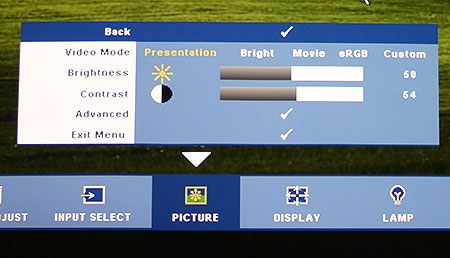
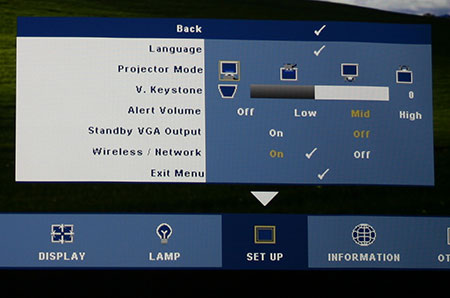
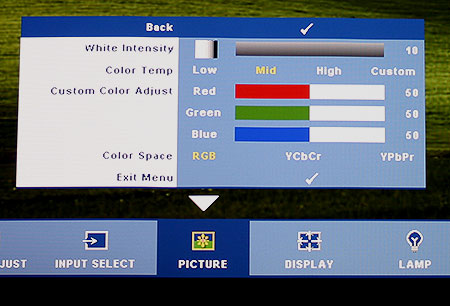
 The Dell remote proved to be laid out well enough that you could get a sense of where buttons are without looking after at least a few minutes of using it. There is a clearly distinguishable navigation button setup at the top of the remote. The menu button is conveniently placed and there is even a laser pointer to the right of the menu button. All the other buttons below are ones that will not get used all that often, but the ones that will, have been nicely seperated from the cluster above. I felt that made it easier to work through the different sources and Video Modes. Overall a great, and very responsive remote.
The Dell remote proved to be laid out well enough that you could get a sense of where buttons are without looking after at least a few minutes of using it. There is a clearly distinguishable navigation button setup at the top of the remote. The menu button is conveniently placed and there is even a laser pointer to the right of the menu button. All the other buttons below are ones that will not get used all that often, but the ones that will, have been nicely seperated from the cluster above. I felt that made it easier to work through the different sources and Video Modes. Overall a great, and very responsive remote.