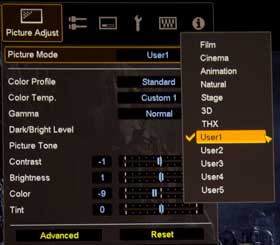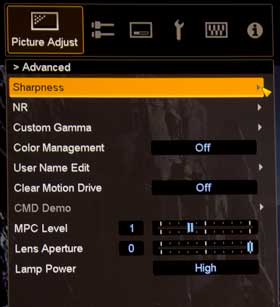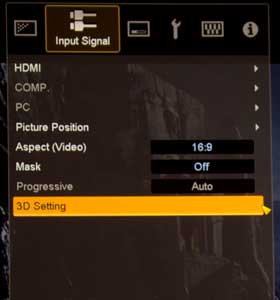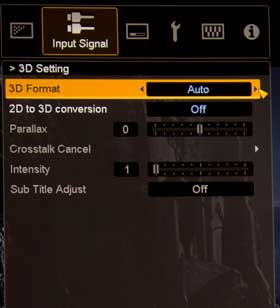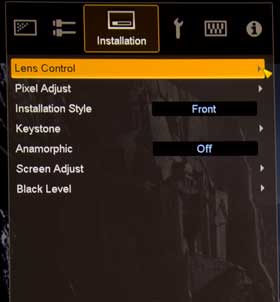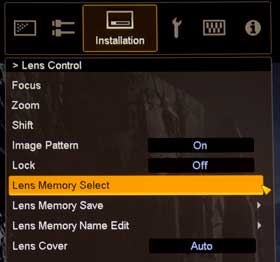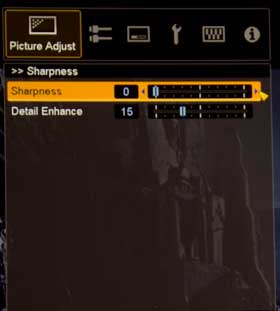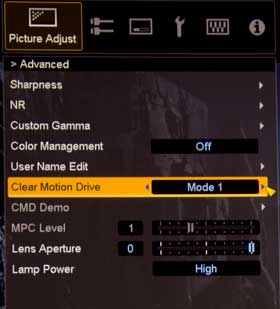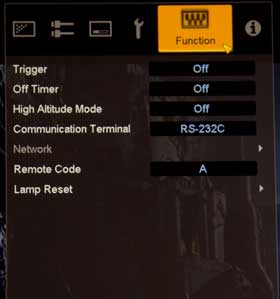I love the feel (and operation) of the JVC remote control for the DLA-X70R - and DLA-X30.
This one is a bit different than the remote from my own RS20, a remote design they had used for years. This one has a nicer case feel to grip, a "perfect" backlight, (when it comes to not being too dim, or too bright), good range, and a well thought out layout.
Basically:
Two power buttons near the top. On on the right, and Off to the left.
Then come two rows of buttons, the first row of three, offers the primary inputs, your HDMI 1 and 2, and a Component video. That's great, as few will be using other inputs, so not really a need, say, for S-video on the remote.
Next row - two small round buttons, one is a Hide feature, the other is the backlight button.
Then comes the arrow keys and navigation in a round configuration, with a center OK (Enter) button. Below the ring, are Menu and Back, two more small round buttons.
Further down, are nine more buttons in 3 rows, each sporting a different Picture preset like THX, User, or Cinema, and also CMD (CFI for smooth motion)
That leaves only the last four buttons at the bottom of the JVC DLA-X70R, and, from left to right, they provide direct access to controls for:
Gamma, Color Temperature, Color Profiles, and Picture Adjust which toggles you through all the usual controls like brightness, contrast, sharpness...
Despite the claim of only 7 meters (about 22 feet) max range, we found the X70R remote to do much better, even beating a30 foot total range, including a bounce off of my Studiotek 130 screen. Nice!
Remotes don't get much nicer than this. Looks good, feels good in your hand, balances well... Love it!