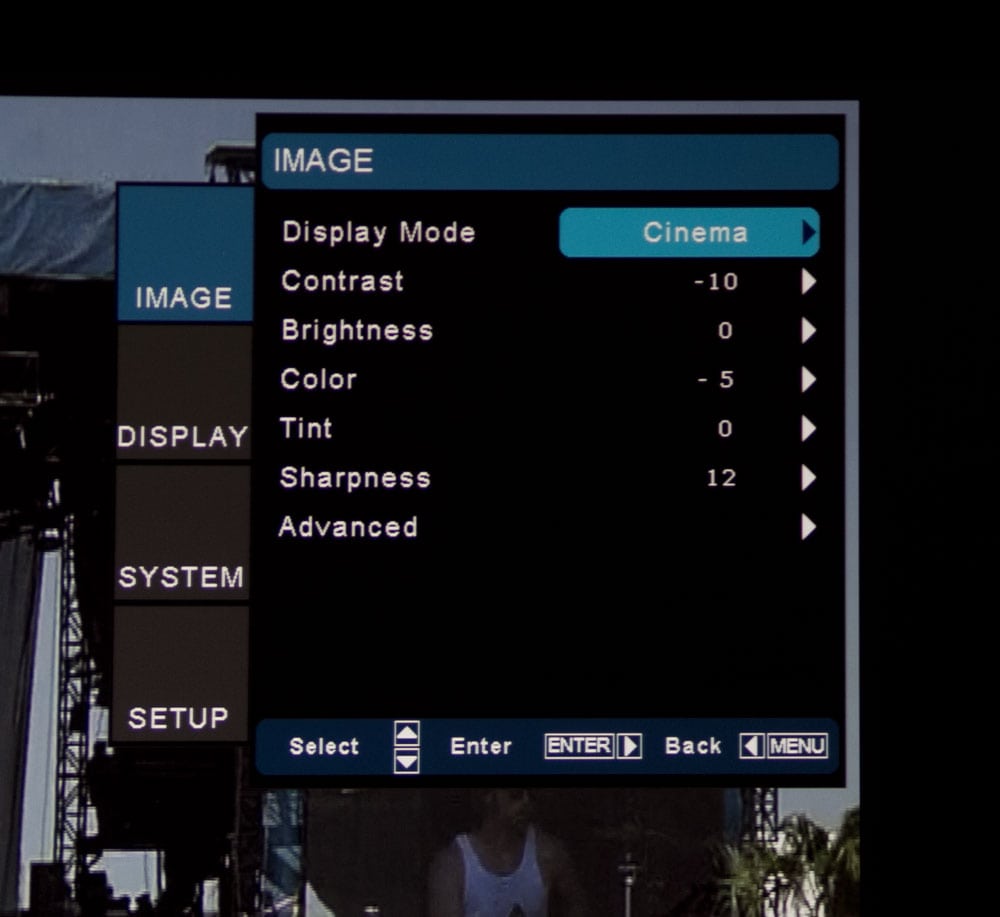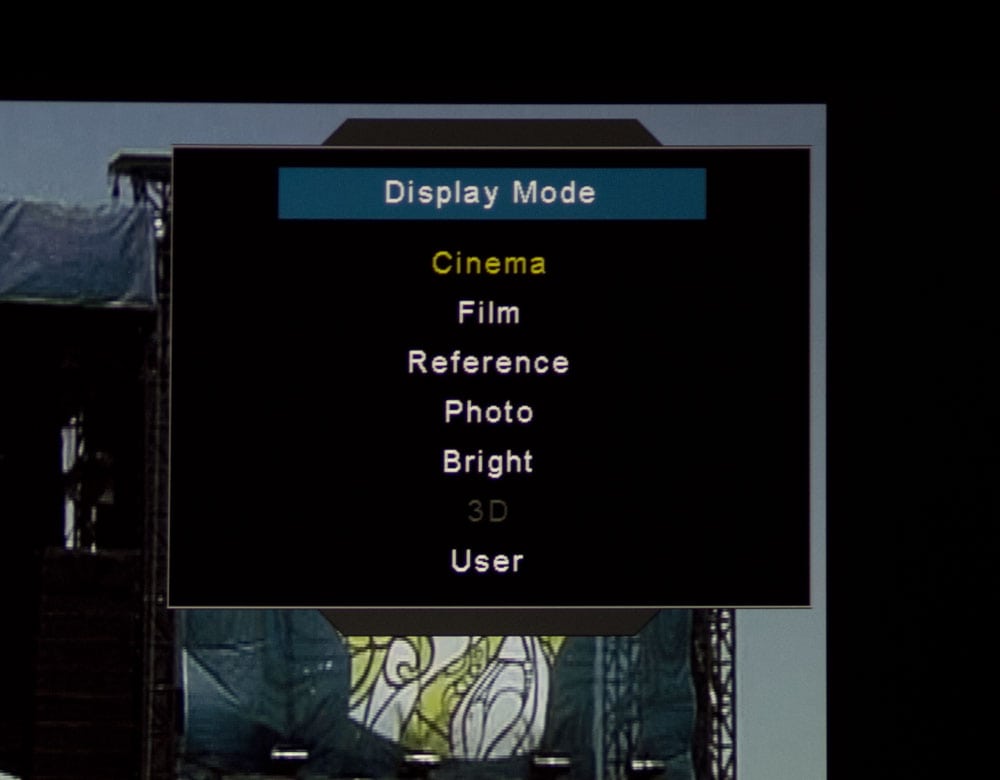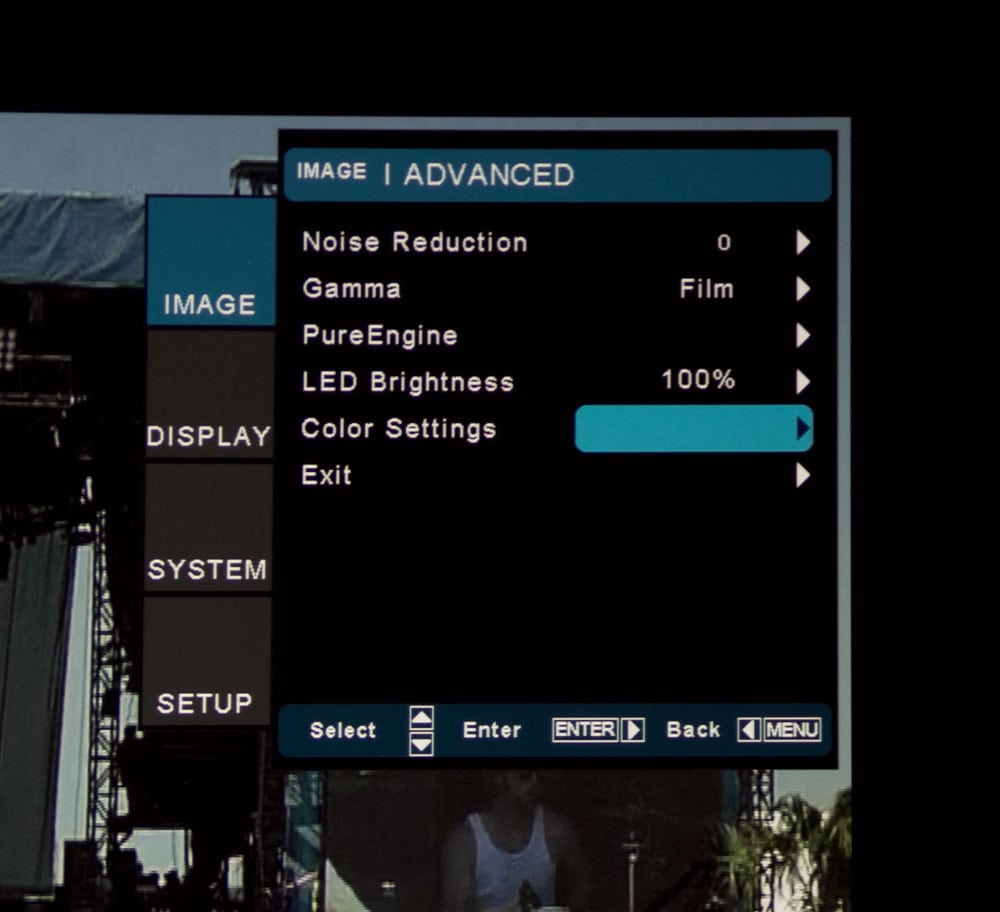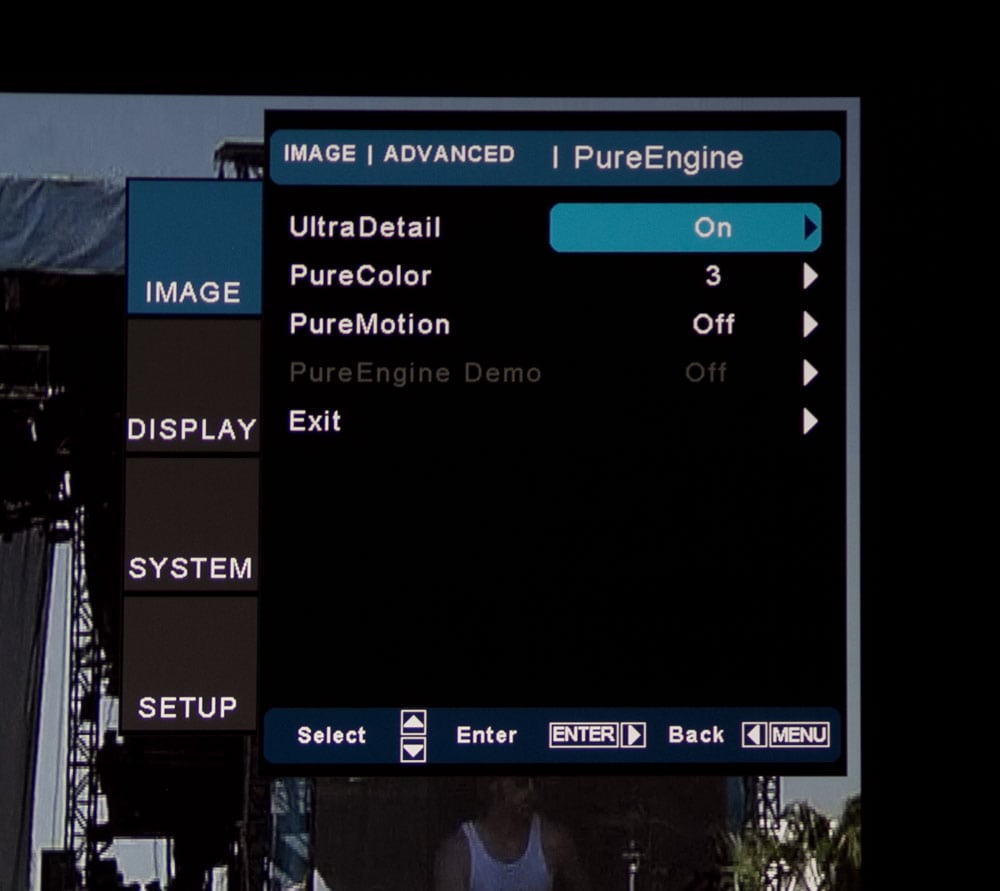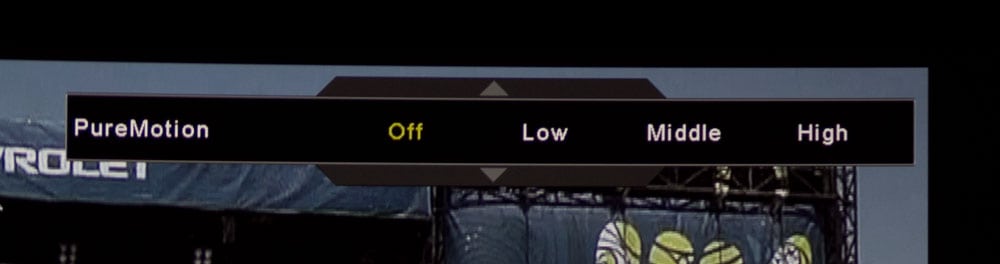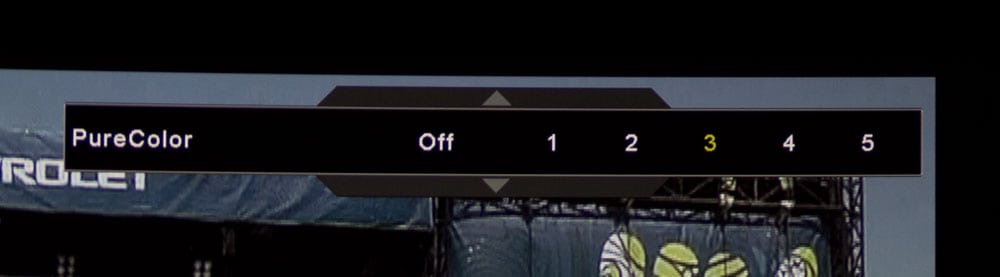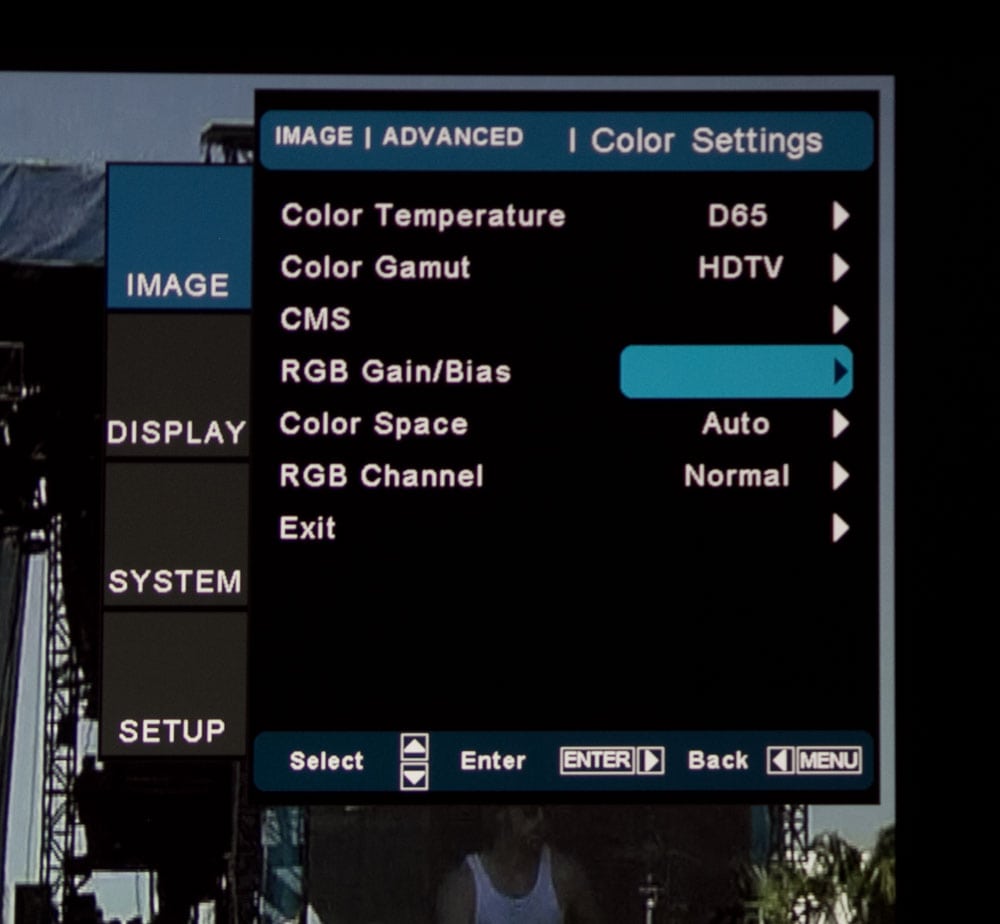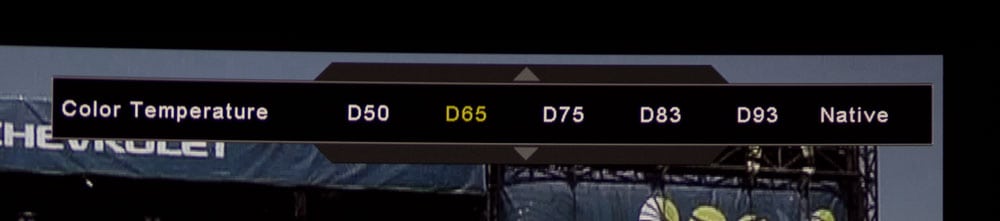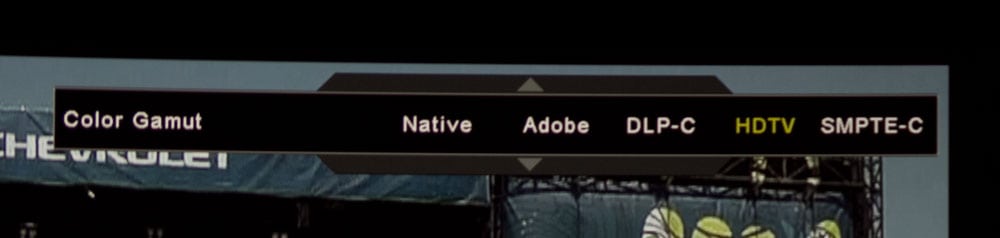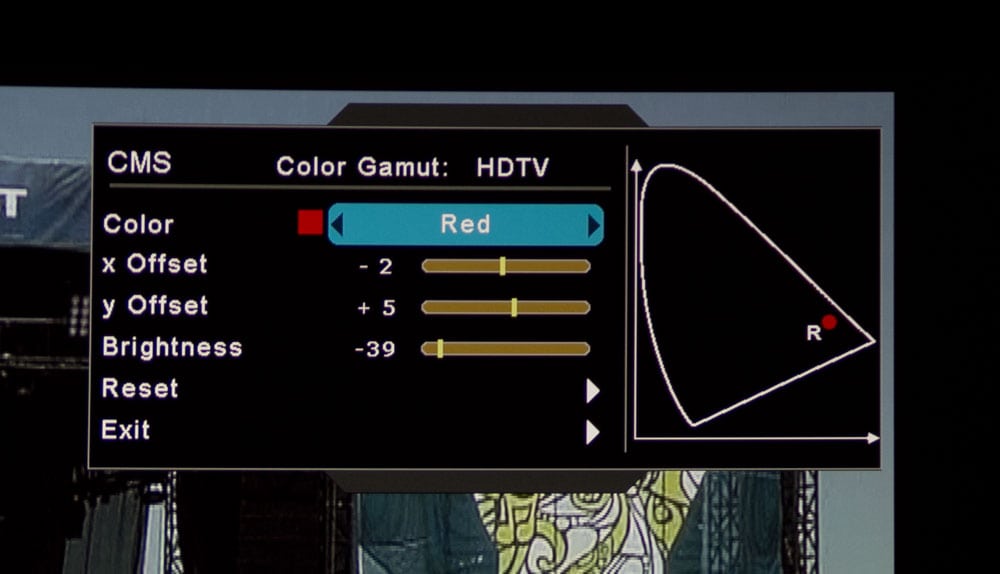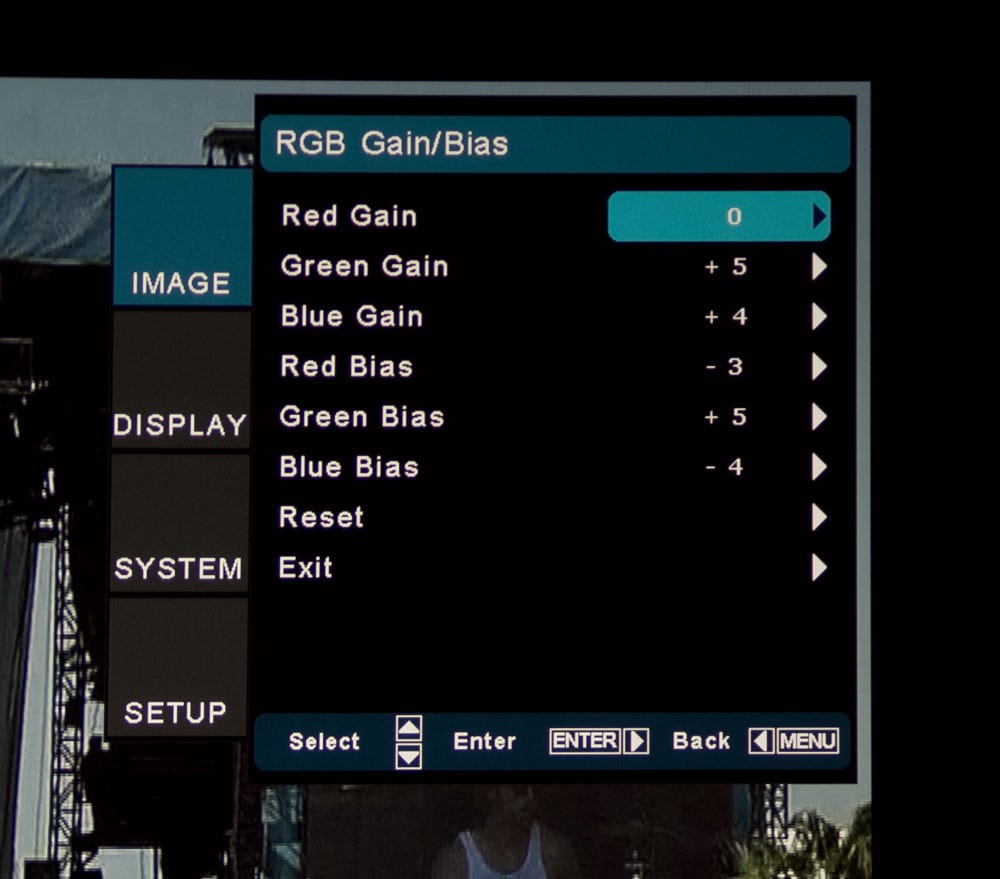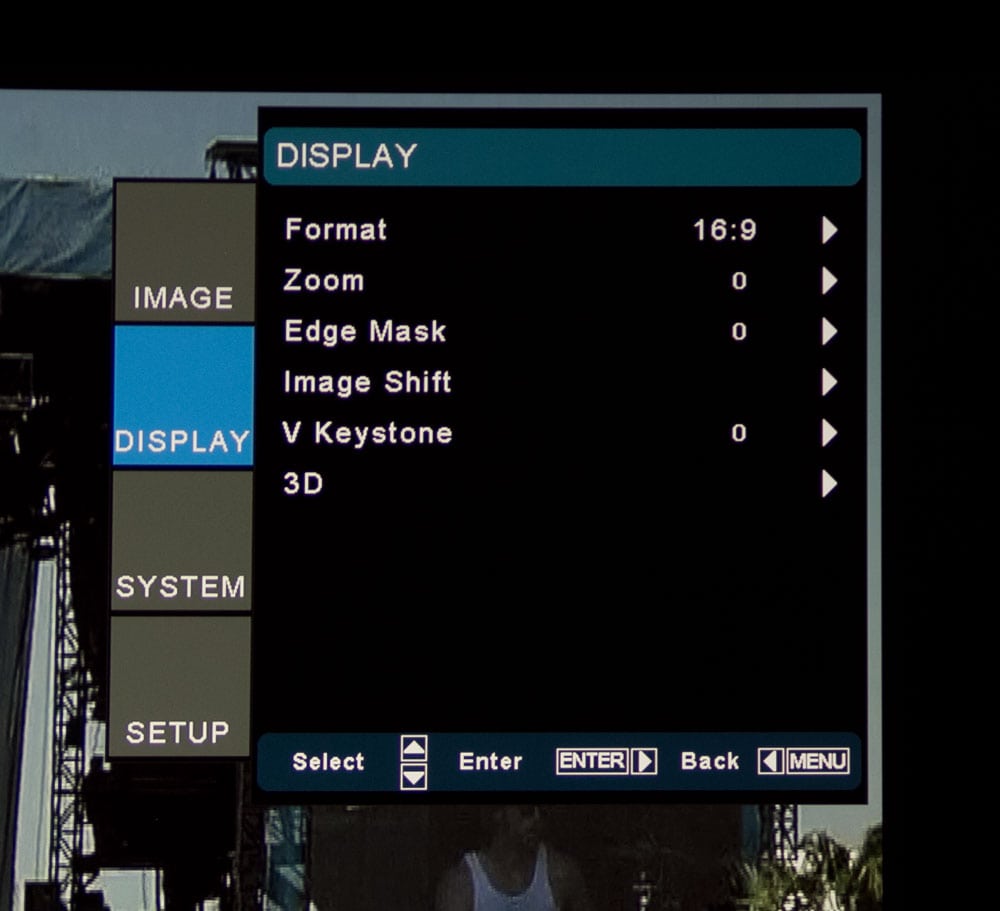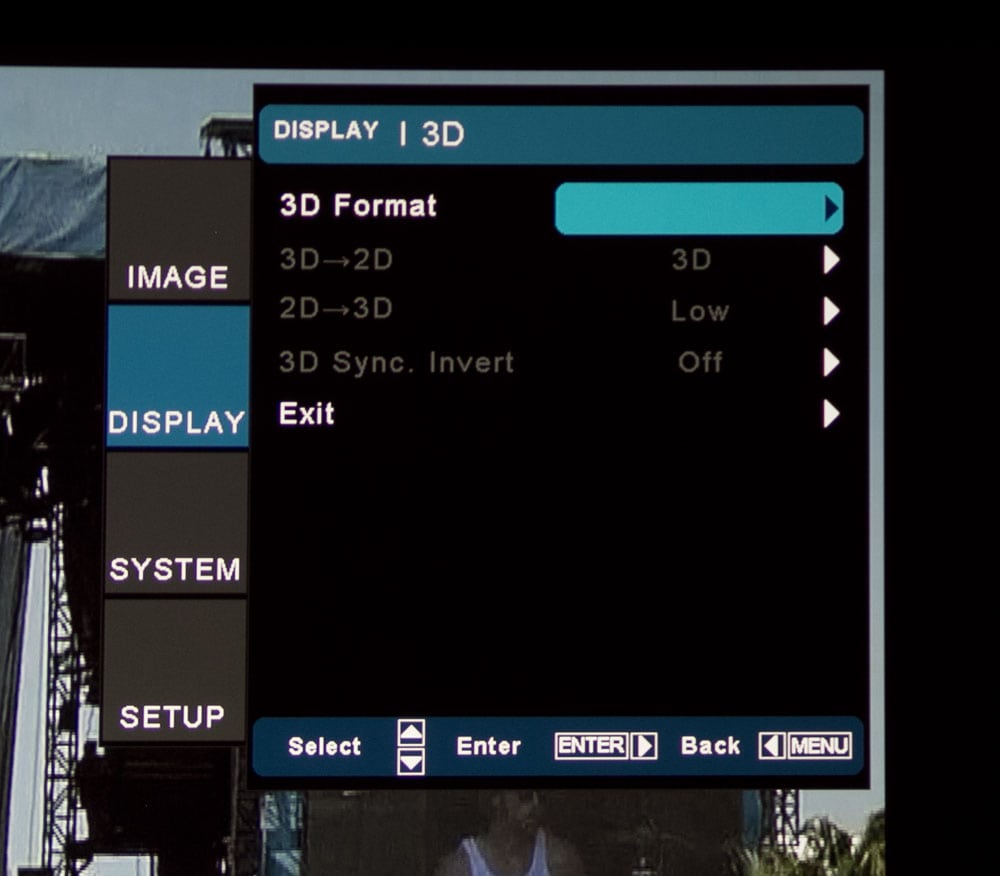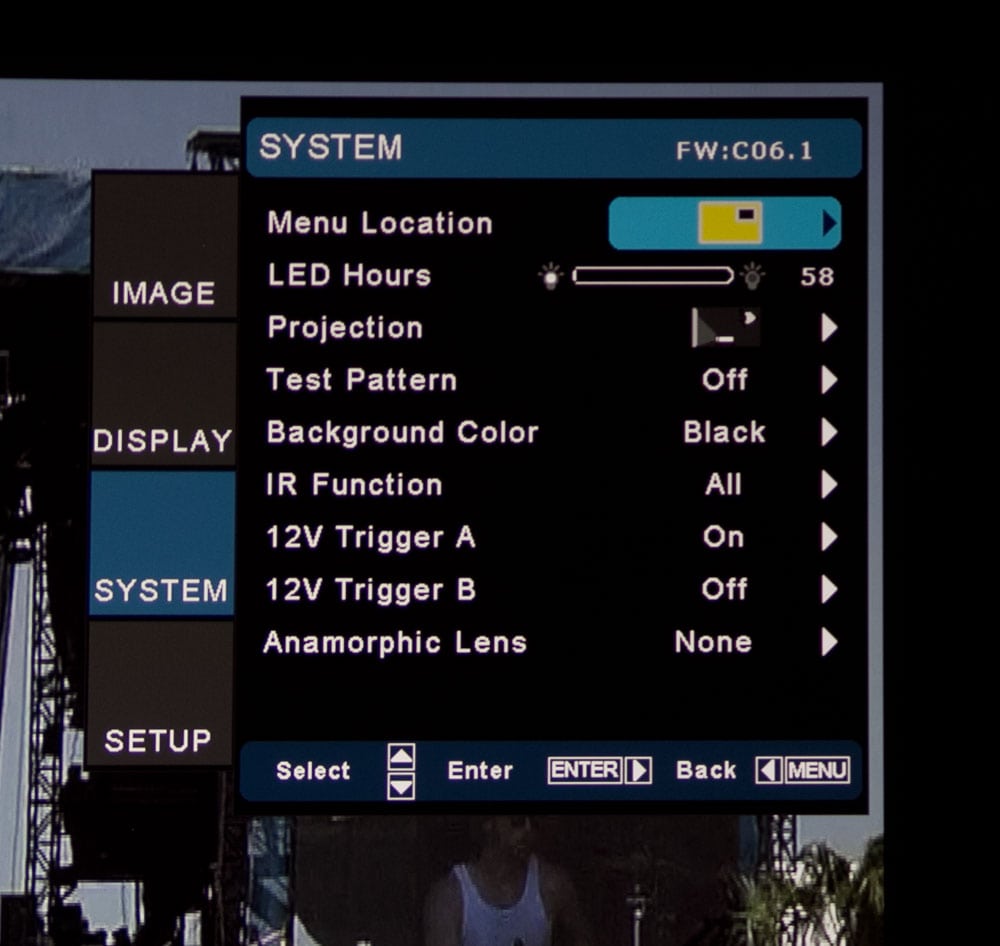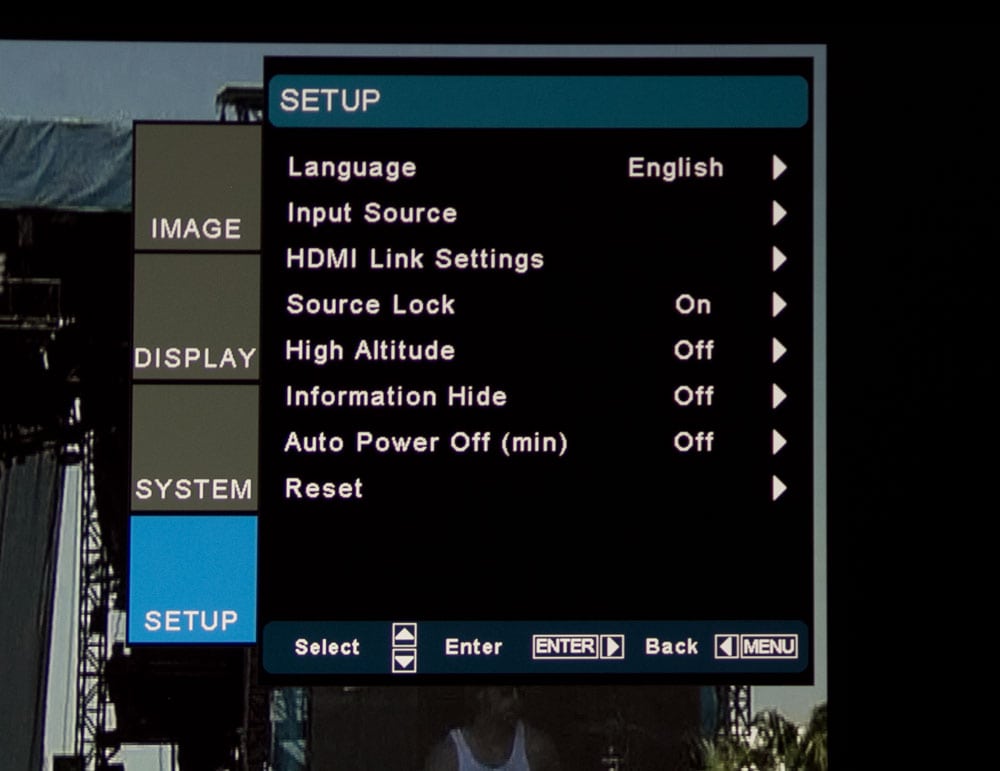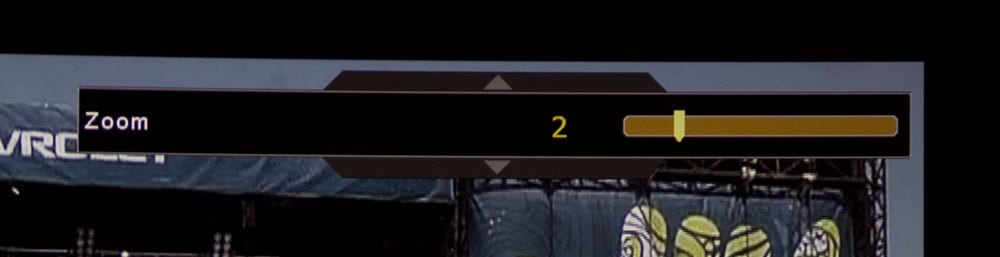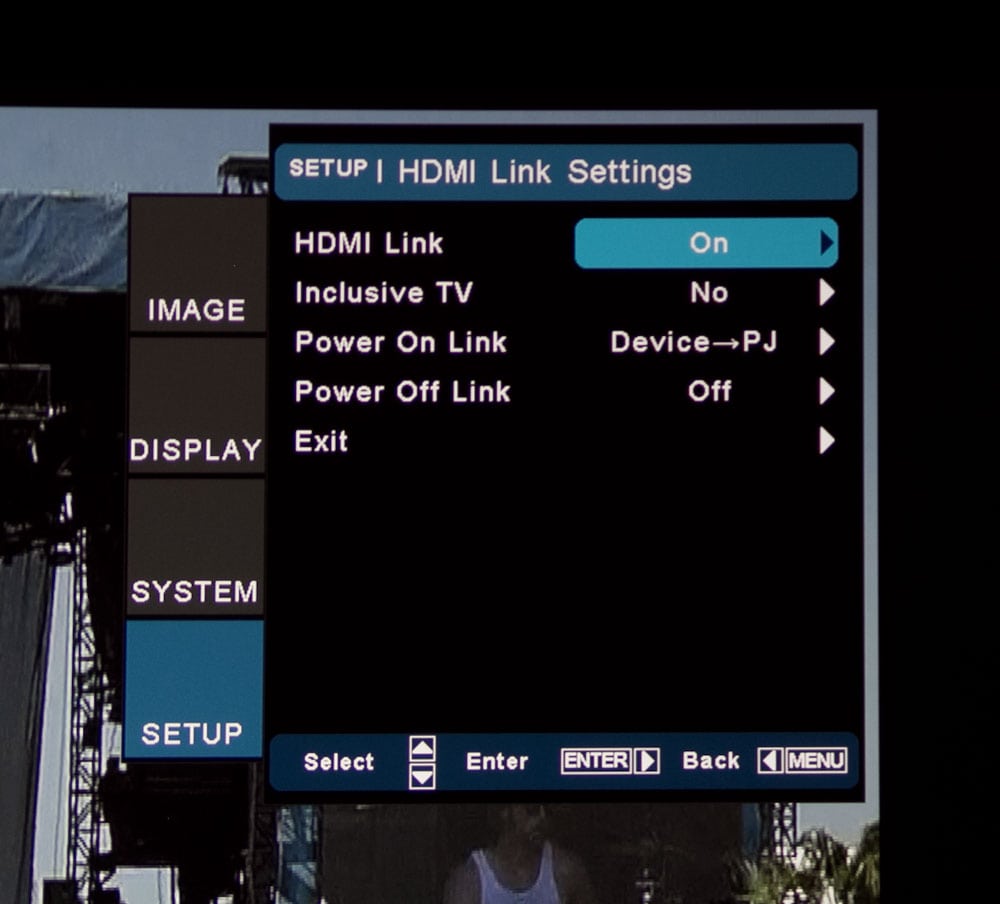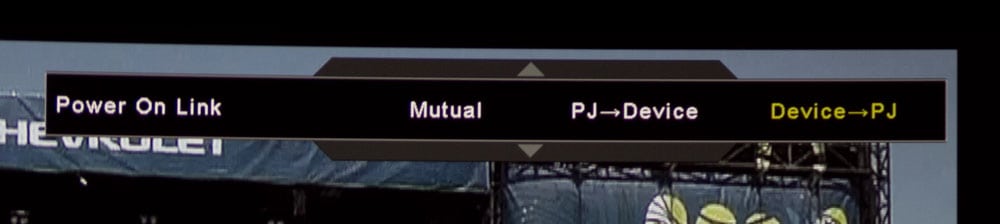- Optoma HD91 Home Theater Projector Review
- Optoma HD91 Projector - Special Features 1
- Optoma HD91 Projector - Special Features 2
- Optoma HD91 Projector - Special Features 3
- Optoma HD91 Projector - Hardware Tour 1
- Optoma HD91 Projector - Hardware Tour 2
- Optoma HD91 Projector Review - Picture Quality 1
- Optoma HD91 Projector Review - Picture Quality 2
- Optoma HD91 Projector Review - Picture Quality 3
- Optoma HD91 LED Home Theater Projector - Performance
- Optoma HD91 LED Home Theater Projector - Performance 2
- Optoma HD91 Projector Review - Warranty
- Optoma HD91 Home Theater Projector Review Summary
- Optoma HD91 Specifications
- Home
- All Reviews
- By Category
- By Manufacturer
- Best Projectors for 2024
- Best 4K Projectors for 2023
- Best Laser TVs For 2023
- Best Short Throw Projectors For 2023
- Best Gaming Projectors For 2024
- Best Home Theater Projectors For 2024
- Best Bright Budget-Friendly Outdoor Projectors
- Best Battery Powered Outdoor Projectors
- Best Outdoor Projection Screens
- Best Projectors for 2024
- Industry News
- Reports
- Projector Manufacturers
- Manufacturer Terminology
- Manufacturers
- Recent Articles
- Custom Integration
- Projection Terms
- Projector Manufacturers Categories
- Videos
- Blog
Close
Menu
- All Reviews
- By Category
- By Manufacturer
- Best Projectors for 2024
- Best 4K Projectors for 2024
- Best Short Throw Projectors For 2024
- Best Projectors Under $1,000 For 2024
- Best Projectors Under $500 For 2024
- Best Laser TVs For 2024
- Best Gaming Projectors For 2024
- Best Home Theater Projectors For 2024
- Best Bright Budget-Friendly Outdoor Projectors
- Best Battery Powered Outdoor Projectors
- Best Outdoor Projection Screens
- Best Outdoor Projectors For 2024
- Best Projectors On Amazon In 2024
- Best Portable Projectors For 2024
- Best Projectors for 2024
- Latest News
- Reports & Guides
- Manufacturers
- Articles
- Custom Integration
- Projection Terms
close