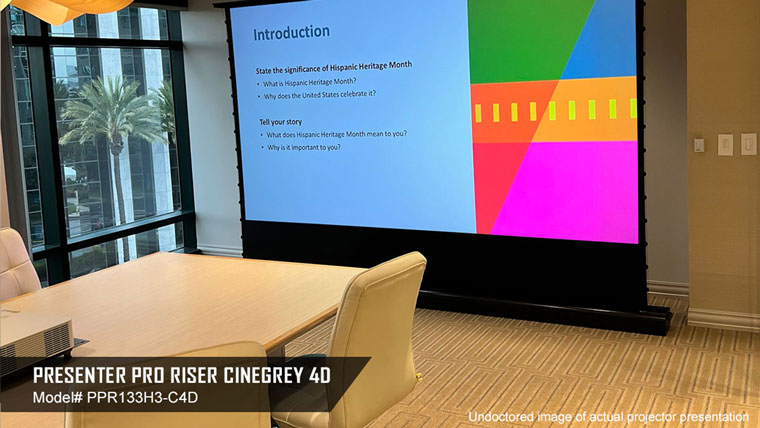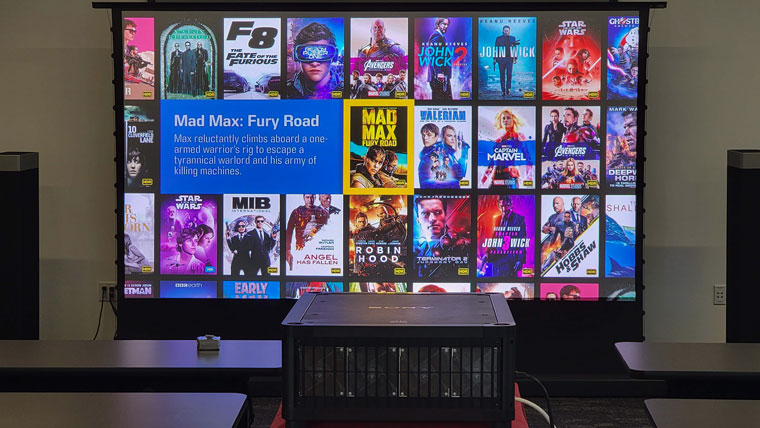- Epson BrightLink 485Wi Interactive LCD Projector Review
- Epson BrightLink 485Wi LCD Projector - Review Summary
- Epson BrightLink 485Wi - Physical Tour
- Epson BrightLink 48Wi - Interactivity
- Epson BrightLink 485Wi - Image Quality
- Epson BrightLink 485Wi Projector - Performance
- Epson BrightLink 485Wi - Warranty
- Epson BrightLink 485Wi Projector Specifications
- Home
- All Reviews
- By Category
- By Manufacturer
- Best Projectors for 2024
- Best 4K Projectors for 2023
- Best Laser TVs For 2023
- Best Short Throw Projectors For 2023
- Best Gaming Projectors For 2024
- Best Home Theater Projectors For 2024
- Best Bright Budget-Friendly Outdoor Projectors
- Best Battery Powered Outdoor Projectors
- Best Outdoor Projection Screens
- Best Projectors for 2024
- Industry News
- Reports
- Projector Manufacturers
- Manufacturer Terminology
- Manufacturers
- Recent Articles
- Custom Integration
- Projection Terms
- Projector Manufacturers Categories
- Videos
- Blog
Close
Menu
- All Reviews
- By Category
- By Manufacturer
- Best Projectors for 2024
- Best 4K Projectors for 2024
- Best Short Throw Projectors For 2024
- Best Projectors Under $1,000 For 2024
- Best Projectors Under $500 For 2024
- Best Laser TVs For 2024
- Best Gaming Projectors For 2024
- Best Home Theater Projectors For 2024
- Best Bright Budget-Friendly Outdoor Projectors
- Best Battery Powered Outdoor Projectors
- Best Outdoor Projection Screens
- Best Outdoor Projectors For 2024
- Best Projectors On Amazon In 2024
- Best Portable Projectors For 2024
- Best Projectors for 2024
- Latest News
- Reports & Guides
- Manufacturers
- Articles
- Custom Integration
- Projection Terms
close