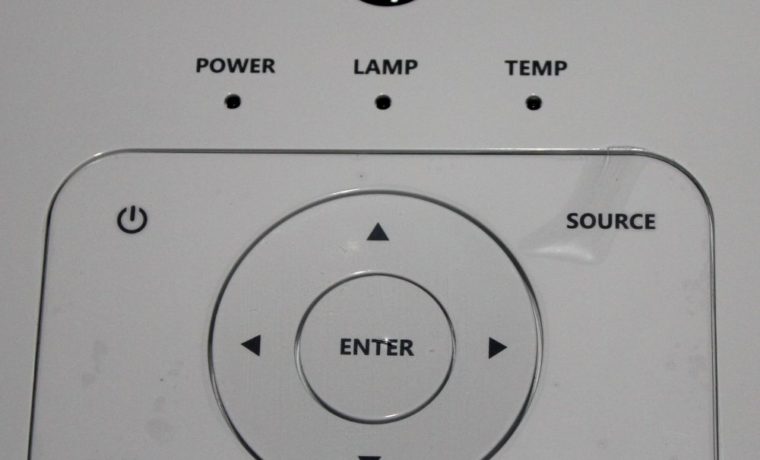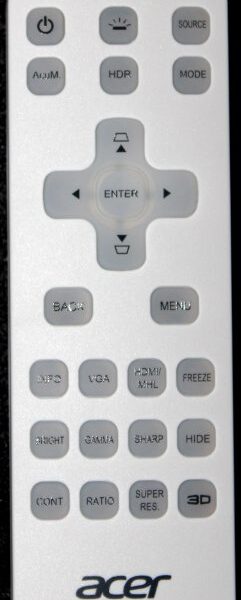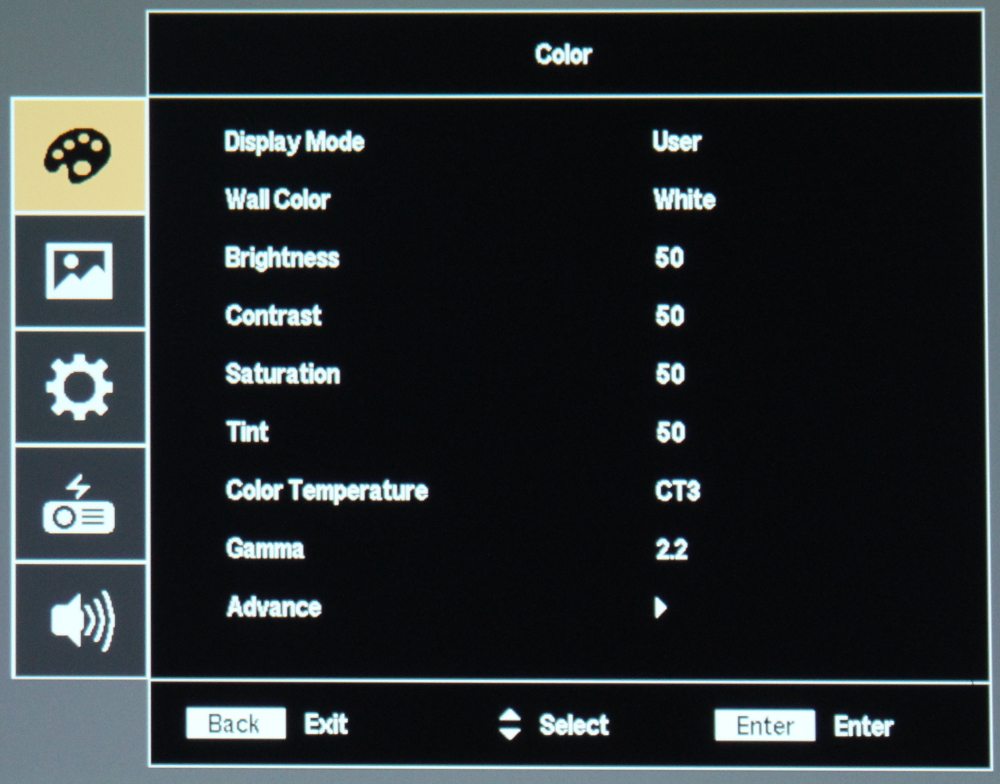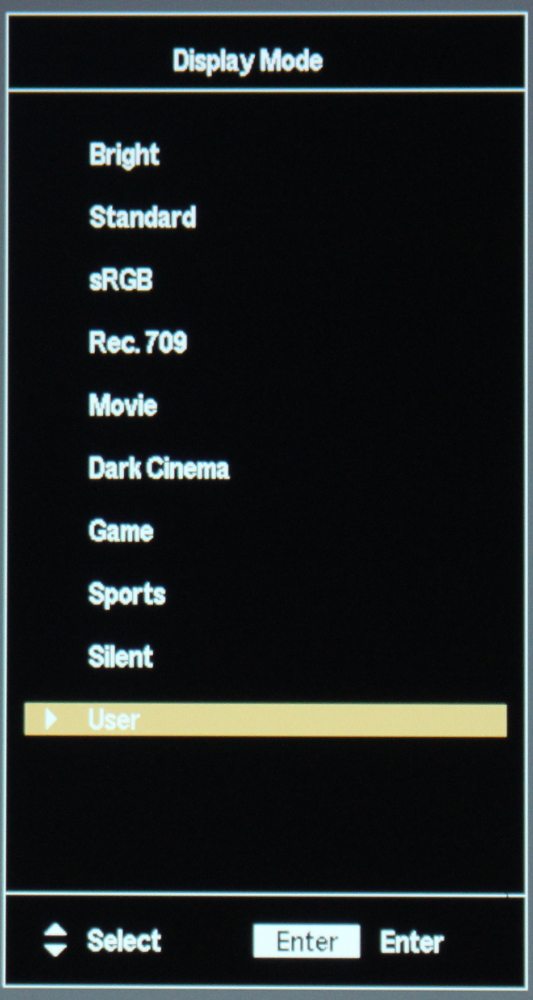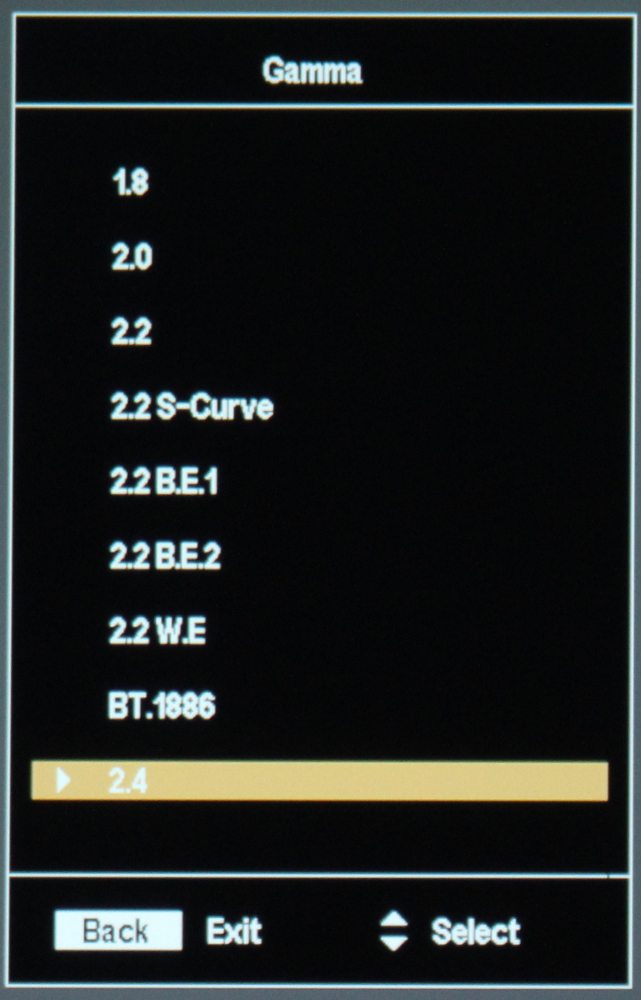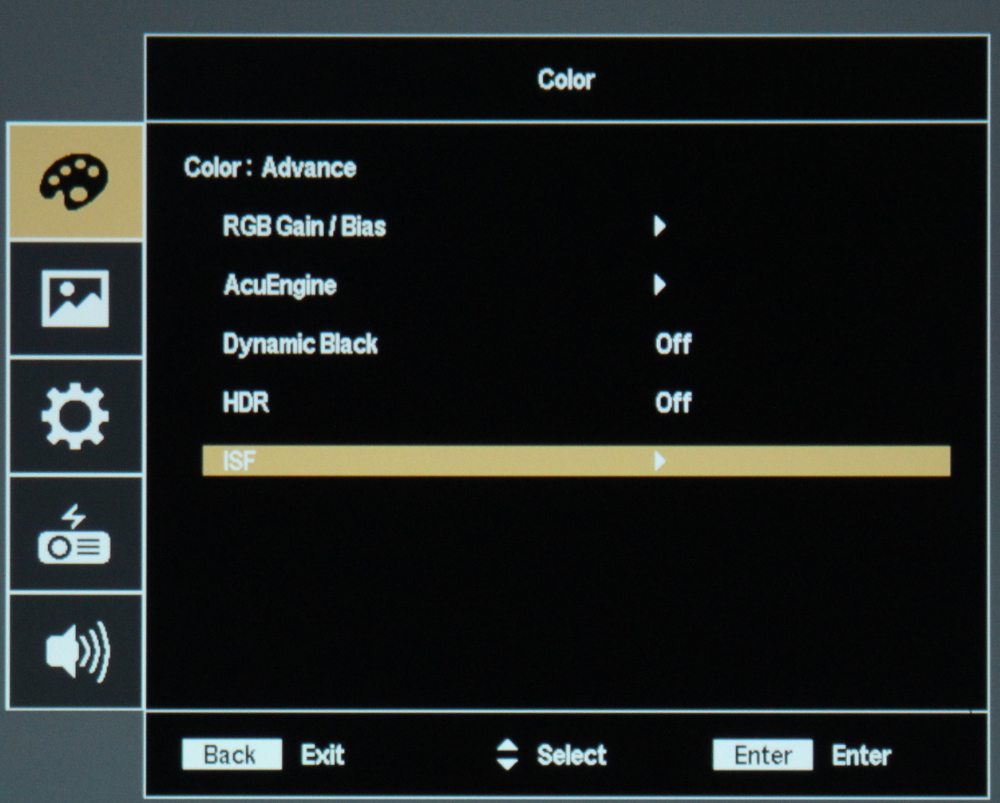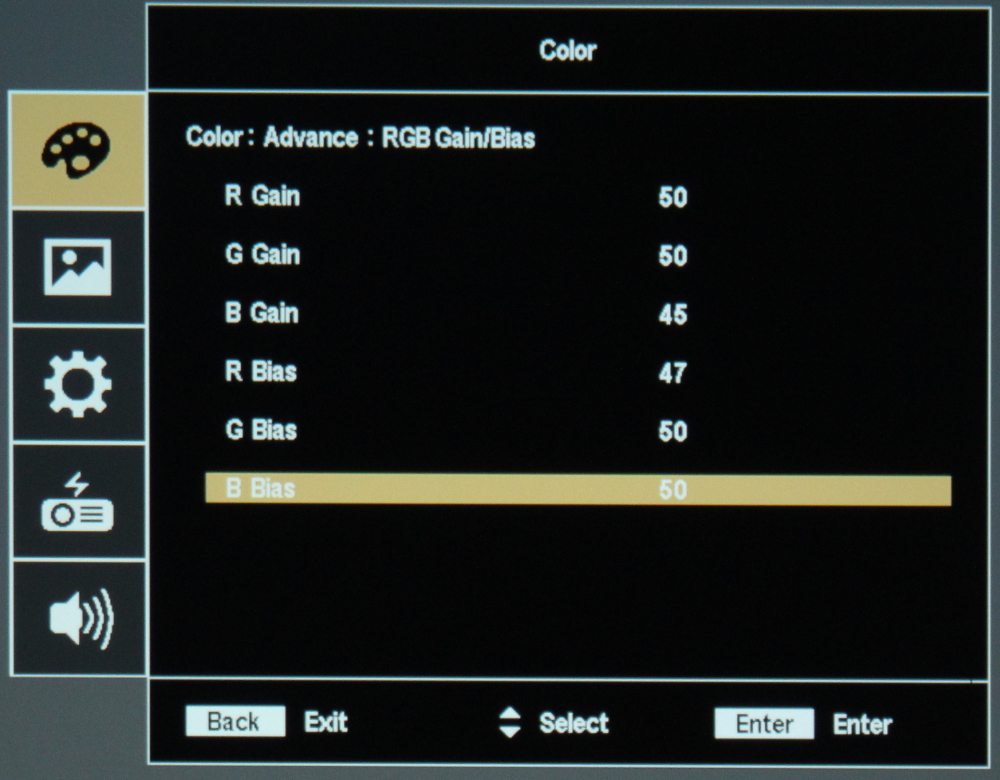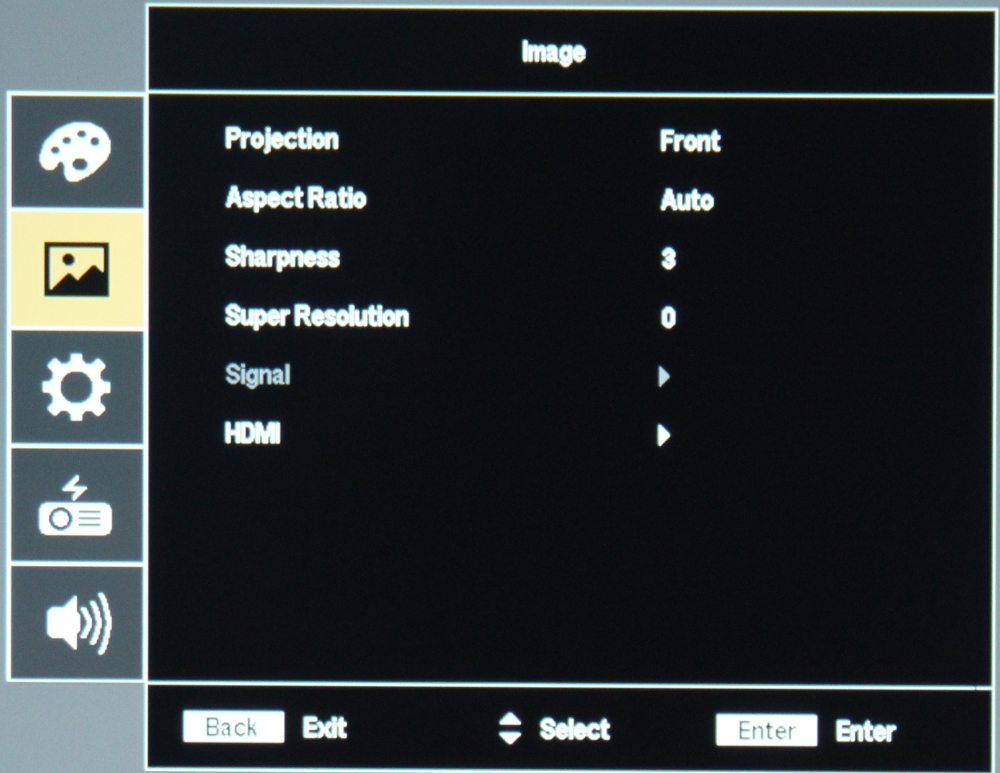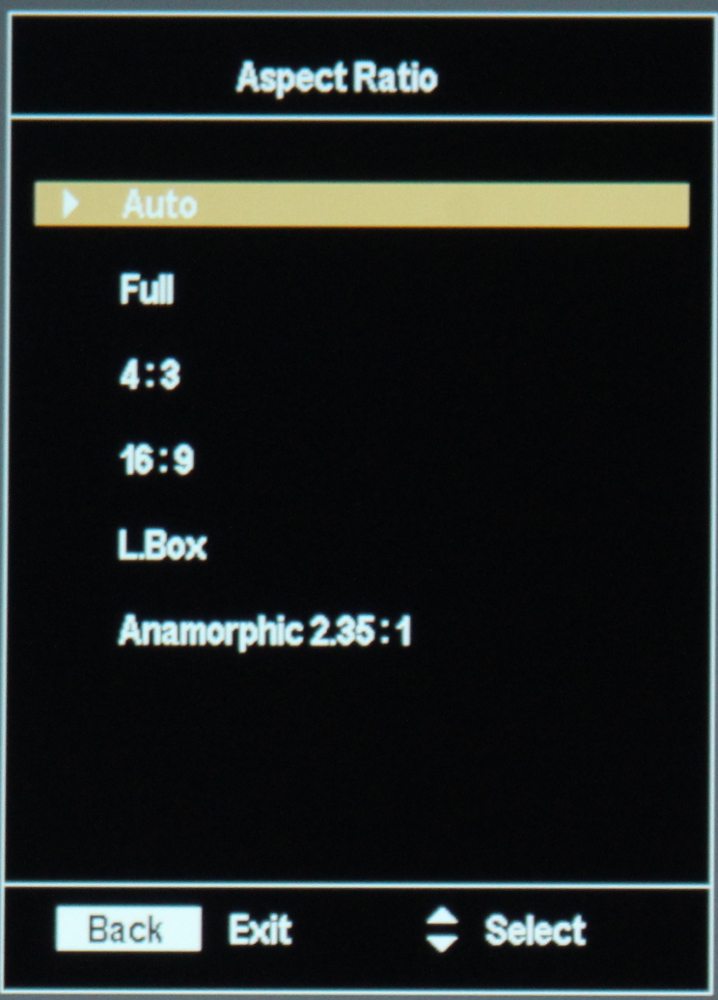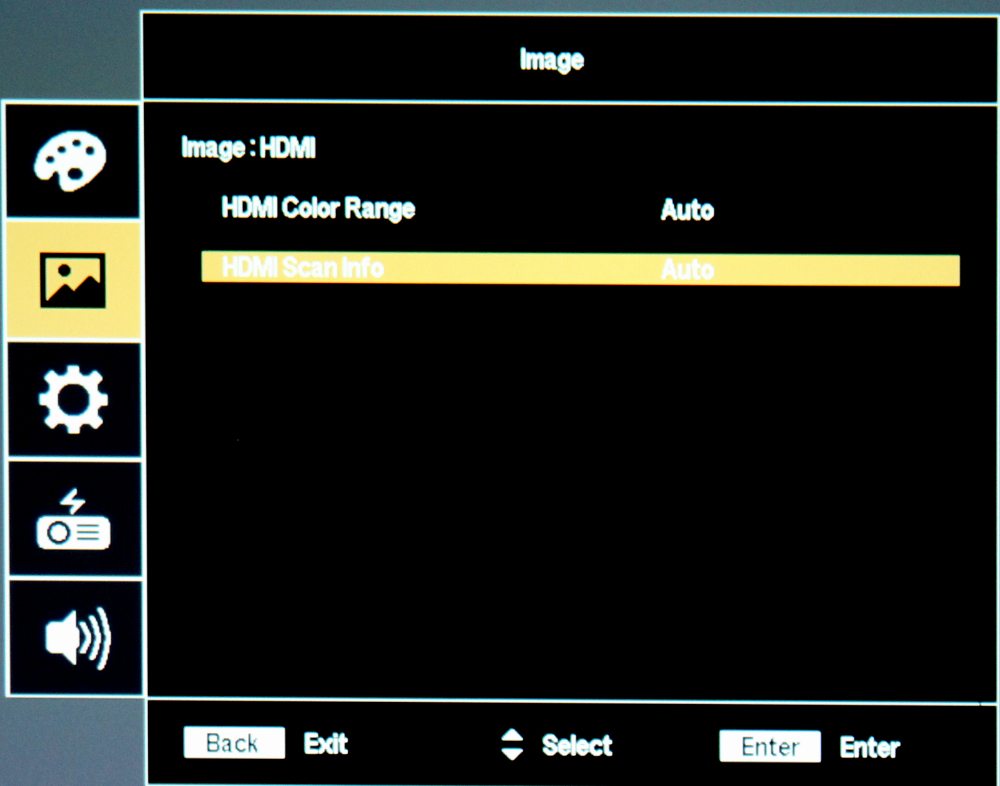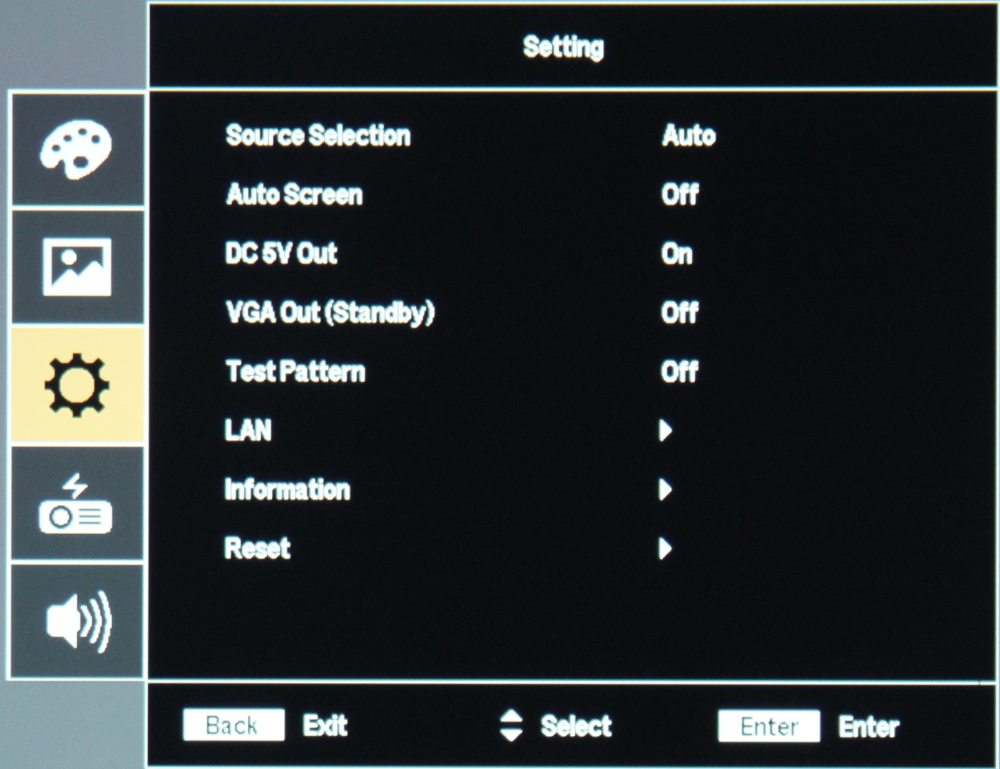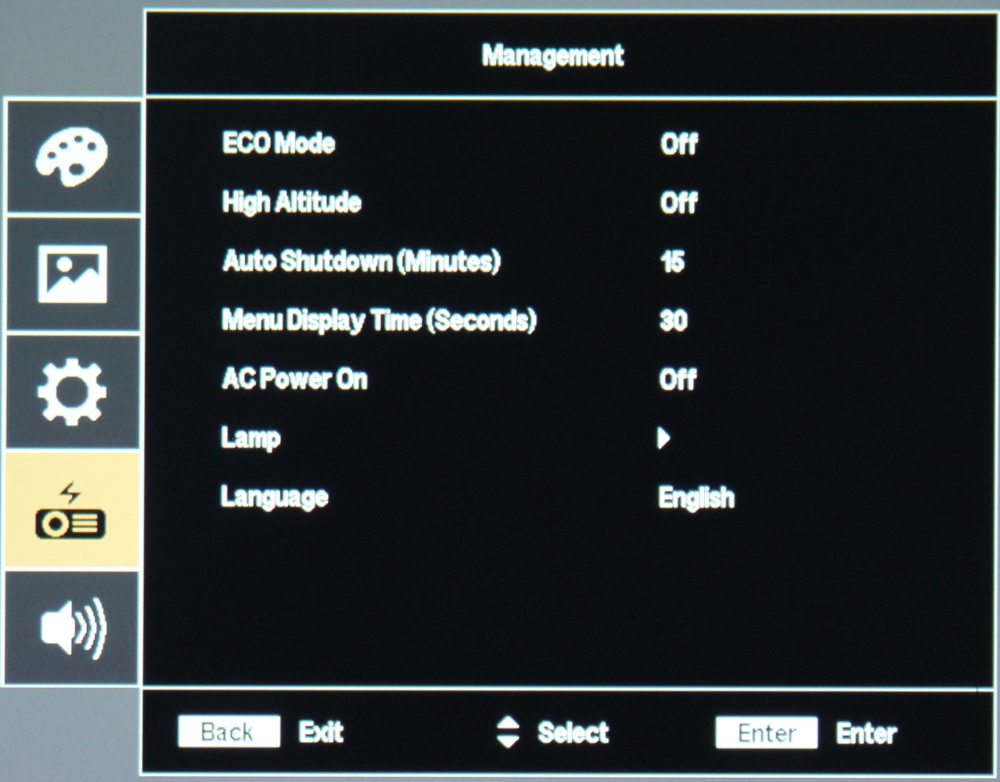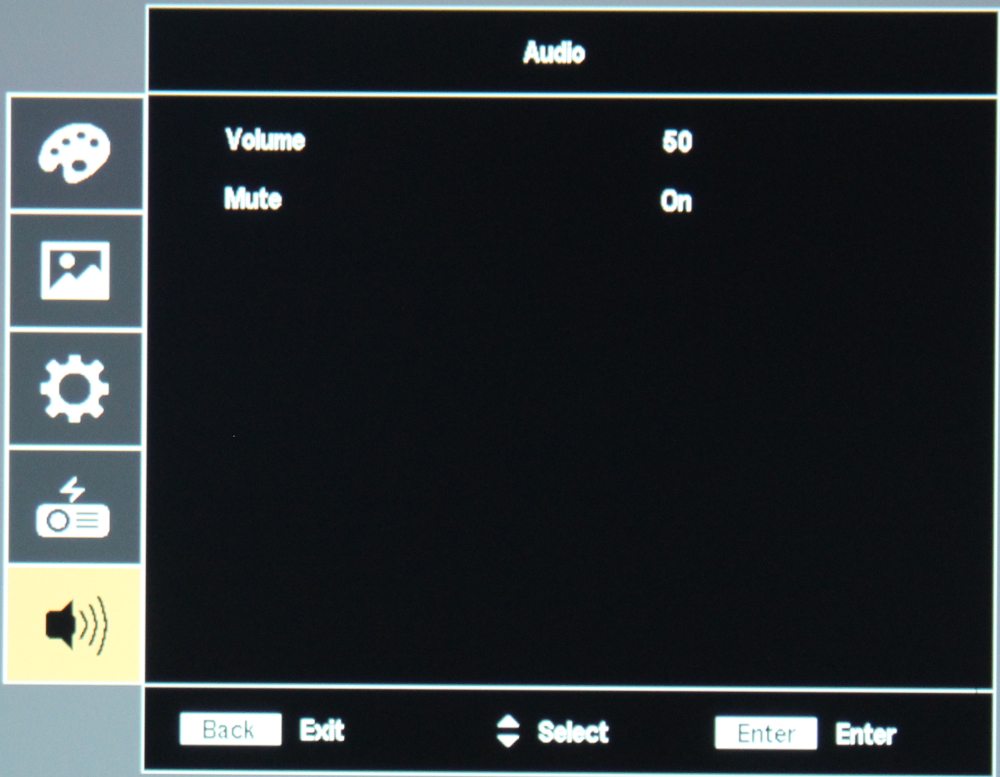The Acer V7850 has a rather straight-forward menu structure with the 5 top-level menus selected via the 5 icons that are displayed down the left side of the on-screen menus, as seen in the first photo below.
The 1st photo above shows the top-level Color (picture) Menu. This is where the basic picture adjustments appear. Photos 2 thru 5 show some of the more important sub-menus that are accessed thru the Color menu. Note that the available color modes shown in the 2nd photo does not list any ISF (Imaging Science Foundation) color modes as these are only available once the projector has been calibrated by a ISF certified technician and the calibration settings stored in the projector's memory locations reserved for ISF calibrations (2 ISF memory locations are available).
The 6th photo show the top-level Image Menu while photos 7 and 8 show sub-menus.
The 9th photo shows the top-level Setting Menu and the 10th photo shows the top-level Management Menu.
Finally the 11th photo above shows the Audio Menu where there are adjustments for volume and audio mute. These are for controlling the projector's built-in audio system (e.g., speakers). I did note that when mute in turned on the a muted icon is displayed on-screen and continues to be displayed. So if using a separate audio system, as is typical for a home theater setup, turning the volume level all the down is the best way to mute the projector's internal speakers.