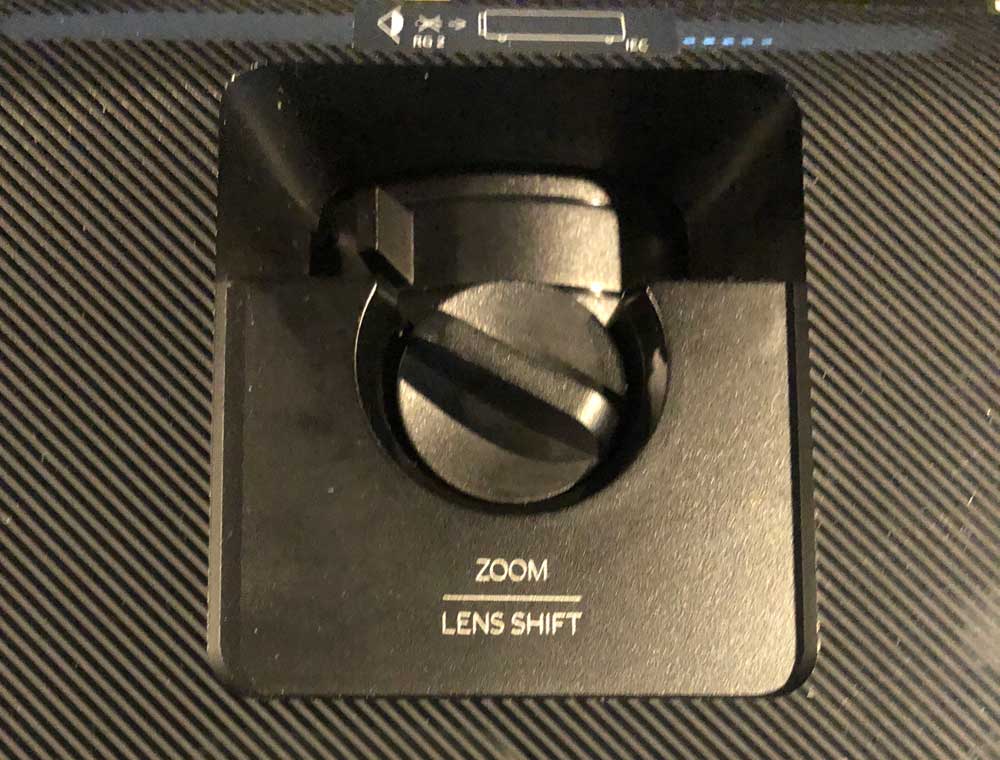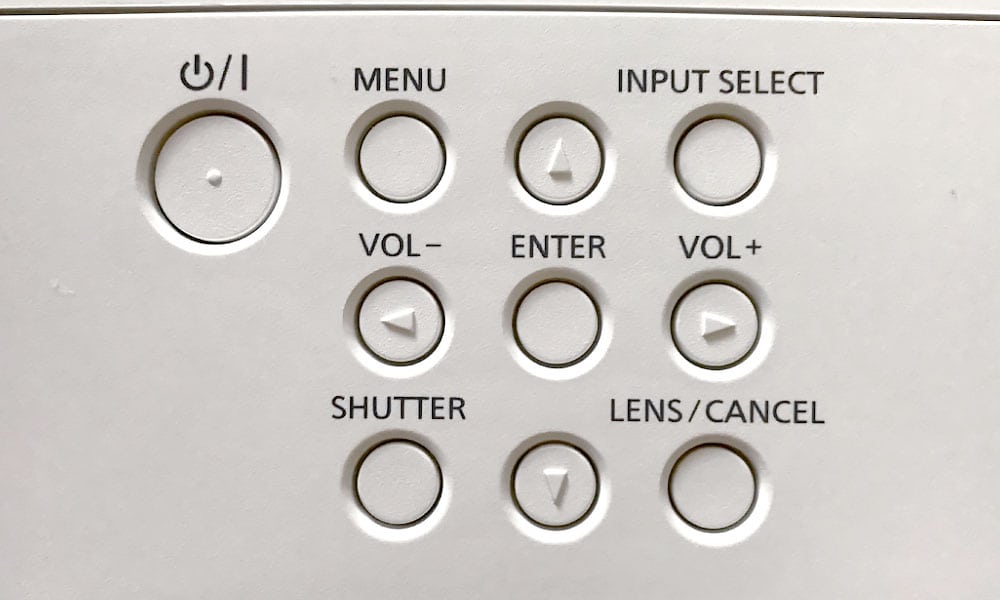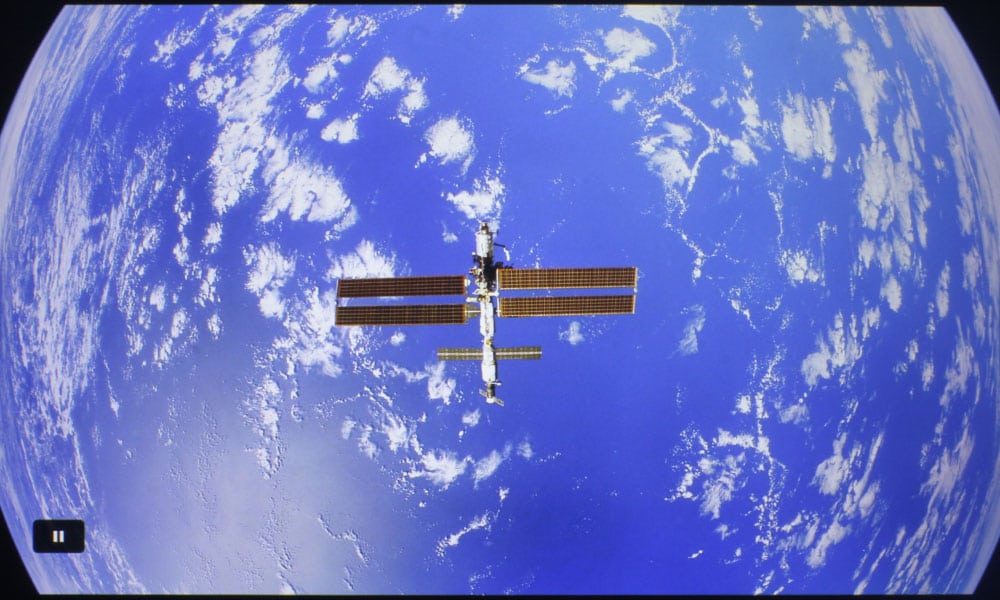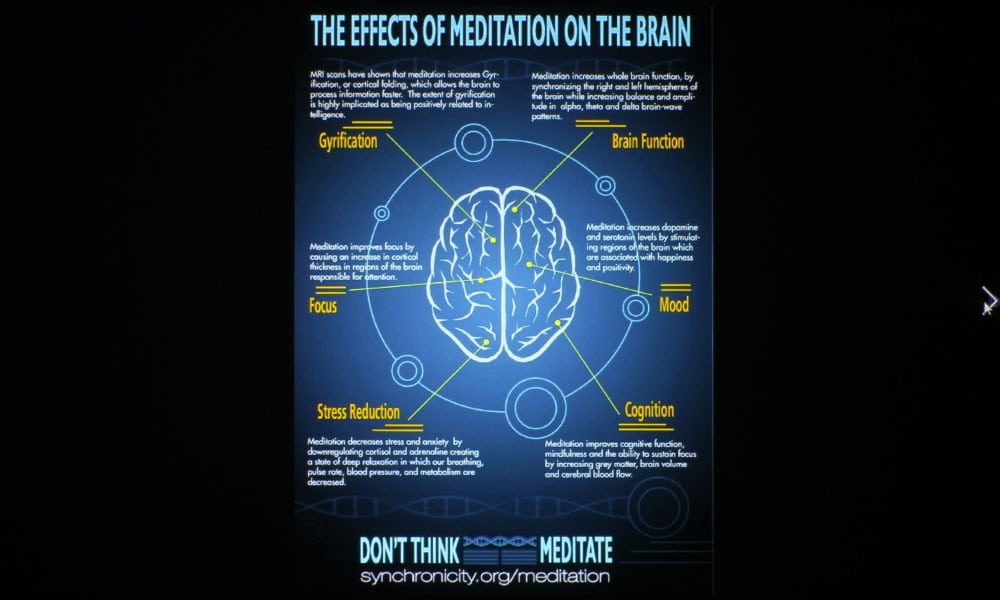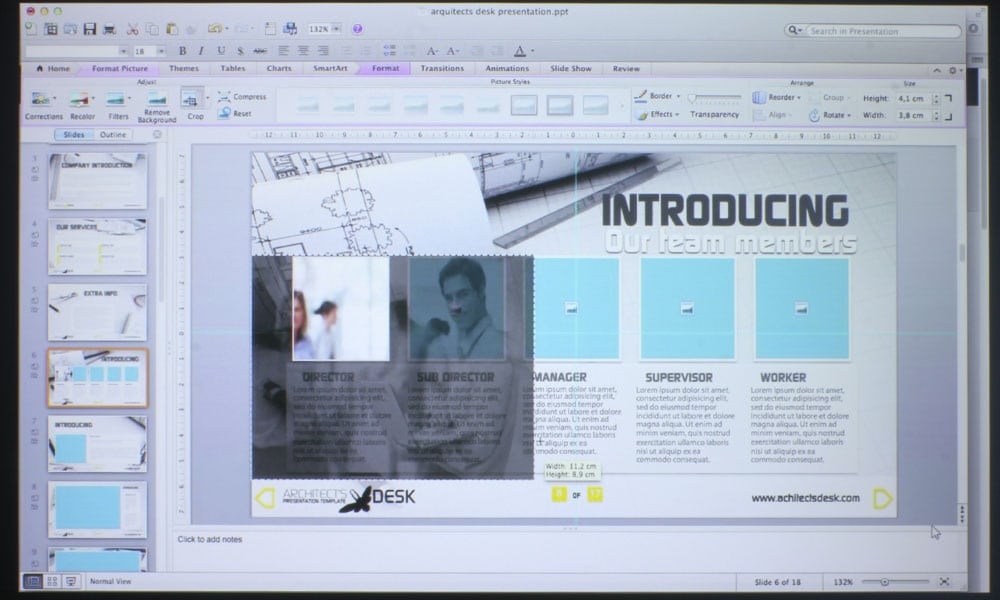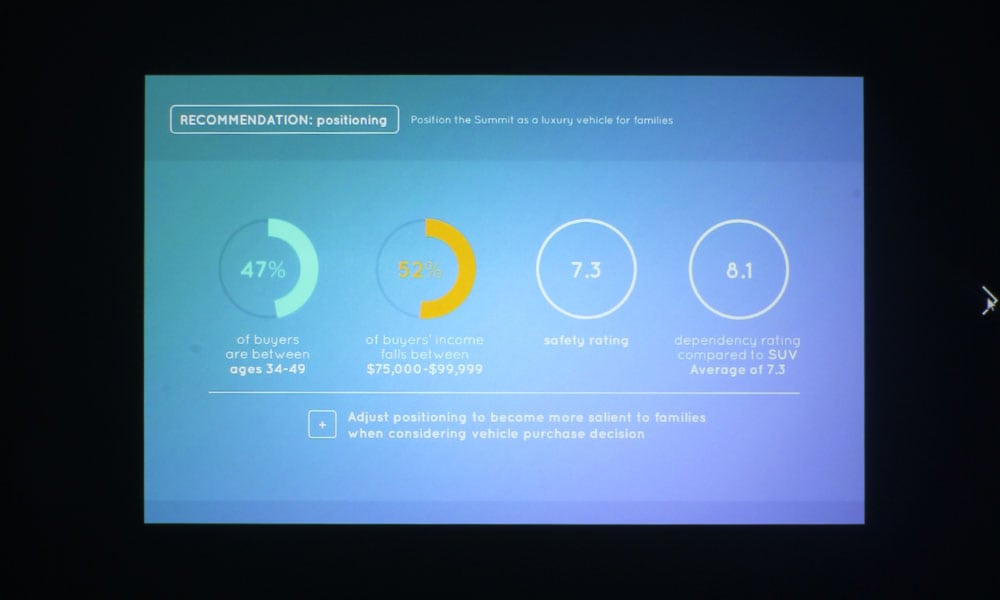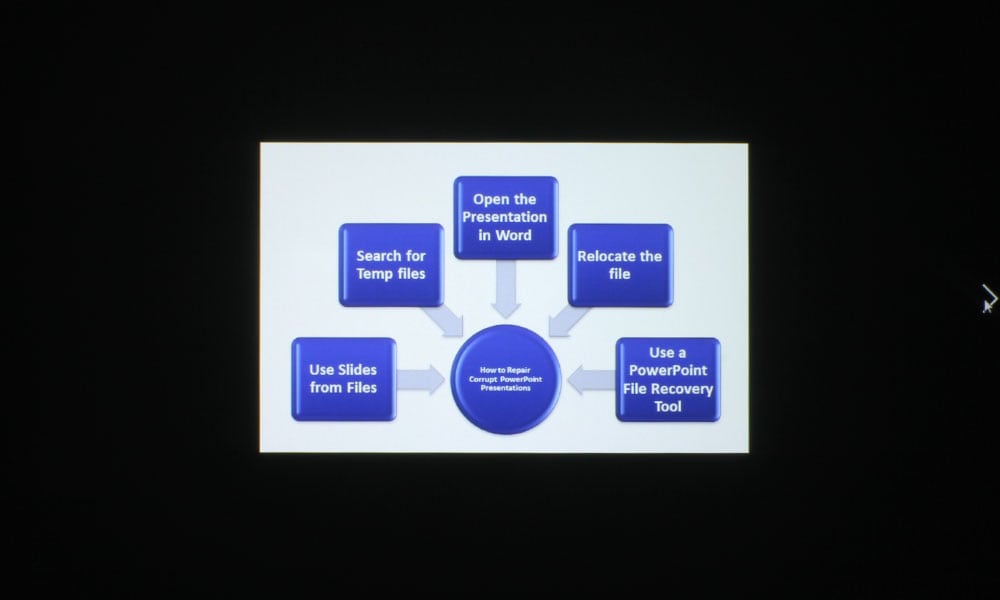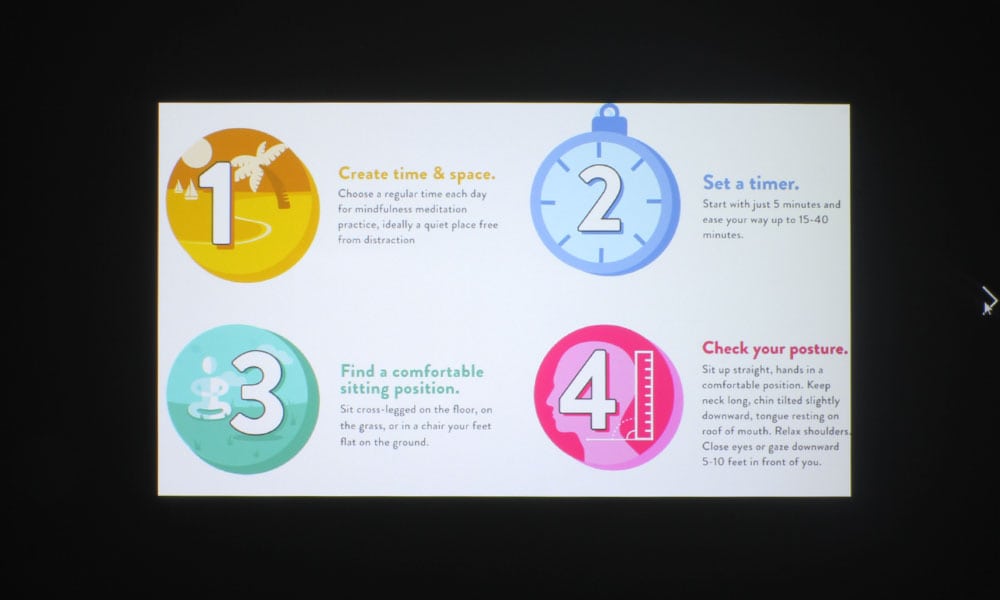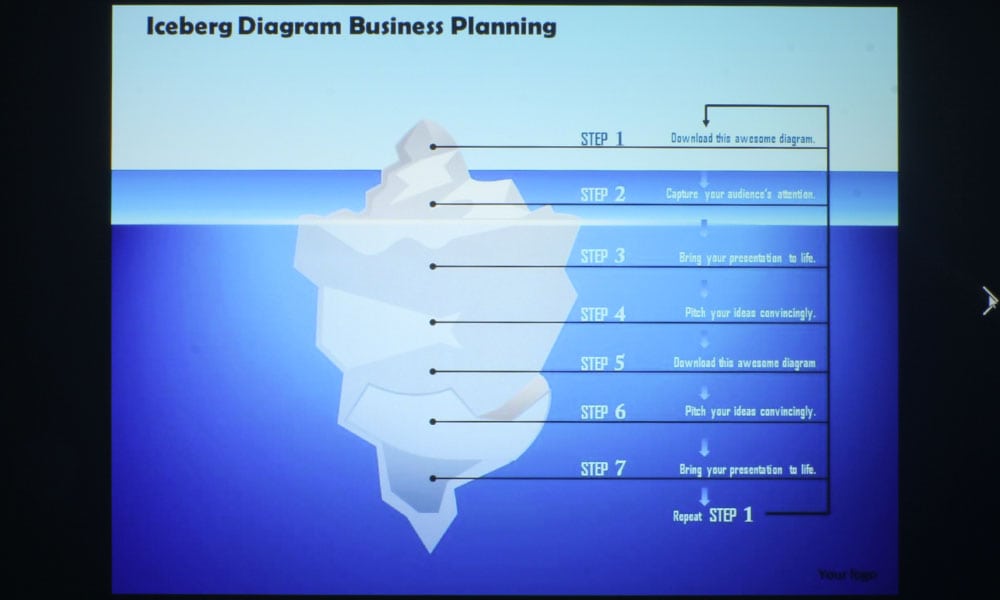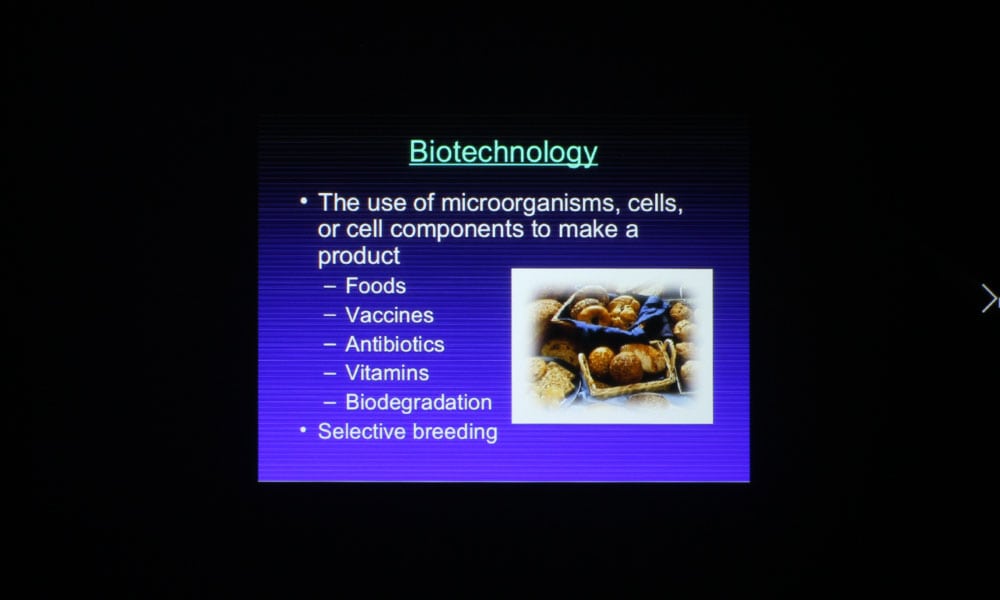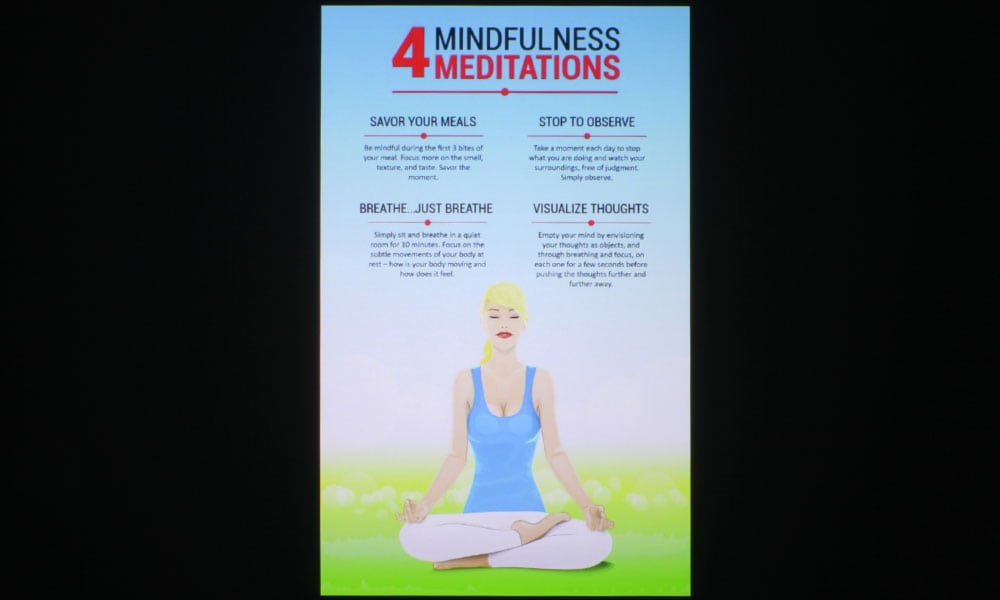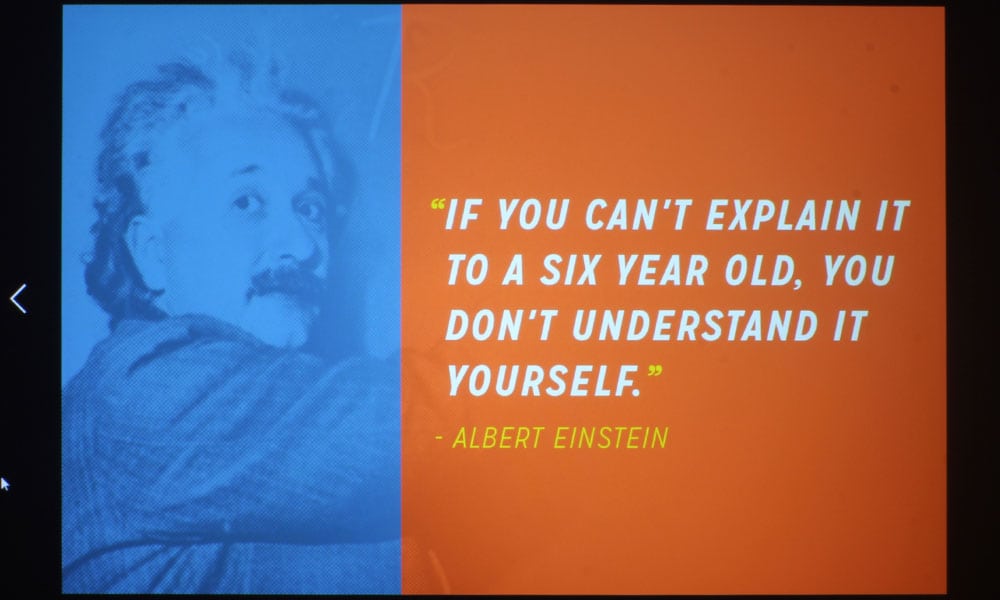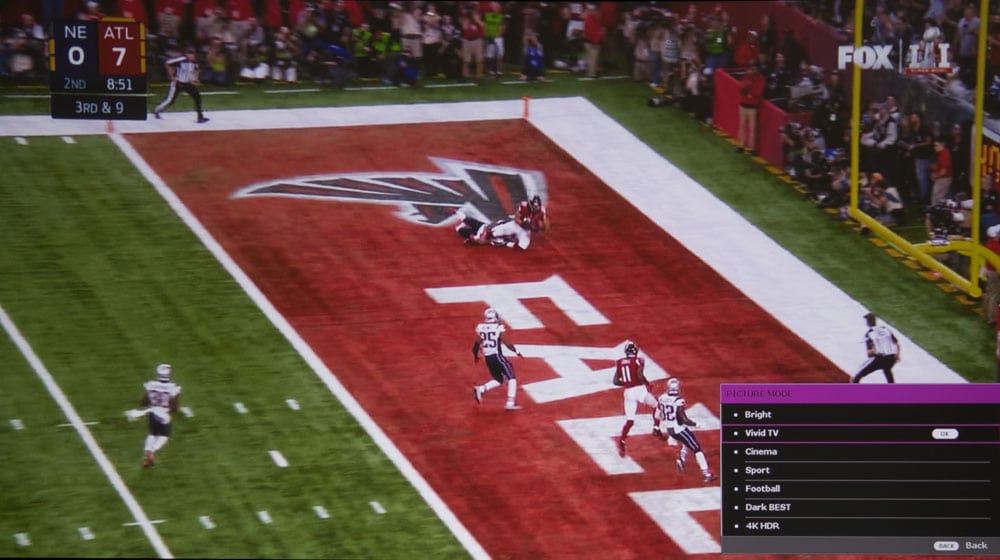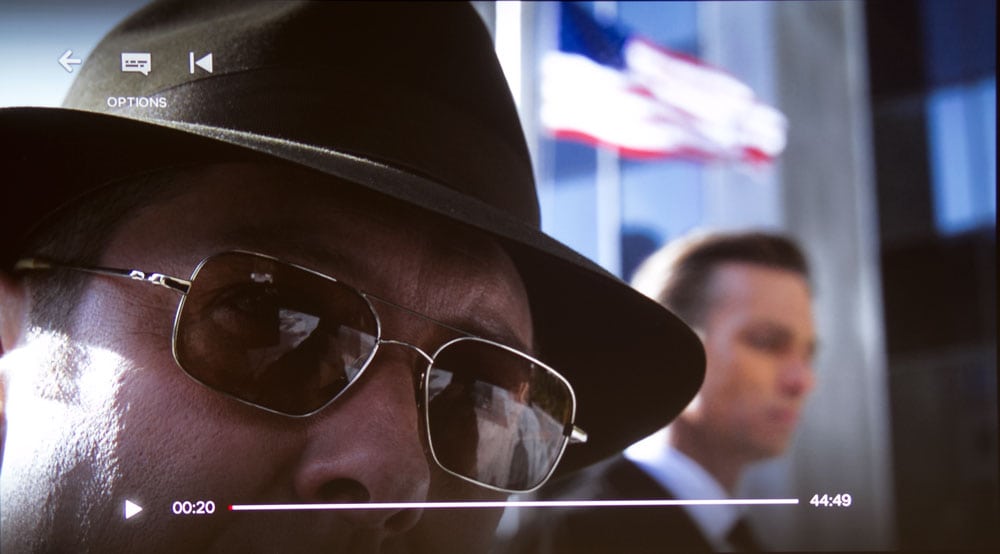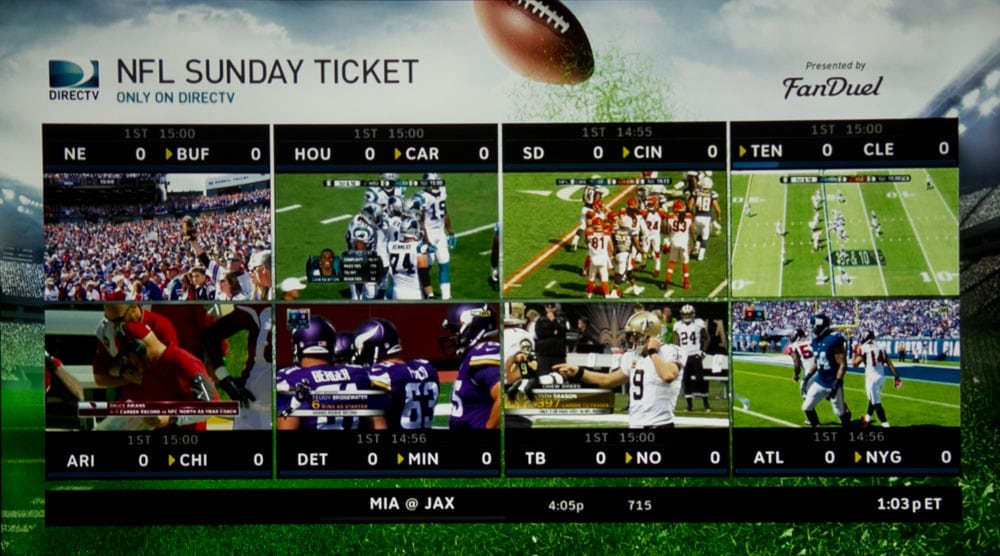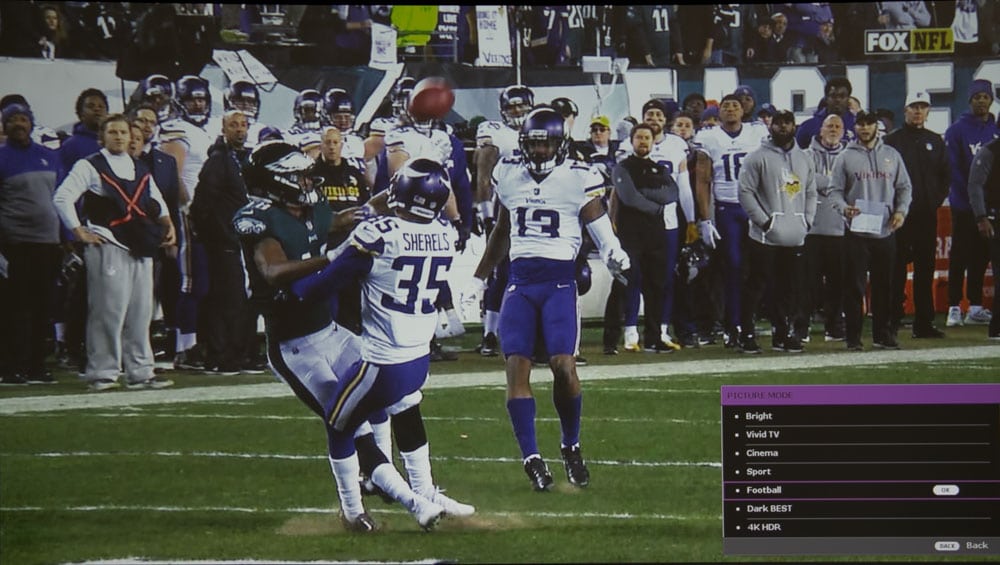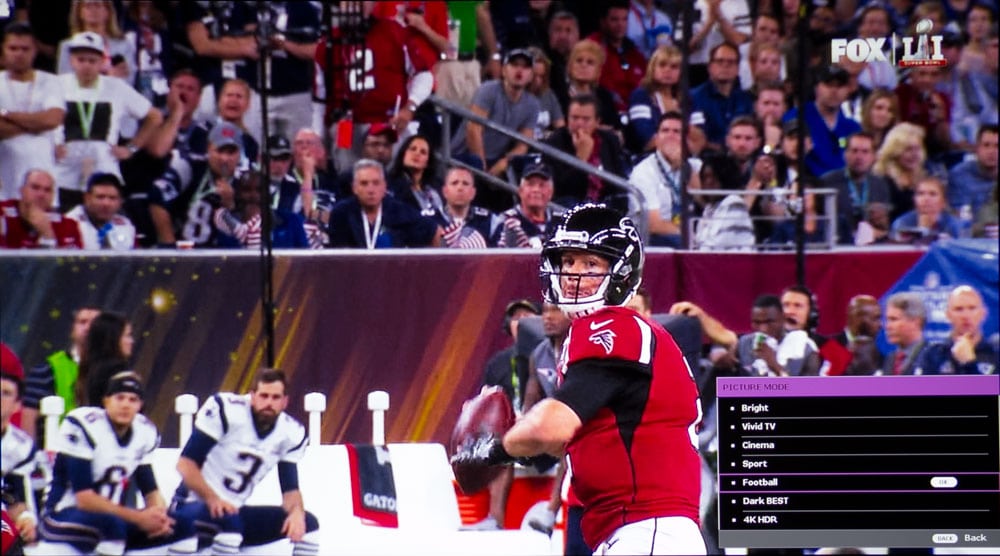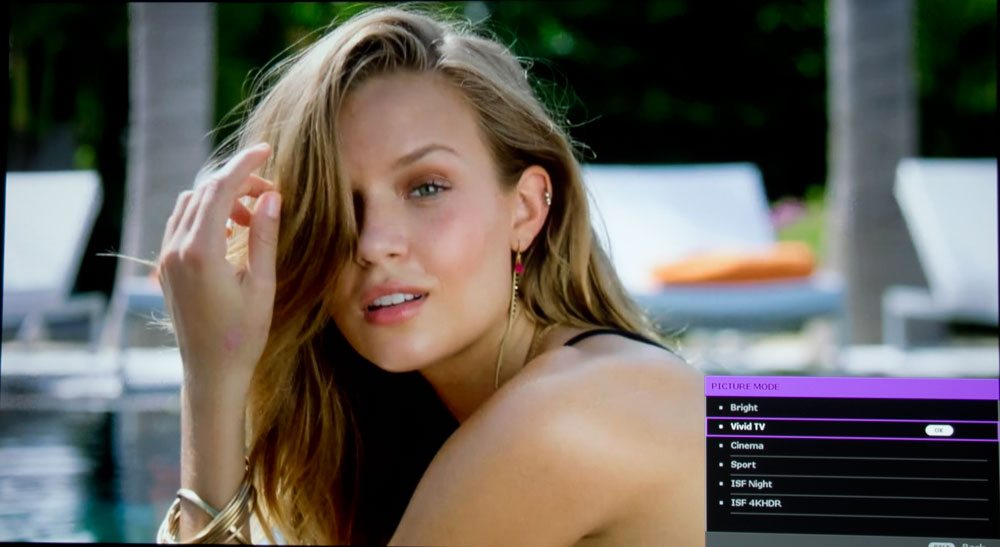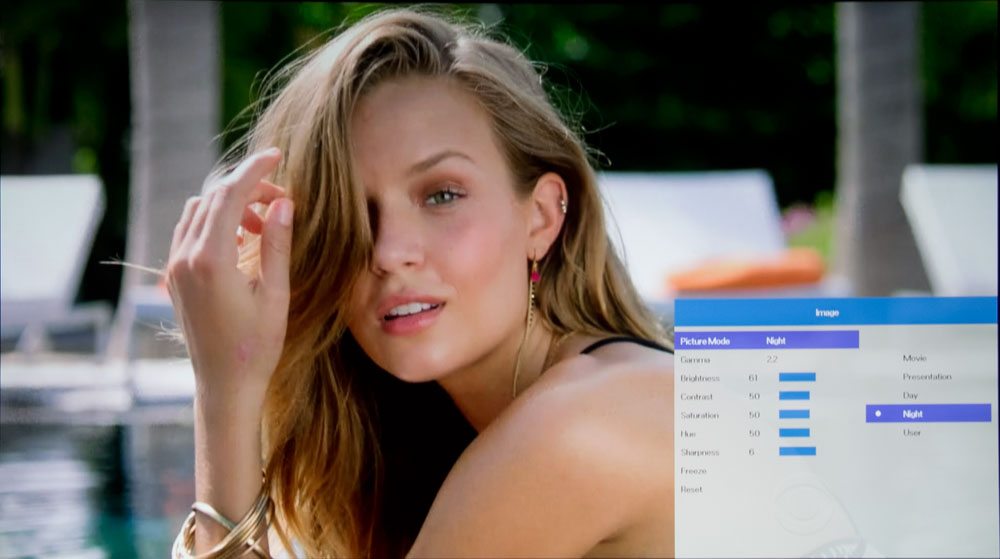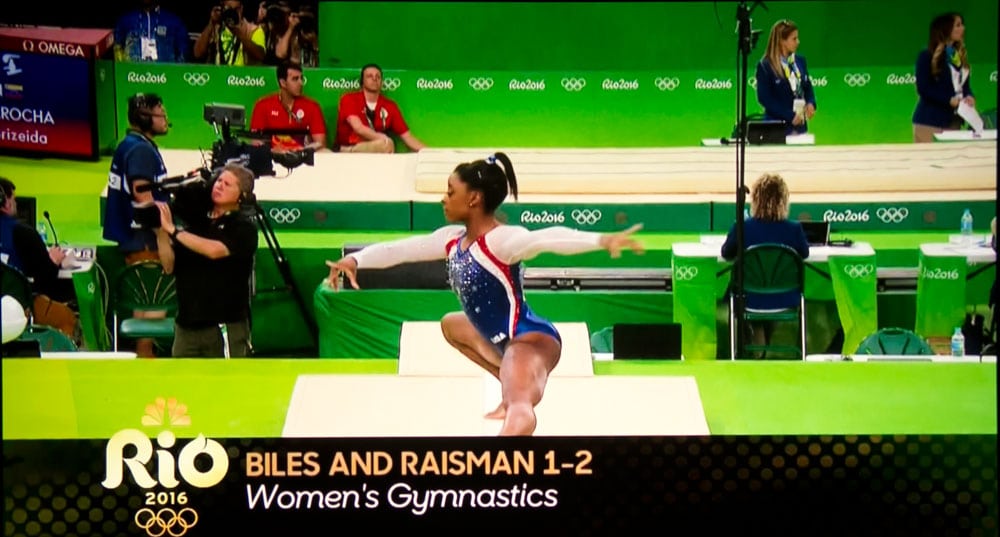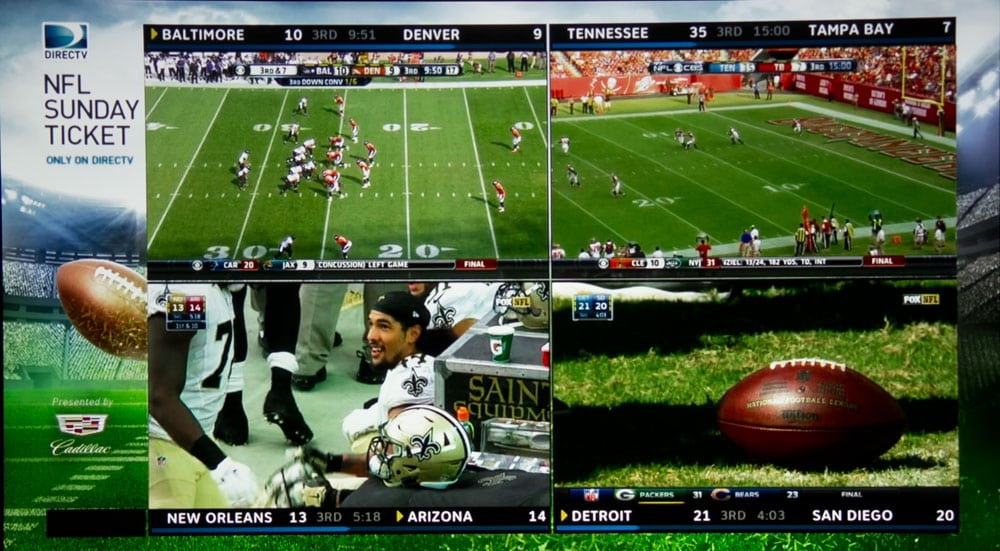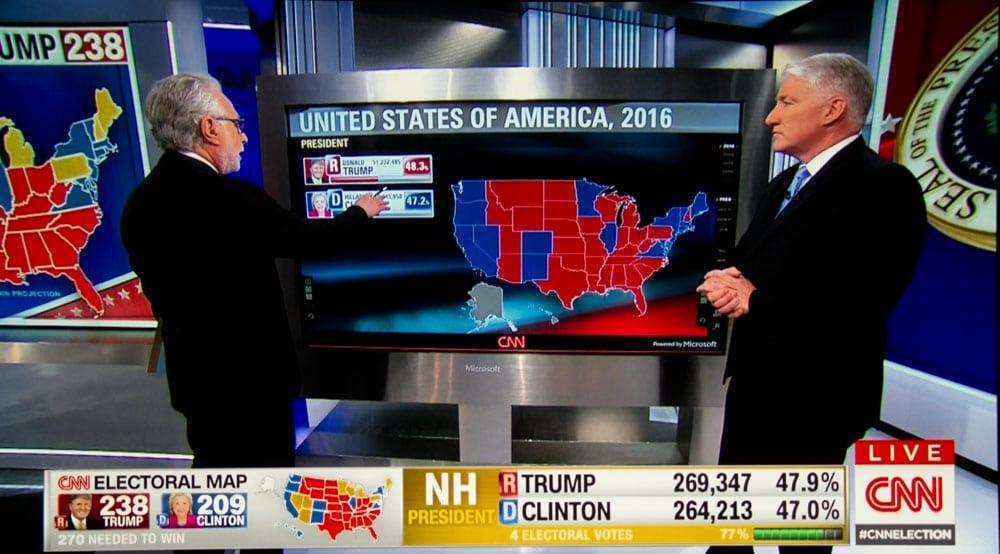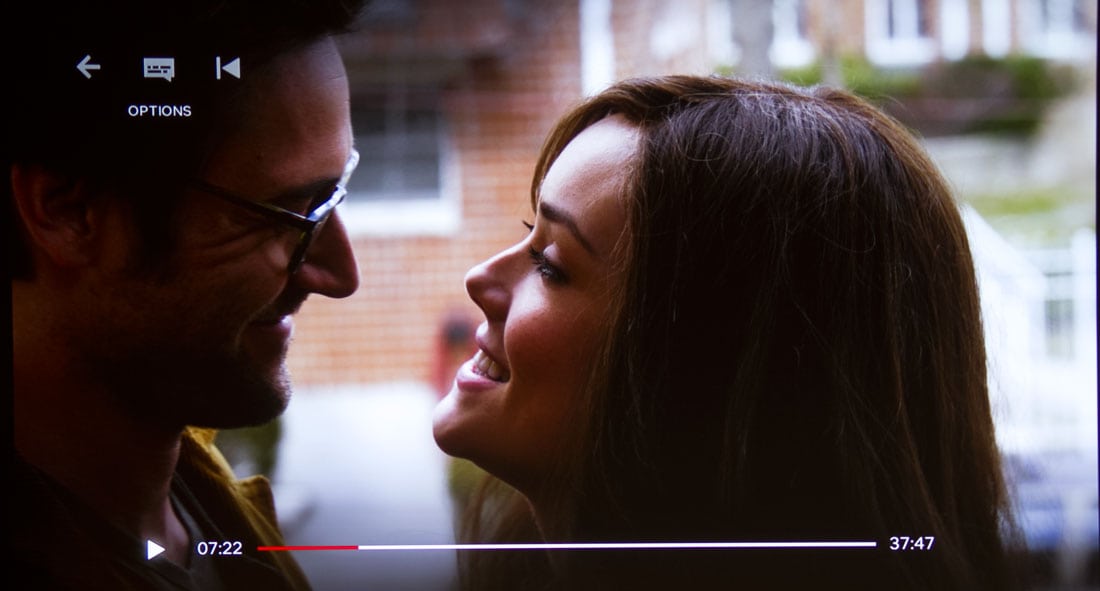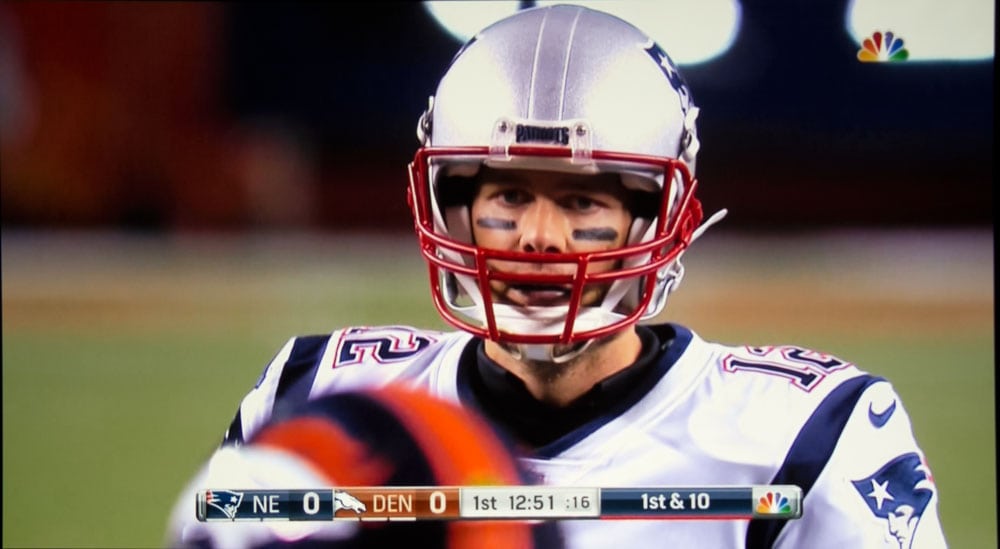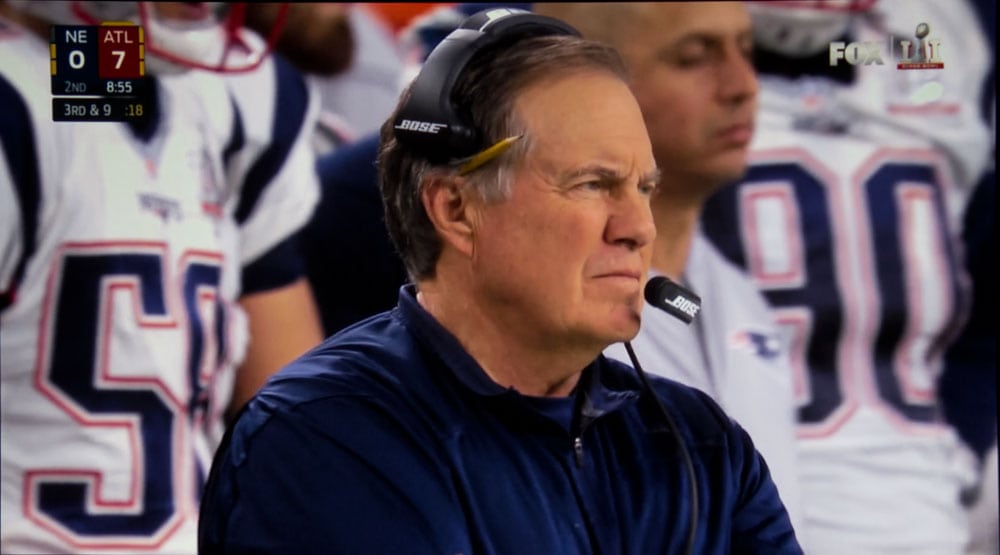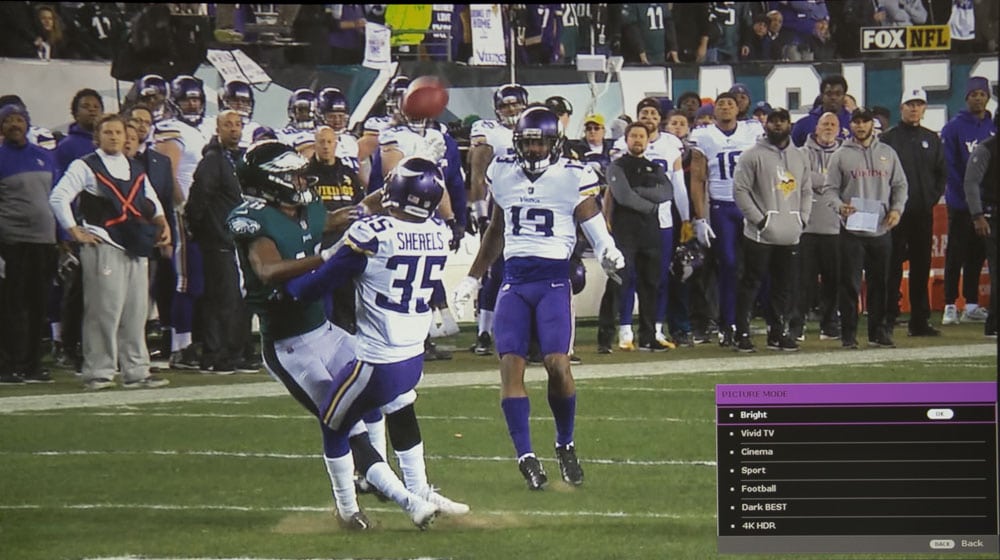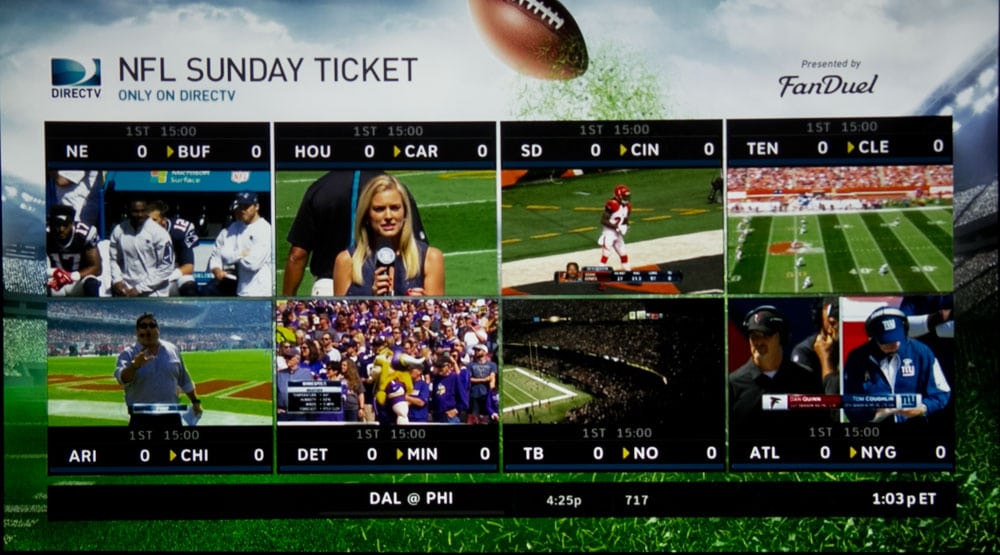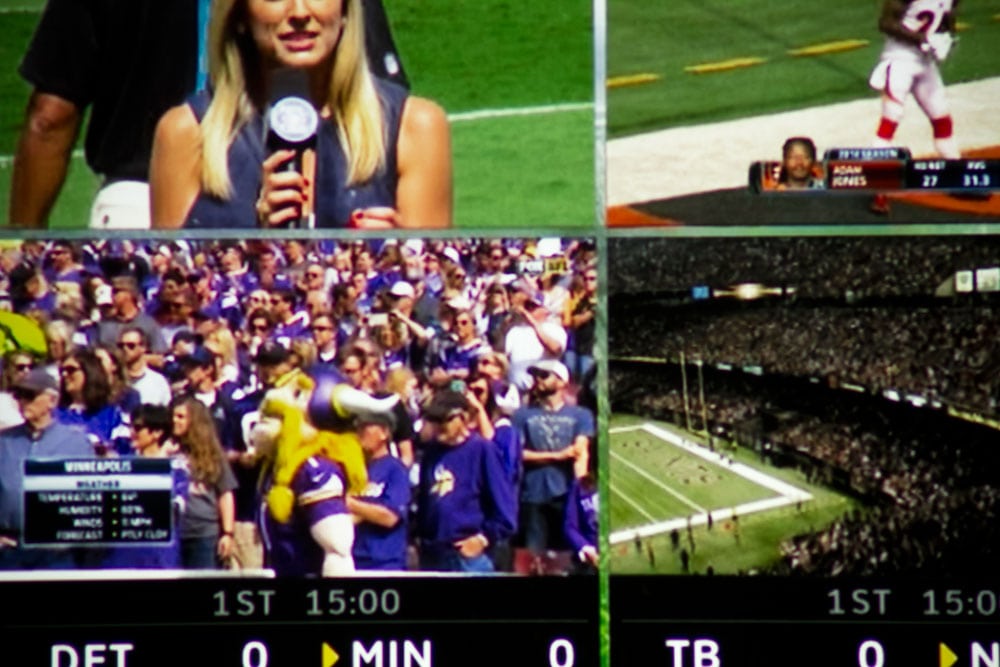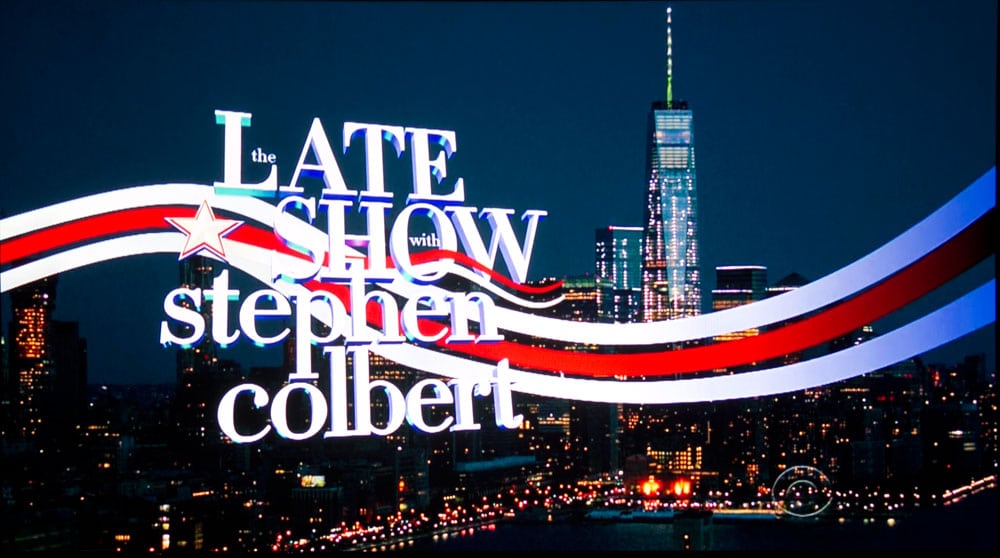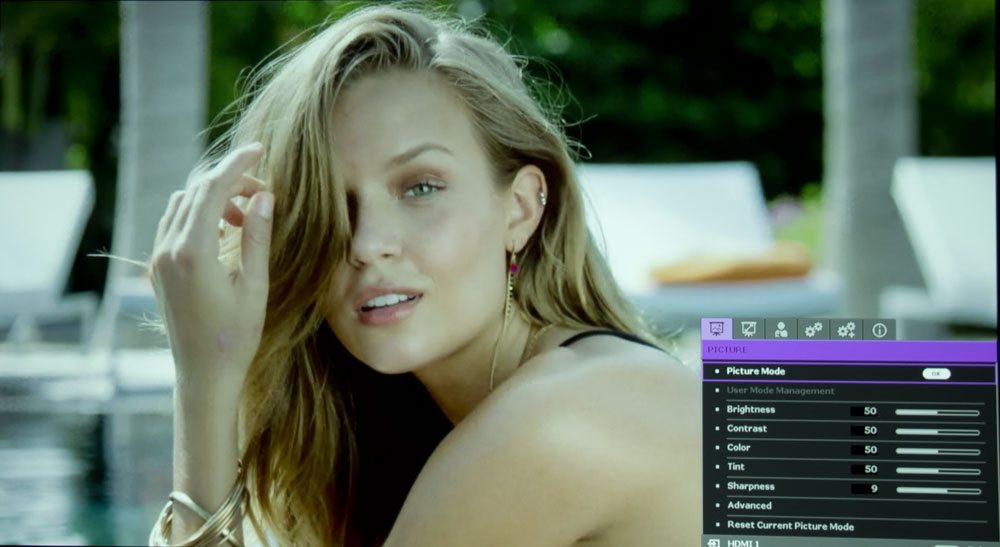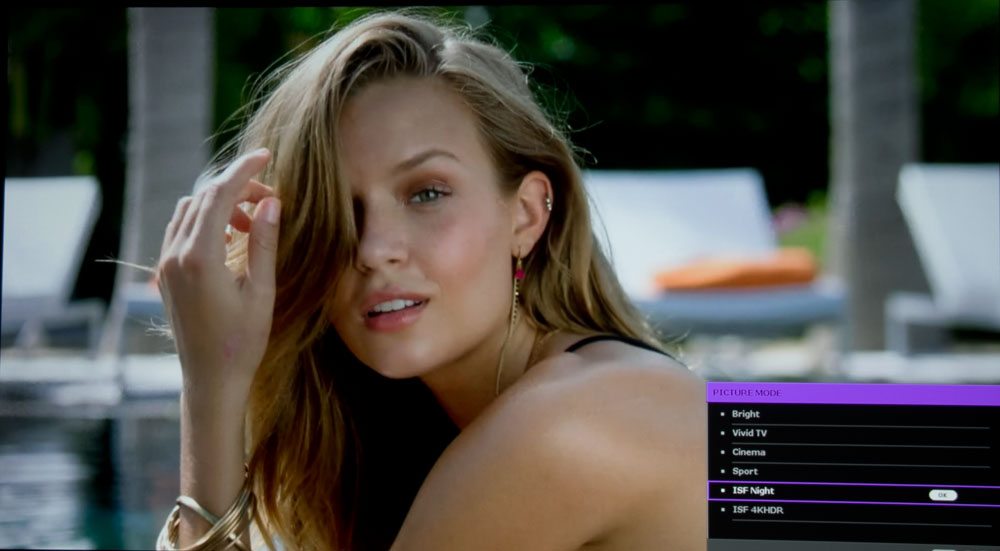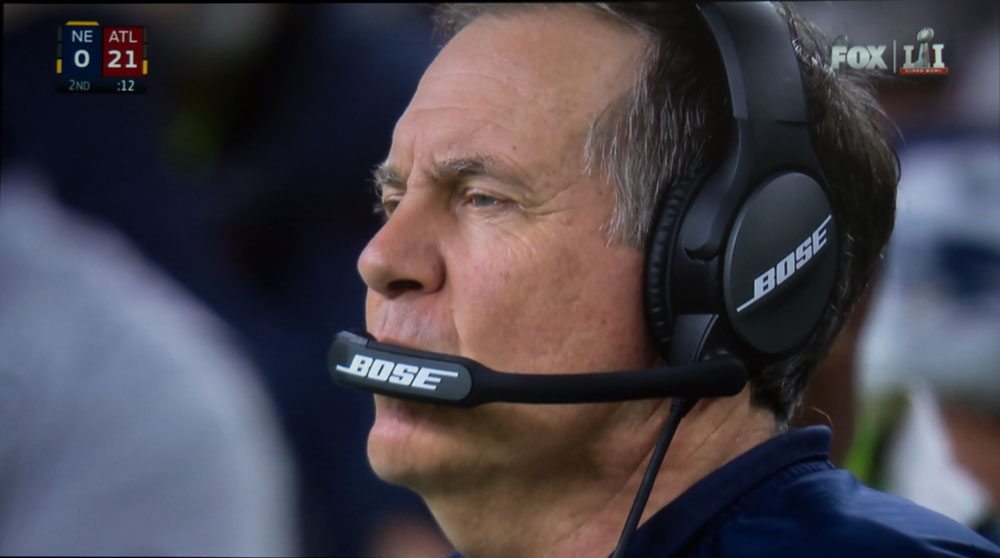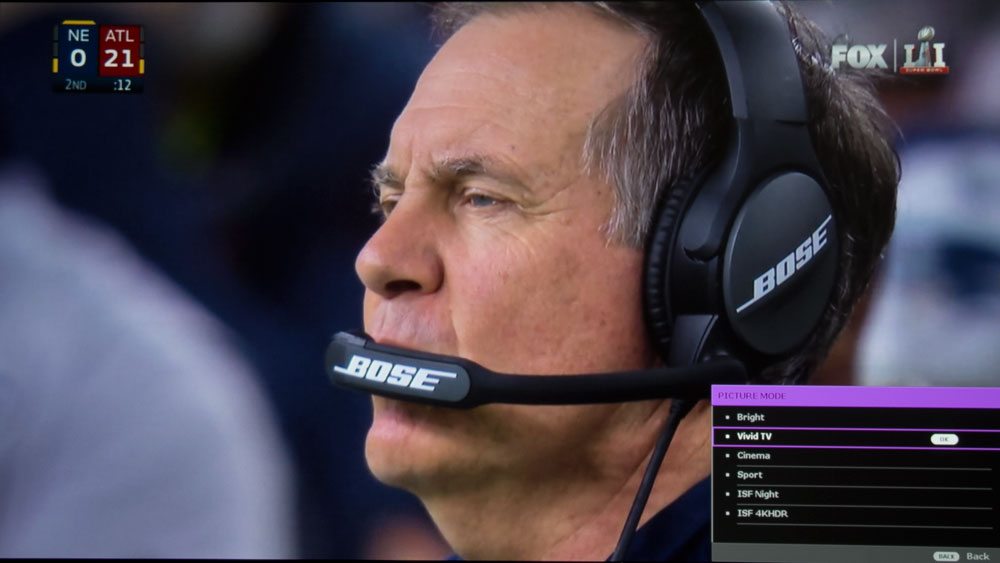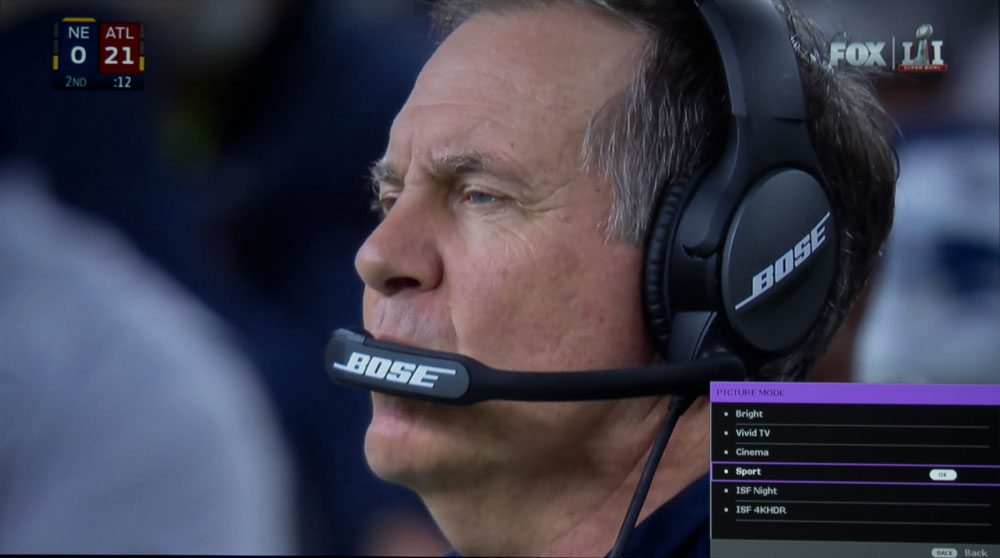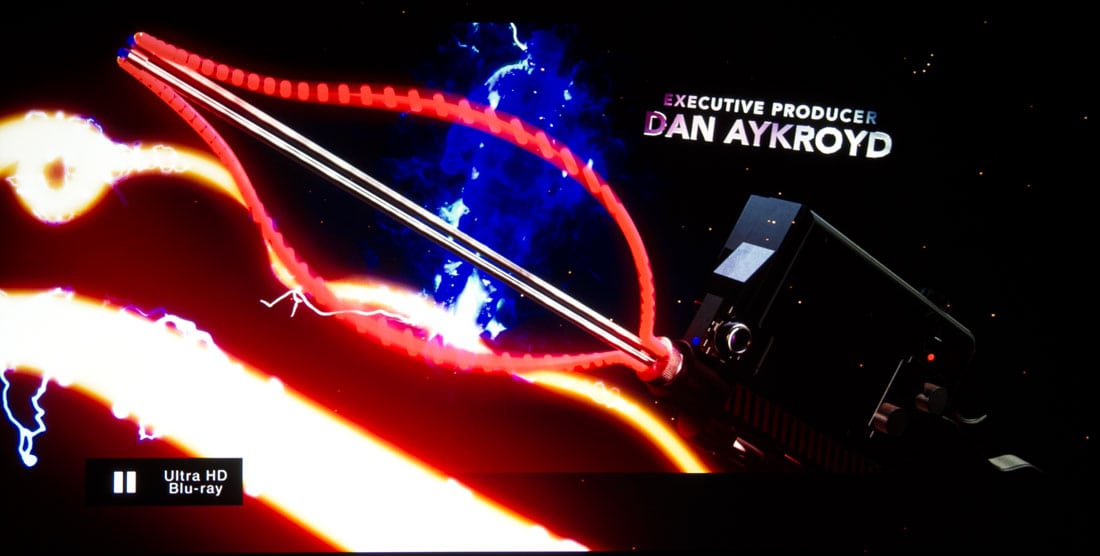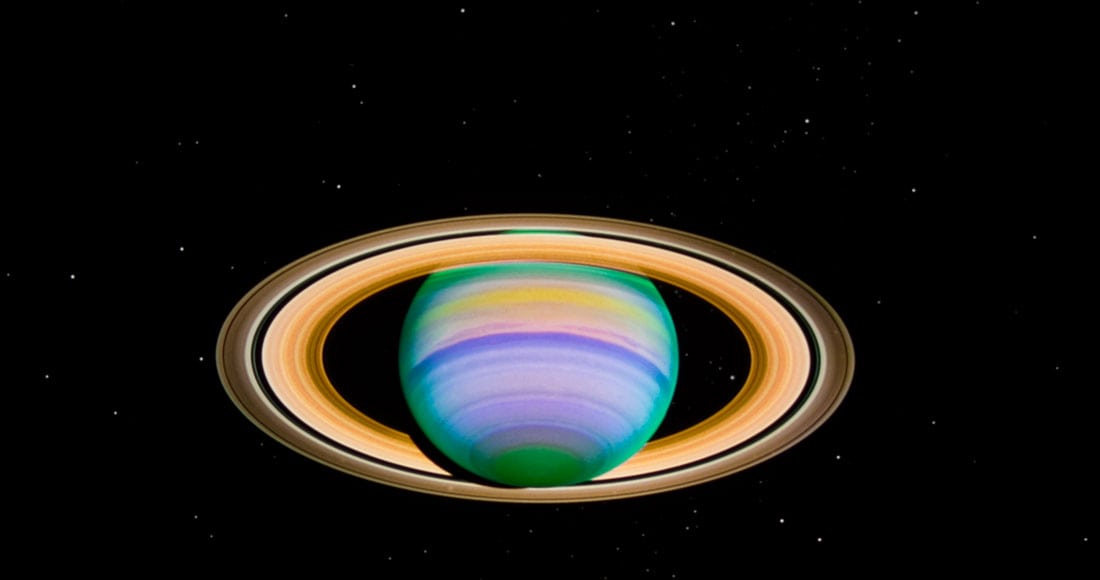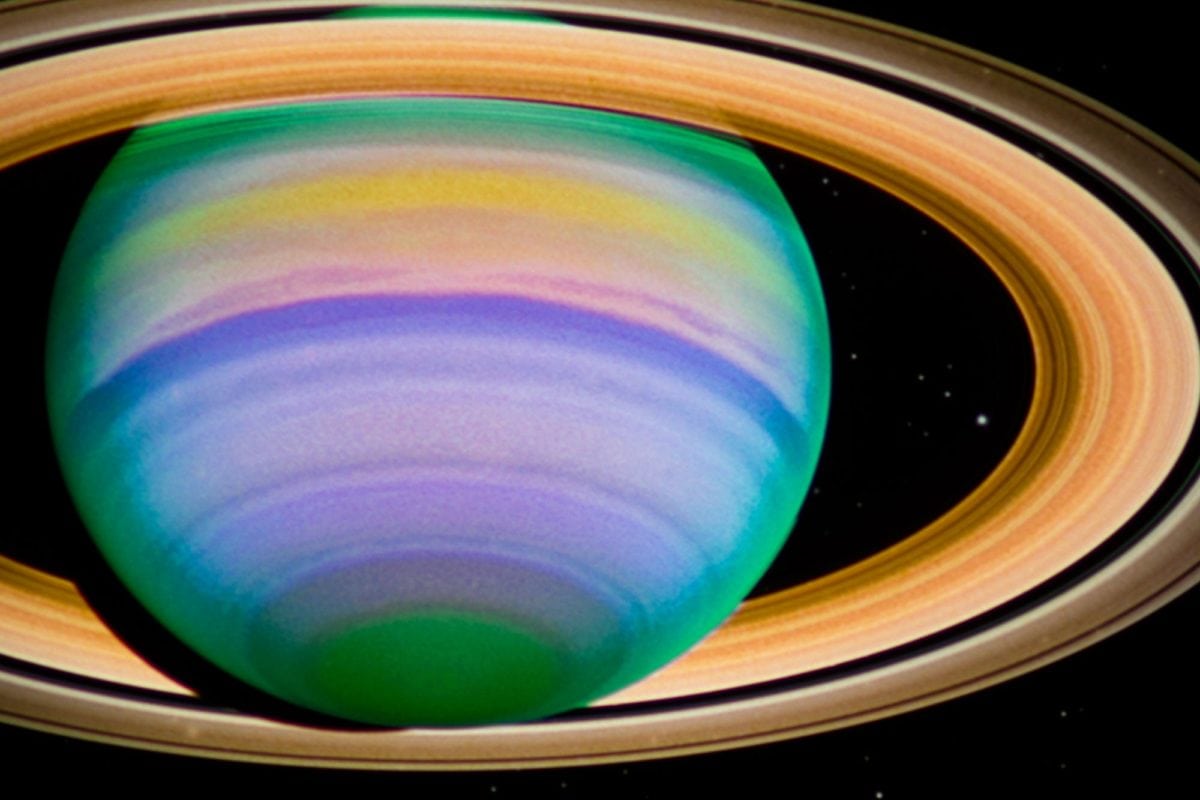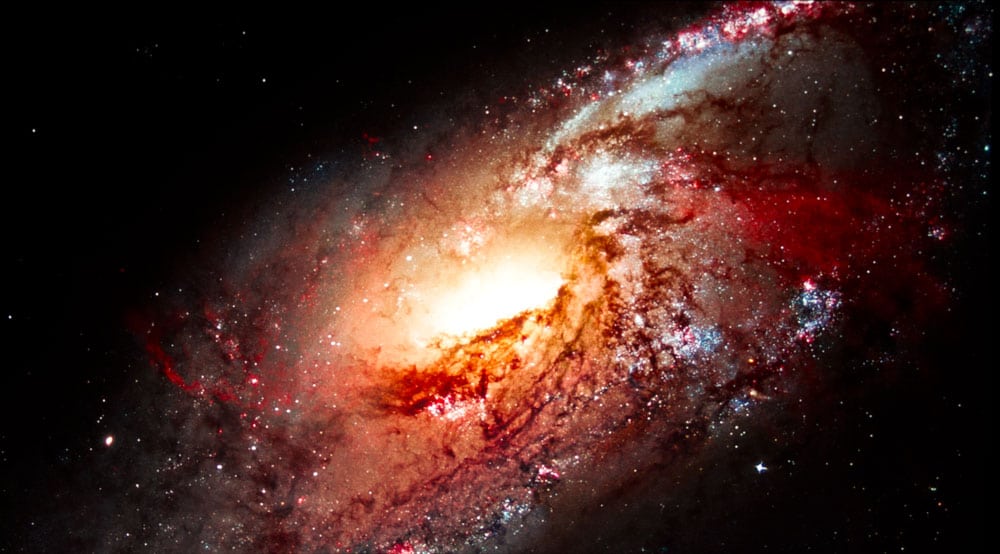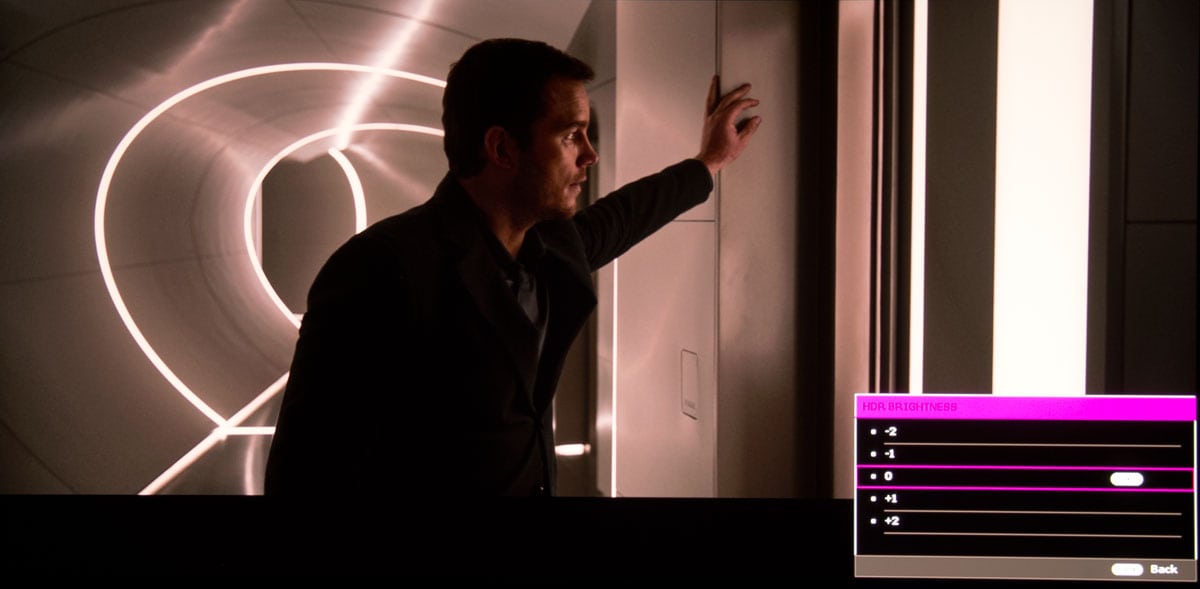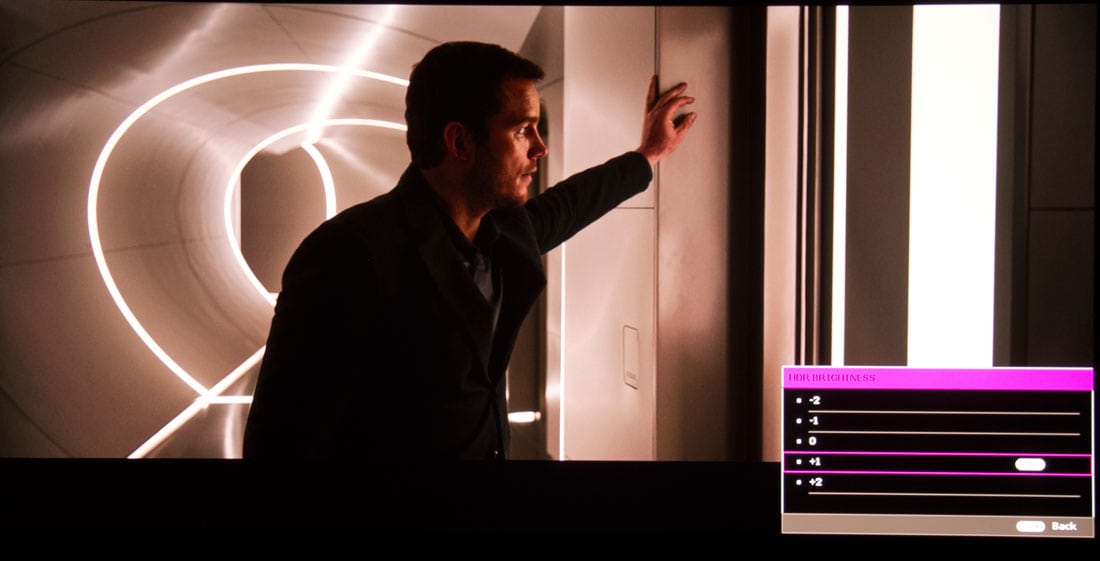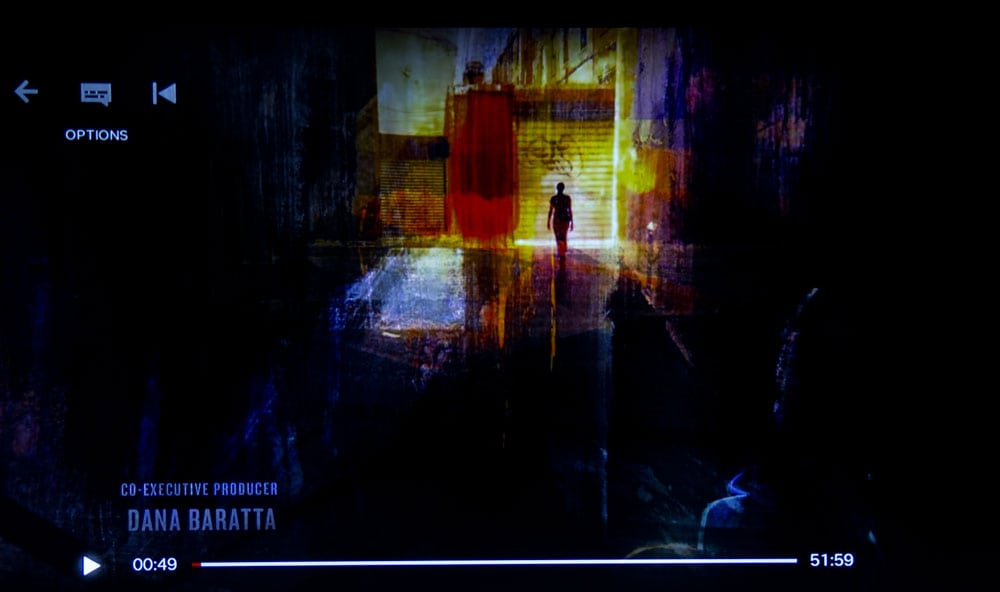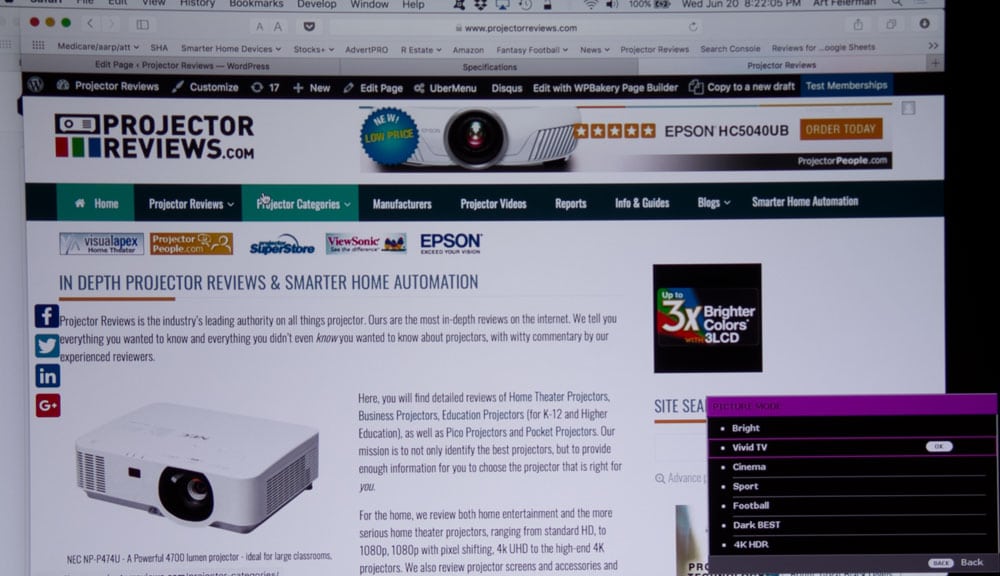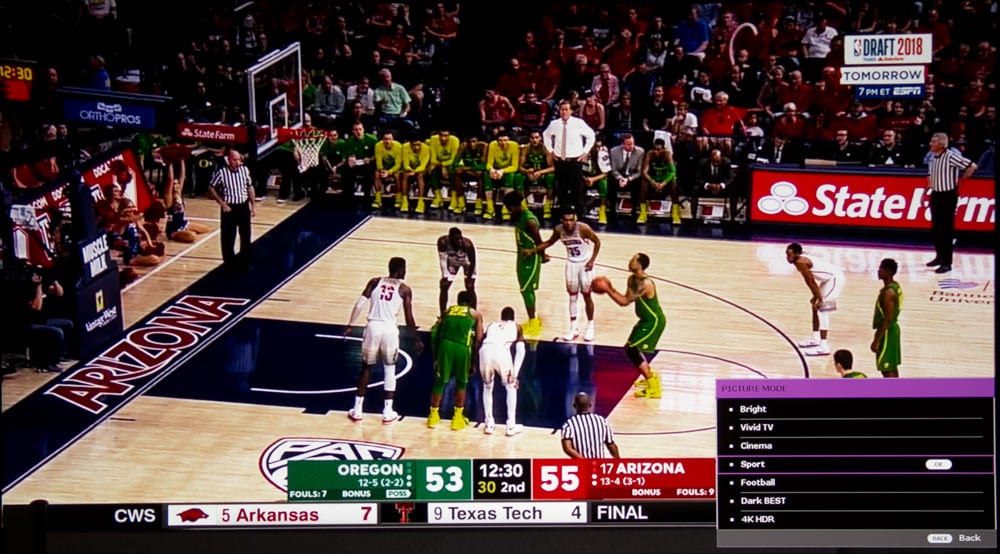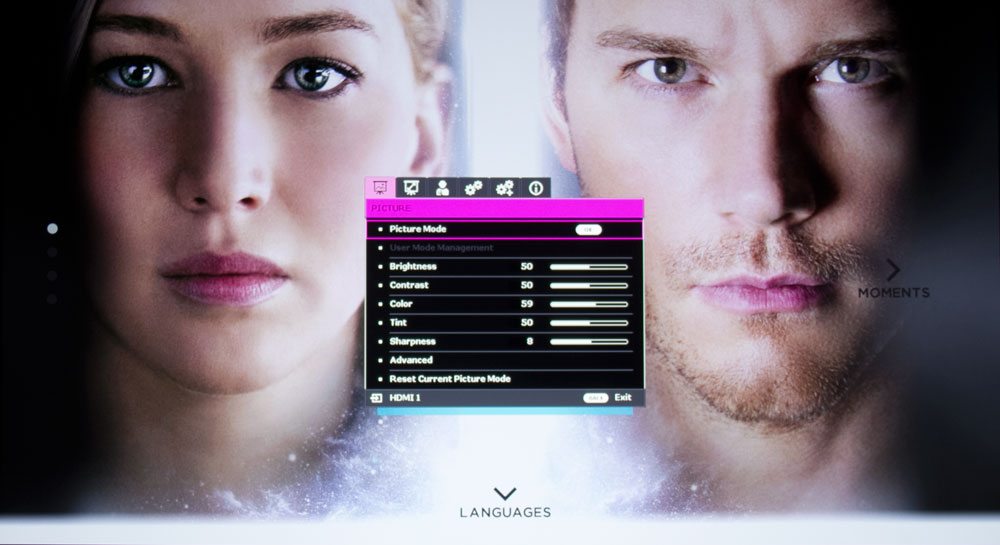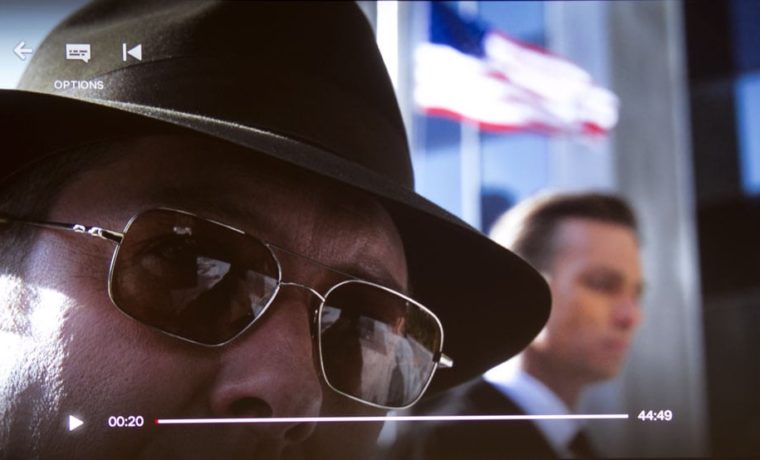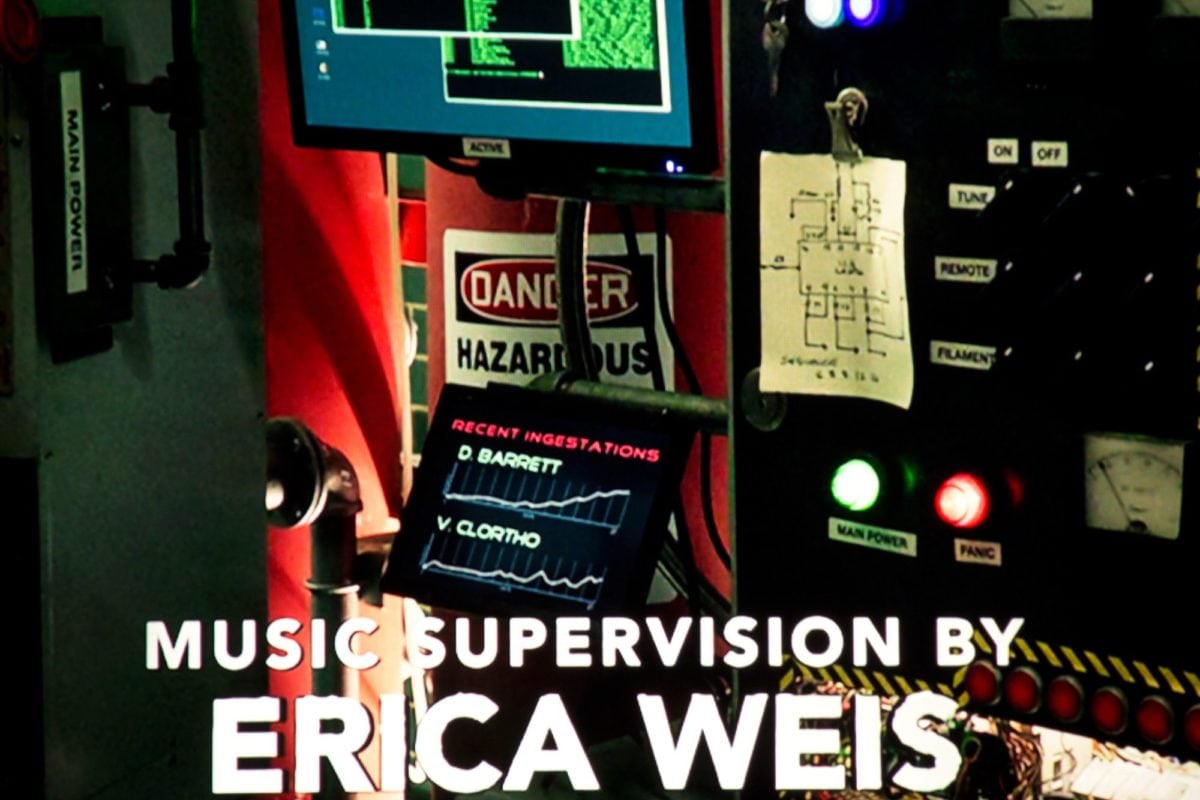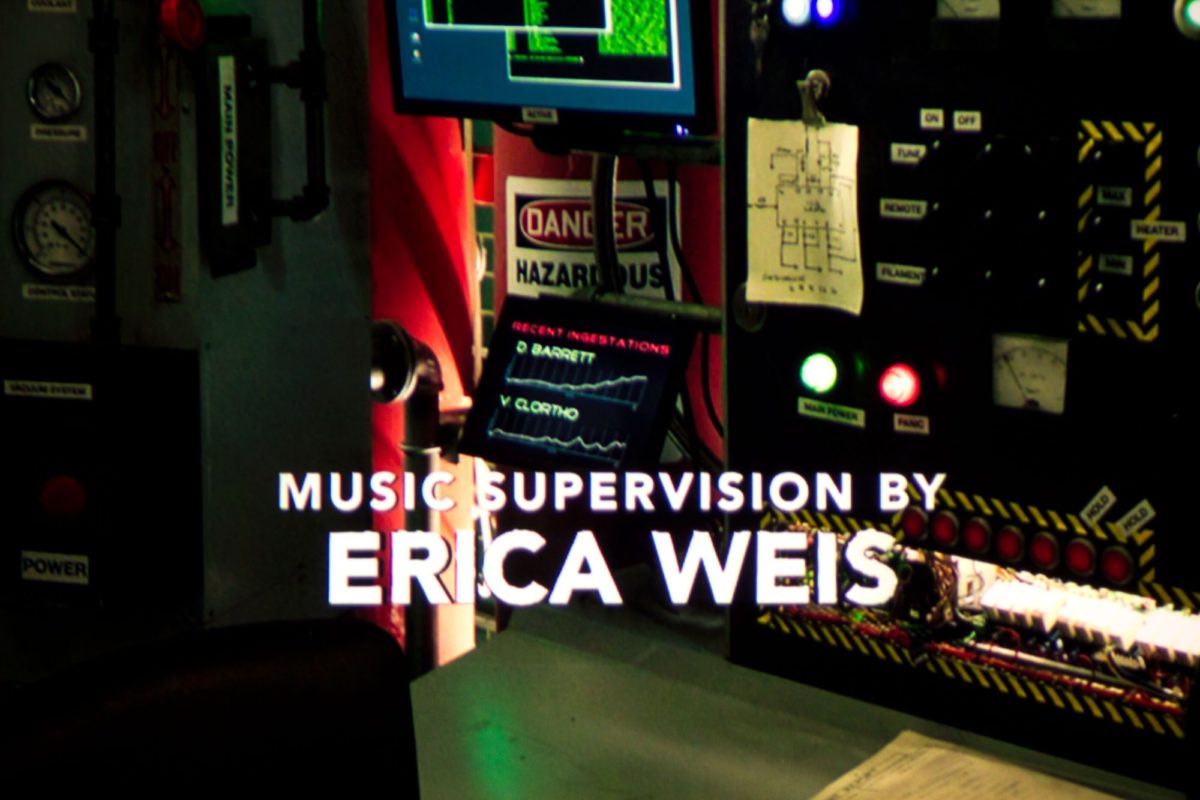Below $1000: Lots of projectors none of which are 4K capable. That’s a basic choice. The future is 4K. As I said, you can get a similar non-4K projector for less. But, if you have the budget, now is a good time to spend an extra few hundred, for a healthy amount of future proofing.
Around the price: Under $1500
There are some direct competitors, notably the big brother of the Viewsonic PX727-4K which we reviewed, as that one, the PX747-4K has the equivalent brighter color wheel. And then there’s the fact that the two projectors are almost identical, coming out of the same factory. More on which of these in a minute.
But first I must restate the obvious: Yes, in a really dark room, the HT2550s color, will be a little richer, although not necessarily more accurate (calibrated both are very accurate). In brighter rooms, though, that advantage will mostly be lost, but the extra white lumens will come in very handy with more ambient light.
Optoma’s new HD50 is $1399, and is another direct competitor, we have the fancier version in house for review, the $1699 HD51A which is the same but a smart projector, with Alexa, and the same kind of features found on smart TVs. I haven’t started on the Optoma yet, but typically, I expect a slower color wheel, (too bad for us rainbow sensitive types), but also it has CFI for smooth motion. I’m not prepared to say much more until I start working with the Optoma, so expect my comments comparing the Optoma to the BenQ, to be found in the Optoma HD51A review. I have one projector to review between this TK800 and the HD51A.
Vivitek’s entries so far, are using the higher resolution 4K UHD chipset, for a slight advantage in sharpness, and in audible noise, but the list price is a lot higher. Still Vivitek pricing is aggressive so we’ve seen online for more than a few dollars under $1500.
Other 4K capable competition isn’t in the price range: Optoma reduced their higher resolution HD60, to $1799, but that’s a real step up in price, with perhaps the biggest advantage being a bit quieter.
And then there’s the 3LCD competition, which still isn’t down to the price point yet. The Epson Home Cinema 4000 is a $1999 list price projector. It’s a pixel shifter, 4K capable, but only pixel shifts twice. It is not quite as sharp, but you’ll need to be sitting pretty close to notice any difference. Where it is strong though, is maximum placement flexibility and feature sets, including the option to go with a wide screen for movies. And CFI for smooth motion and many other features too. It too looks pretty darn great, right out of the box, and is slightly better at 4K color too, but is only similar in black levels.
Not one of the under $2500 4K UHD projectors has the great black levels you want in a dedicated home theater. But. Guess what?
Right! This projector isn’t about that. It’s for your brighter room where even a very small amount of ambient light destroys great black level performance! BTW, the least expensive projector that can handle 4K content, so far, and have really impressive black levels is Epson’s 5040UB, which currently sells for almost $1000 more, so it’s definitely a step up product, not a direct competitor.
Comparison Images in the player below:
From the left (1st): Passengers 4K HDR
TK800, HT2550, Optoma UHD60, UHD60 vs HT2550 (Optoma on bottom), UHD60 vs Vivitek HK2288 (Optoma on bottom), Epson LS100 (1080p laser), BenQ HT9050 (their high end PJ), Epson HC4000, Epson HC5040 vs Acer V7850 (thus 8 projectors in all).
Victoria Secret - 1080i (obviously no HDR)
TK800, HT2550, Vivitek HK2288, Opotma UHD60, Epson LS100, Optoma UHD65, Sony VW285ES ($5K, true 4K), BenQ HT9050, Epson PC4040, HC3700
Of all the projector images shown, in this player, all are 4K capable projectors of varying native resolutions, with the exception of the Epson LS100 (to include a laser projector), and the Epson HC3700, (costs less than the BenQ), both of which are 1080p and do not support 4K, so are showing 1080p content.
Where we are showing stacked images, for comparison, the HT2550 is on the top as is the HK2288, both compared to the UHD60. In the last comparison from Passengers, the Acer V7850 is on the bottom, Epson HC5040UB on the top (the Epson shows you what great black levels should look like.) -art