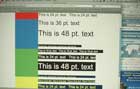Epson Powerlite 1735W Overall Color & Picture Quality
Right out of the box, the Epson 1735W looked great with any type of material. It fires up quickly and displays a sharp image that is notable for its accurate, well-saturated colors.
This is an important point, since we are looking at a projector in the smallest, lightest, most portable class, of projectors. All the projectors in this under 4.5 pound range are either 3LCD like this Epson, or DLP. Typically DLP projectors are smaller physically, when they weigh about the same as an LCD projector. Also there are smaller still DLP projectors, with the very lightest, just under two pounds (half the weight of this projector).
Our point is, while you can get smaller and lighter projectors than this Epson, for any real reduction in size and weight, you'll only have DLP projectors to choose from.
And that's the rub. Traditionally, DLP portable projectors are weak on color handling. Almost none, can actually produce a rich, well saturated bright red (you are most likely go get a dark Merlot wine colored red, and bright yelllows tend to come out a sort of mustardy yellow green.
For that reason, you are almost guaranteed to prefer the color from a 3LCD projector like the Powerlite 1735W, as it will be dramatically better. It should be noted, that you actually can get some very good color out of many of those DLP projectors, but normally it requires dropping that projector down into a video mode, which for DLP projectors means giving up about half the brightness or more.
Therefore the Epson, doing great color will likely appear to be at least twice as bright as a DLP competitor, that still can't quite match the Epson's color dynamics or brightness. We've seen some strides in this area with a few DLP's but the Epson should easily beat just about all of them, for good, bright color.
When it comes to other 3LCD projectors, the Epson definitely holds its own. All the primary and secondary colors look, well, great!
And if you need to be extremely color accurate, to match a logo color, or other reason, the Epson should do about as well as, or better than the other LCD projectors out there.
Epson Powerlite 1735W Projector: Doubling in your home for watching Movies and TV/Sports
 Click Image to Enlarge
Click Image to EnlargeEpson Powerlite 1735W LCD Projector - Performance
While the overall image quality of the Epson 1735W places it in the upper echelon of multimedia projectors, its real strength lies in the flexibility it offers the business person for their presentation needs. Let’s examine these features further.
Brightness
The 1735W is rated at 3000 lumens. As we’ve found to be typical of Epson projectors, it did achieve its rated spec. In Game mode (the brightest), we measured 2958 lumens at mid-zoom range. At full wide zoom, this increased to 3042 lumens. However, using Presentation mode (which would probably be the most often used mode), we only measured 2357 lumens. Photo mode, another mode that might often be used, drops slightly to 2281 lumens. Other lesser used modes would be Theater – 2231 lumens, sRGB – 2281 lumens (same as Photo) and Blackboard (specifically designed with a color balance to work with school blackboards) bringing up the rear at 1880 lumens. As the 1735W is designed to be portable, the lumen output is more than sufficient for normal presentation rooms.
To put this all in perspective, a less powerful 2000 lumen projector can fill a 100" diagonal screen with enough light to do a good, though not perfect job in a well lit conference room. Take that to 3000 lumens, and it's downright impressive. That makes the Epson Powerlite 1735W very suitable for small to medium sized rooms with audiences of up to, say 100 people, even with a fair amount of lighting. If you need to present to larger groups still, say 400 people, on a 25 foot diagonal screen, this Epson can tackle that as well, but you will need to keep the room lighting to moderately low levels.
If video is your thing, those dark scenes wash out quickly (which is why home theater is done in the dark), so you won't be able to handle as large a screen with content that isn't always fairly bright. Still for business presentation type videos, a 10 foot diagonal screen isn't unreasonable, with some control over the room lighting required.
To put this all in perspective, 7-8 years ago, 2000 lumen, 20+ pound projectors (some up to 40+) were the "standard" for large room presentations (150-400 people) on large screens up to 25 foot diagonal, and many cost $5,000 - $10,000+. Back then, most companies would rent those huge projectors for their presentations at conferences and hotel ballrooms. It's almost amazing to realize this tiny Epson is noticeably brighter, and less than 1/10th the size of those old "monsters".
We just about filled one of our 100" 16:9 diagonal screens with the image from the Epson. With two bright ceiling recessed lights just about 10 feet from the screen, the room is moderately bright, yet the image doesn't wash out at all (Presentation mode) when viewing things like spreadsheets, websites, and Powerpoint presentations.
These couple of images show the room lighting (the screen in the second one is not the one used for the Epson (it is, in this case, the back wall).
This small, cropped image (as were all the screen images) was taken with the lighting shown above. The image is bright and easy to read. Larger images are below in the sharpness section.