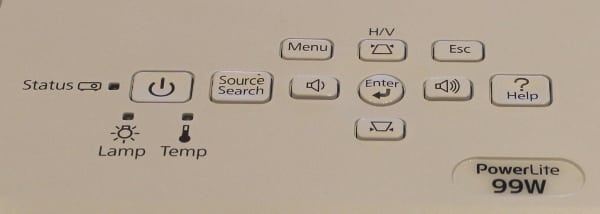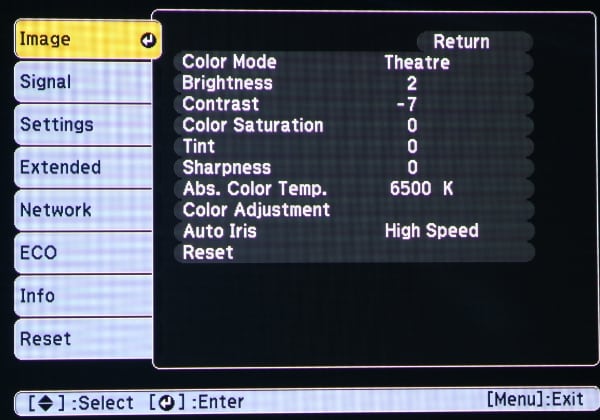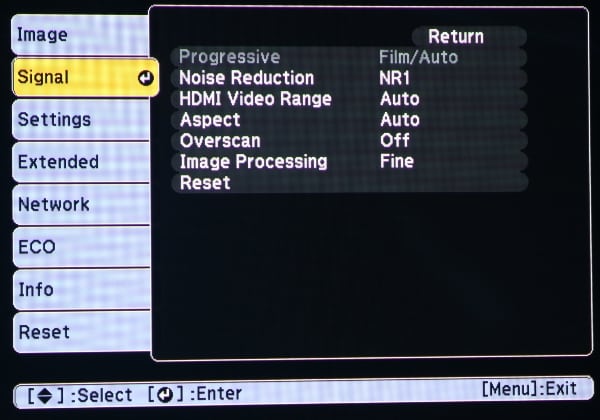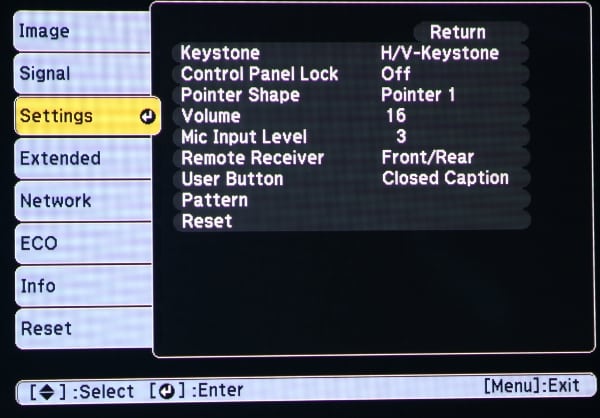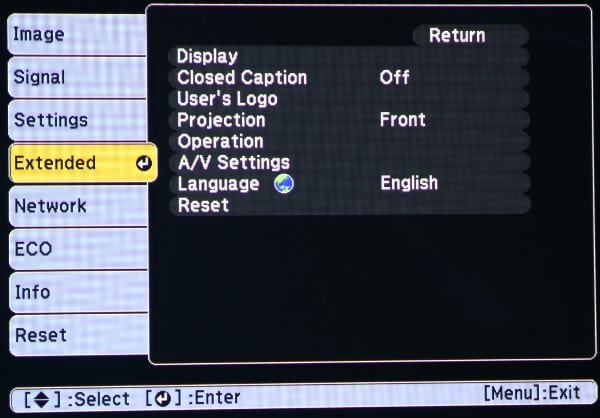Appearance
The Epson PowerLite 99W, while larger than pico and pocket projectors, is still a compact model that could easily be moved between classrooms. It is a well built classroom class projector packaged in an attractive white colored case. Its lens is positioned toward the right side of the projector's front panel (when the projector is placed on a table and viewed from the front). When placed level on a table-top the image is projected upward at angle, such that the bottom of the projected image is nearly level with the projector's position. For a permanent installation the projector can be mounted in the inverted position using a ceiling mount (extra cost optional accessory).
All of the input and output connectors are provided on the rear panel of the projector.

The input panel includes, from left to right across the top:
- USB-A and USB-B connectors
- RJ-45 wired network connector
- Analog computer #1/Component Video (15-pin VGA style) input connector
- HDMI connector
The middle row of connectors includes:
- Power cord connector
- S-video connector
- Composite video connector
- Left and Right Analog audio connectors
- Computer #1 Analog audio (mini-phone jack) input
- Analog computer #2/Component Video (15-pin VGA style) input connector
The bottom row of connectors includes:
- RS-232c serial connector
- Stereo Microphone input (mini-phone jack)
- Analog Monitor Video Output (15-pin VGA style) connector
- Analog audio output for use with monitor (mini-phone jack)
The projector's single speaker is located to the right of the connector panel at the rear of the projector
The projector has IR receivers, for the remote control signal, on both the front and rear panels.
The top of the projector includes the essential controls for the projector.
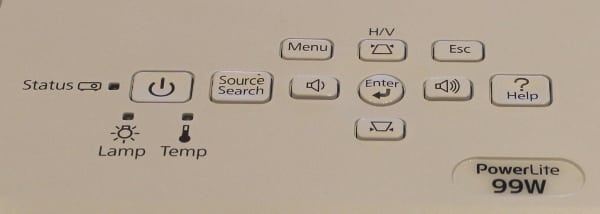
The buttons for the basic projector controls, see photo above, are located to the rear of the top panel. Included are the buttons for powering the projector on/off plus buttons for menu, electronic vertical keystone adjustment, input source selection and audio volume. The keystone and volume buttons, along with the "enter" button also serve as the menu navigation buttons. There are also status lights for the lamp and an over temperature warning.
Toward the front of the projector's top panel are the controls (see photo below) for the lens focus and zoom (mechanical controls), a slider control of the horizontal keystone adjustment and a mechanical tab used to slide the lens over open or closed. When the lens cover is closed the projector goes into A/V Mute mode, if the projector is still tuned on.

The projector's air filter is accessed from the left side (as viewed from the rear) of the projector where a cover snaps off so that the air filter and be removed for periodic cleaning. The user manual suggests "regular filter maintenance is important" and "if regular maintenance is not performed, your Epson projector will notify you when the temperature inside the projector has reached a high level".
The bottom of the projector has mounting points for attaching to a ceiling mount and also a front adjustable foot that can be use to vary the vertical tilt of the projector when sitting on a table.
Setup and Menus
The PowerLite 99W has a well organized menu structure with good on-screen graphics. When the menu button is pressed, the top level "Image" menu that is displayed is as shown below. This menu has the usual adjustments for the "color mode" along with the image settings for that mode. I noted that the auto iris feature is only available in the "theater" and "dynamic" color modes. A "color adjustment" menu (not shown) can be accessed via the "image" menu that allows the user to adjust the red, blue and green color gains. That allows for creating a custom color temperature or fine tuning the preset color temperatures.
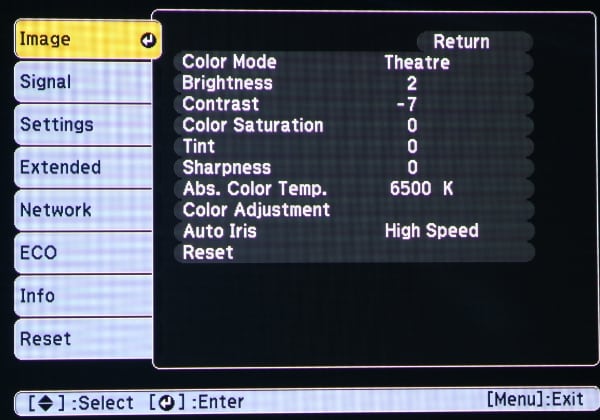
The "Signal" menu is shown in the photo below. This menu allows the user to adjust the processing to be used for the input signal.
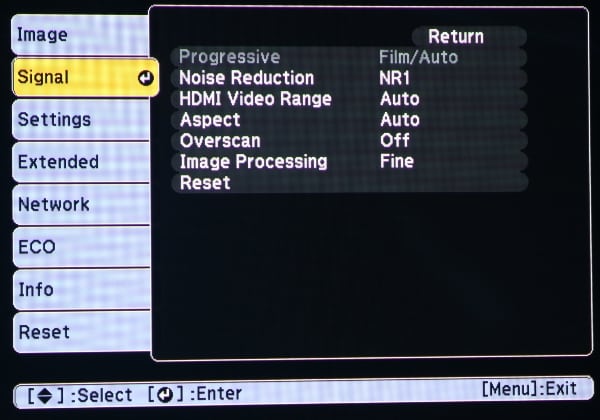
The "Settings" menu is shown in the photo below. This menu includes options for configuring the projector for the specific application/environment.
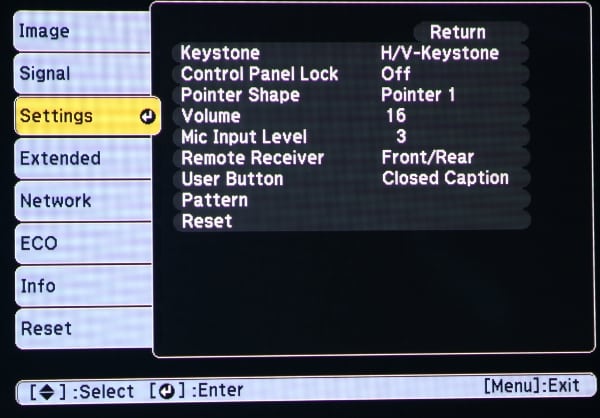
The "Extended" menu is shown in the photo below. This is an essential menu for the initial setup of the projector. The "extended" menu include the essential settings for configuring the projector for the specific installation. This includes such items as the section of the menu language and projector mounting configuration (table top vs. ceiling mounted and front vs. rear projection). By default the configuration is table top and front projection. This menu may be needed during initial projector setup.
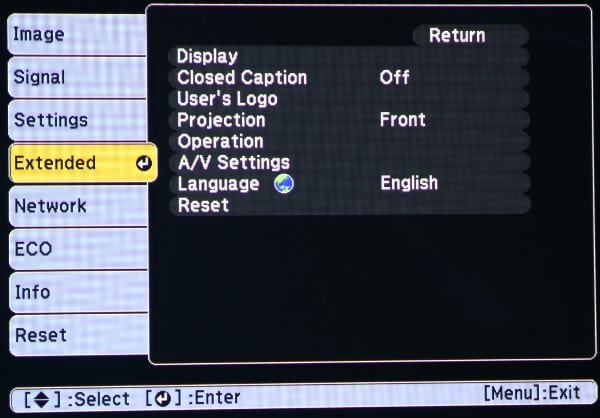
Remote Control
 The PowerLite 99W is supplied with a fairly compact remote control measuring approximately 5.6 x 1.8 x 1.0 inches. The remote is neither backlighted nor glow-in-the-dark, making it somewhat difficult to operate in a darken room.
The PowerLite 99W is supplied with a fairly compact remote control measuring approximately 5.6 x 1.8 x 1.0 inches. The remote is neither backlighted nor glow-in-the-dark, making it somewhat difficult to operate in a darken room.
The group of buttons toward the top of the remote include the power on/off button and buttons for input source selection.
Below that is a numeric keypad with three of those buttons doing double duty for "Auto" (automatically adjusts position, tracking a sync settings for analog signals), "Aspect" ratio, and "Color Mode".
Below the numeric keypad are the buttons to display and navigate the projector's menus. Also there is a "Pointer" button which displays an on-screen pointer that can be moved using the navigation buttons.
Below the navigation buttons are pairs of keys to (1) "Page" thru presentation slides, (2) electronic "Zoom" (i.e., to enlarge a portion of the image), and (3) a "Volume" control.
Finally at the bottom of the remote there are three buttons for (1) "A/V Mute" which turns off the picture and sound and places the projector in a lower power mode, (2) "Freeze" which freezes the current image being displayed, and (3) "Help" which displays help information for the projector.