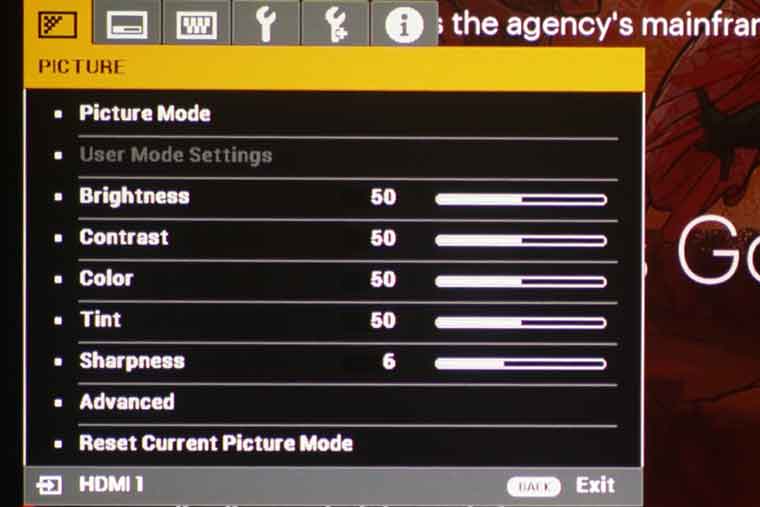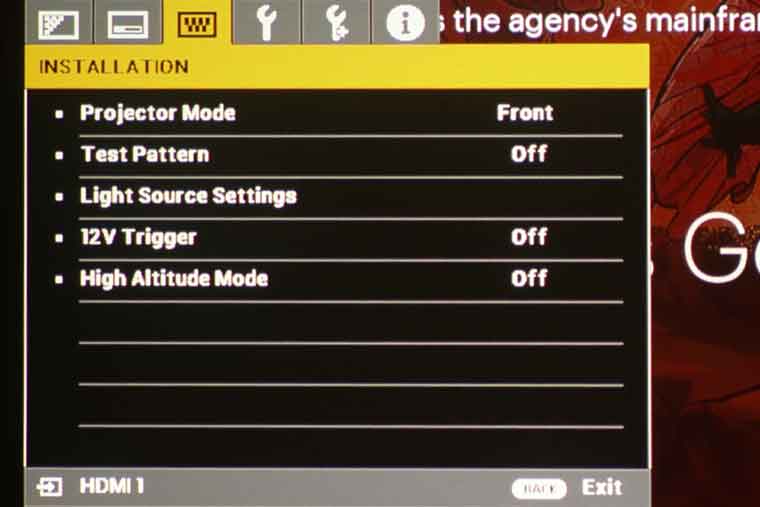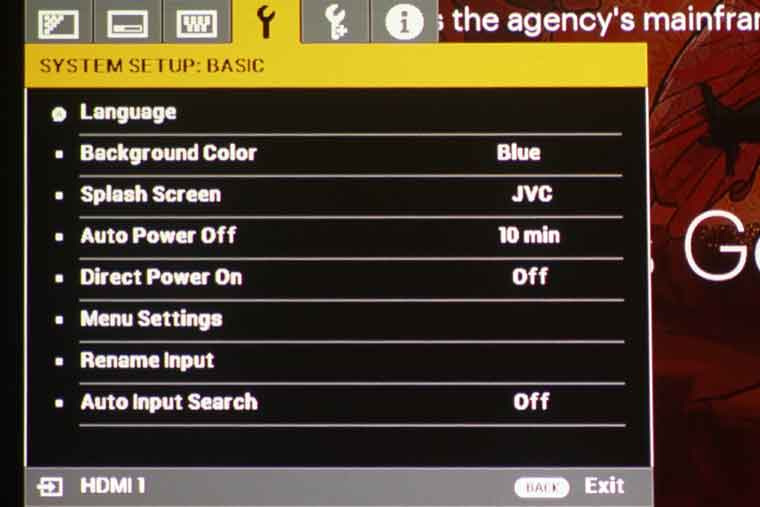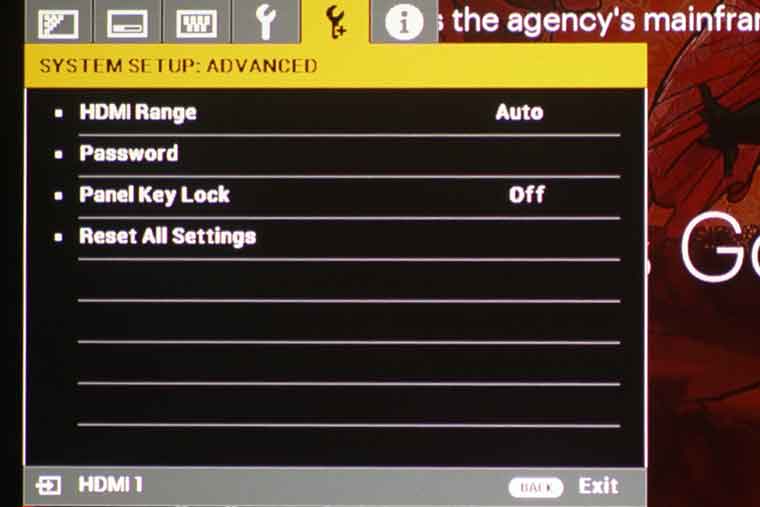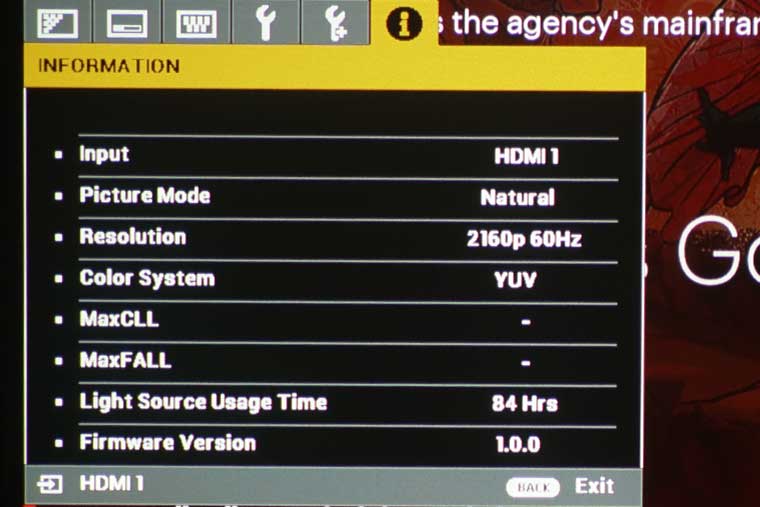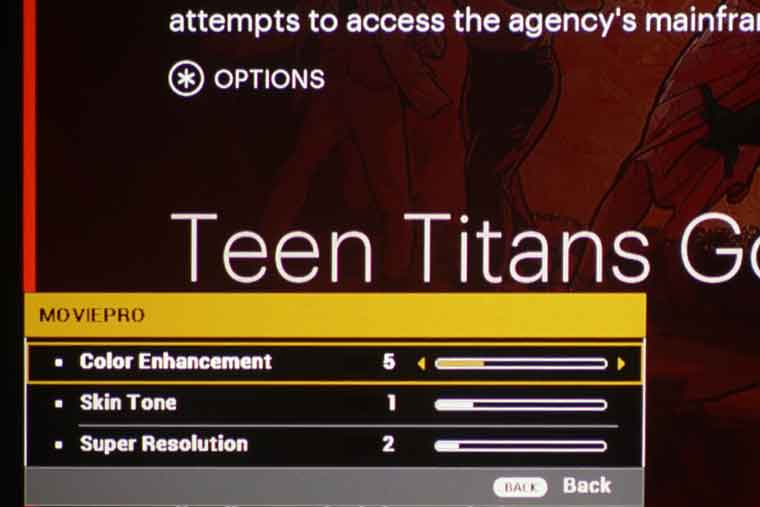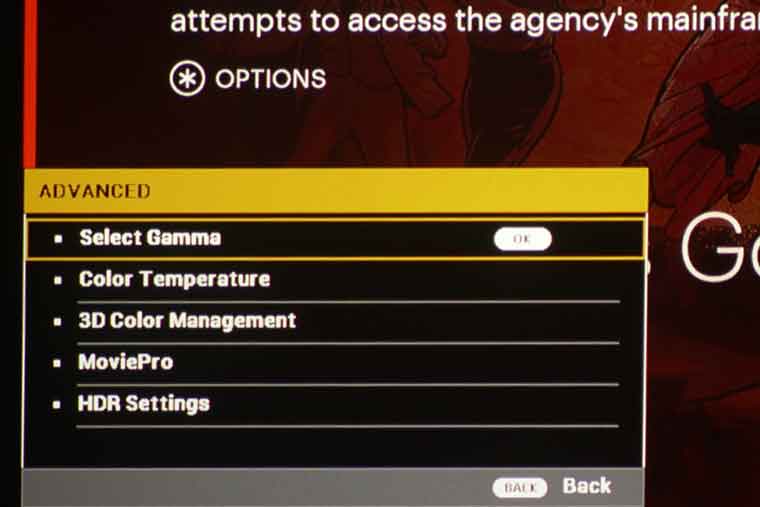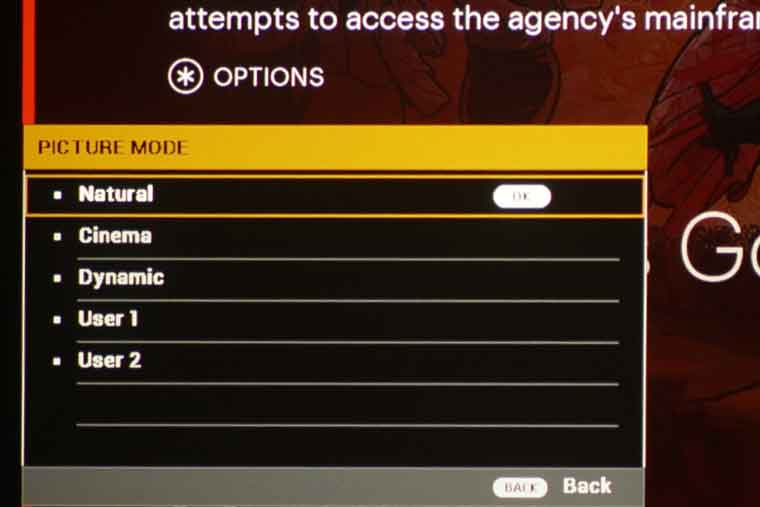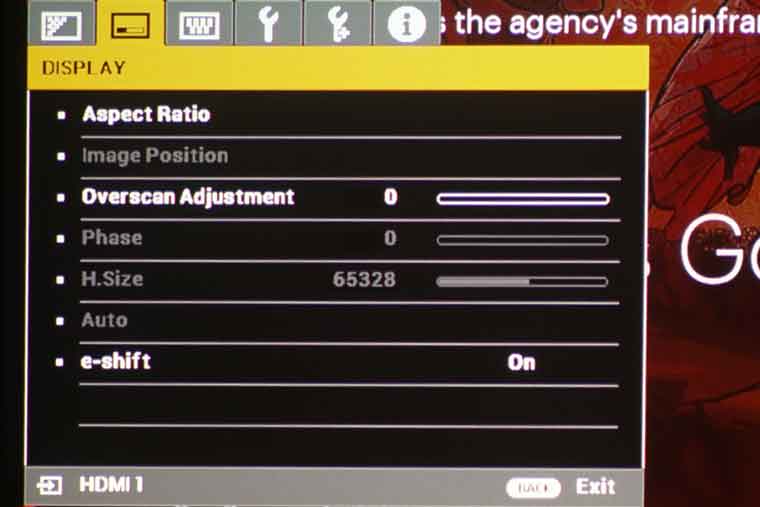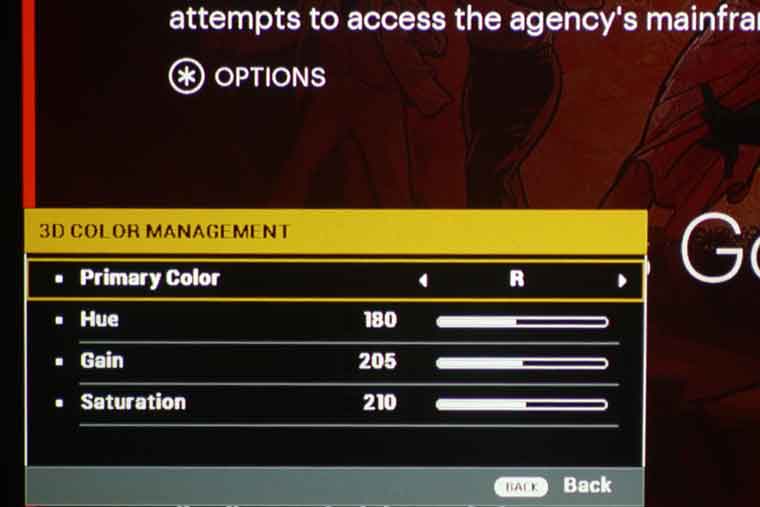JVC LX-NZ3 4K Laser DLP Projector Review - Hardware Tour: Overview, Inputs and Connectors, Lens Throw and Shift, Control Panel, Remote Control, Menus
- JVC LX-NZ3 4K Laser DLP Projector Review
- JVC LX-NZ3 4K Laser Projector Review-Special Features
- JVC LX-NZ3 4K Laser DLP Projector Review- Hardware
- JVC LX-NZ3 4K Laser DLP Projector Review- Picture Quality
- JVC LX-NZ3 4K Laser DLP Projector Review- Picture Quality 2
- JVC LX-NZ3 4K Laser DLP Projector Review – Performance
- JVC LX-NZ3 4K Laser DLP Projector Review - Calibration
- JVC LX-NZ3 4K Laser DLP Projector Review - Advanced Calibration
- JVC LX-NZ3 4K Laser DLP Projector Review – Summary
- JVC LX-NZ3 4K Laser DLP Projector Review - Specifications