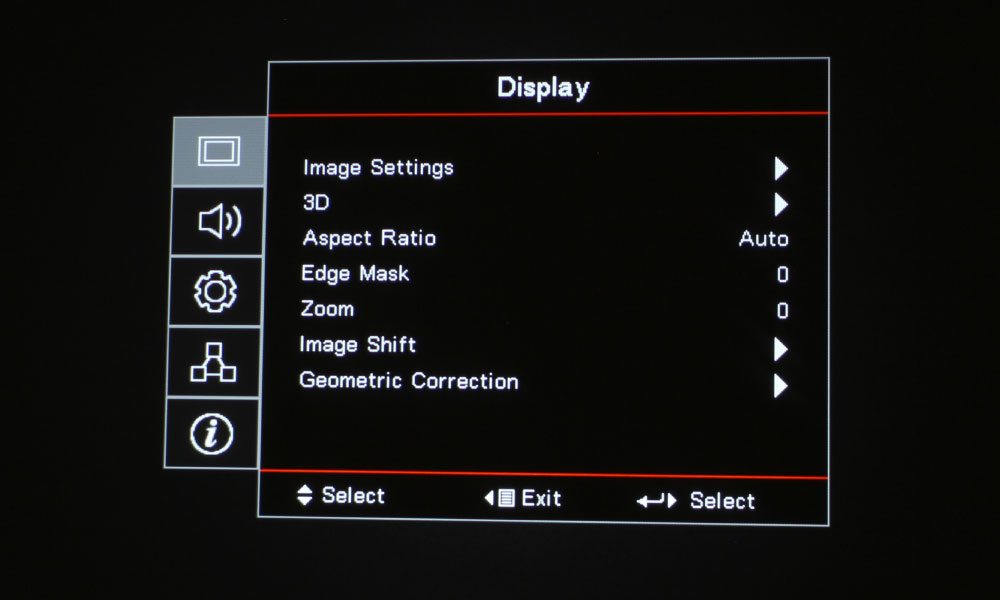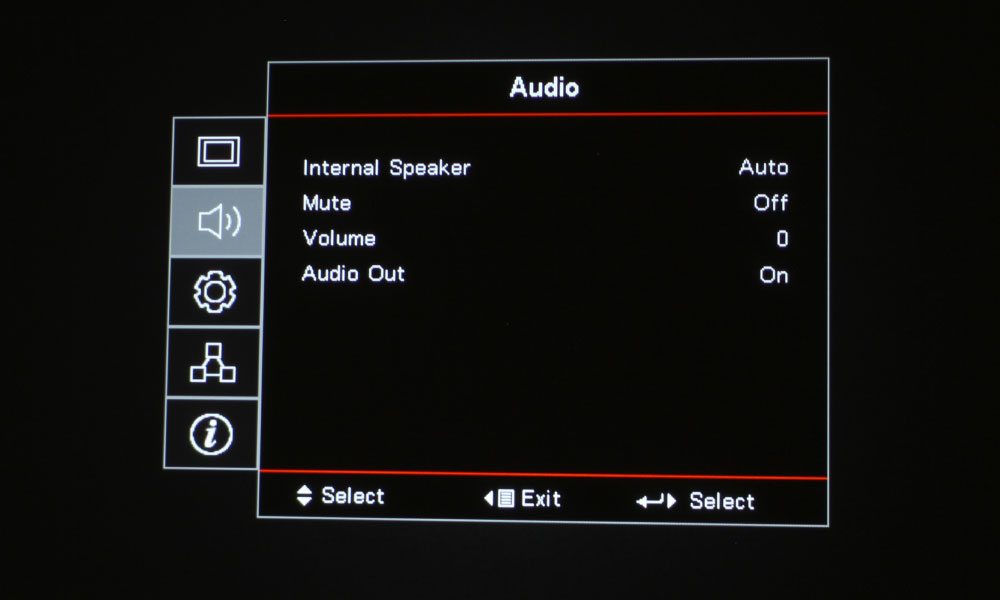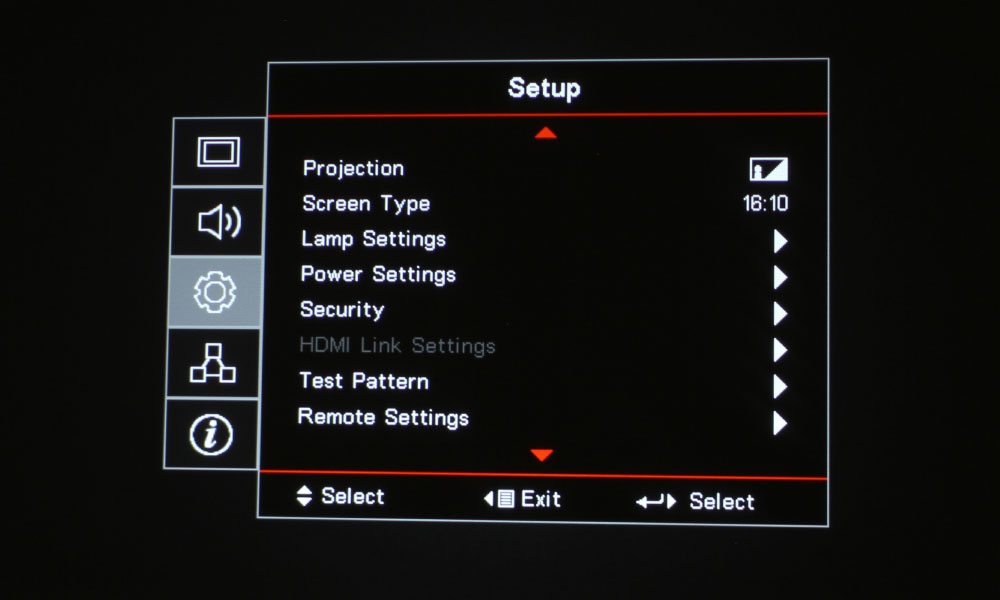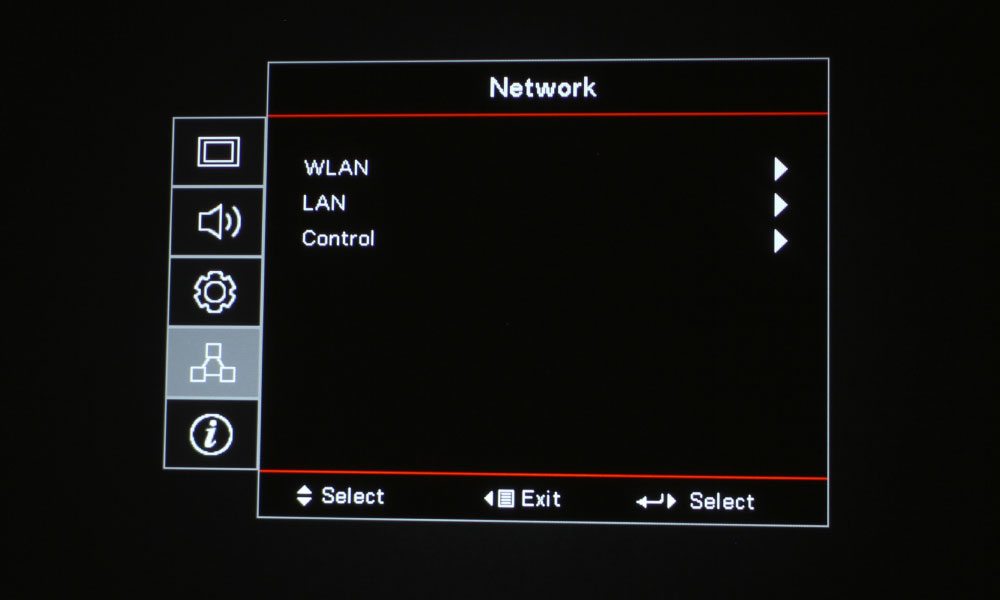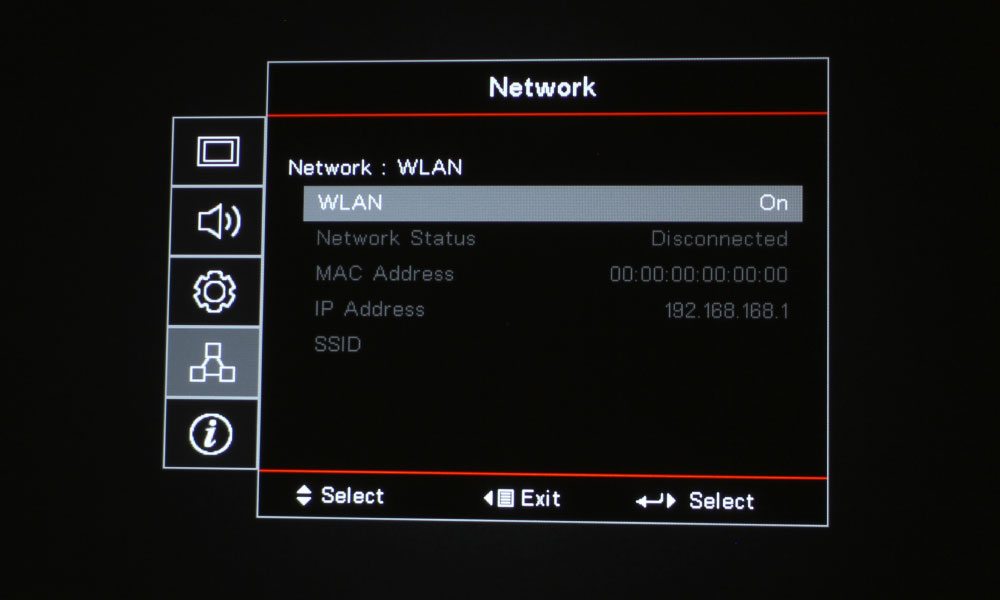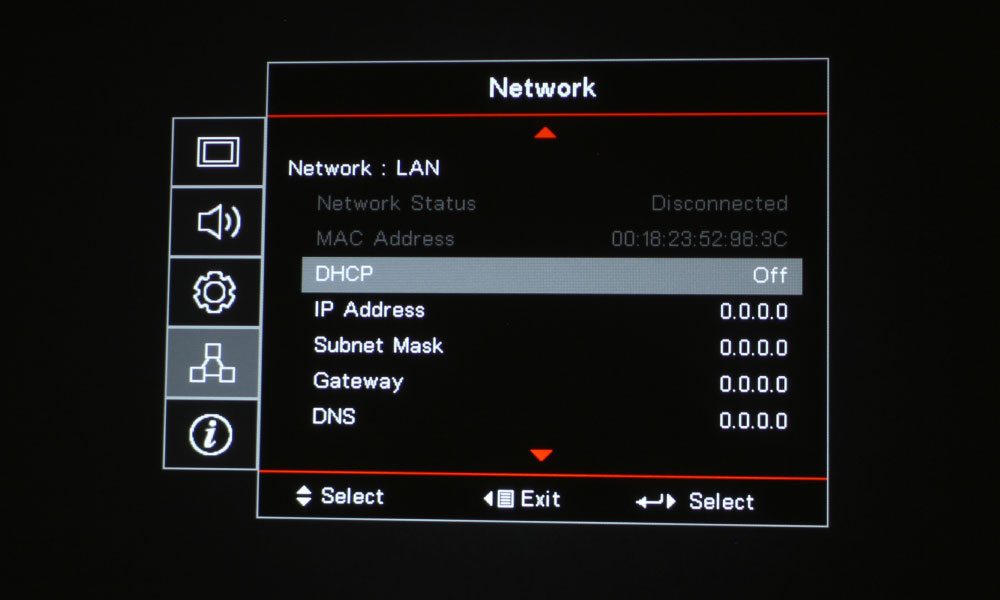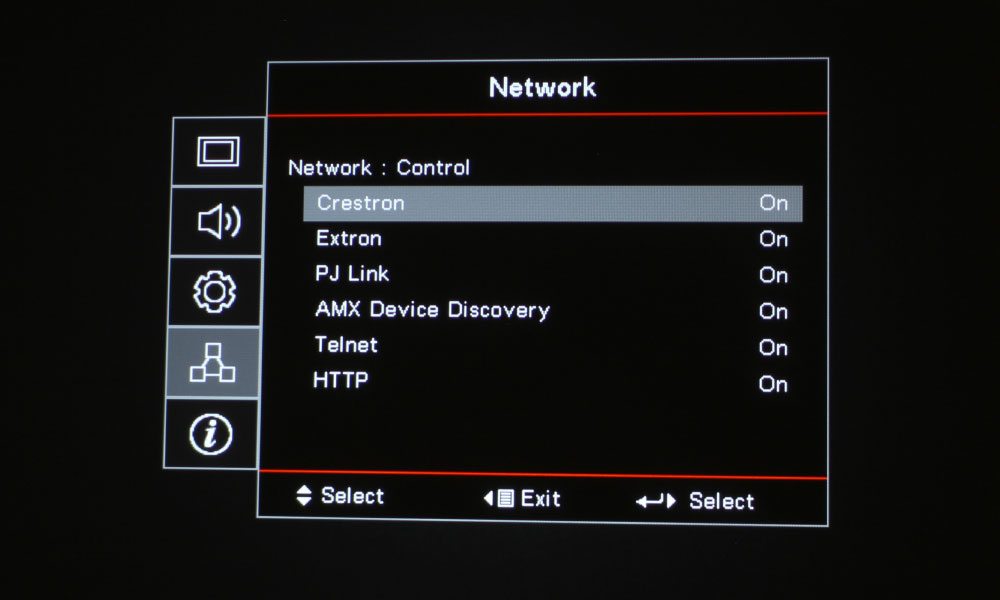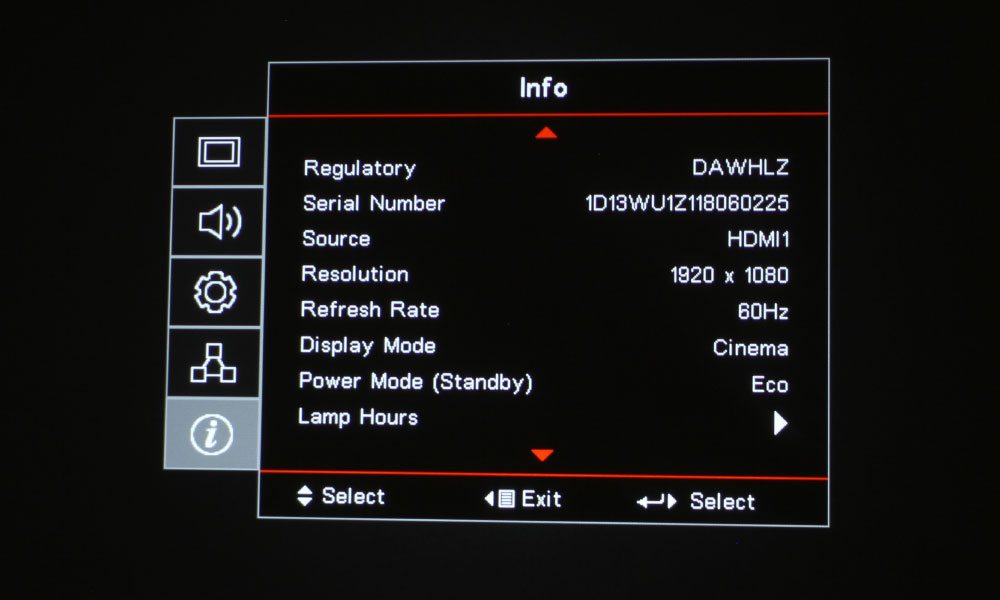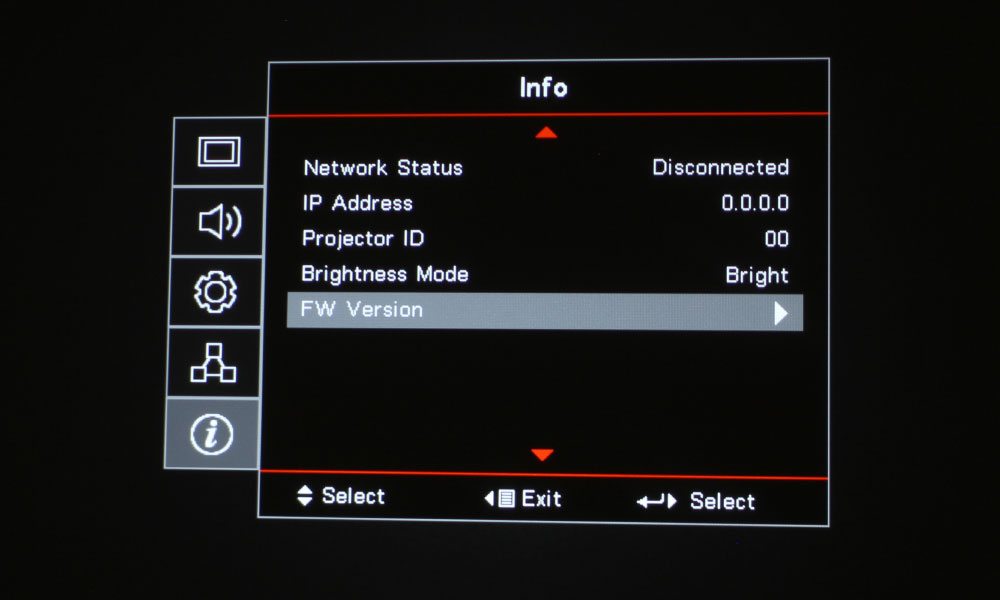The remote control is a smallish white one that fits easily in the hand. I’m going to discuss the button layout in sections. The top section has nine buttons, with the first being the Power button in the top left. Opposite to the Power button is the Mouse Switch button, which activates/inactivates mouse mode to control your PC using the remote control. The next row of buttons has three: A/V Mute, Freeze, and Audio Mute. The next two buttons are labeled L and R, and are used as your left and right clicks when in mouse mode.
Below that are the four directional arrow keys surrounding the Enter button. The section underneath has two rows of buttons, with the first row having a Page Down and Page Up button on either side of the Laser button. I love this button. I was setting up the projector and saw it, so I pressed it to see if I did what I was hoping – it did. My face split into a grin as I ran the little red dot along the floor in front of my cats, causing their pupils to dilate into back orbs as they pounced and proceeded to chase the thing all about the house. We had a lot of fun with that before I tired them out and it was time to get back to work.
Under the super fun section of the remote are two pairs of two buttons: +/- Vertical Keystone Correction, and +/- Volume. The final section of the remote has 12 buttons: Numbers 0-9, a button to bring up the Brightness Mode menu, a Source button, and a Resync button. Those 0-9 number buttons also double as various functions and input choices. 1 is the Aspect Ratio button, 2 opens up the menus, 3 is for 3D, and 4 through 9 select these inputs in the following order: HDMI, VGA, Video, User1, User2, User3.