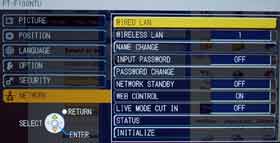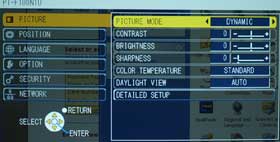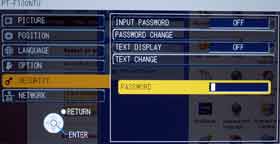Panasonic PT-F100NTU Projector - Wireless Networking
I've worked extensively with Panasonic's wireless networking scheme, in previous reviews, including the PT-LB60NTU and PT-LB20NTU. The PT-F100NTU offers basically the same capabilities, with the minor improvments one would expect over time.
One of the most intregueing capabilities of the PT-F100NTU is the ability to connect with up to 16 wireless computers at a time. In fact, the projector can display thumbnails of all 16 images simultaneously. Panasonic also makes it very easy to switch from the computer currently used to present over the projector, to any of the other computers that are tied to the networking.
I don't know how often this occurs, but imagine a half dozen people in a conference room meeting, all with wireless capable laptops. As the meeting progresses, no need for the next presenter to get up, disconnect a cable from the previous presenter, hook up their laptop, and start presenting. With the F100NTU, a couple of clicks and, bingo, the next person's computer is now on the projector's screen.
It's almost too easy. Of course first everyone has to set up their computer to work wirelessly with the projector, but that is normal, and unavoidable. In addition, I should point out that the F100NTU's wireless networking is very easy to setup. In-depth documentation is provided on the included CD-ROM.
Panasonic PT-F100NTU and PT-F100U Menus
The menu system of the F100 series looks very similar to other Panasonic projectors of the last couple of years. Overall, it's a good menu layout. Type is a little small, possibly making it a bit hard to read if the person controlling the projector is a ways from the screen. The primary menu for controlling the image is the Picture menu shown here. It has all the usual; a choice of preset modes (dynamic, standard...), contrast, brightness, sharpness, color temperature, etc.
In addition, there are two items of note. Daylight View, and Detailed Setup. Detailed setup, as shown here, allows the user to fine tune color balance, with separate Red, Green, and Blue controls.
Daylight View will take a bit more explaining. First of all, this is something that Panasonic has been incorporating into a number of their projectors for at least 3 years. The whole idea with Daylight View, is that it allows the projector to automatically adjust the image in order to produce the best projected image, based on the ambient light in the room.
A small light sensor mounted (recessed) on the top of the F100 projectors looks upward. It senses the brightness in the room. If the lights are bright, Daylight View increases the color saturation, and adjusts other aspects of the picture to create an image that can better handle the ambient light. Daylight View cannot make the projector brighter (white remains unchanged), but definitely helps. If you start with a bright room and dim it partially (or partially or fully cover the sensor), you can see significant changes in the picture, as it compensates. It's not magic, and it can't really do anything greatly different than if you were to manually adjust the various controls to better deal with the ambient light.
The whole idea, though is that it is automatic, nothing to think about. Overall, Daylight view is a definite plus, even if it can't really make a night and day difference, it does make a very visible difference and improves the projected image.
The next major menu is the Position menu shown here. It gives you control of keystone correction and manual "tuning" capability for getting a solid image from a computer - not that the automatic capabilities of the Panasonic aren't just fine. There is also manual control of the aspect ratio.
There is a Language (not shown) menu, with plenty of choices for the menu language.
Then comes the Options menu (shown here).
The Input Guide, offers you a choice (when selecting the input) , of a basic text message (as you toggle between sources), which stays displayed for 5 seconds, or, set to detail, it brings up a graphics array showing all the inputs (stays up for 10 seconds). The Panasonic projector allows you to program in a logo, which can be selected from here. Since the F100 series has two HD15 computer connectors, and the second one can be either an input, or a monitor out, from this menu, you can choose between those two options. The next couple of items (pictured here) on the menu relate to the ARF filter system. You can choose the correct number for type of filtering, small room, large room..., and it shows you how much time is left on the filter. There is also a Lamp hour counter, a timer to shut the projector down (select from 15 to 60 minutes without a signal), and a Direct Power option (when ON, the projector can be turned on from a wall switch controlling the power, intead of having to use the remote, or power button on the projector. There are additional options not visible in the menu shot above, as you have to scroll down. They include Auto Signal Search (the projector scans all inputs for a "live" one. There is also the Installation setup, to choose Front/Desk, Front/Ceiling, Rear/Desk, Rear/Ceiling. Lastly, there is a high altitude fan option oddly named "Highland".
More capabilities on this menu, include one of great interest to many schools and others, which is to activate the PT-F100U/NTU's Closed Caption capability. Few projectors have this, although more are adding it, and it may actually be required in the next couple of years. You can choose from Close Captions or Text Channels. Very nice!
There's also placement of the menus, and how they look (black, blue, semi-transparent), background color (when no signal), SXGA and XGA mode options, Blackboard option (yep, for projecting onto darker surfaces), Volume, and Audio balance. And there is a master reset (almost - it, of course does not reset lamp hours, filter hours, or Network settings.
The Security menu let's you set a password, to keep unauthorized people (including thieves) from using the projector.
There is also Panasonic's Text feature for security. A text message can be placed into the computer (password protected) so that it always shows. Such as "This projector is the property of XYZ school district." That should drive thieves nuts.