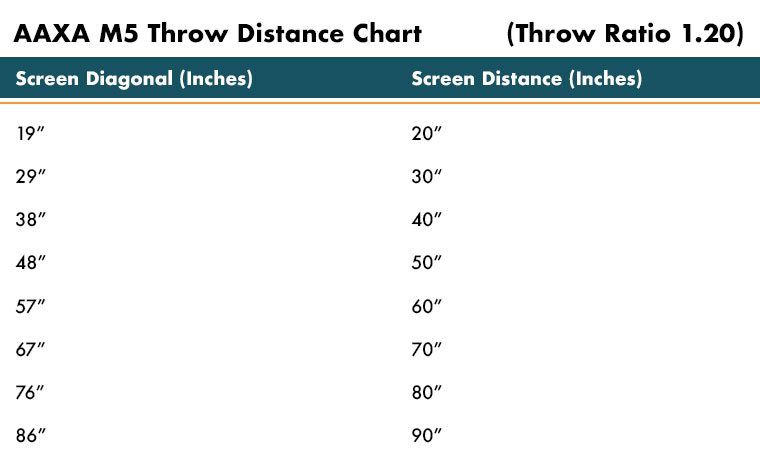The AAXA M5 comes with an easy-mount tripod and a remote control.

The front of the AAXA M5 has the projector's lens and model number printed on the front.

The side of the AAXA M5 has some of the inputs and connectors as well as the focus ring and on/off switch.

The vents and speaker are located on the top of the AAXA M5.
❮
❯
At 6 inches wide, 6 inches long, and 1.8 inches tall, the AAXA M5 is truly a small projector. Looking at the front of the projector, there is a recessed lens on the left. On the left side of the projector, there’s the On/Off switch, the power indicator LED light, and some inputs. Underneath those, you’ll find the focus ring, which is a ridged dial that’s super easy to use, and to the left, the air intake vents.
The back of the projector houses most of the inputs and connectors, which we will get into in the next section. Those are on the right side, when facing the back, and to the far left is another air intake vent.
Moving to the top, we have the mono 2-Watt speaker behind the control panel. The control panel, as expected, has buttons for navigating through the menus, and a Power On/Off button. There is a half-circle of blue LED lights to indicate that the projector is on (and to look cool, I imagine). To the right, when looking at the lens, there are two hot air exhaust fans.