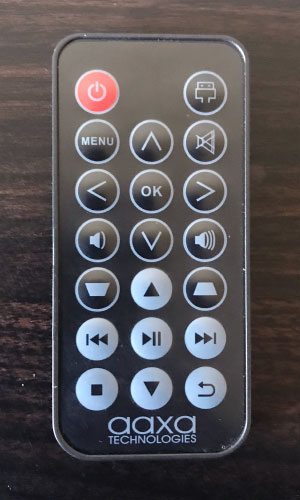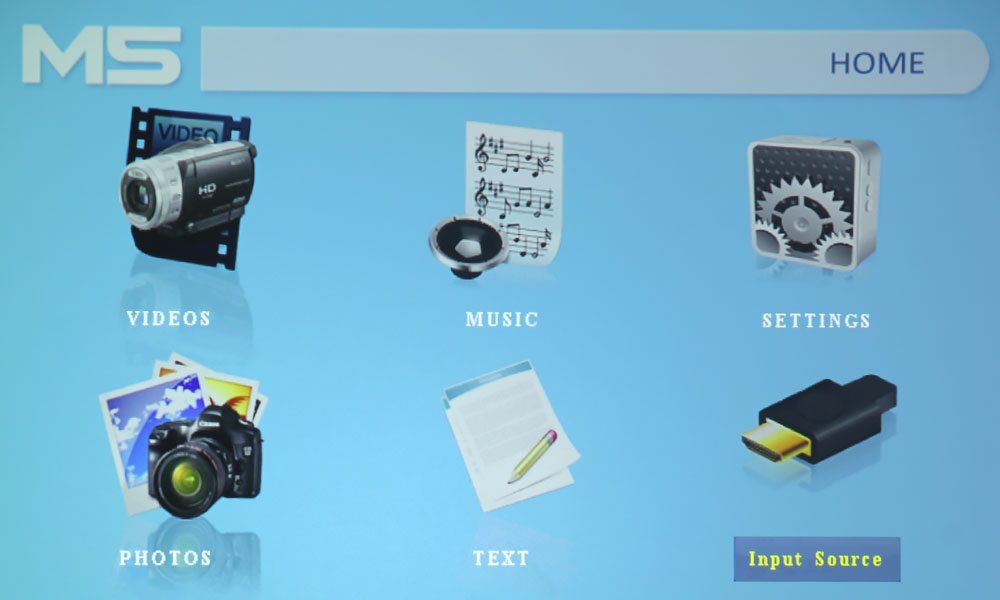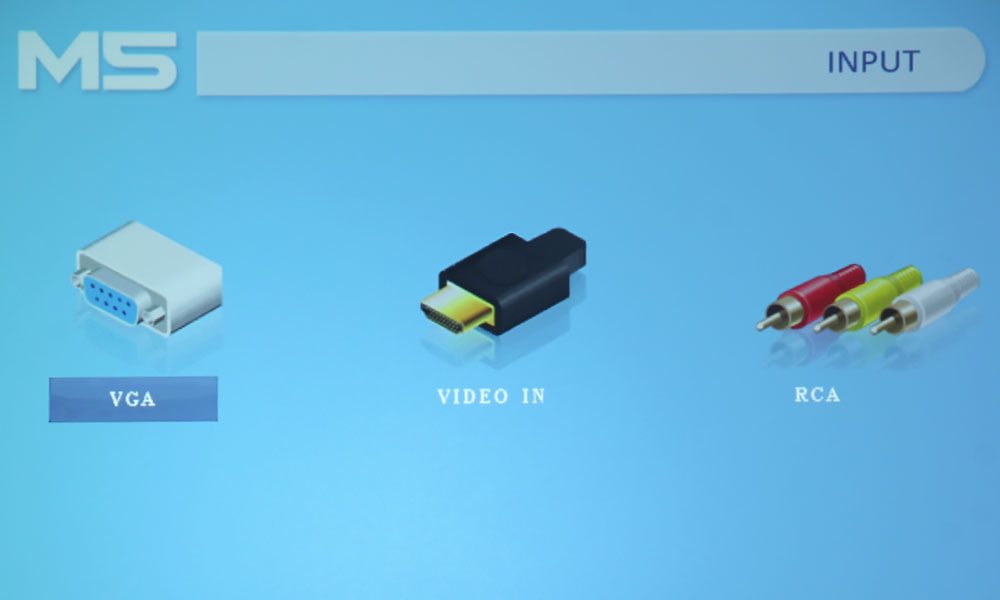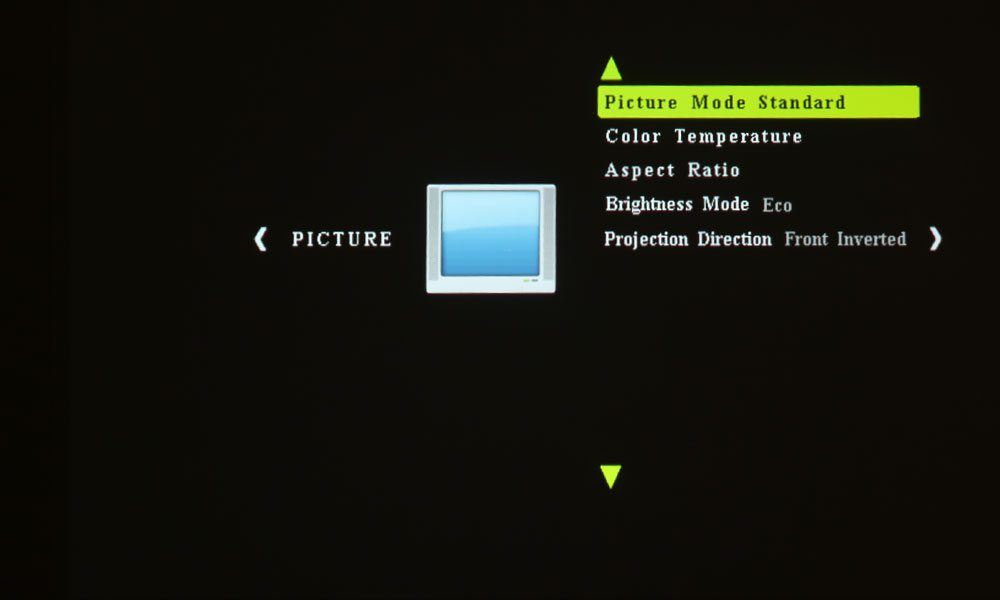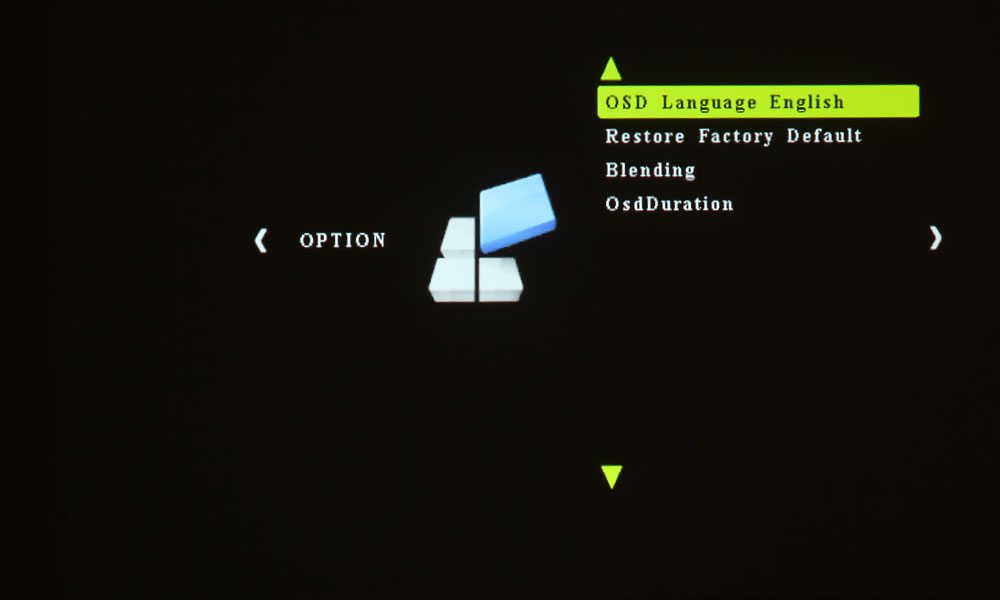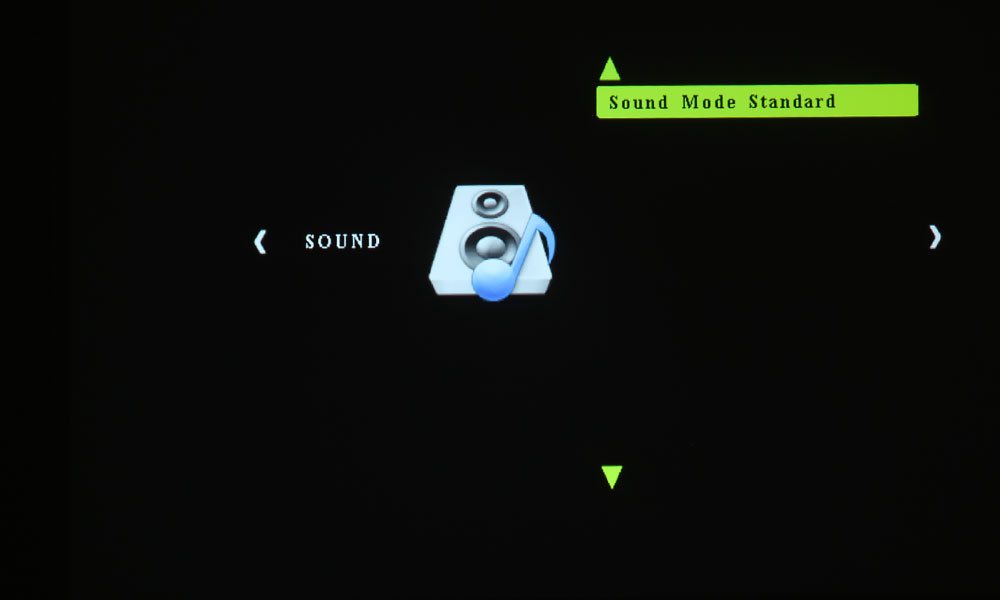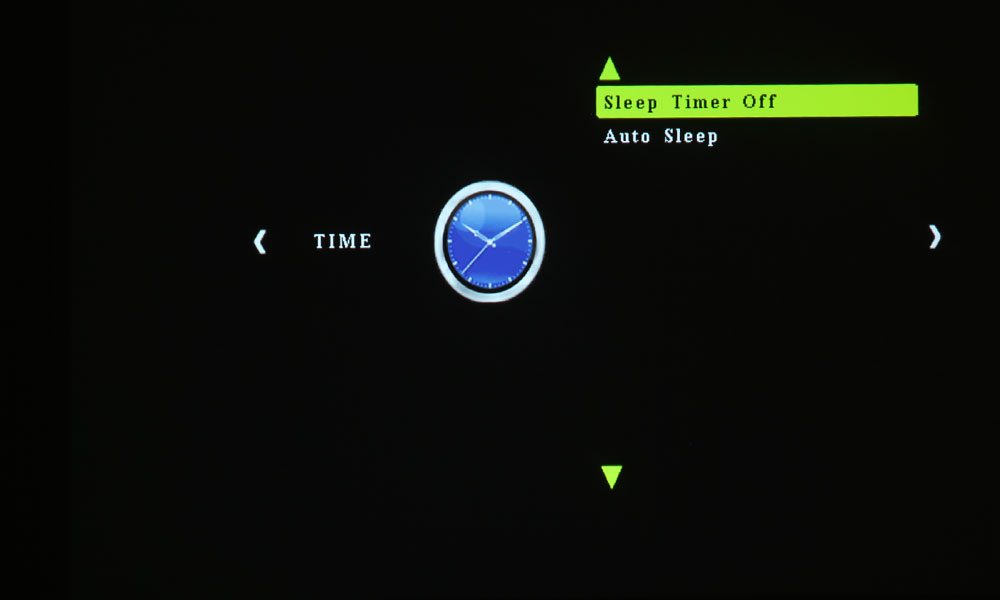The remote control is one of those tiny credit-card type remotes. There is a red power button at the top left and a button that opens the Inputs Menu to the right. Below the power button is one to open up the Main Menu, and a mute button is its opposite. Wedged in between the two is the up directional arrow key, which is, of course, a part of the typical four directional arrow keys surrounding the OK button. On the left of the down arrow key is the button to lower the volume, and on the right, to raise it.
Underneath the two volume buttons are the buttons for Keystone Correction! Yay! This is good. Though a common feature on many projectors, the AAXA M6 did not have this, and I was sad. That the lower priced model does have it while the $100-more M6 doesn’t is a bit confusing to me, but I can let it go. You can, however, count that Keystone Correction as a definite plus over the M5’s otherwise-superior older brother.
Below all that are all the buttons you need to use the PC-Free Presenting feature of the AAXA M5. There’s rewind, play/pause, fast forward, stop, back, and up and down arrow keys. I did find this remote to be a little irritating because pressing the buttons didn’t always trigger the action, and I had to really press them sometimes. Honestly, I’d rather use the control panel.