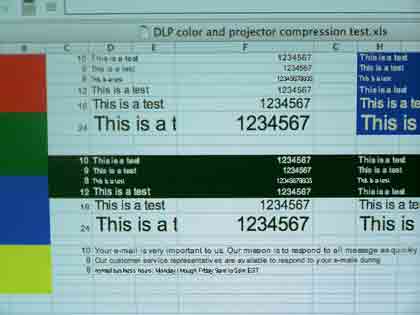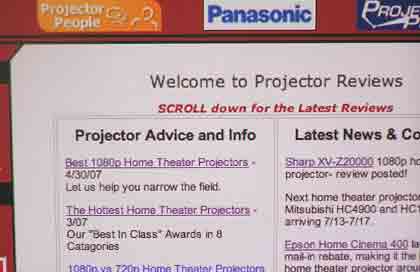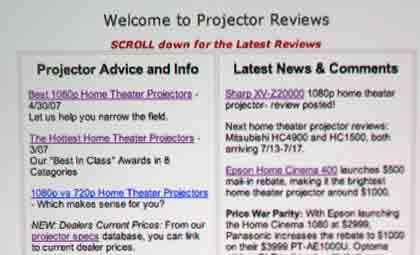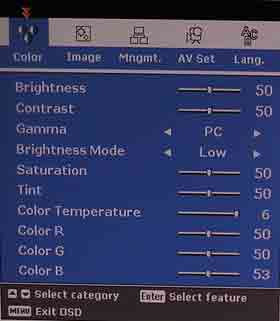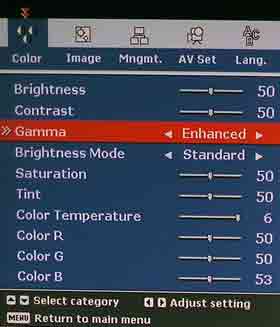BumbleBee Menu Color
While the BumbleBee and Mitsubishi PK20 may be siblings from a hardware standpoint, they have markedly different menu designs.
The Boxlight Bumblebee starts with its Color menu (shown here). The Color menu has the standard goodies - Brightness, Contrast, Gamma, and preset modes (called Brightness modes), as well as color saturation, and where active, Tint.