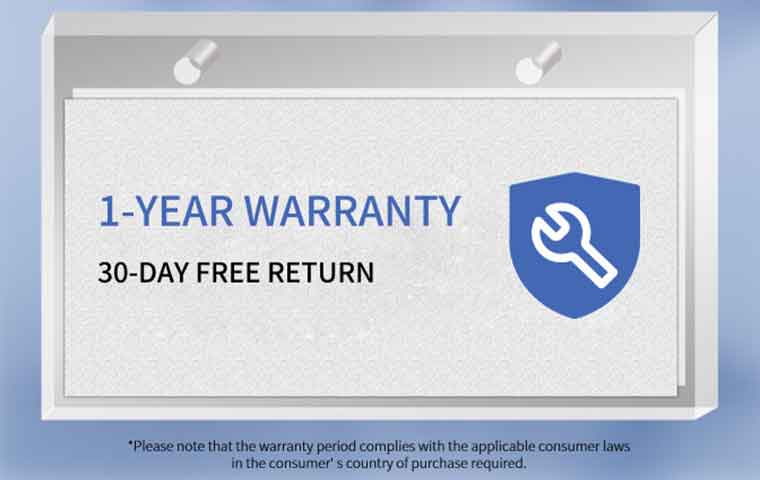On top of the projector, right in line with the lens but at the rear of the projector, is a control panel with just a few controls. There are buttons for Power, Source Search and Volume Up/Down. In addition, there are indicators for power, lamp status, temperature (if overheating) and if the iPod dock is in use. There is also a light sensor that adjusts the color mode of the projector depending on the light level in the room (more about that in the Setup and Menu section). In the rear left corner is the cover for access to the lamp. Having the cover on top of the MG-850HD allows for easy access even if the projector is ceiling mounted. The screw to release the cover is on the top left side of the projector. Moving to the right (again facing the front) side of the projector, there is an air intake vent with filter, a Kensington lock port and an input panel covered by a plastic cover. The input panel has jacks for HDMI, composite and component video, stereo audio and a microphone. The air filter is removed from the bottom of the projector, which may be a problem if the projector is mounted close to the ceiling. Also on the right side is a folding handle which makes transporting the projector easy. On the left side of the projector are an air exhaust port and the power cord jack.
Moving to the rear panel, there is a second input panel on the top left side, covered by a rubber cover. This panel consists of a standard VGA computer input, a Type A USB connector for PC-free presentations and a Type B USB connector for connection to a computer to output video and audio over USB to the MG-850HD. There are also the 10-watt, built-in stereo speakers and a second IR receiving eye on the back panel. Right below the bottom of the back panel is the iPod dock. It is normally retracted into the bottom of the projector, but pushing on it releases it and allows it to pop out for use.
Epson MG-850HD Setup and Menus
The Epson Megaplex MG-850HD can be set up fairly quickly, mainly due to the ability to adjust both the front and rear height when table mounted. However, there is only a 1.2X zoom, so the projector’s distance from the screen has a small acceptable range. Also, unlike most projectors, the MG-850HD has a negative offset. This means that the bottom of the projected image is slightly below the center of the lens (instead of above it) when table mounted, so placement on a table that’s higher than the bottom of the screen is a must to avoid keystone correction. If you do need some keystone correction, the MG-850HD has both vertical and horizontal keystone adjustment. In a departure from most Epson projectors, horizontal keystone adjustment is manual, adjusted by a lever behind the zoom and focus rings. Vertical keystone correction is achieved via the on-screen menu and can be set for automatic adjustment as well. I have to say we miss Epson’s Quick Corner feature, a staple on most of their multimedia projectors. Quick Corner allows you to adjust each corner of the projected image independently, resulting in minimal effect on the displayed image. Without that feature, it’s best to keep any keystone adjustment on the MG-850HD to an absolute minimum.
Bringing up the menu, you’ll see the familiar, well organized, typical Epson menu. Select the Image menu and the Color Mode (Dynamic, Presentation, Photo etc.) that’s appropriate for your use. The MG-850HD also features an Auto color mode that uses a light sensor on top of the projector to select a color mode depending on the amount of ambient light in the room. Watching in the daytime? Auto will kick the projector into Dynamic. Watching in a darkened room? Auto will select the Cinema mode. This makes it easy for the non-technical users in the home to use the projector at any time of the day. If you do select one of the color modes, you can also make the usual adjustments for Contrast, Brightness, Color Saturation, Tint and Sharpness. Additional adjustments can also be made to Red, Breen and Blue intensity, as well as selecting other color temperatures and turning the auto iris (for increased contrast in darker scenes) on or off.
The MG-850HD has two built-in 10-watt stereo speakers, making it great for use in different rooms of the home, without the need for externally powered speakers. If greater sound level is required, it will have to be done from the connected video source, as the MG-850HD does not have any audio output jacks.