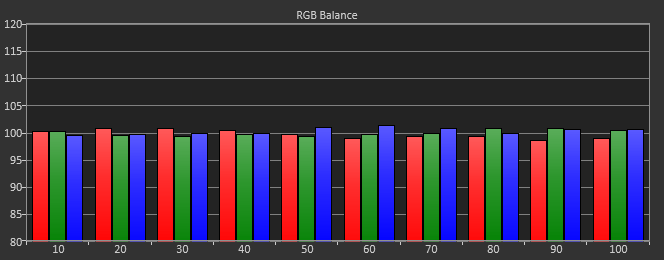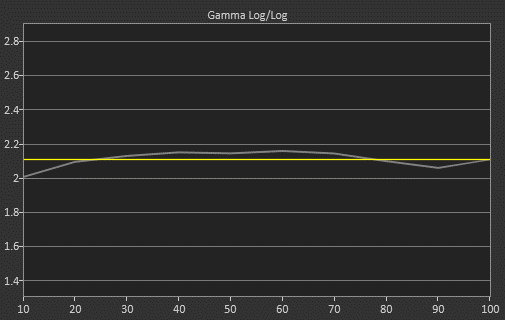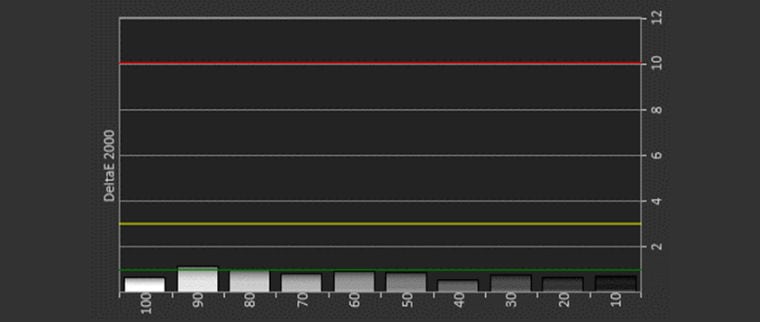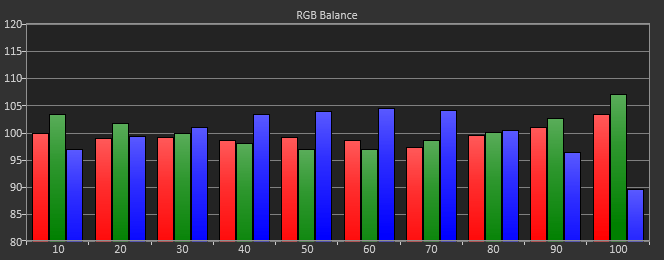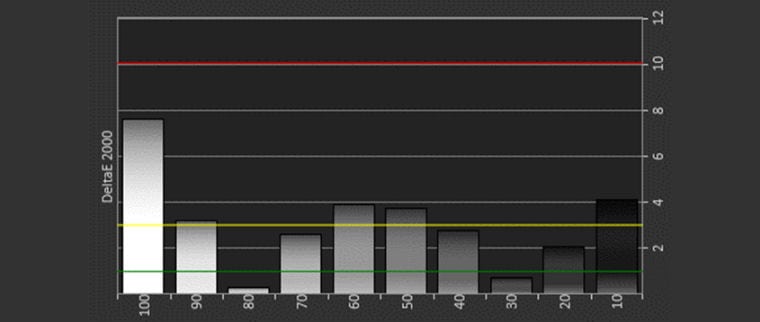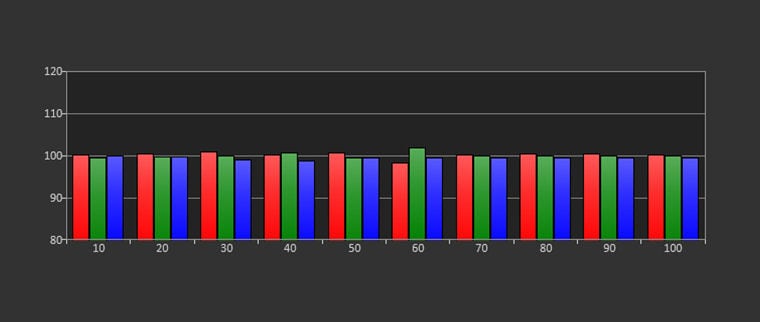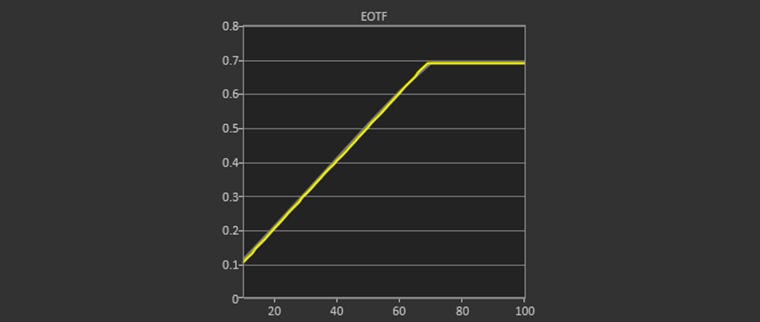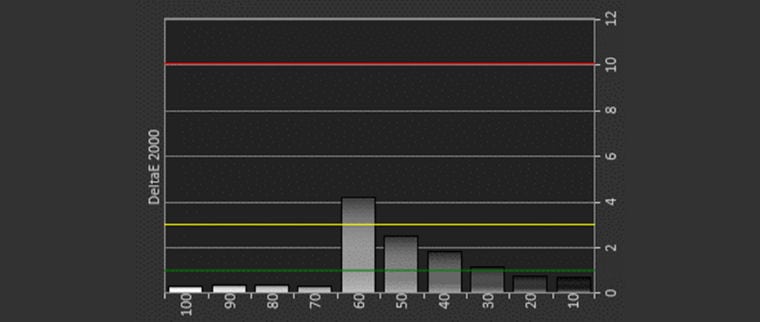Epson Pro Cinema LS10500 Laser Home Theater Projector Review – Calibration Settings: Calibration Presets Notes, Best Mode Calibration, Brightest Mode Calibration & 4K Calibration
- Epson Pro Cinema LS10500 Laser Home Theater Projector - Review
- Epson Pro Cinema LS10500 Laser Home Theater Projector - Special Features
- Epson LS10500 Laser Home Theater Projector Review - Special Features 2
- Epson Pro Cinema LS10500 Laser Home Theater Projector Review - Hardware
- Epson Pro Cinema LS10500 Projector Review - Hardware 2
- Epson Pro Cinema LS10500 Projector Review - Picture Quality
- Epson Pro Cinema LS10500 Projector Review - Picture Quality 2
- Epson Pro Cinema LS10500 Projector Review - Performance
- Epson Pro Cinema LS10500 Laser Home Theater Projector – Calibration Settings
- Epson Pro Cinema LS10500 Laser Home Theater Projector – Advanced Calibration
- Epson Pro Cinema LS10500 Home Theater Projector - Summary
- Epson Pro Cinema LS10500 Laser Projector Review - Full Specifications