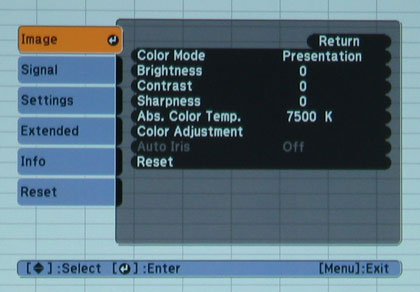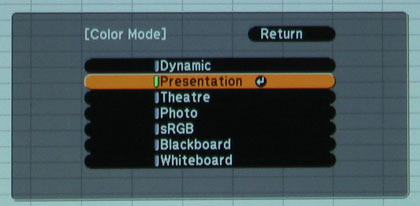Epson VS350W Appearance
Starting at the front of the projector, the VS350W has its lens slightly right of the center of the projector when facing it. There is a manual, sliding lens cover, adjustable from the top of the projector, that protects the lens when not in use and also provides video and audio mute (A/V Mute) when the projector is in operation. As is the case with other Epson models, A/V Mute can also be accessed from the remote, allowing for display of a blue screen or alternate screen (such as company logo). A/V Mute is used to allow for a pause for questions during a presentation while helping to save lamp life. Right behind the A/V Mute lens cover switch are recessed, tabbed rings for adjusting lens zoom and focus. All the way over on the left side of the front panel is an IR receiving eye, followed by an exhaust vent that wraps slightly around the corner. Height adjustment is obtained via a push button adjustable foot in the center front of the VS350W. Both rear corner feet are adjustable as well.
On top of the projector, right in the middle of the projector, is a control panel with the most of the important controls. There are buttons for Power, Source Search, Menu, Navigation, Escape, and Enter. The Up/Down menu navigation buttons double as adjustment buttons for vertical keystone adjustment. The Left/Right menu navigation buttons double as volume adjustment for the built-in speaker and also for horizontal keystone adjustment. Lastly, there is a Help button (also on the remote) which we've noted on previous Epson models as way to solve simple problems that may occur in use, without having to stop and consult the manual. Pushing this button brings up some questions designed to narrow down the problem. The Help function then takes you directly to the appropriate section of the menu to address that problem.
Indicators for Power, lamp status and temperature (if overheating) are along the left (facing the front) top edge of the projector. In the rear left corner, diagonally behind the control panel, is the cover for access to the lamp. Having the cover on top of the VS350W allows for easy access even if the projector is ceiling mounted. The screw to release the cover is on the left side of the projector. Moving to the right (again facing the front) side of the projector, there is an intake vent and air filter near the front. Like the lamp compartment, the air filter can be easily accessed even if the projector is ceiling mounted.
Moving to the rear panel, the minimalist theme of the VS350W is continued. Unlike most Epson projectors, there is no HDMI input. Starting with the power cord connector on the bottom, moving from left to right, there are an S-video and composite video inputs. These are followed by a standard VGA computer input and stereo audio inputs. Next is a Type B USB connector for connection to a computer to output video and audio over USB to the VS350W, as well as for using the remote as a wireless mouse. Following that is a second IR receiving eye, a Kensington lock port and the built-in speaker. Along the bottom of the rear panel is an RS-232 control port.
Epson VS350W Setup and Menus
The Epson Powerlite VS350W's startup time is the same as the previously reviewed 96W, which means a readable image is projected on the screen in about ten seconds. The VS350W also has instant shut down as well, so the projector can be moved immediately after shutdown. Setup is quick and facilitated by the front and rear height adjustment, as well as the 1.6X zoom. Also like the 96W, the bottom of the projected image is right at the center of the lens when table mounted, so keystone correction can mostly be avoided by placement on a table that's equal in height or slightly lower than the bottom of the screen. If you do need some keystone correction, the VS350W has both vertical and horizontal keystone adjustment, as well as Epson's Quick Corner feature, a staple on most of their multimedia projectors. Simply put, Quick Corner allows you to adjust each corner of the projected image independently, as opposed to normal keystone adjustment which affects the full length of any side of the projected image. As with any digital manipulation of the image, the sharpness and precision of the image can suffer with overuse, but by affecting a smaller area, using Quick Corner has less of a negative effect as compared to traditional keystone adjustment.
Bringing up the menu, anyone who's ever used a recent Epson projector will immediately find themselves in familiar territory. The menu system in Epson projectors is pretty much the same in each model, with the only differences relating to the feature set of the particular projector. Menus are well organized, and easy to navigate. Once set up and connected to an image source, you simply bring up the menu; select the Image menu and the Color Mode (Dynamic, Presentation, Photo etc.) that's appropriate for your presentation. From there you can also make the usual adjustments for Contrast, Brightness, Color Saturation, Tint and Sharpness. Additional adjustments can also be made to Red, Breen and Blue intensity, as well as selecting other color temperatures and turning the auto iris (for increased contrast in darker scenes) on or off.
The VS350W has a built-in 5-watt speaker, making it minimally acceptable for presentations with sound. If greater sound level is required, it will have to be done from the connected video source, as the VS350W does not have any audio output jacks.
Epson VS350W Remote Control
Much like the menu system, the VS350W's remote bears a close resemblance to other models in the Epson lineup. Compared to last year's models, button size and spacing has been improved slightly. The remote is well laid out, allowing easy access to the most used functions. An on-screen pointer can be brought up by a button push on the remote and then moved around with the arrow keys.
Similarly, other buttons search for or directly access inputs, access the Help function, control the electronic zoom, presentation pages and speaker volume. There are also buttons for AV Mute, Freeze, selecting the Color Mode, aspect ratio and to automatically sync the projector to the computer. The Menu navigation buttons also function when the remote is used as a wireless mouse. As is typical for most multimedia projectors, the buttons are not backlit. Considering that this projector is designed to be used in rooms with a fair bit of ambient light, backlighting is unnecessary.
 Click Image to Enlarge
Click Image to Enlarge