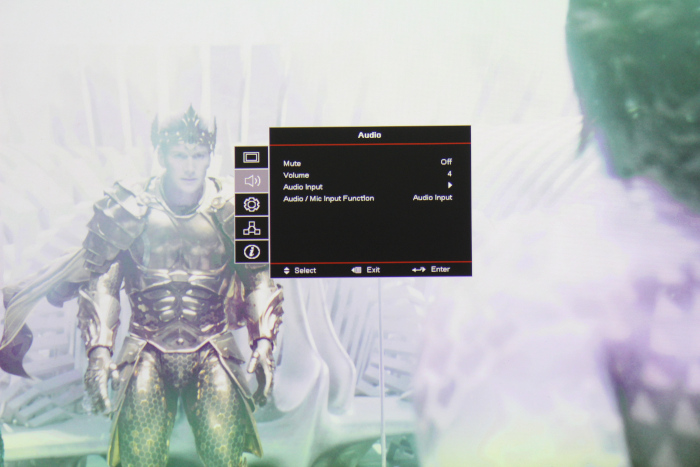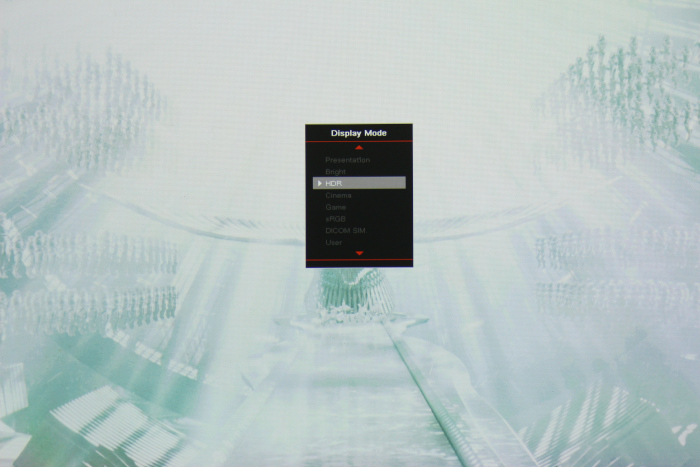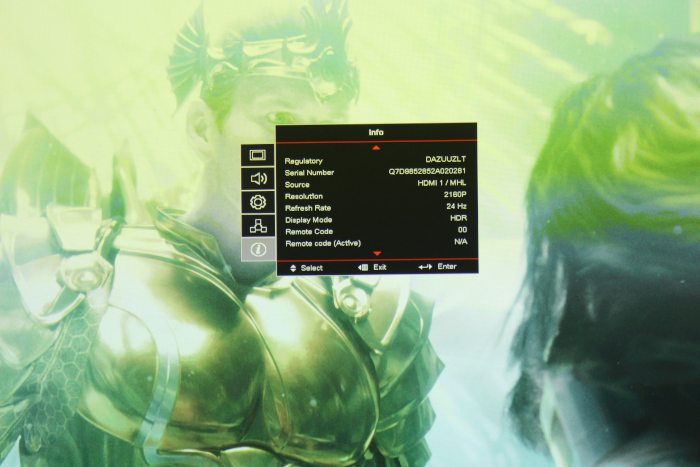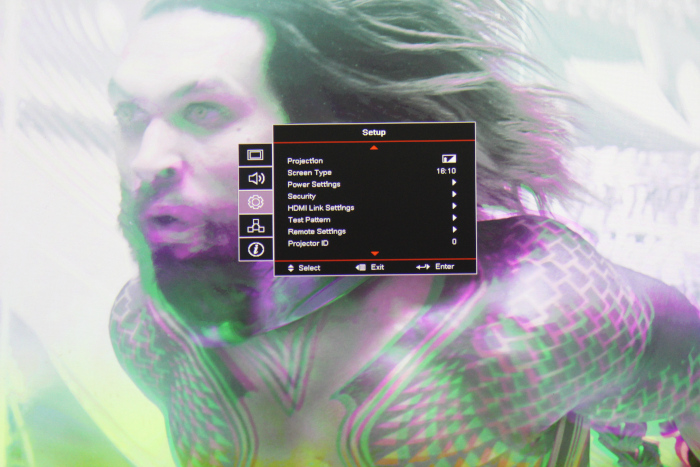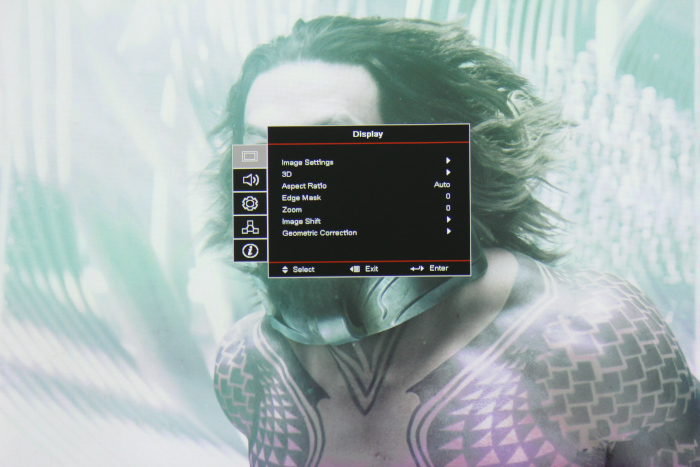Optoma ZU506T-W Professional Installation Laser Projector Review – Hardware 2: Control Panel, Remote Control, The Menus
- Optoma ZU506T-W Professional Installation Laser Projector Review
- Optoma ZU506T-W Professional Installation Laser Projector Review- Special Features
- Optoma ZU506T-W Professional Installation Laser Projector Review- Hardware Page
- Optoma ZU506T-W Professional Installation Laser Projector Review- Hardware Page 2
- Optoma ZU506T-W Professional Installation Laser Projector Review - Picture Quality Page
- Optoma ZU506T-W Professional Installation Laser Projector Review- Performance
- Optoma ZU506T-W Professional Installation Laser Projector Review- Summary
- Optoma ZU506T-W Professional Installation Laser Projector Review - Specifications