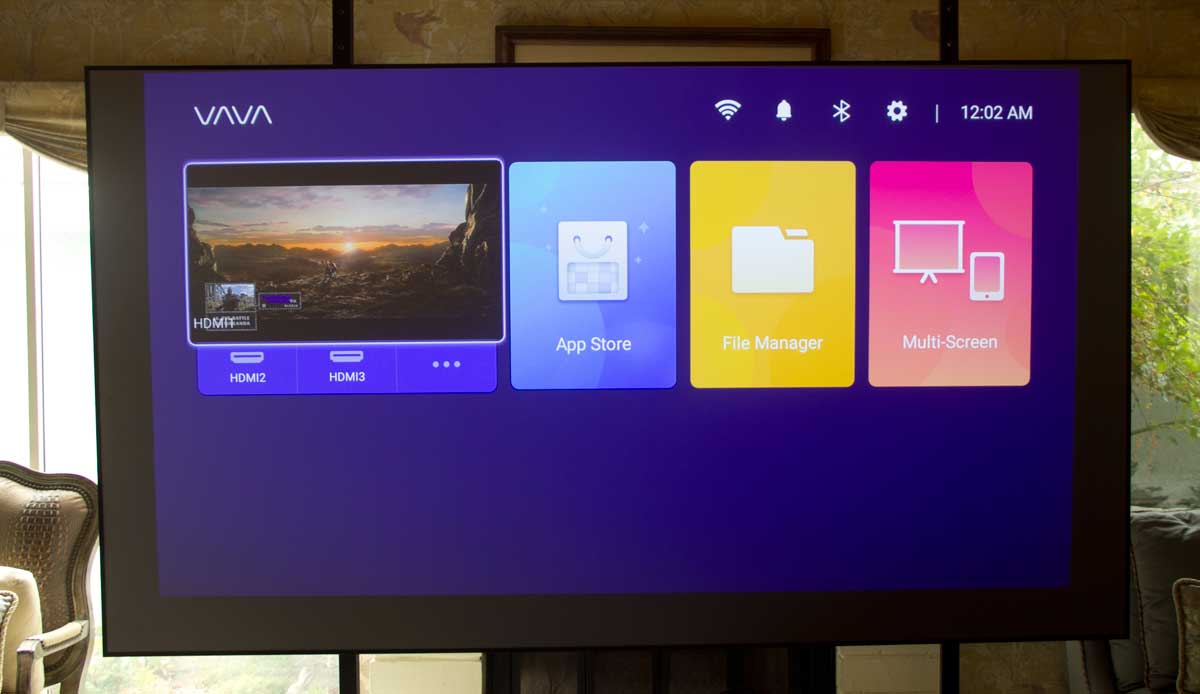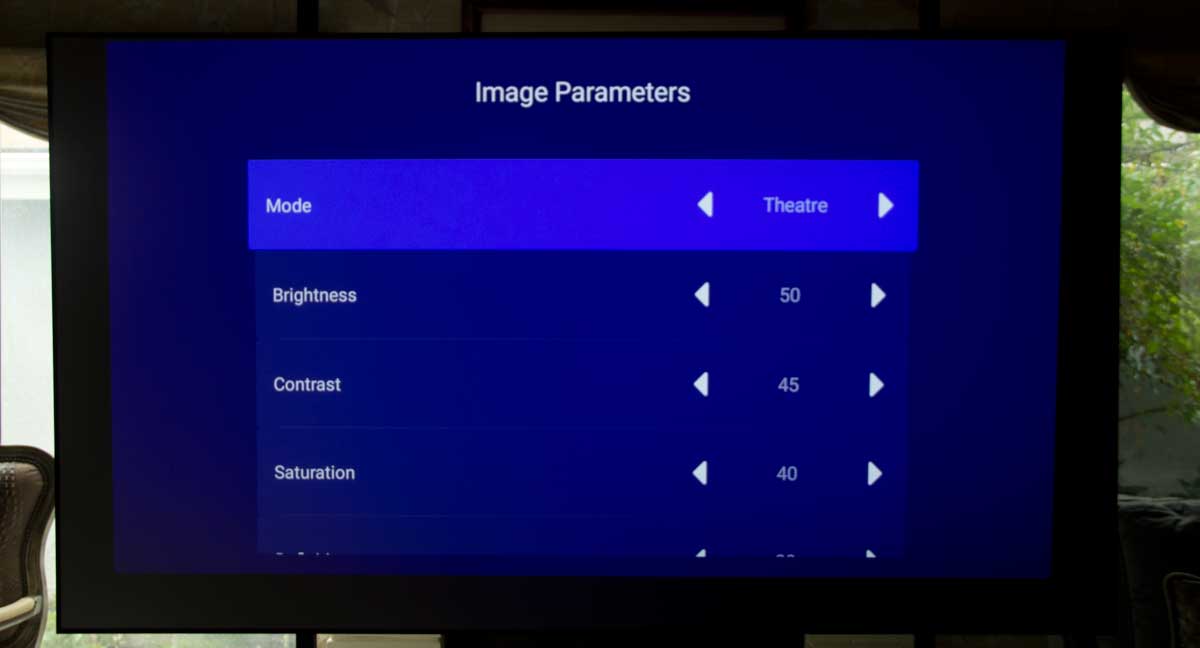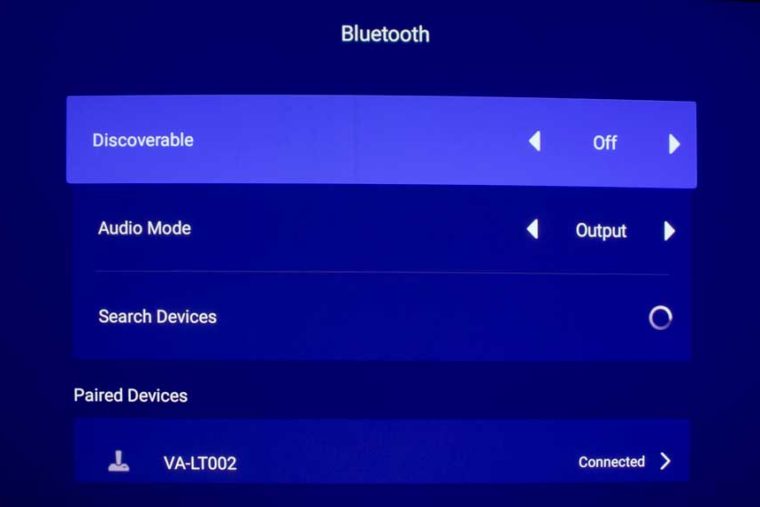The VAVA Laser TV’s remote control is white, lightweight has a good range. Interestingly, it is a Bluetooth remote. Most remotes for projectors the past few years have used RF (radio frequency) remotes. Before that IR (infra-red). Bluetooth, like RF, does not need a line of sight. I was able to control the VAVA, with the remote back 30 feet, without any problems at all. As this is a smart projector, VAVA has kept the remote simple, letting you use the fairly straight forward menu system to get around.
There is no backlight (that I do not like). True, this projector is thought of as a bright room, aka the living room projector. I don’t care. People will turn off all the lights when they can to watch a good movie, and then it is always better to have a backlight. That said, with the limited number of buttons, I quickly memorized most of the buttons. Here’s the layout, with an occasional comment (the manual is…brief).
OK, from the top. On the left is the power button. Right next to it is a tiny hole – the Microphone. And, on the right, the audio Mute button. BTW I really like putting the Mute button where it is handy. This is probably the best location I’ve ever seen for a Mute button.
Directly below those, is the remote control’s navigation area, laid out in a round formation (A ring, rather than four arrows, Up/Down/Left/Right). Inside the ring is the Enter button, which they call “OK.”
We are halfway done!
Next is a row with three buttons. On the left side is the Back button, which takes you back up a level in the menu system or closes the menus if on the top level. In the middle is the Home button. (The Menu section describes the VAVA Laser TV’s Home screen and its options.)
On the right is the Menu button. It has, as some have called it, the “Hamburger” button (three horizontal lines).
Important Tip: That menu button is, with the current software/firmware, is very important because of a bug not yet fixed. If you enter Settings, to change settings on the color controls, or choosing HDR settings, those do not work from the Settings.
Instead, hold down the Menu button for perhaps 2 seconds and you’ll get pretty much the same controls, but there they all work! For example, through Settings, no difference between HDR Off and HDR On, and if On, the picture doesn’t look HDR. But through the Menus – no problem.
Ok, let’s get this finished up!
The last button – isn’t – it is a horizontal bar. Volume Up / Volume Down. That’s all folks, except to say that it runs on a pair of AAA batteries.