Acer H7550ST Remote Control
 The Acer H7550ST comes with a small remote control - batteries are included. It’s a lightweight white rectangle that fits in the hand easily and responds well to the projector. The Acer is placed just a few feet in front of our couch, and with the RF emitter on the back, it’s easy to command the projector (even at an off-angle).
The Acer H7550ST comes with a small remote control - batteries are included. It’s a lightweight white rectangle that fits in the hand easily and responds well to the projector. The Acer is placed just a few feet in front of our couch, and with the RF emitter on the back, it’s easy to command the projector (even at an off-angle).
I used the remote from the furthest point away from the H7550ST as I could get, and it works just as well at 25-30 feet away as it does a few feet back from the projector. It is unlikely that you will need a range like that when using a short throw, but it’s nice to know you’ve got the option.
There are three main sections of the H7550ST remote control. The top section consists of nine function buttons, the first of which being a red Power button that you press once for on, twice for off. Below that is the Media Setup button, which the Acer manual claims has “no function.” After discovering this, I set about to uncover the truth about the Media Setup button. Why was it there? What purpose could that possibly serve? Behold - it does nothing.
When a source was connected and powered on, i.e. my PlayStation 4, I pressed the button only to find that a small graphic appeared in the corner. It was a picture of a remote control with the classic “no” symbol - a red circle with a line through it. Unconnecting the source, I tried again. This time, literally nothing happened. So, here we have a truly useless button. It seems to be they could have taken the money spent on Media Setup and put it towards a second adjustable foot.
Under that lies the Zoom button. This is not used to control the zoom lens, but rather to digitally zoom in on the image. It is the projector equivalent to zooming into a photo online or in Photoshop to see more detail. Next to the Zoom is the Ratio button, used to change your aspect ratio. Above that is your green Mode button that allows you to shift between a healthy number of modes, such as Sports, Movie, Game, etc.
At the top center position, next to the Power button, you’ll find a blue 3D Button. When you have 3D content playing, such as a 3D Bluray, this button shifts the mode to 3D. If you’ve got regular 2D content playing, you can press this button to activate 2D to 3D conversion. This is a pretty cool feature for when you’re playing a video game and want to see Darth Vader coming at you in 3D, but is by no means a substitute for the quality of true 3D.
On the top left of this section is the yellow Source button to toggle between the different inputs. Below that, the Hide button. This button hides the image being projected – a useful feature for when the adults are watching R-rated films and a child walks in. At the bottom right is the Freeze button which effectively pauses, or “freezes,” the image.
The middle section of the remote is composed of five buttons – a Menu button, which opens the source menu or the projector menu when no source image is connected (more on that in the next section), and four directional buttons. Both the Right and Left arrow buttons are used to control volume, and the Right button is used as “Select” when in the menus. The Up and Down buttons are used to navigate the menus and for Keystone Correction. In the bottom section lives a set of numbers, 1-9 and 0, as well as Pg Up and Pg Down buttons. Some of these buttons double as a way to quickly choose a particular viewing mode.
 Light leakage from the H7550ST is mainly noticeable only in dark scenes. You can see light leaking from the sides - barely - but the most leakage comes from the lens itself. I mentioned earlier that I had to move the projector so as to avoid getting that light hitting me directly in the eye if I was lying down on the couch, but I just so happened to be at the perfect angle so that I could see light from the lens. Where the projector sits now, this is no longer a problem.
Light leakage from the H7550ST is mainly noticeable only in dark scenes. You can see light leaking from the sides - barely - but the most leakage comes from the lens itself. I mentioned earlier that I had to move the projector so as to avoid getting that light hitting me directly in the eye if I was lying down on the couch, but I just so happened to be at the perfect angle so that I could see light from the lens. Where the projector sits now, this is no longer a problem.

That lens though - I could see light down the wall, with a solid line about two feet under the screen. I did not notice this at any other time, and it does not really distract during viewing. I have LED strip lights from Elite Screens behind my screen for effect, and I turn these on at night to have a little light in the room that doesn't affect the brightness of the image, and as an added bonus - they make the light leakage from the lens disappear completely.
Also worth noting is that you will see light leakage with Keystone Correction. There will be a very light glow in the shape of a trapezoid coming off the sides of and top (or bottom, if ceiling mounted) of your screen. It's not horribly distracting, but again, I like to have those LED lights on and they take care of the problem 100%.

 The Acer H7550ST comes with a small remote control - batteries are included. It’s a lightweight white rectangle that fits in the hand easily and responds well to the projector. The Acer is placed just a few feet in front of our couch, and with the RF emitter on the back, it’s easy to command the projector (even at an off-angle).
The Acer H7550ST comes with a small remote control - batteries are included. It’s a lightweight white rectangle that fits in the hand easily and responds well to the projector. The Acer is placed just a few feet in front of our couch, and with the RF emitter on the back, it’s easy to command the projector (even at an off-angle).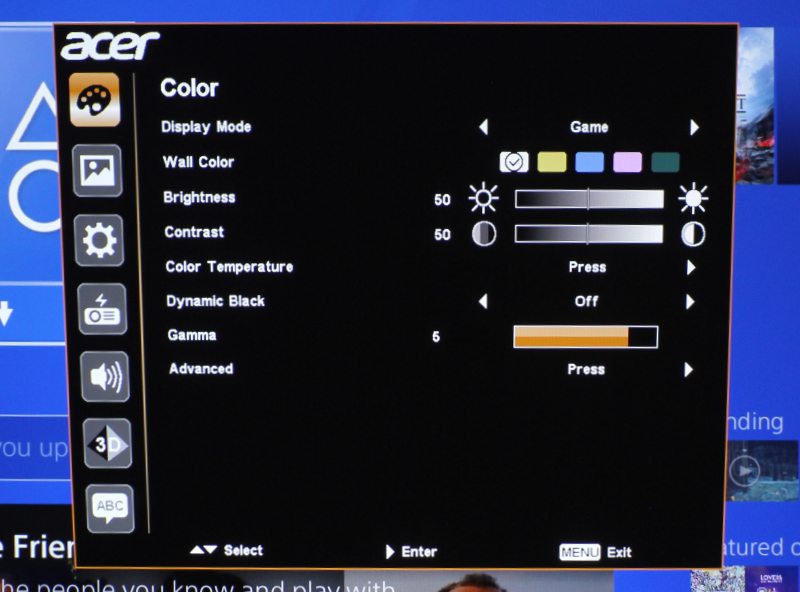
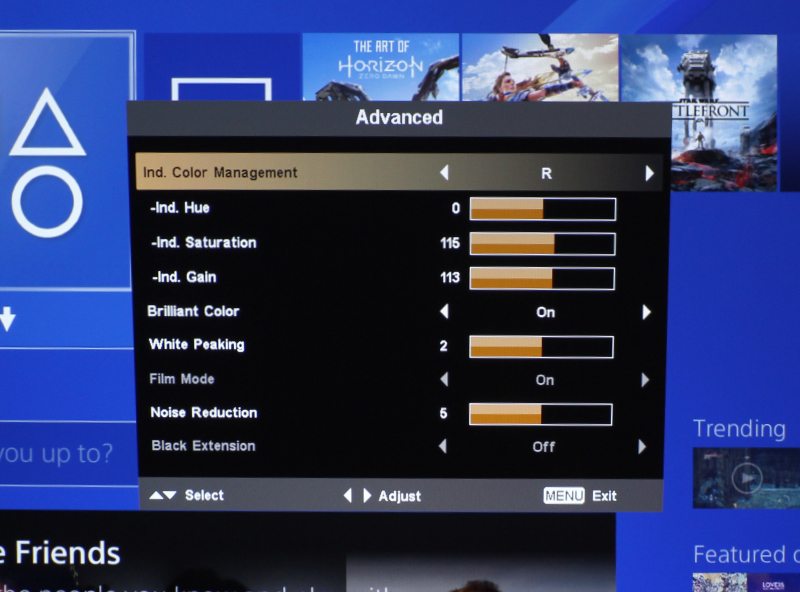
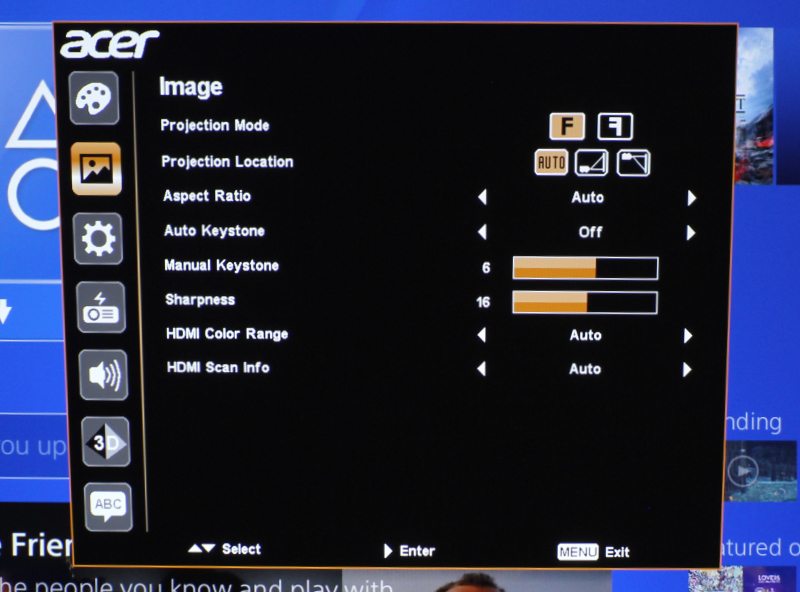
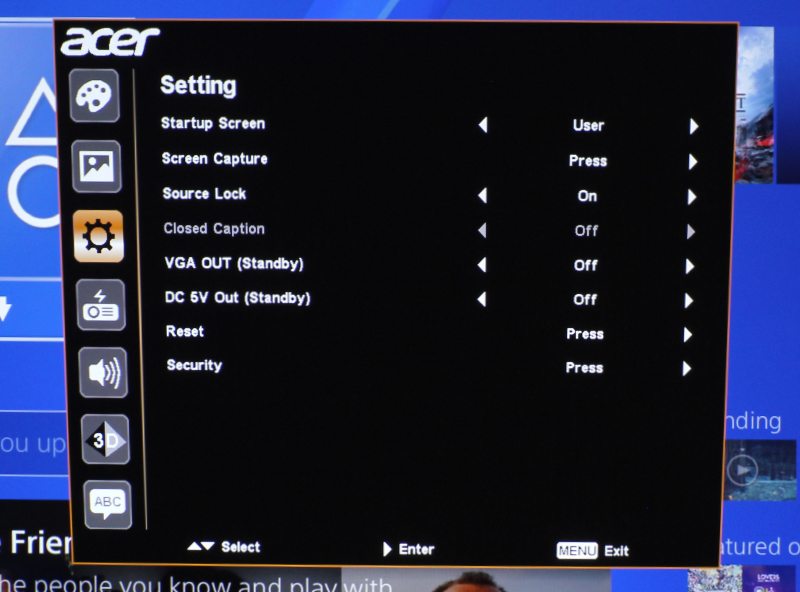
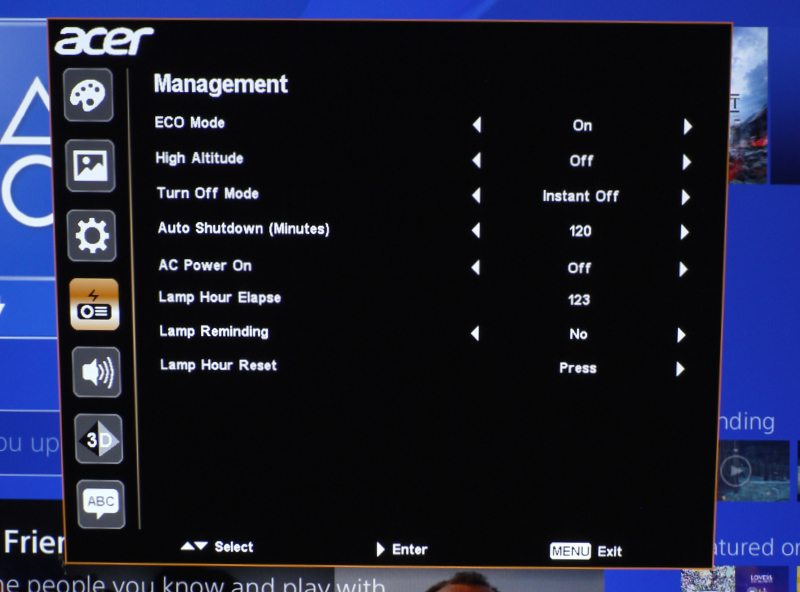
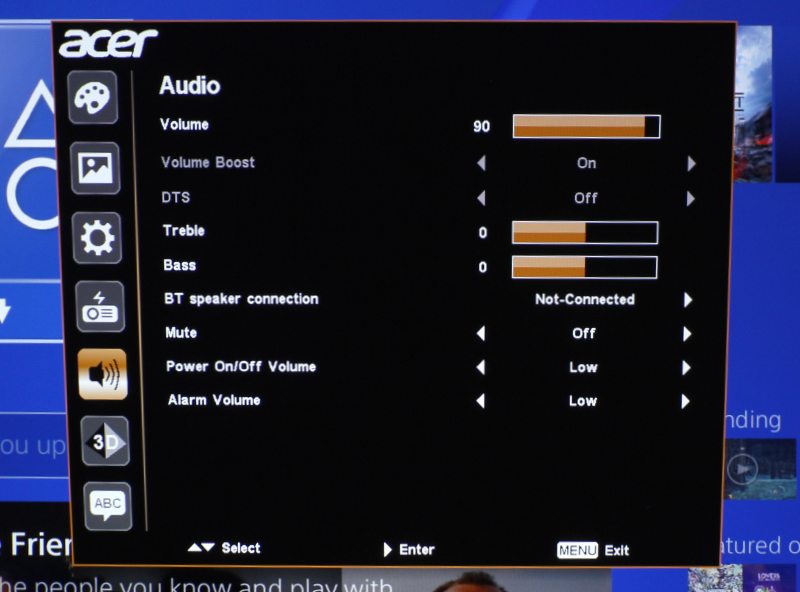
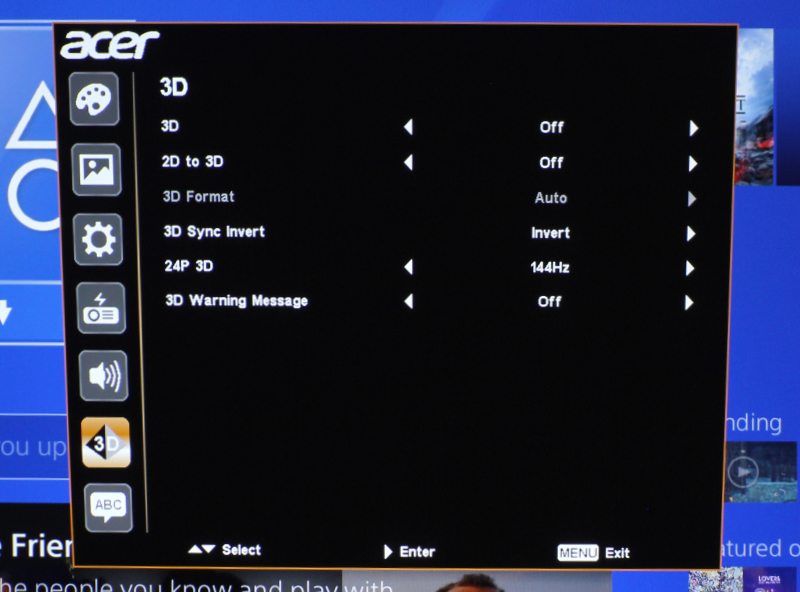
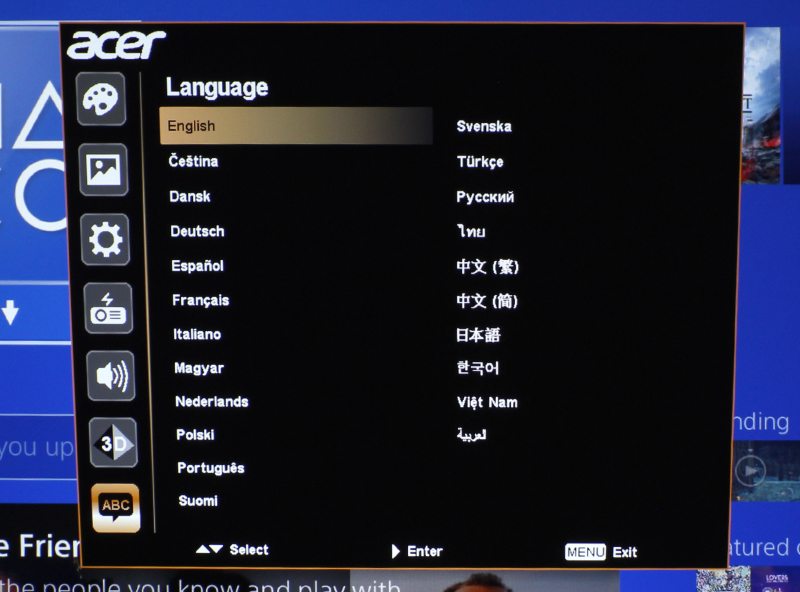
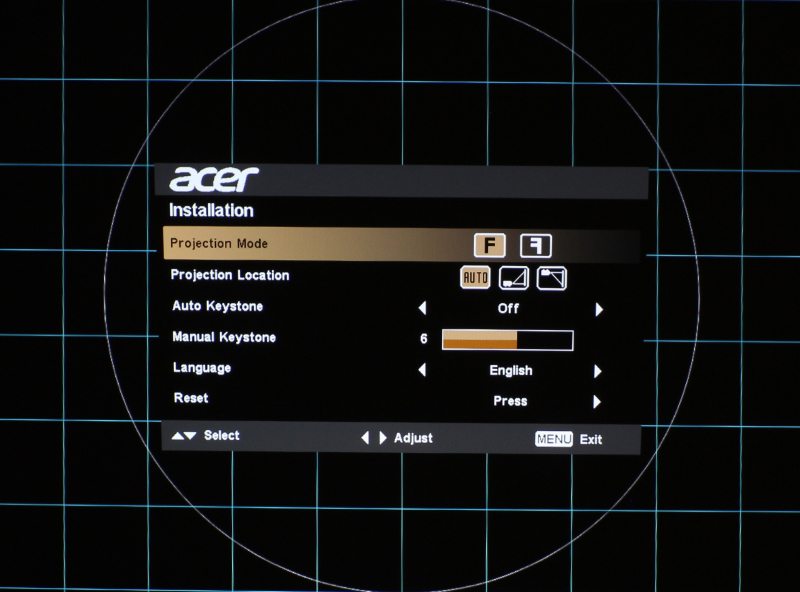
 Light leakage from the H7550ST is mainly noticeable only in dark scenes. You can see light leaking from the sides - barely - but the most leakage comes from the lens itself. I mentioned earlier that I had to move the projector so as to avoid getting that light hitting me directly in the eye if I was lying down on the couch, but I just so happened to be at the perfect angle so that I could see light from the lens. Where the projector sits now, this is no longer a problem.
Light leakage from the H7550ST is mainly noticeable only in dark scenes. You can see light leaking from the sides - barely - but the most leakage comes from the lens itself. I mentioned earlier that I had to move the projector so as to avoid getting that light hitting me directly in the eye if I was lying down on the couch, but I just so happened to be at the perfect angle so that I could see light from the lens. Where the projector sits now, this is no longer a problem.
