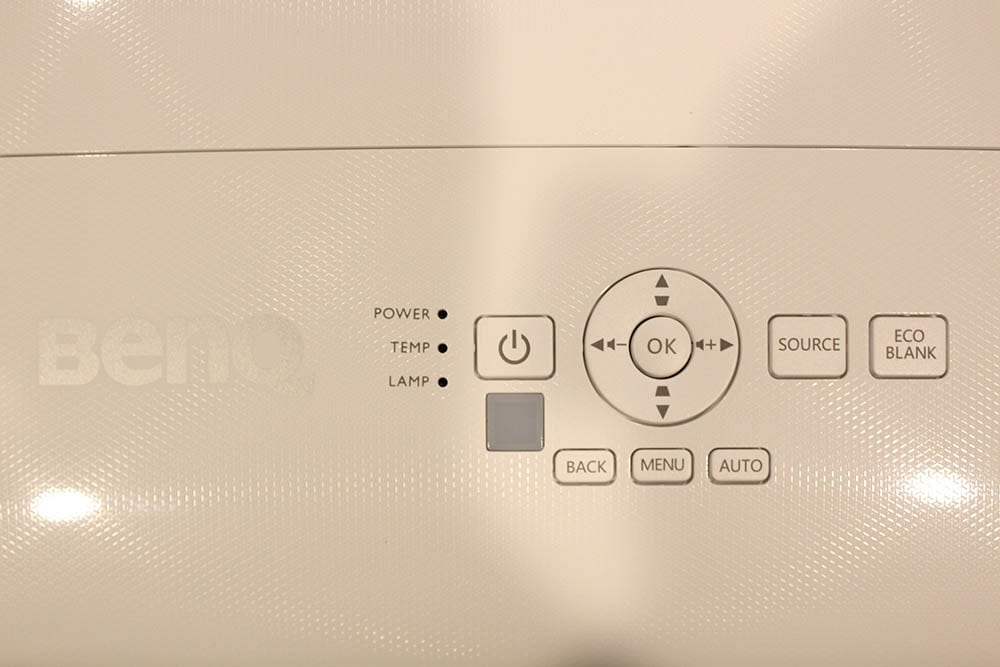Starting from the left side on the back of the projector, the input panel includes as follows. The audio in and out ports are the first inputs going from right to left, and those audio inputs are stacked, with Audio In on top and Audio Out on top. Moving to the right, you have two HDMI ports side by side, with a USB Wireless Dongle port directly underneath the first HDMI port. Underneath the Wireless port is where the AC power receptacle is located. Moving on to the right, is the USB Type-A port, your input point for PC-Free projection, just insert your thumb drive, select your file, and present!
Moving again to the right, the VGA/PC input, the Monitor Out, and below that, your RS-232 command and control port. Finally, to the right, there is a USB Mini-B port, followed by the LAN port, and your Kensington Lock is located directly underneath those last two ports. Mini-B USB is typically used as a service port.
In addition to being able to connect the projector to the internet through the LAN port, there is a USB wireless dongle sold separately which enable you to take full advantage of the projectors special features available through the BenQ QCast App. Looks like the dongle ranges anywhere from $60 to $100 out there on the web.
You cannot use both projector audio and an external speaker at the same time. Only one or the other. That is typical of almost all projectors, but it is also unfortunate. There is more flexibility with the ability to use both at once. For example, in a larger room, one could rely on the internal speaker, but with an external powered sub-woofer adding some bass to the sound.