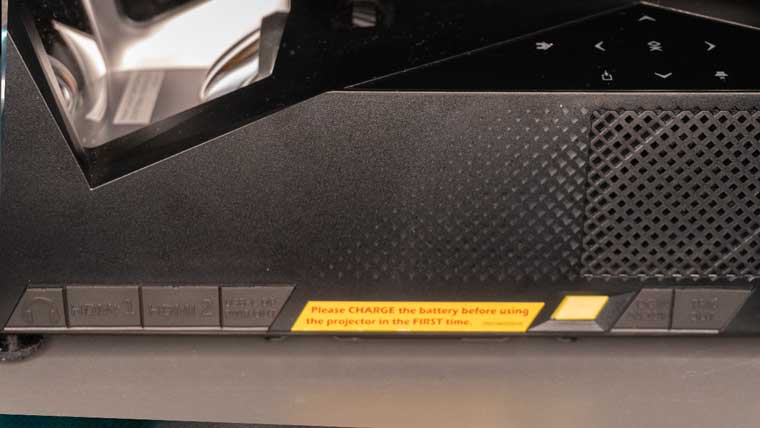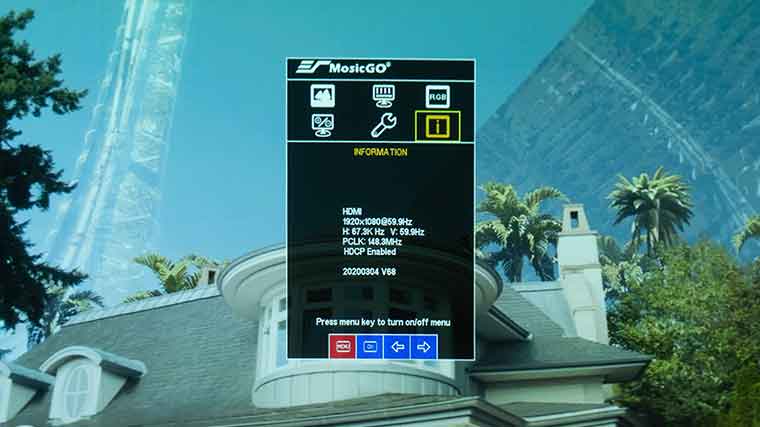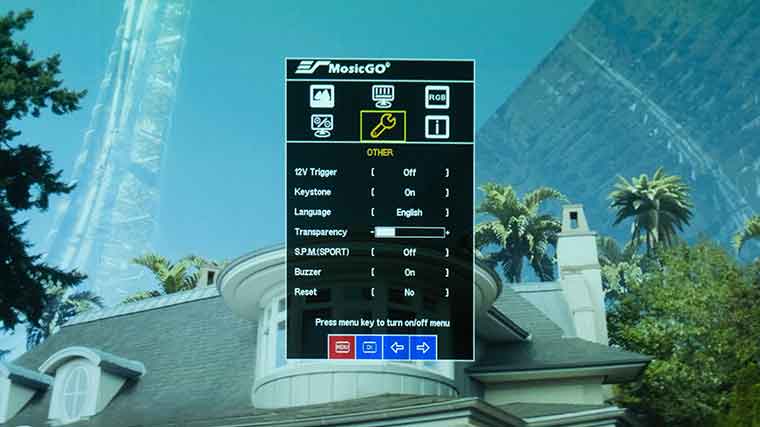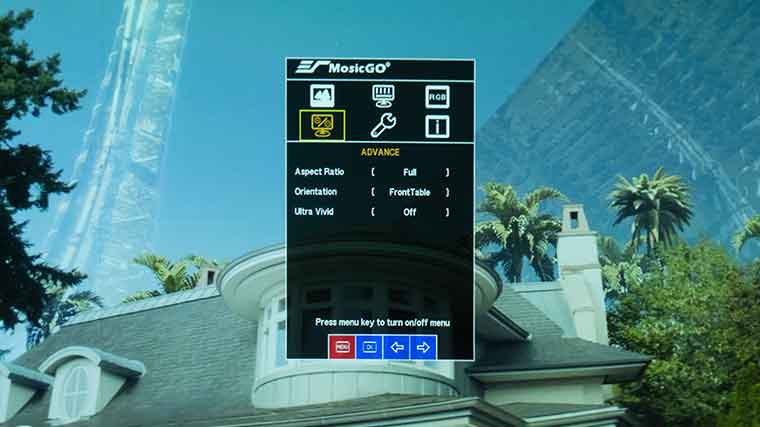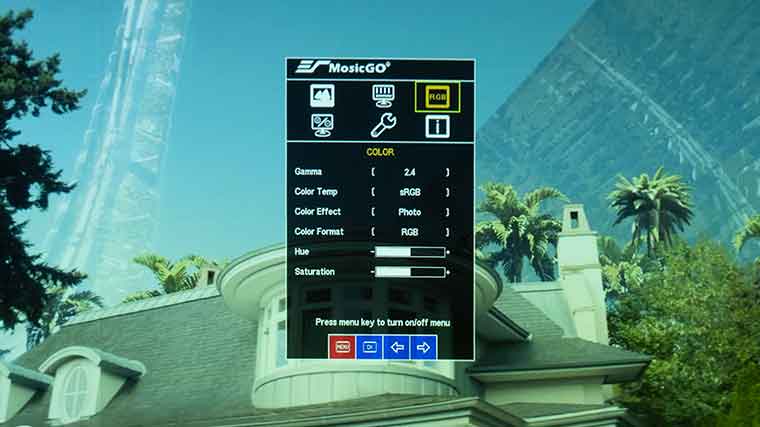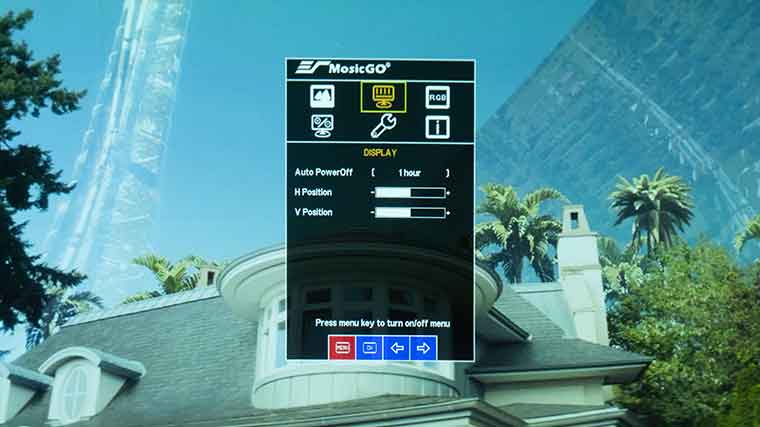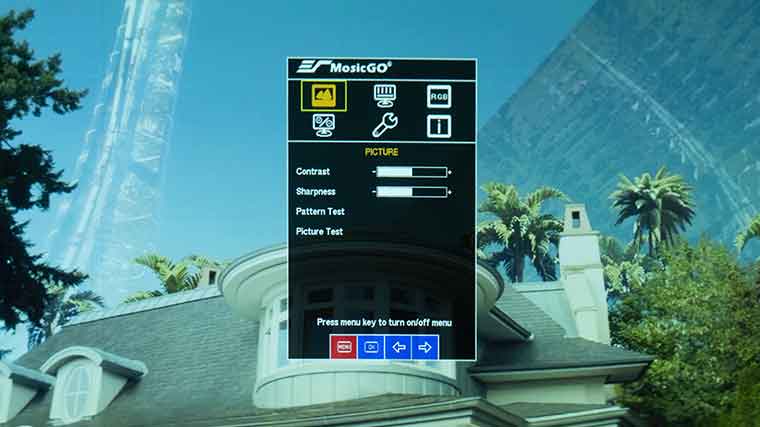The MosicGO is a compact ultra-short-throw projector especially considering it can produce 1,000 ANSI lumens of brightness. Focus by turning the rings located on top of the projector directly behind the lens. The control panel for the MosicGO is also located on top of the unit.
When facing the unit, on the right side of the chassis is the headphone jack, two HDMI Inputs, the USB Type C Display Port input, along with the main power button, DC power input, and a 12V trigger. On the left side is a USB-C and two USB-A inputs, which can be used to power a streaming dongle or charge a mobile device. The USB-C is even powerful enough to charge a Macbook. There are also speakers and ventilation vents on both sides of the unit.
Dimensions are about: 6.6” wide x 3.7” high x 12.6” deep, and the MosicGO Sport weighs about 6.2 lbs. while the battery-less MosicGO Lite weighs just 4.9 lbs. When packed up, the MosicGO Sport with an included tripod and the 58” portable screen weighs a total of 25.3 pounds.