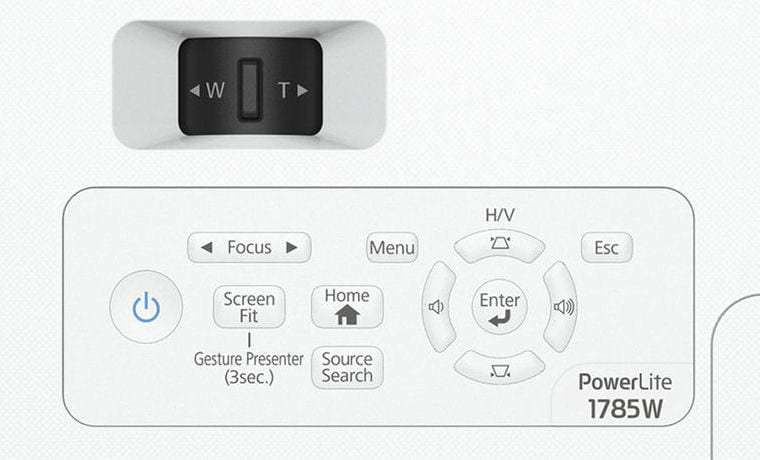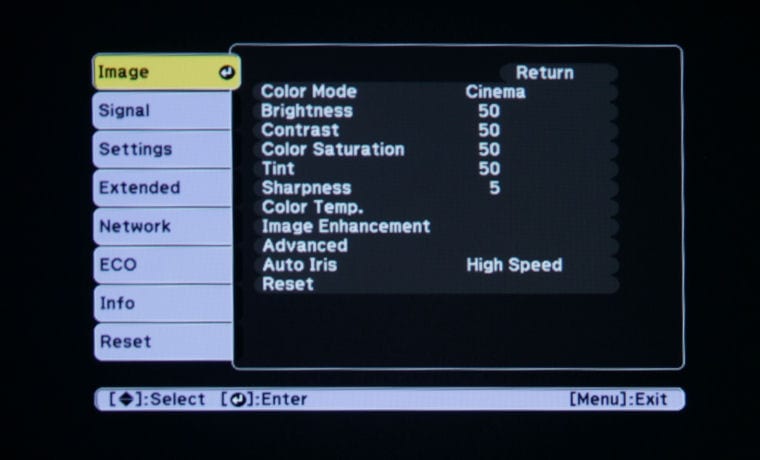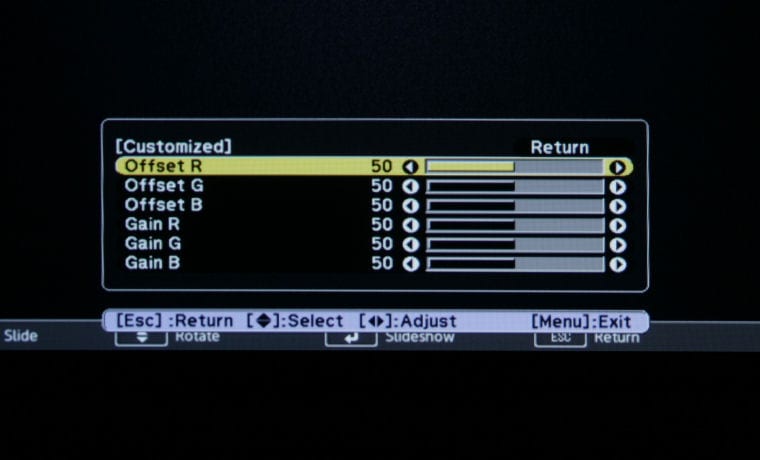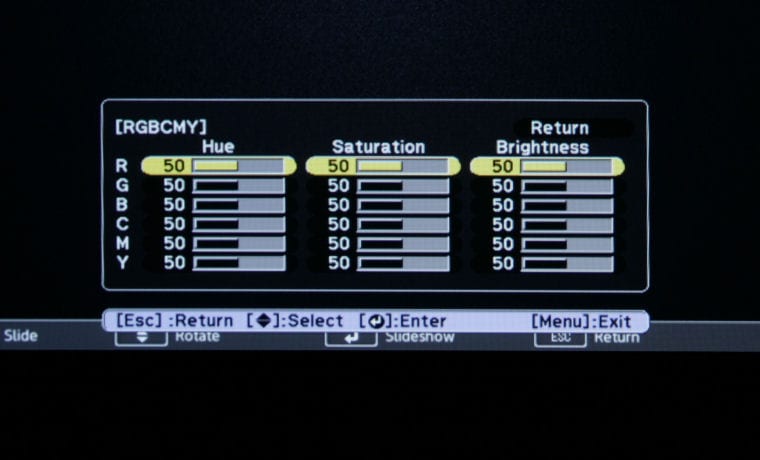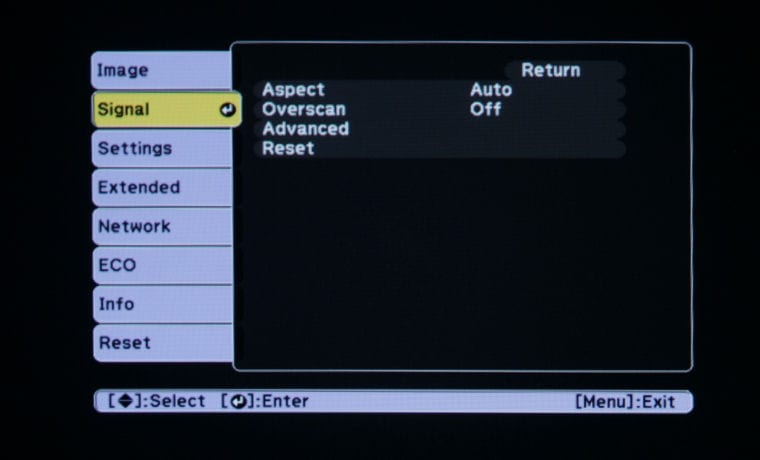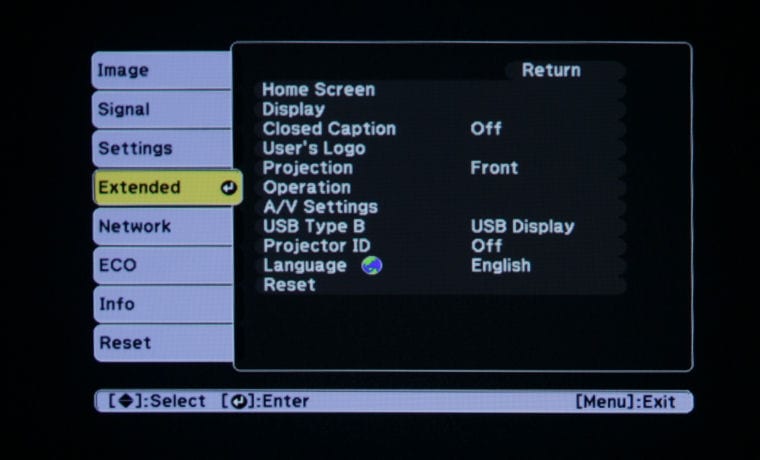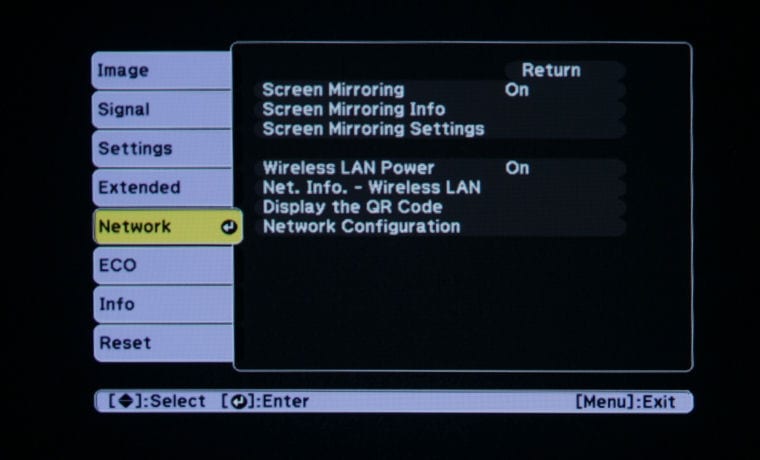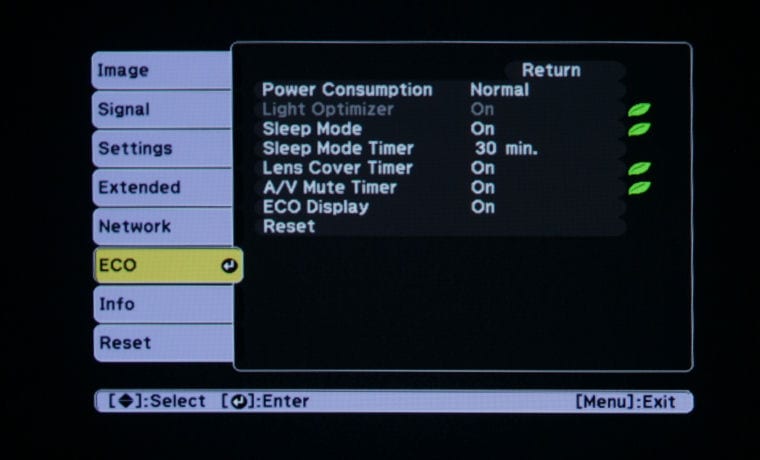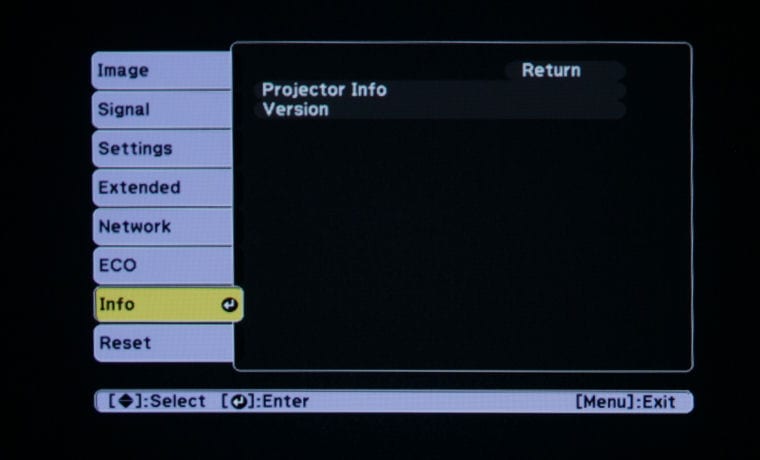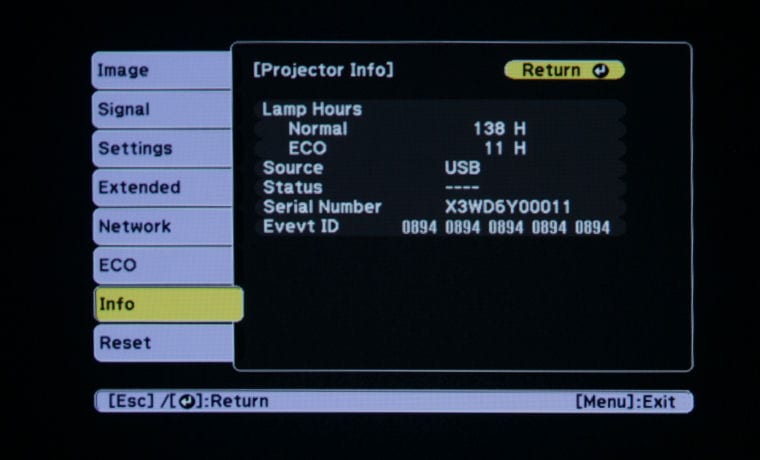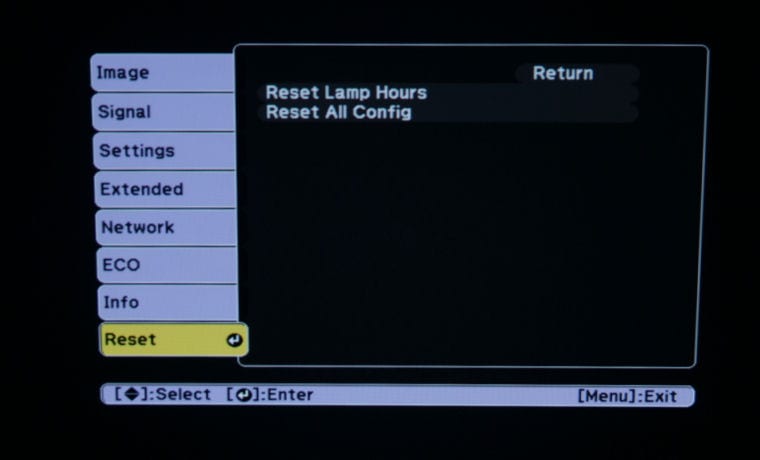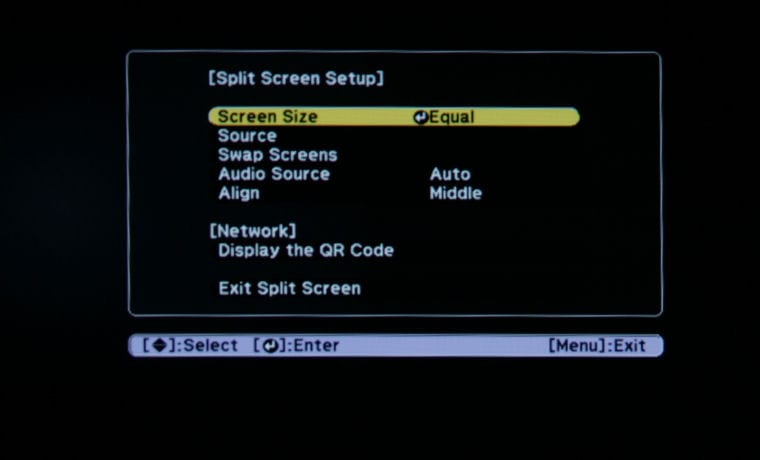Epson PowerLite 1785W Portable Projector Home Screen Menu: Source Select (HDMI, Computer, Video, USB Display, USB, LAN, Screen Mirroring), Useful Functions (Keystone, Split Screen, Network Settings, Color Mode), Menu, Help, Display the QR Code. The Home Screen is customizable.
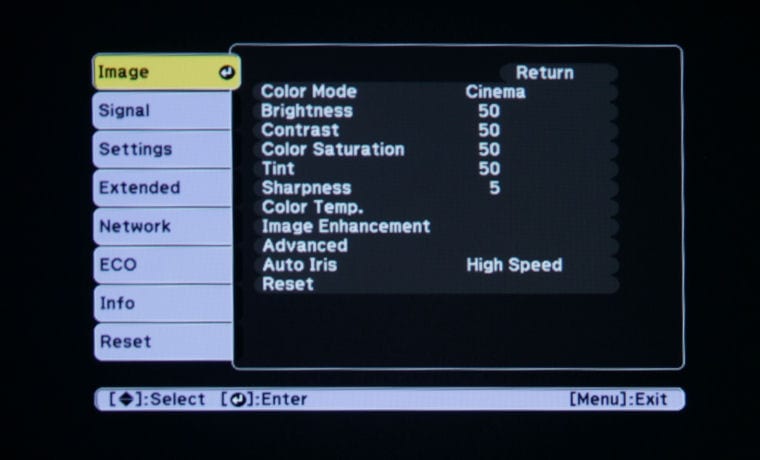
Epson PowerLite 1785W Portable Projector Image Menu: Color Mode, Brightness, Contrast, Color Saturation, Tint, Sharpness, Color Temp, Image Enhancement, Advanced, Auto Iris, Reset
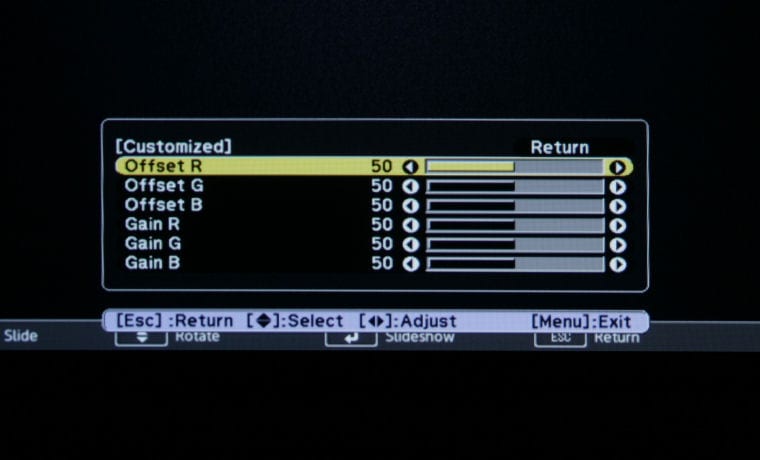
Epson PowerLite 1785W Portable Projector Color Temperature Sub-Menu: Offset R, Offset G, Offset B, Gain R, Gain G, Gain B
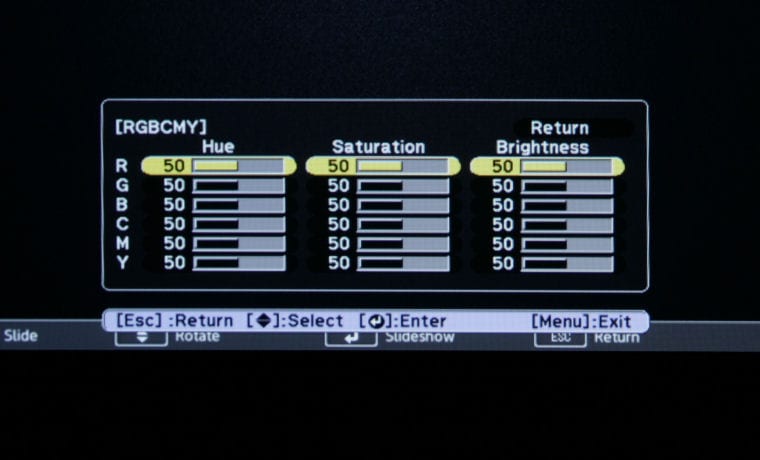
Epson PowerLite 1785W Portable Projector Advanced Image Sub-Menu: RGBCYM Hue, Saturation, Brightness
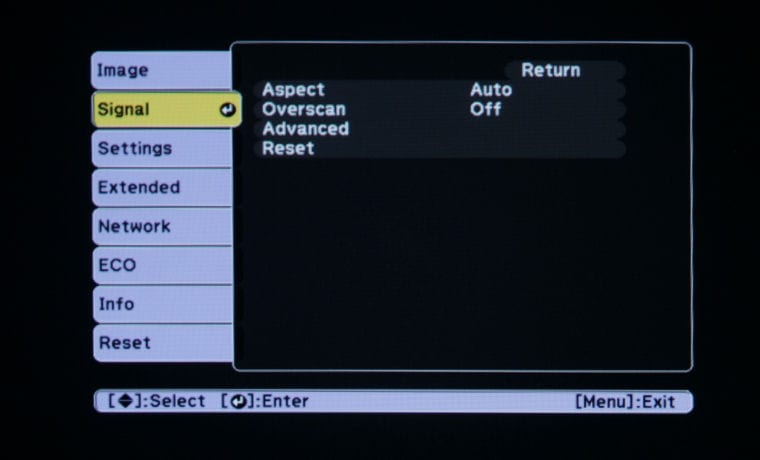
Epson PowerLite 1785W Portable Projector Signal Menu: Resolution, Aspect, Tracking, Sync, Position, Auto Setup, Advanced, Reset

Epson PowerLite 1785W Portable Projector Settings Menu: Keystone, Split Screen, Gesture Presenter, Volume, Lock Setting, Pointer Shape, Remote Receiver, User Button, Test Pattern, Reset
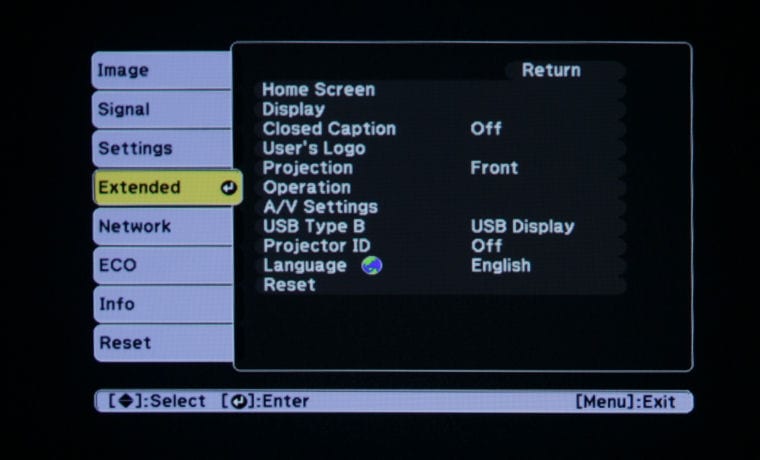
Epson PowerLite 1785W Portable Projector Extended Menu: Home Screen, Display, Closed Caption, User’s Logo, Projection, Operation, A/V Settings, USB Type B, Projector ID, Language, Reset
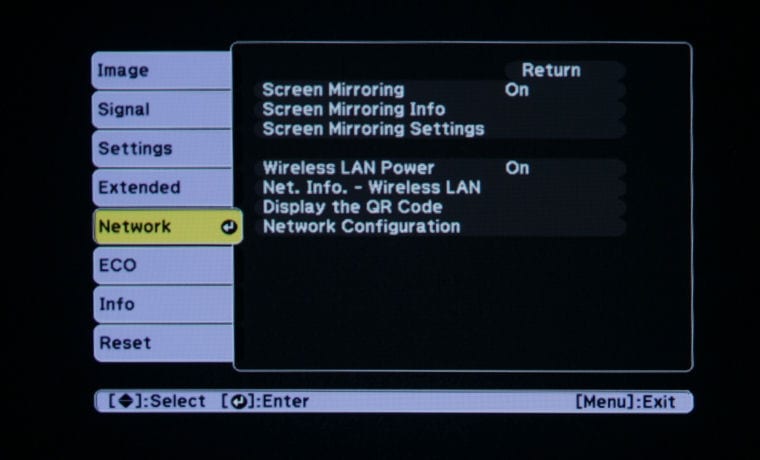
Epson PowerLite 1785W Portable Projector Network Menu: Screen Mirroring, Screen Mirroring Info, Screen Mirroring Settings, Wireless LAN Power, Net. Info. – Wireless LAN, Display the QR Code, Network Configuration
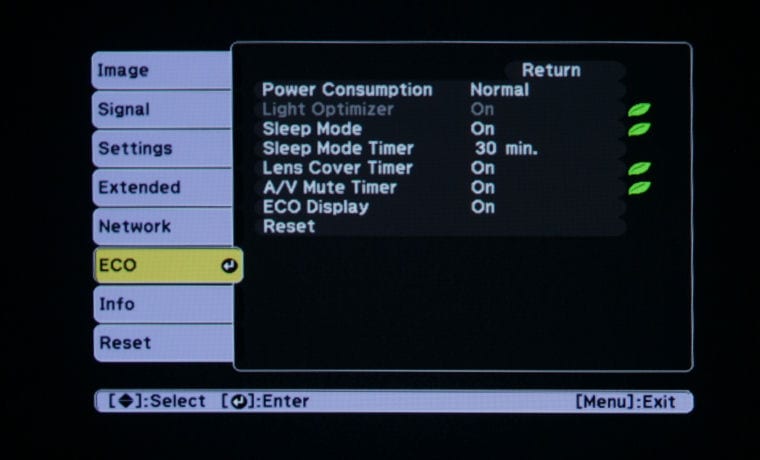
Epson PowerLite 1785W Portable Projector ECO Menu: Power Consumption, Light Optimizer, Sleep Mode, Sleep Mode Timer, Lens Cover Timer, A/V Mute Timer, ECO Display, Reset
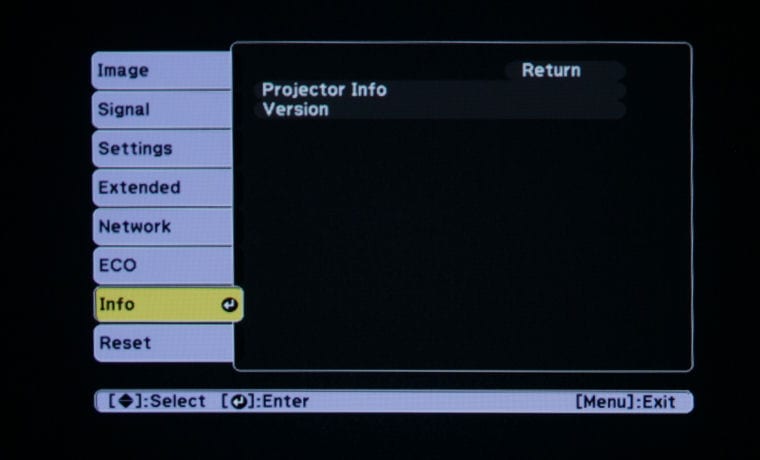
Epson PowerLite 1785W Portable Projector Info Menu: Projector Info, Version
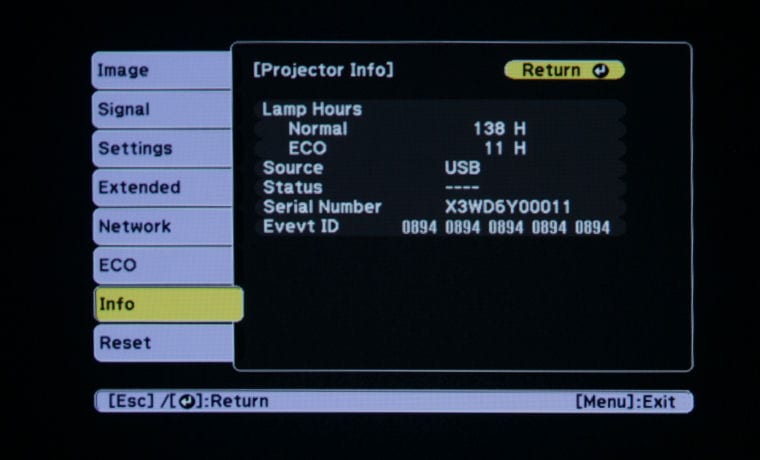
Epson PowerLite 1785W Portable Projector Info Menu (Dislayed): Lamp House (Normal, ECO), Source, Status, Serial Number, Evevt ID
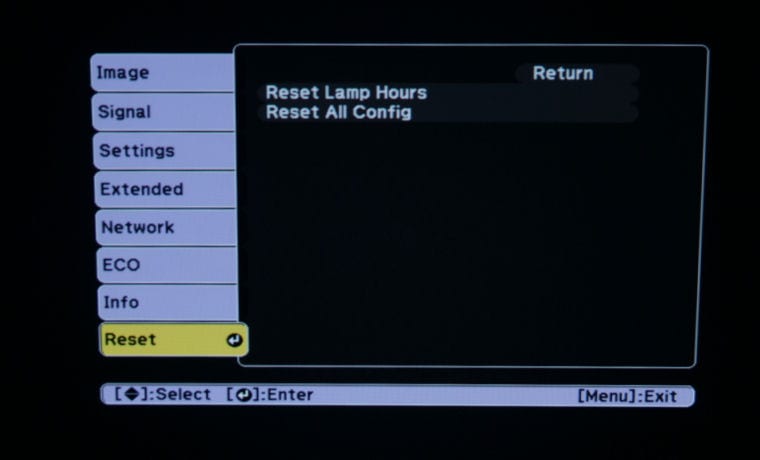
Epson PowerLite 1785W Portable Projector Reset Menu: Reset Lamp Hours, Reset All Config
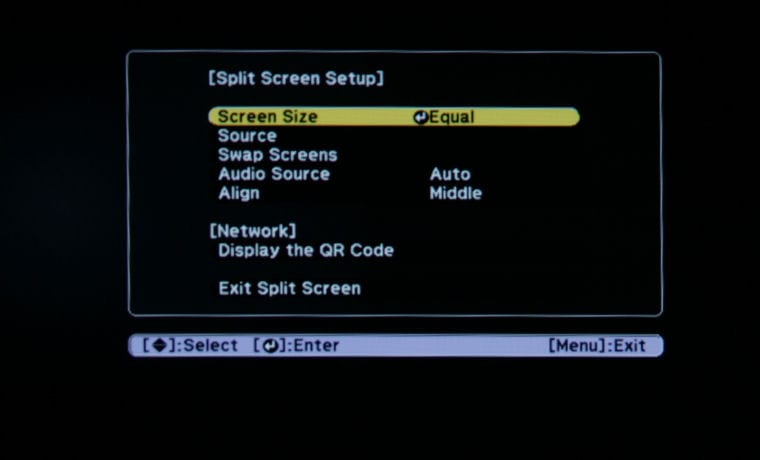
Epson PowerLite 1785W Portable Projector Split Screen Menu: Screen Size, Source, Swap Screens, Audio Source, Align, Display the QR Code, Exit Split Screen
❮
❯
This concludes our tour of the Epson PowerLite 1785W's hardware. Next up is our discussion of the projector's picture and sound quality.