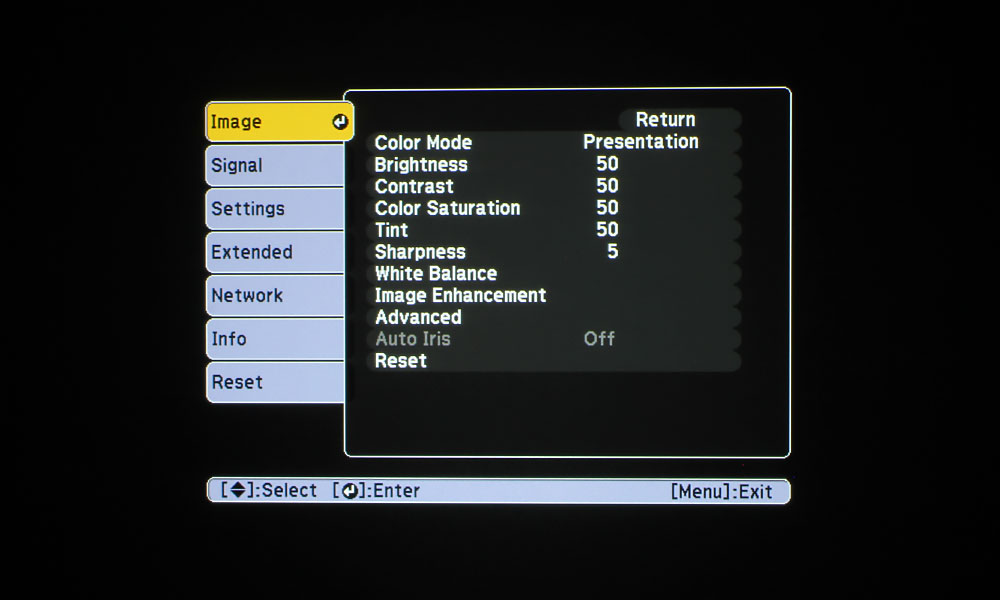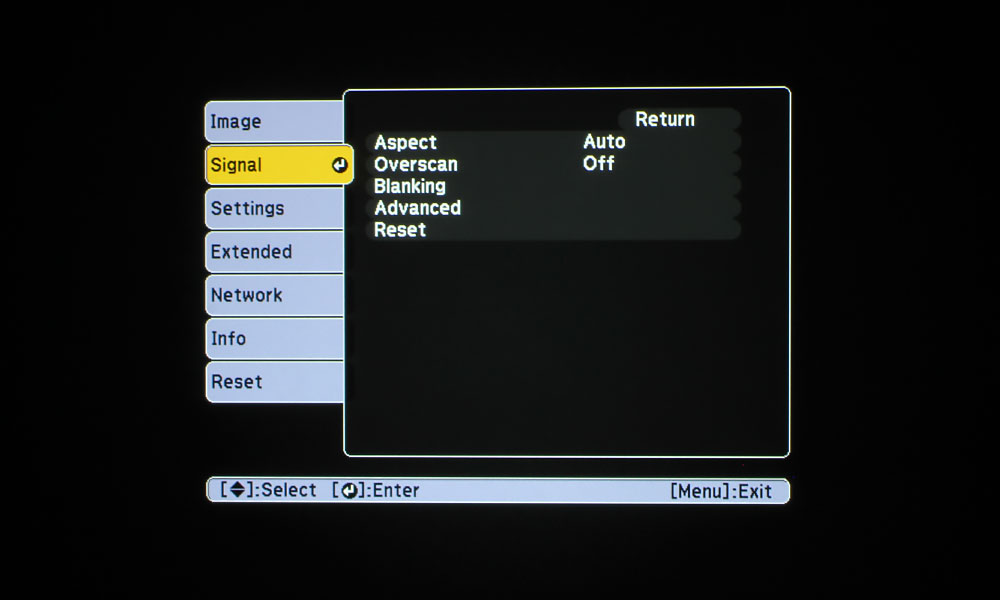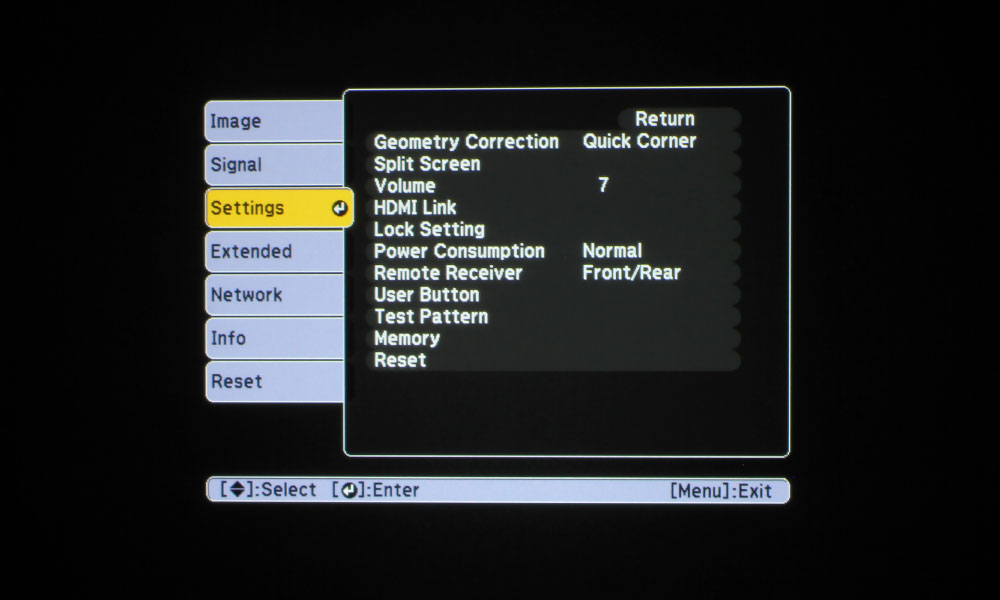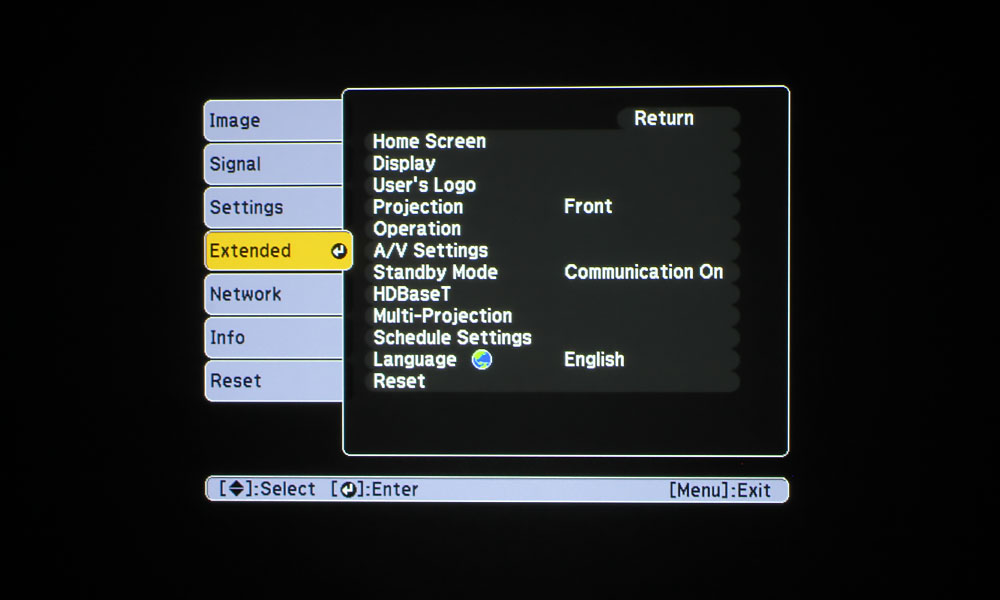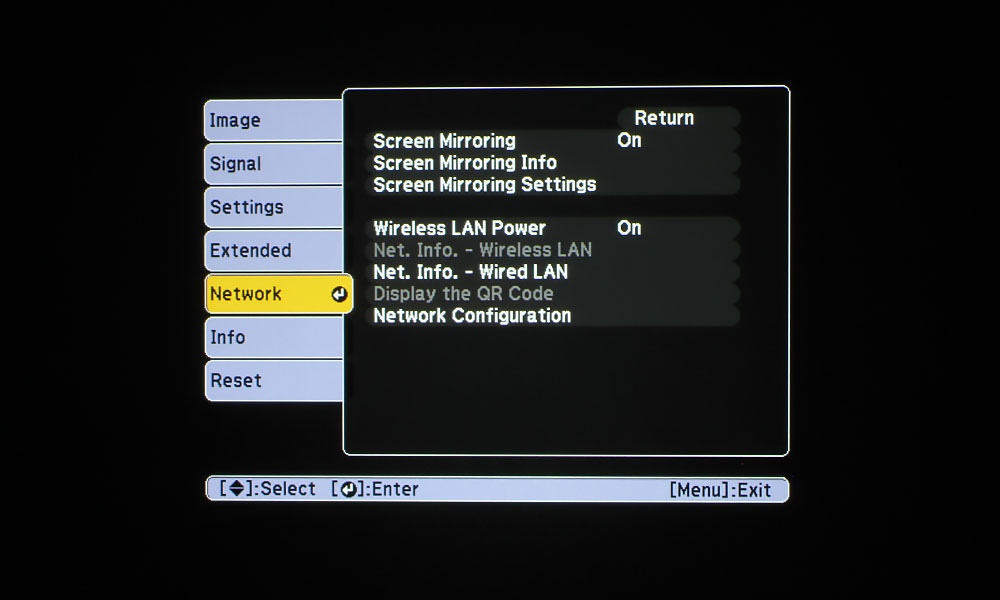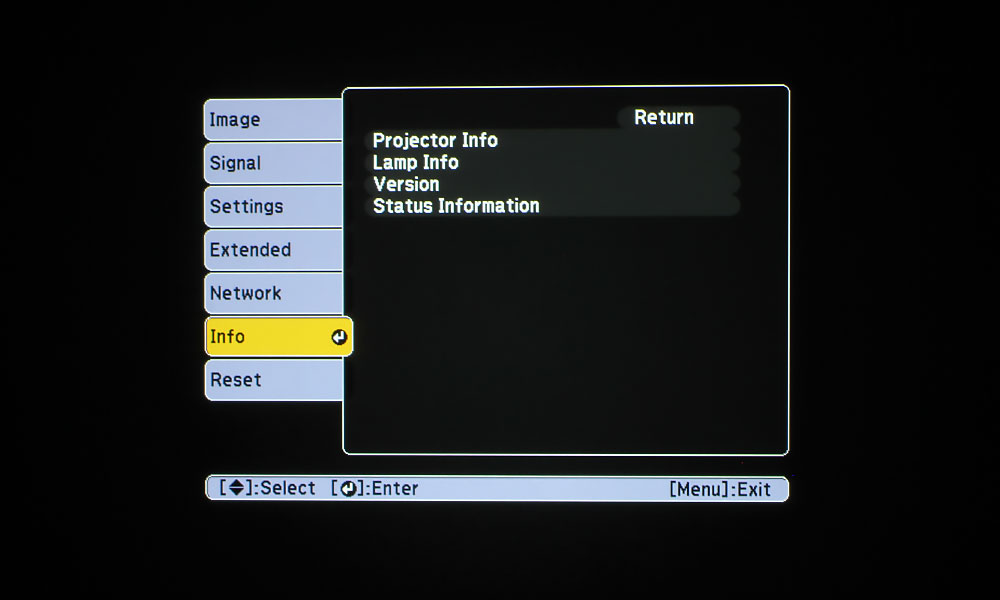The PowerLite 5520W’s remote control is long, slim, and black. It’s lightweight and fits comfortably into my hand. As always, I will talk about the remote control in terms of sections, starting at the top, and going left to right.
The top section consists of four buttons – a round Power button on the left, with a smaller Standby button to its right. On the right side, there is an even smaller button for temporarily turning on the backlight. Nice! Not enough projectors have this simple feature. The final button in this section is the Search button, which searches for connected sources.
The following section of the remote control has all of the different inputs: HDMI 1, HDMI 2, HDBaseT, Computer, BNC, LAN, and Mirroring. There are also User 1, 2, and 3 buttons. Those open the menu assigned by the user. Under that are six quick select buttons for various options: Auto, Aspect, Color Mode, Test Pattern, Freeze, and Split.
The next section has the standard arrow keypad. The classic up, down, left and right buttons surround the enter key, with a Menu button on the top left, the Esc button on the top right. On the bottom left, there is a button for A/V Mute and on the bottom right, the Default button for resetting the projector to its default settings inside the menu system.
Under the arrow keypad are the buttons for Page, Volume, and E-Zoom. Each of these functions have two buttons – up and down for Page, and +/– for E-Zoom and Volume. Three buttons live below that: Information, Geometry and Memory. The final section of the remote control is the numerical number pad, 1-9 + 0, with an ID and Num button on either side of the 0. The last two piece of the puzzle are a small switch under the ID button for ID On/Off, and the Home button under the Num button.