CHASSIS
When facing the unit on a tabletop, the projector's lens is on the front panel's right side. Zoom and Focus controls are on the barrel of the lens. There is also an Infrared receiver on the bottom left of the projector's front panel.
The manual horizontal and vertical Lens Shift controls are on the projector's left side.
The right side of the projector's chassis is where the power cord connection and lens shift adjustments are. The projector's air intakes for cooling are on the right side and the front of the unit.
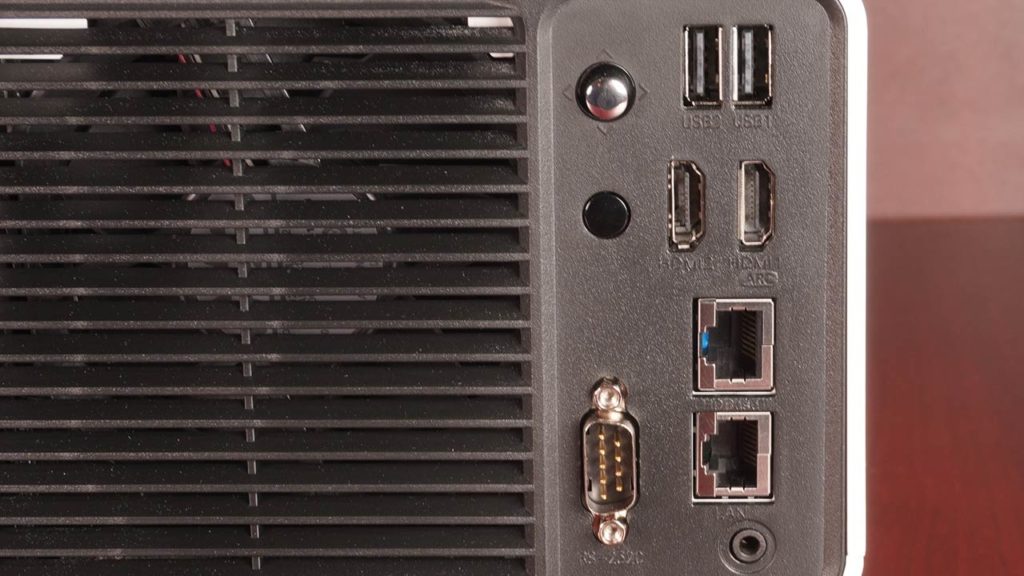
A cooling exhaust vent and the combined power button/joystick are on the back panel with the control panel to operate all menu functions. All connections are on the rear of the projector. For a complete inventory of controls and connections, see the chart below.
| HDMI 2.0 | 2 |
| USB Type-A | 2 |
| RJ45 – LAN port for Network | 1 |
| RJ45 – for HDBaseT | 1 |
| D-sub 9pin – RS232 serial | 1 |
| 3.5mm Headphone Jack | 1 |
| IR Receiver (Back + front) | 1 |
The BU53PST's appearance is similar to many previous LG ProBeam projectors. The projector’s color is eggshell white with black venting panels.
LENS

The ProBeam BU53PST has a manually operated lens with Focus and Zoom control rings on the lens barrel's exterior. A zoom range of 1.2x allows for placement at throw ratios of ~ 10.94 to 1.14. Throw distance can be quickly calculated using the screen width: Throw Ratio = Throw Distance/Image Width. I have provided a chart below for reference.
As mentioned above, the ProBeam BU53PST has horizontal and vertical Lens Shift controls. Like all projectors with H/V shifts, moving the image in one direction will limit the amount of shift available in the opposite direction. Lens Shift: (Horizontal +/- 20%, Vertical +/- 50%)

Lens shift adjustments happen using two concentric dials on the right side of the chassis. When the wheel turns, the displayed image moves until the adjustment limit is reached. Be aware that turning the dial beyond its limits will result in a noise that indicates it is slipping, which should help avoid dial damage.
While aligning the image to the screen via optical Lens Shift provides the best image quality, the ProBeam BU53PST also includes a 12-point Warping feature which is more precise than traditional digital horizontal/vertical Keystone Correction. In keeping with our long-standing opinion on using these digital adjustments, Projector Reviews strongly recommends achieving image squaring by physically adjusting the projector's position to your screen. Digital position adjustments are a powerful tool but come at the cost of some image quality.
REMOTE CONTROL
This remote control needs to be backlit.
These buttons make quick adjustments for source material and lighting conditions, a snap for end users. With the press of a single button, you can go from making a presentation in a fully bright room to watching sports or TV after dark.
You can also control the ProBeam BU53PST via a wireless keyboard and mouse. All functions can be accessed using a mouse cursor making navigating websites and media playback convenient, particularly when entering required text for account information or typing URLs.
Please click on this link for a more detailed listing of the remote control functions.
MENUS
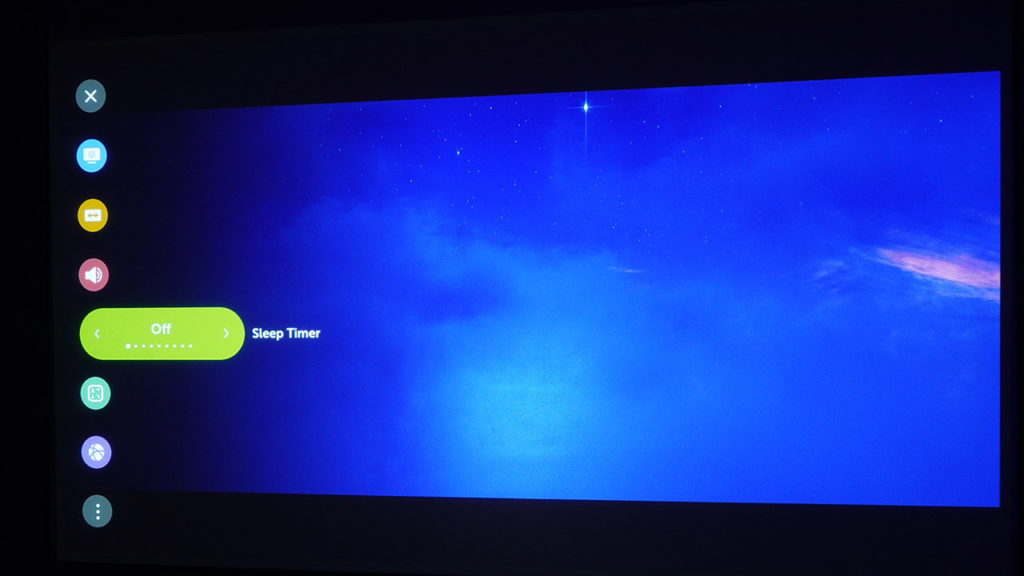
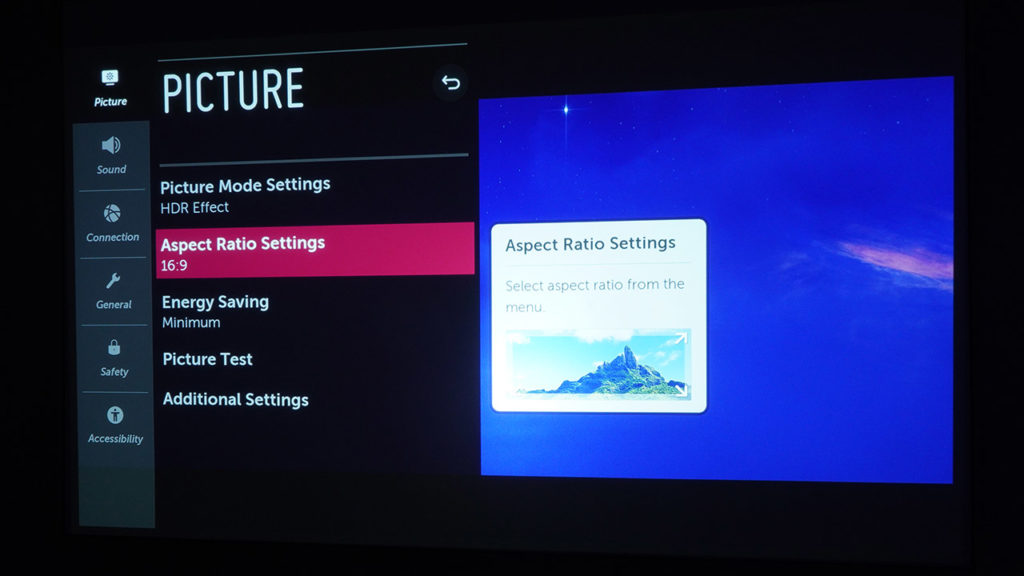
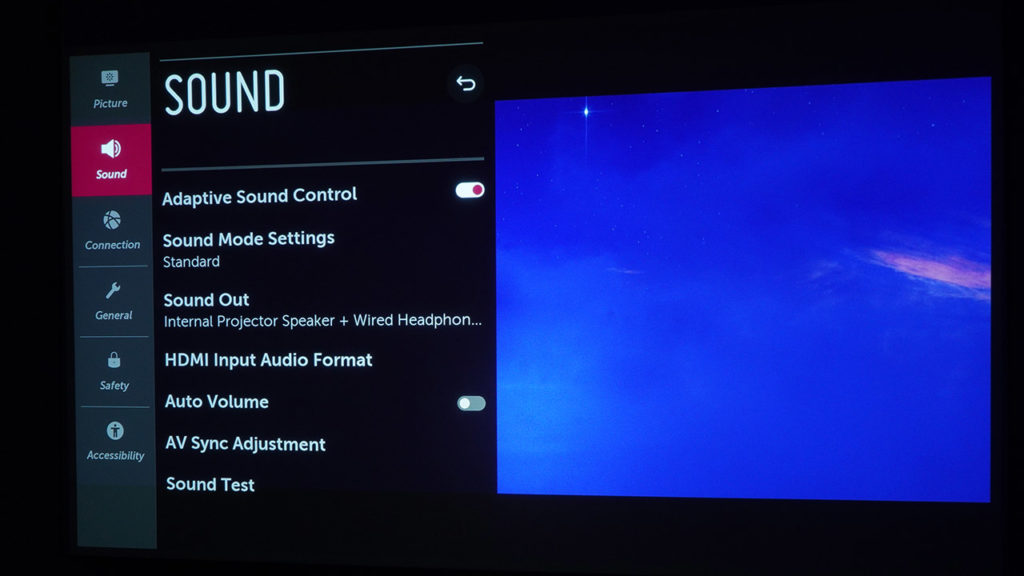

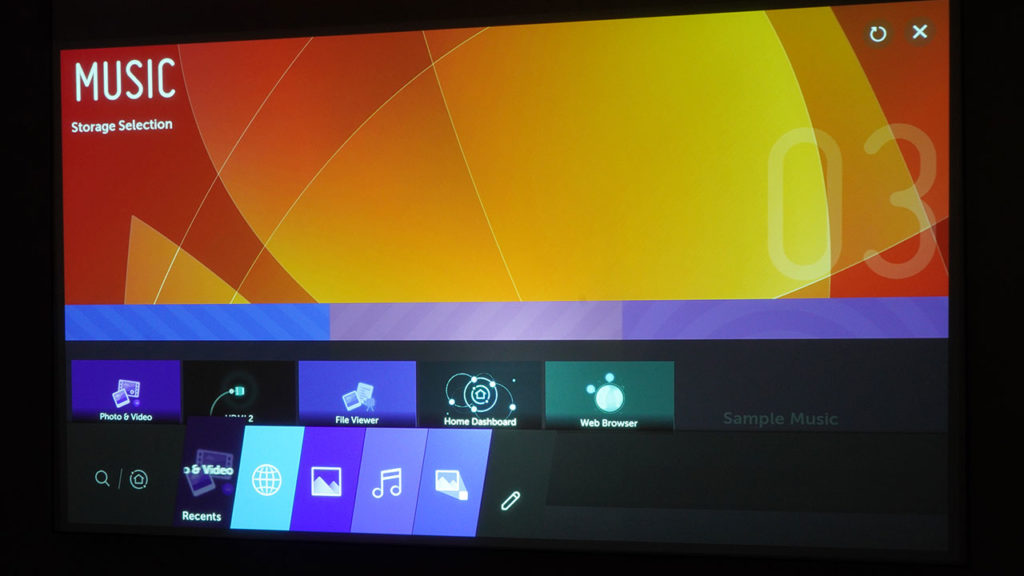
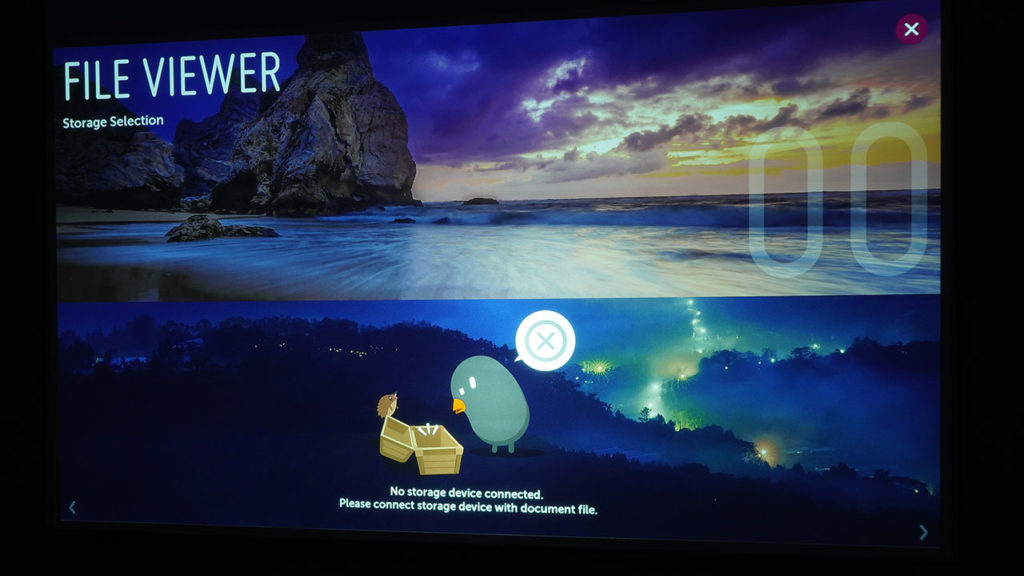
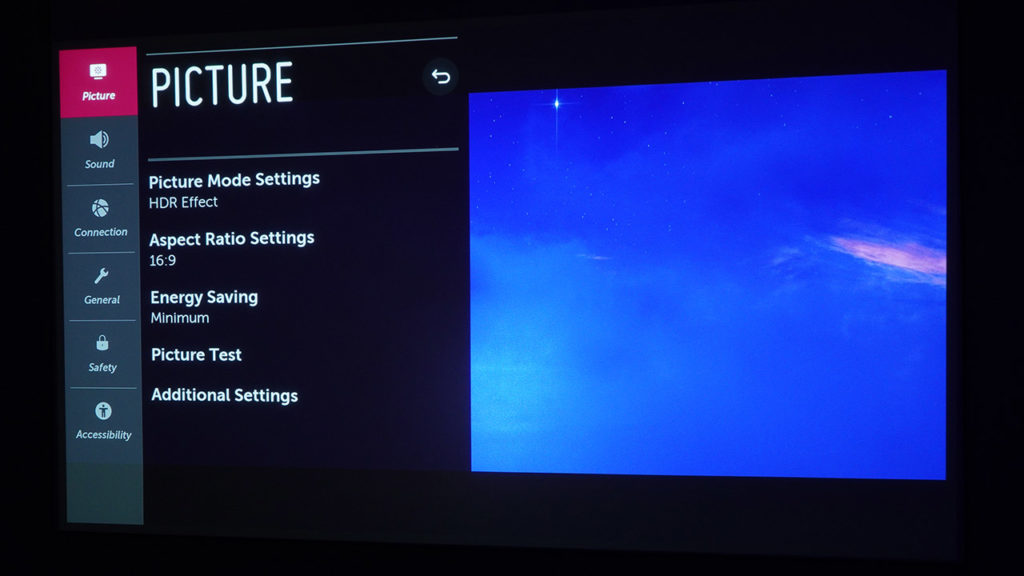
The LG ProBeam BU53PST has two different onscreen GUIs. One screen allows for setup and adjustments, and the other manages the content and online access via WebOS. The photo below shows the icons for the Settings menu on the left and some available options.
The operation of the WebOS features is straightforward, without all of the apps available on a typical LG TV.









