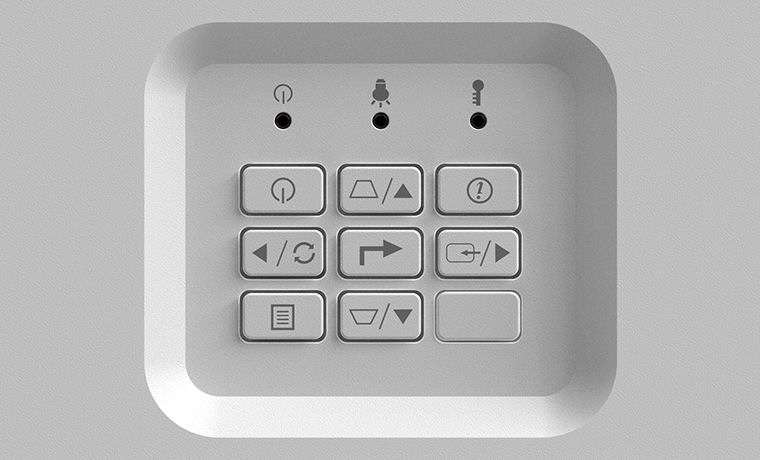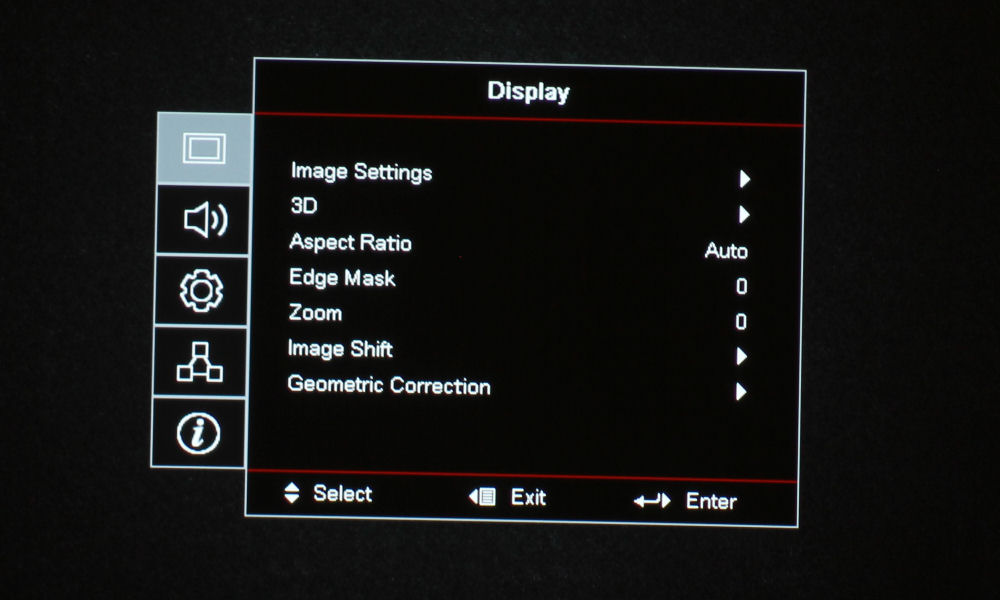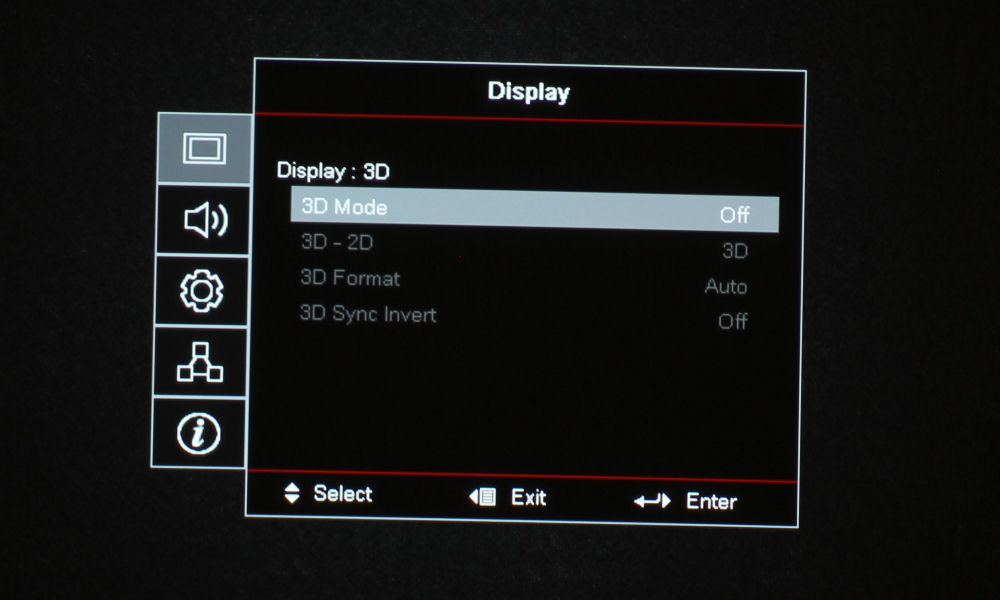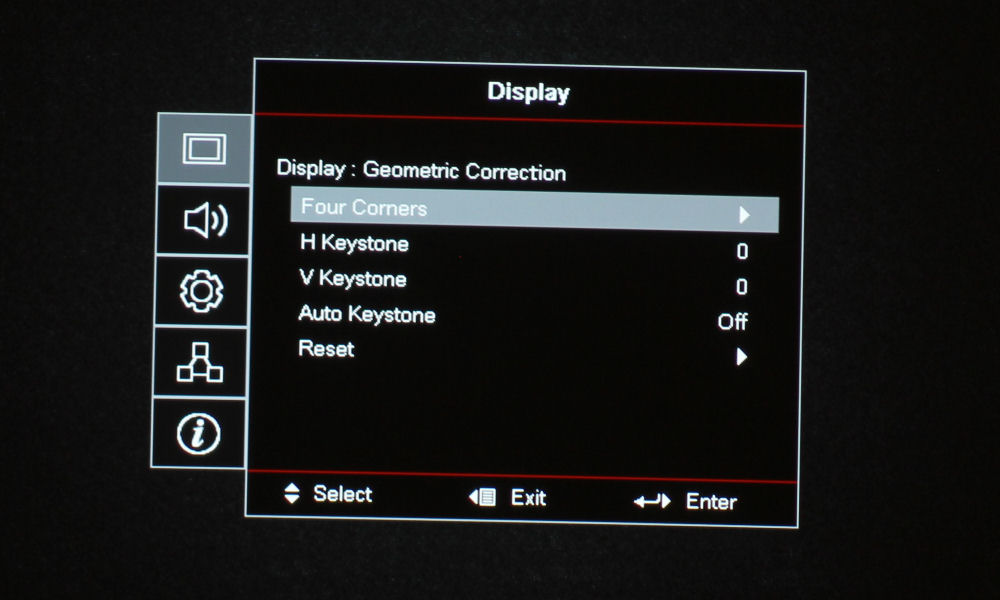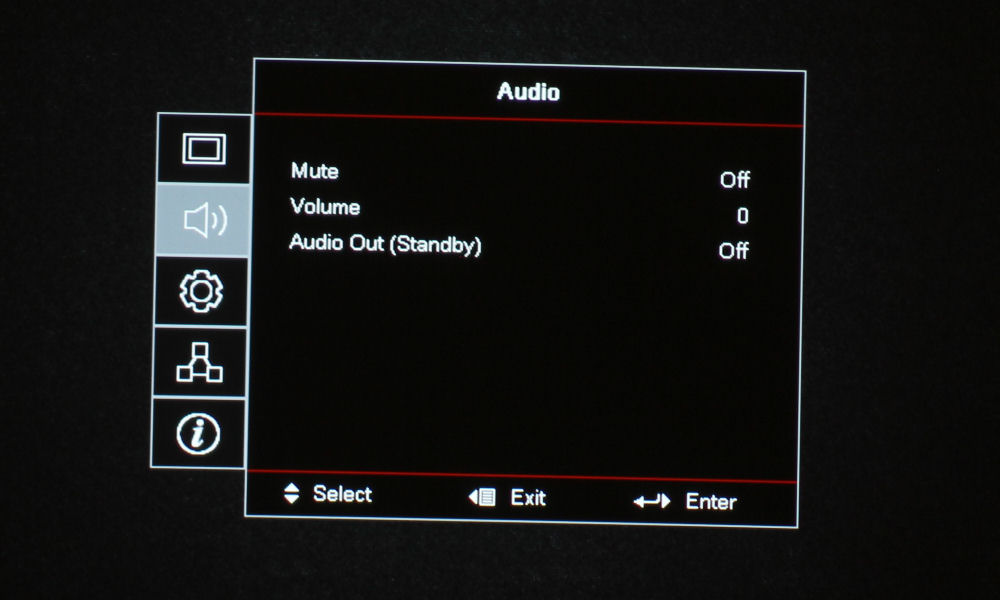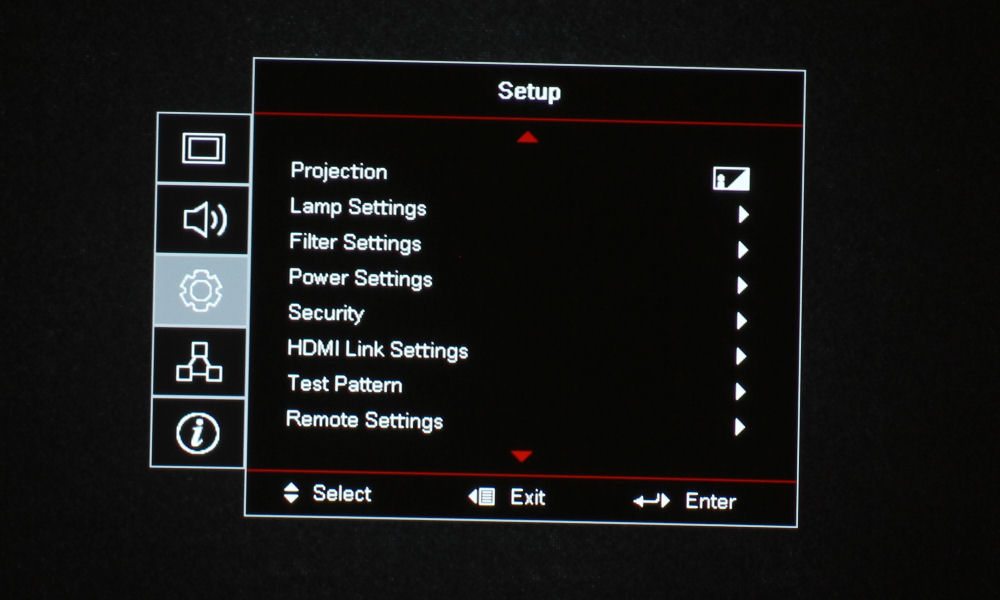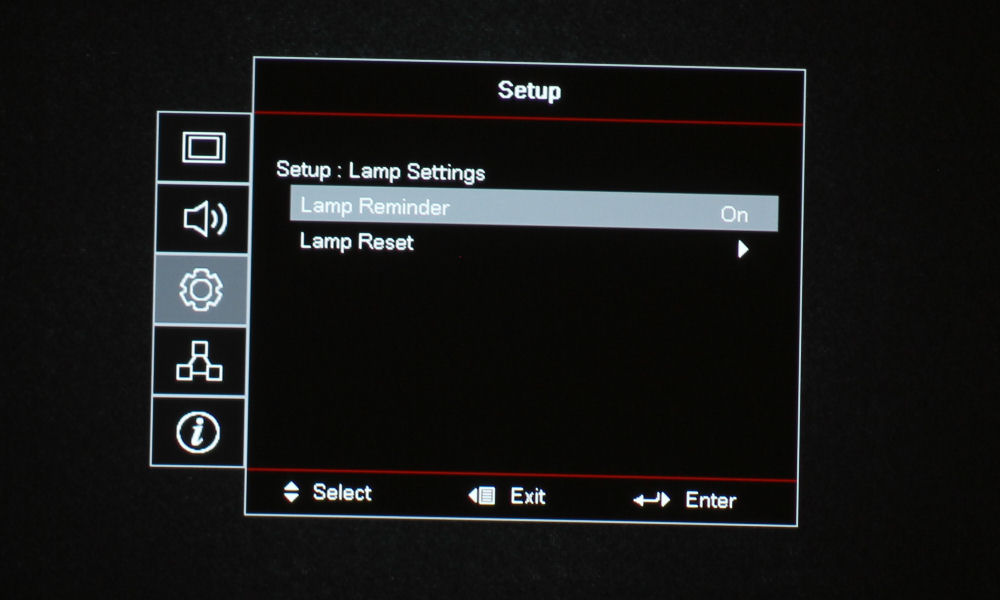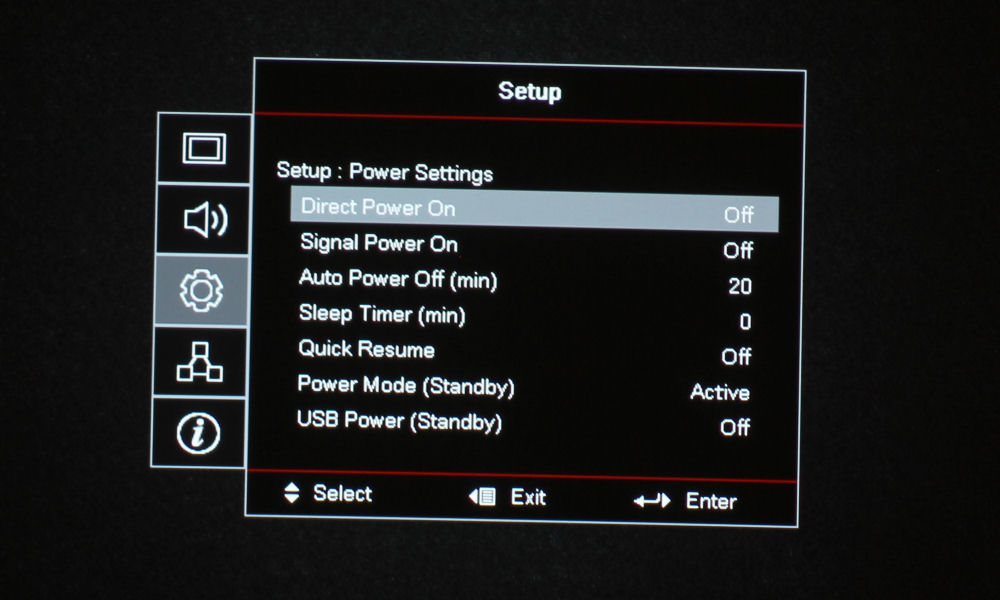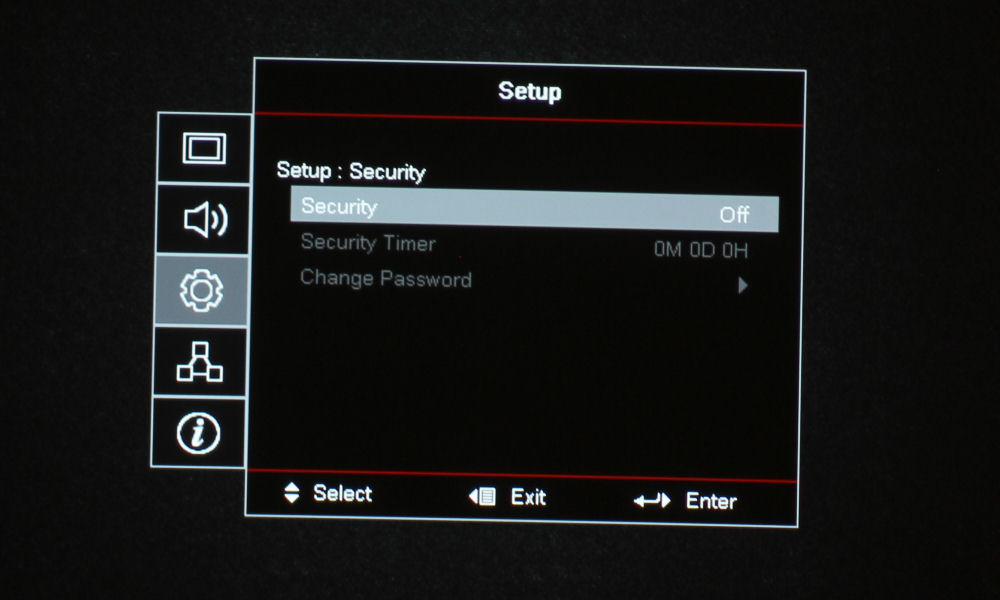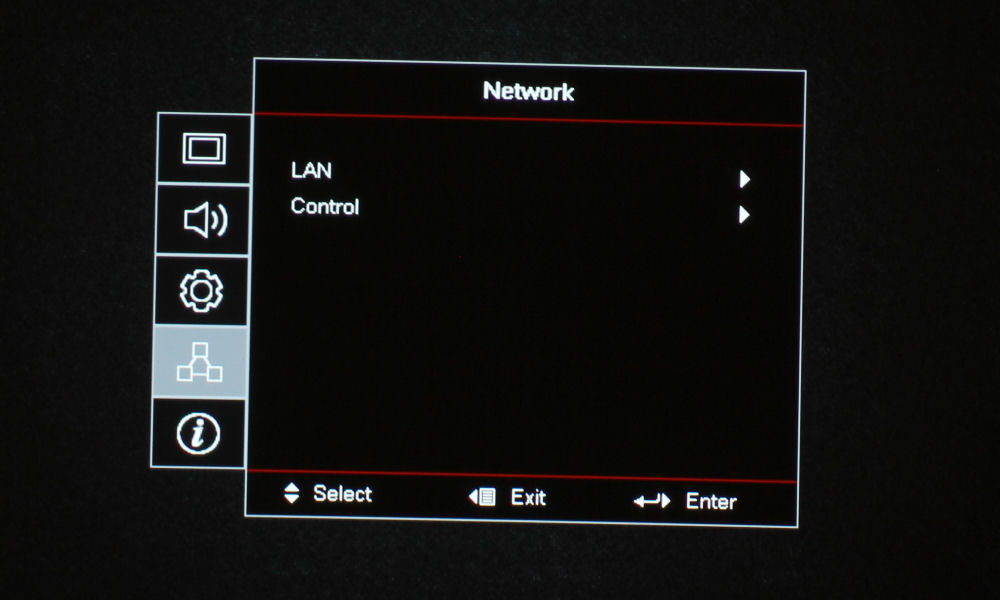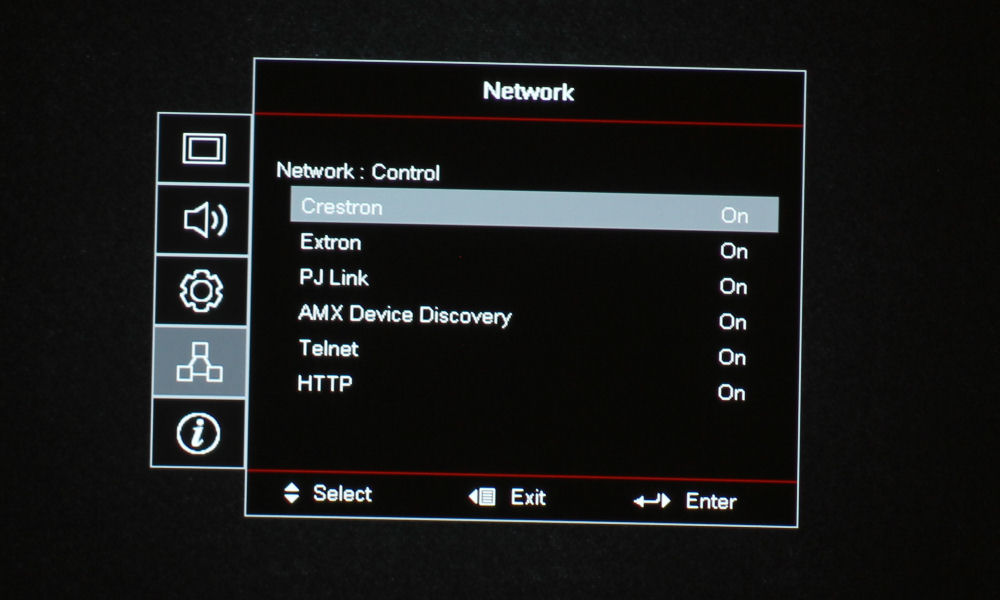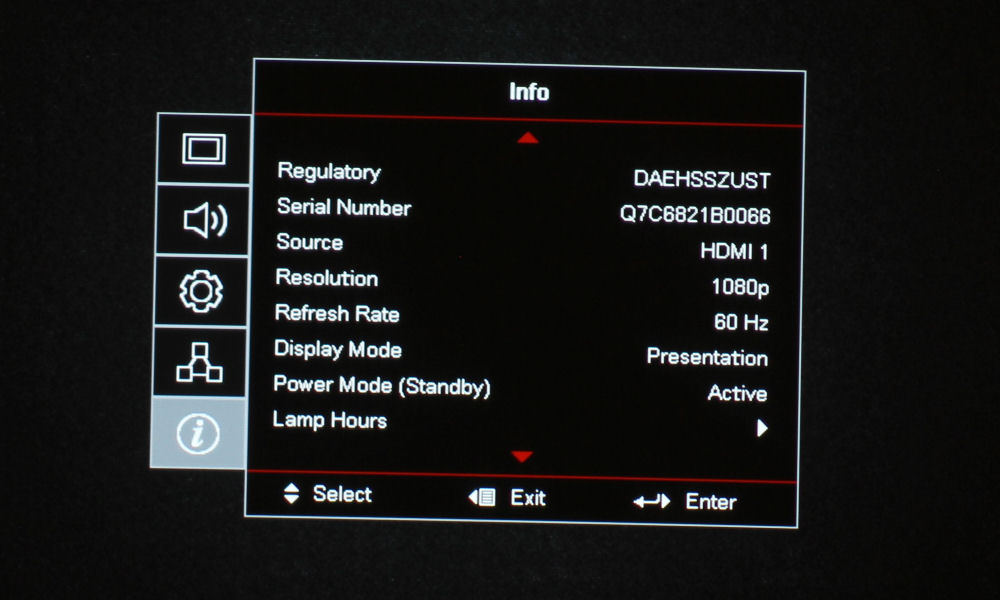The EH330UST’s remote control is well laid out, and comes in a nice white to match the projector. No backlight, which is a bummer. We always love it here at Projector Reviews when a projector has a backlit remote. We will often include it in the Cons section of our Summary Page if the projector does not have a backlit remote. As always, I will discuss the remote control in sections.
The top section has a large red On button on the left, and a Mouse button on the right. The next section consists of three buttons: Display Blank/Audio Mute, Freeze, and Mute. Just below those buttons, on the far left, is the Left Click for the Mouse, opposite the Right Click. Below that are the buttons to navigate through the menus – the four directional arrow buttons and an Enter button.
Below, there are three buttons: Page Up, Laser, and Page Down. I always thoroughly enjoy when a remote control has a laser, because I use it to play with my cats for a minute or two. It’s also hugely useful for when they decide to run amok during my review process. They hate when I take photos of these projectors. But, with the laser, I can run them off into another room and have some peace. While that’s not its main use, I do find it helpful. Under that, there are two pairs of buttons +/- Keystone Correction and +/- Volume.
The next section has all of the number keys, which all serve a dual function:
1: Aspect Ratio
2: Menu
3: 3D
4: HDMI
5: VGA
6: Video
7: User 1
8: User 2
9: User 3
0: Brightness Mode
On either side of the 0 button, we have the Source and Resync buttons.