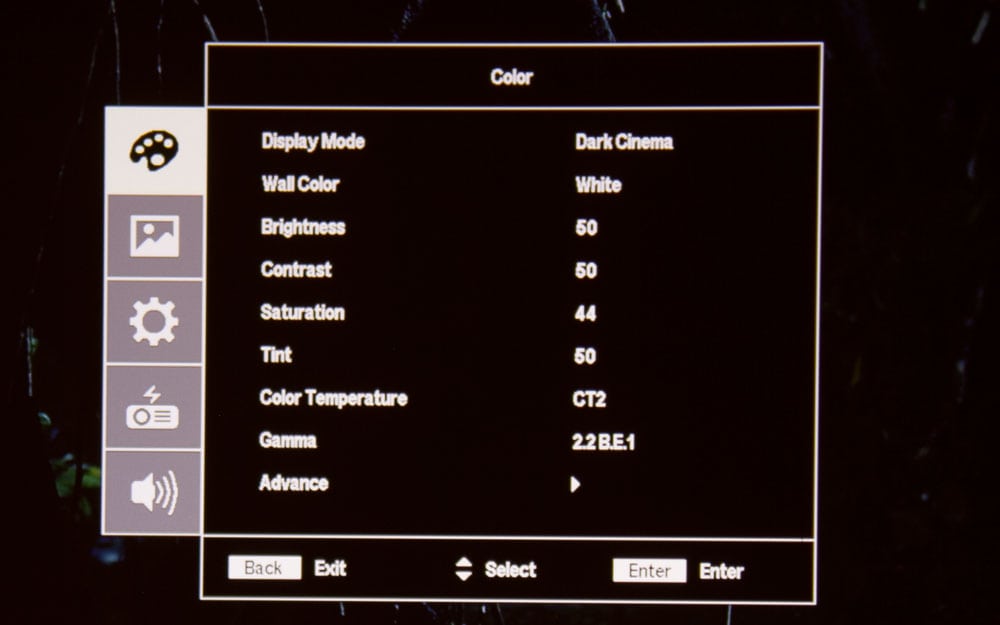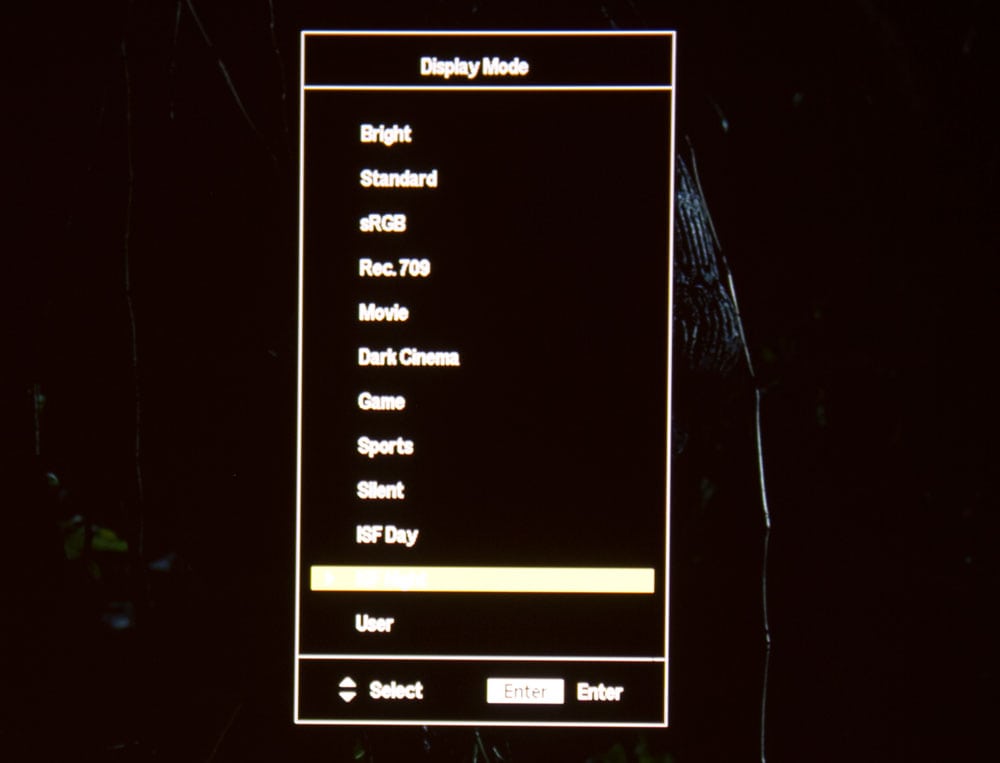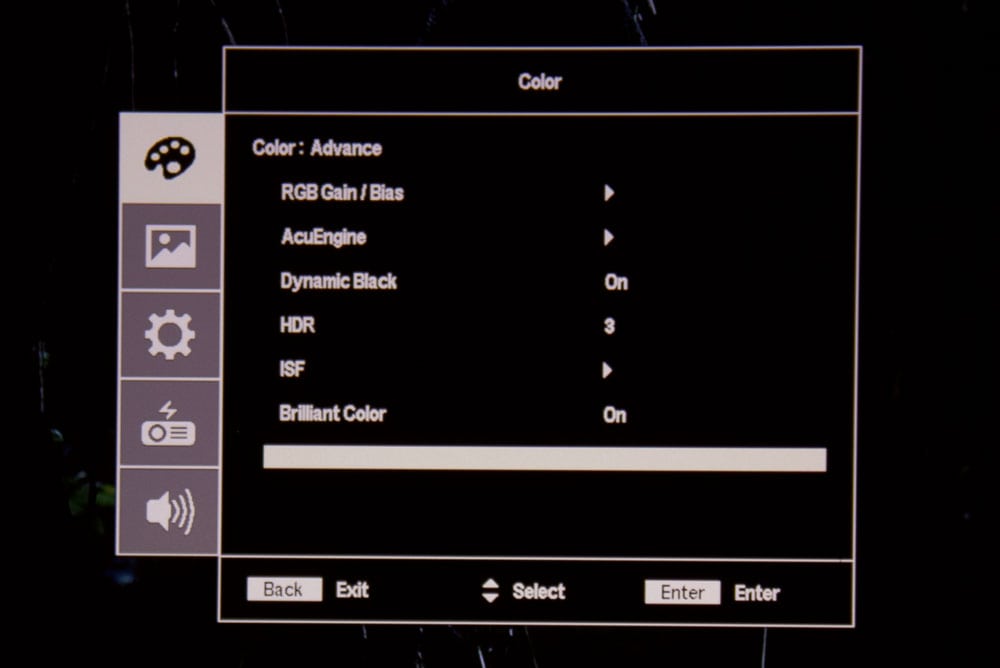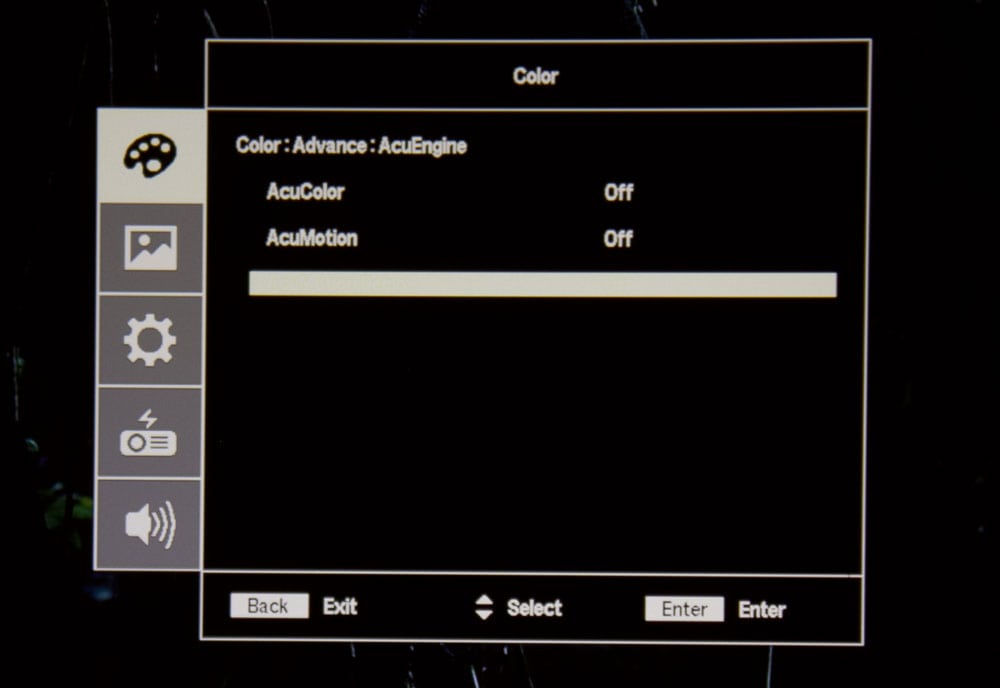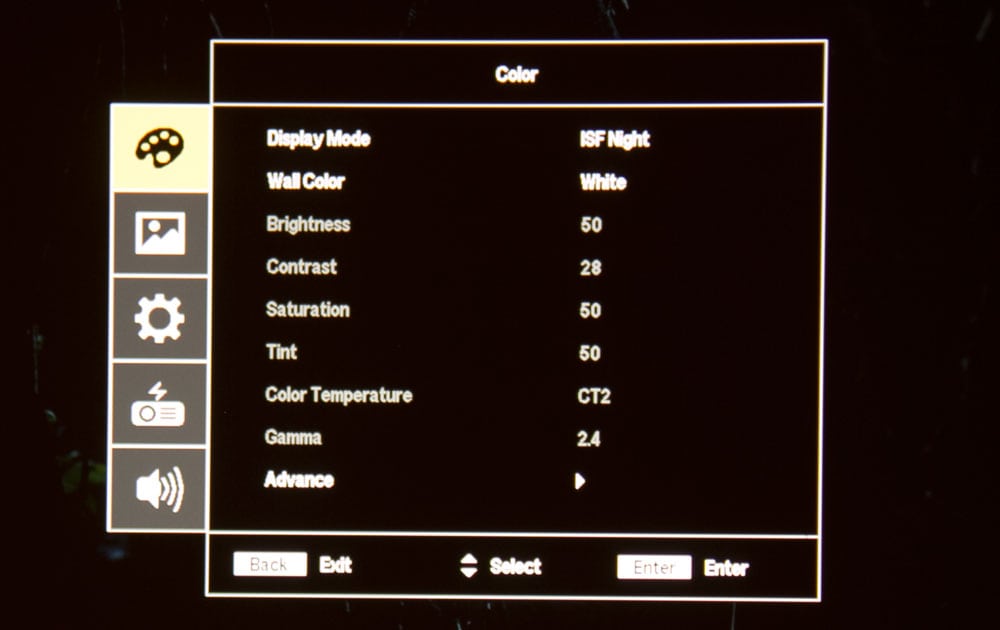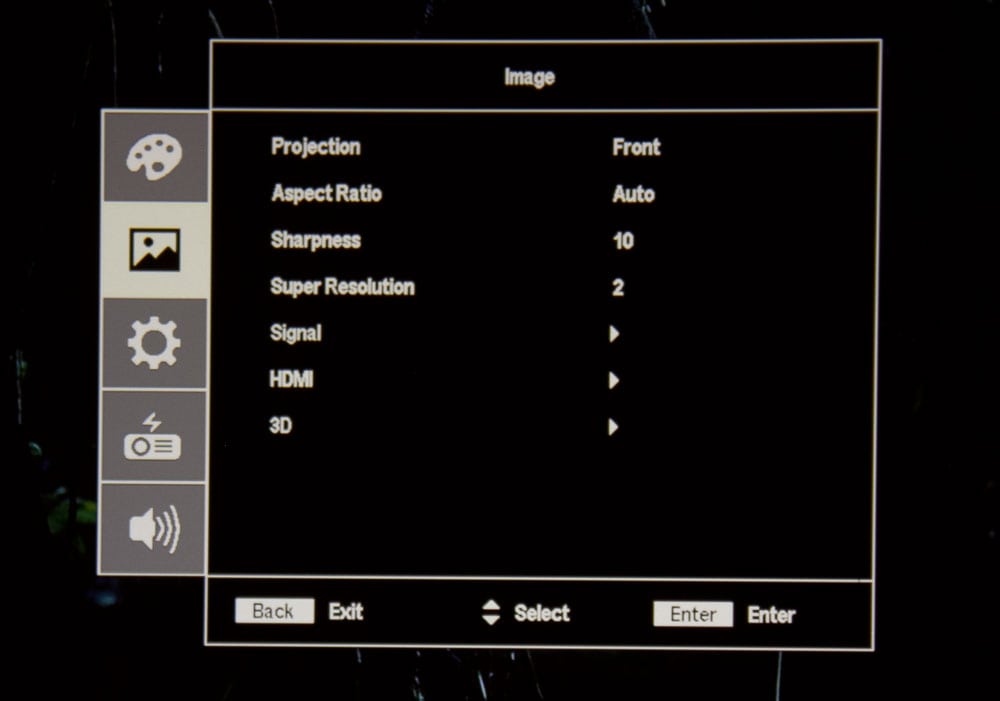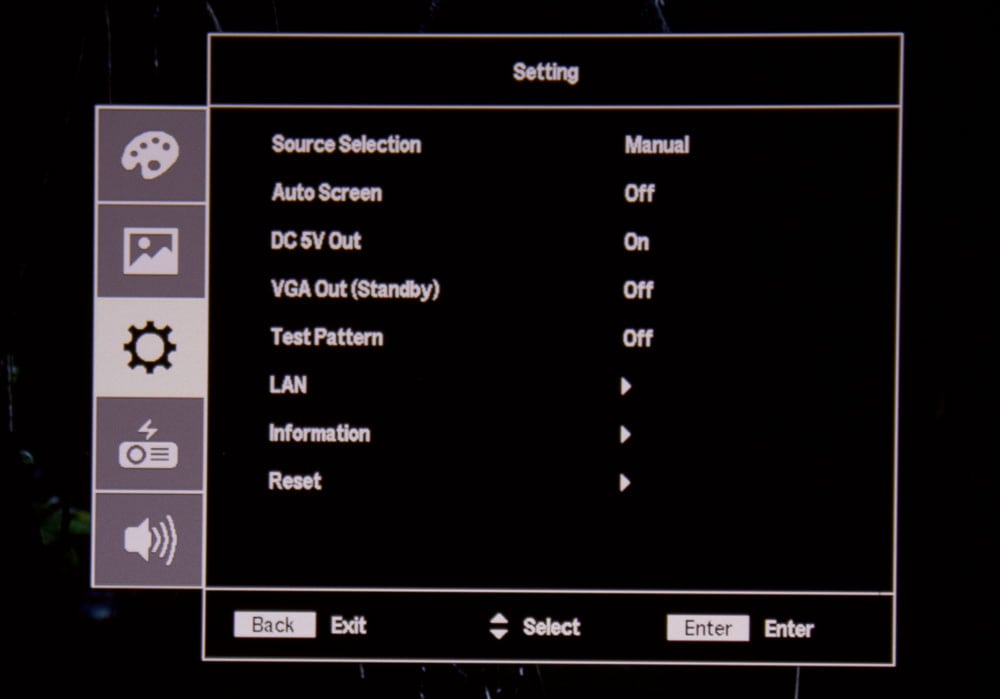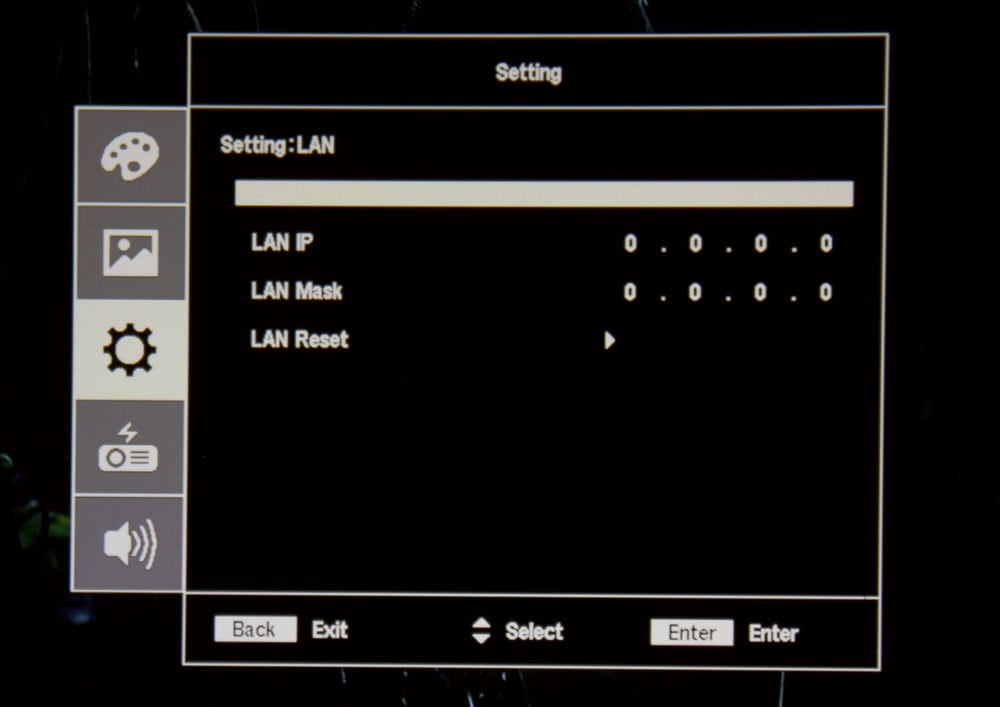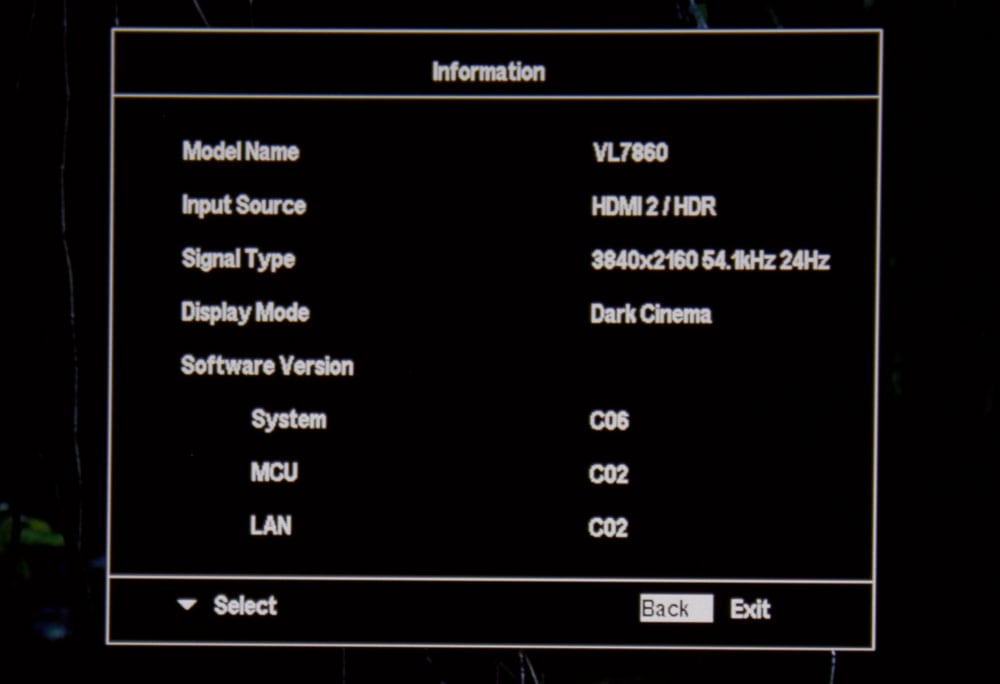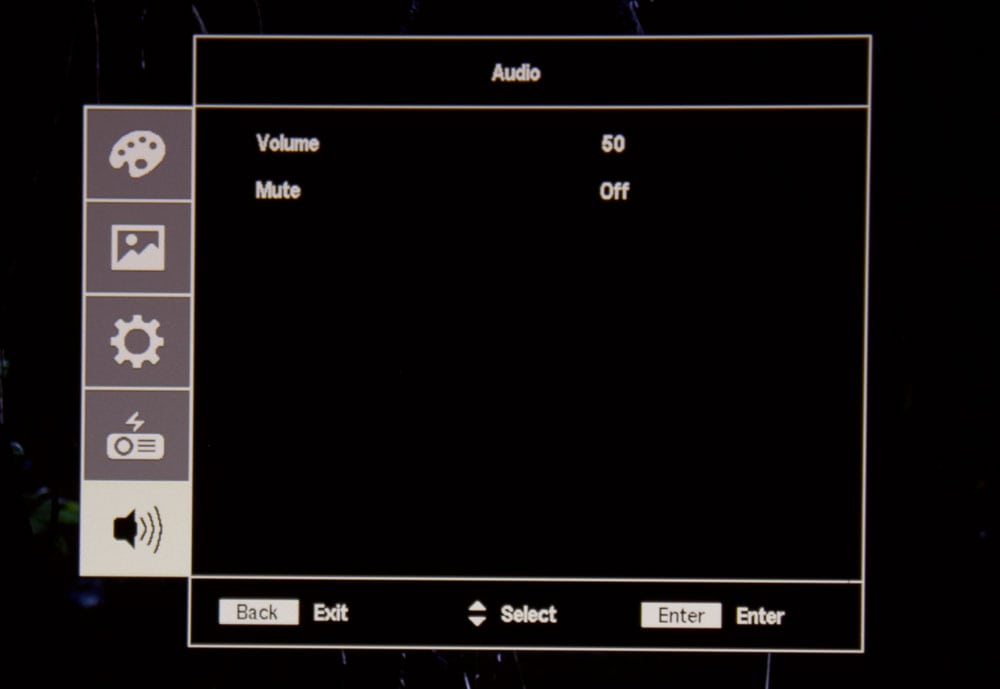The Acer VL7860 comes with a pretty compact remote control with a manually activated backlight. The backlight is bright, but not overwhelming (like Optoma tends to do). The color makes it very readable (by comparison Sony’s blue LEDs make it much harder to read their remote’s buttons in the dark).
The top row of buttons include those for Power, Backlight and Input Source. The second row has buttons for Accu-Motion (CFI), HDR and Color (picture) Mode.
Some buttons are not used as this remote is shared with a number of other Acer projectors. For example, there’s a 3D button, on a remote for a projector with no 3D capabilities (OK, that is a cheap, but harmless dig).
Below those two top rows is the navigation area, four arrow keys arranged in a cross configuration with the Enter button in the center. Menu is slightly below to the right, while the Back button, that steps you back a level in the menus, is below on the left.
The up and down arrows double as keystone correction controls when not in the menu system. Again, for home use, keystone correction is best avoided (as it degrades the picture quality/sharpness), but it can be very handy in a business or school projector environment, where the modest amount of lens shift isn’t enough to result in a good rectangular image shape.
In addition to the Source button on the top row, there are separate buttons for VGA and HDMI switching below the navigation.
Below those are the 4-way Navigation buttons and below those are the Menu and Back buttons. Toward the bottom of the remote are three rows of four buttons each. These provide direct access to several of the projector’s available functions/adjustments without the need to navigation thru the full menu structure (note the 3D button is not active for the V7850).
In addition to the VGA and HDMI, the 16 buttons in four rows at the bottom include direct access to controls including brightness, gamma, sharpness, contrast, aspect ratio, and their “Super-Resolution” a generic term, that Epson has long used for their suite of sharpening tools, and which Acer, it seems also has adapted. That’s the way it is with generic terms. You can trademark Accu-Motion, but not Super-Resolution.
All that’s left are a Freeze button to freeze the screen (even while content continues to change), and a Hide button which blacks out the screen, while there is still content to project.
That’s about it. For a pretty compact remote, I found I liked it, range was very good, and I didn’t mind the 16 small, identical buttons (which would be hard to memorize where the ones you might use are located). The reasons I didn’t mind – most folks won’t be typically using them. The Menus and top buttons are where most of the action is.
Very bottom line: A good, solid remote. And perhaps best – its white, so if you are using this projector in a darkened room, especially one with darker surfaces, it’s easy to spot on a table. I spend too much of my life looking for black remotes in a very dark room.
I figure any manufacturer with a black projector remote should have at least one button on it that glows fairly brightly in the dark! Long ago I started putting a day-glo type strip on each black remote that I use. It sure helps finding them in the middle of a movie. That’s my 2 cents!