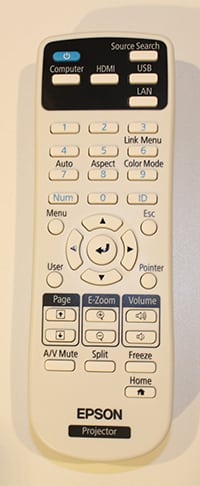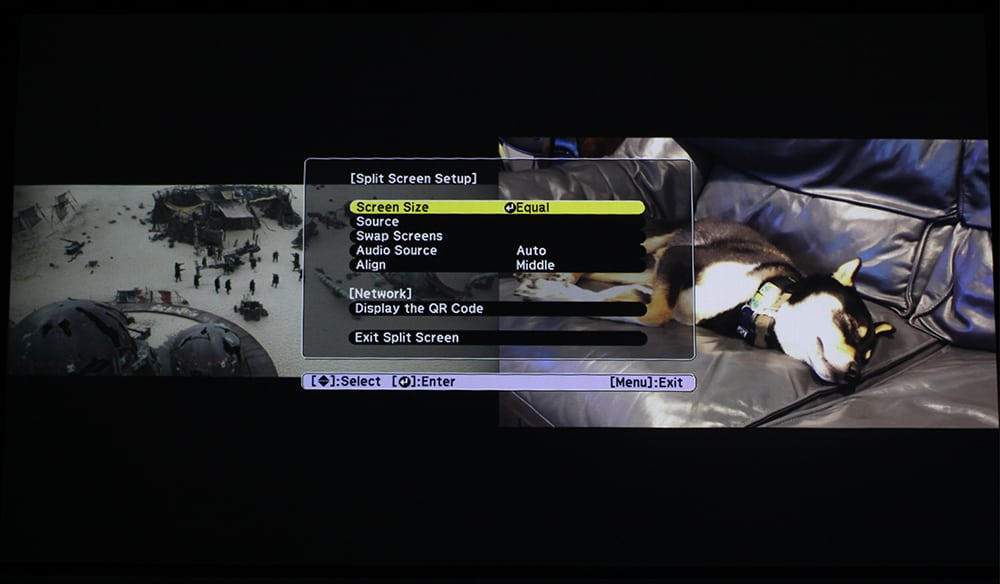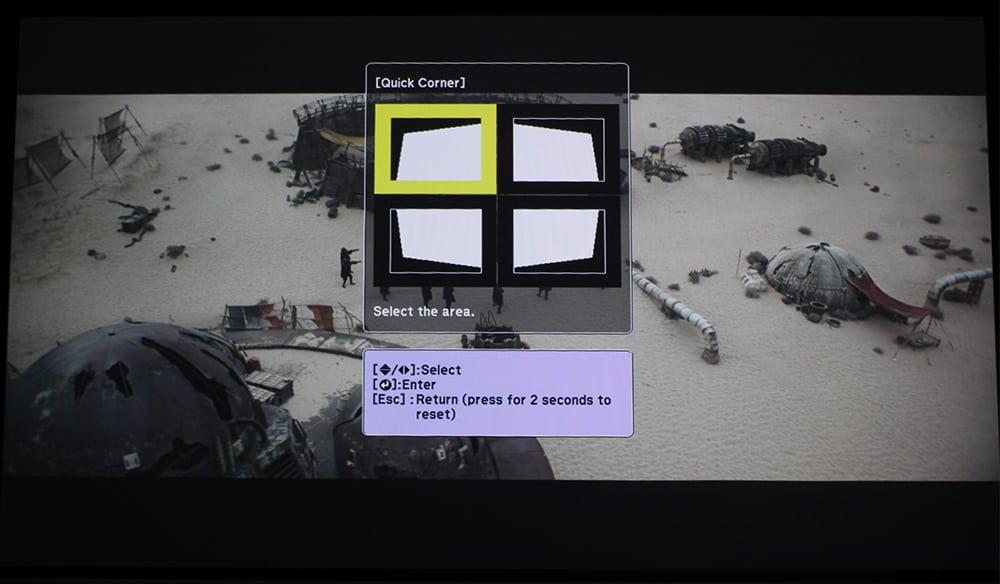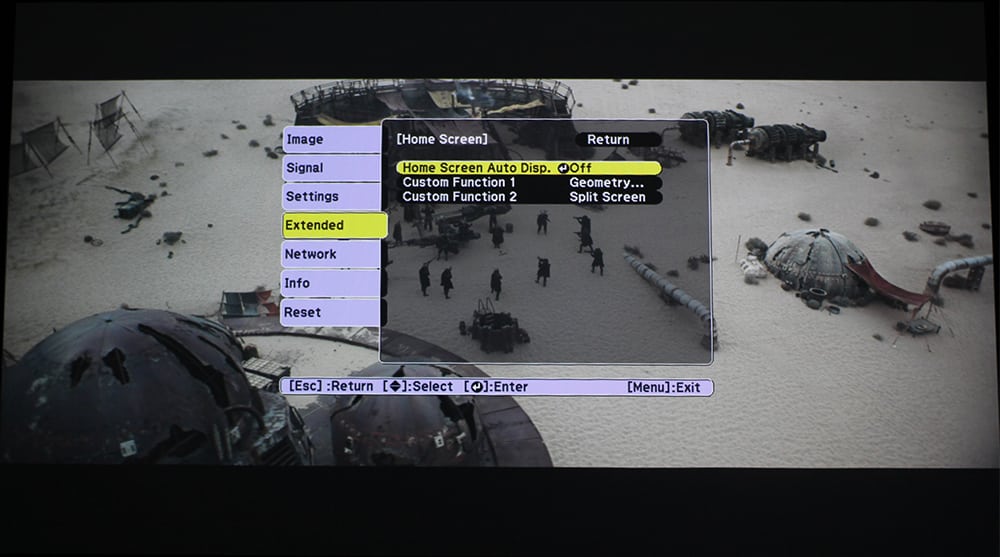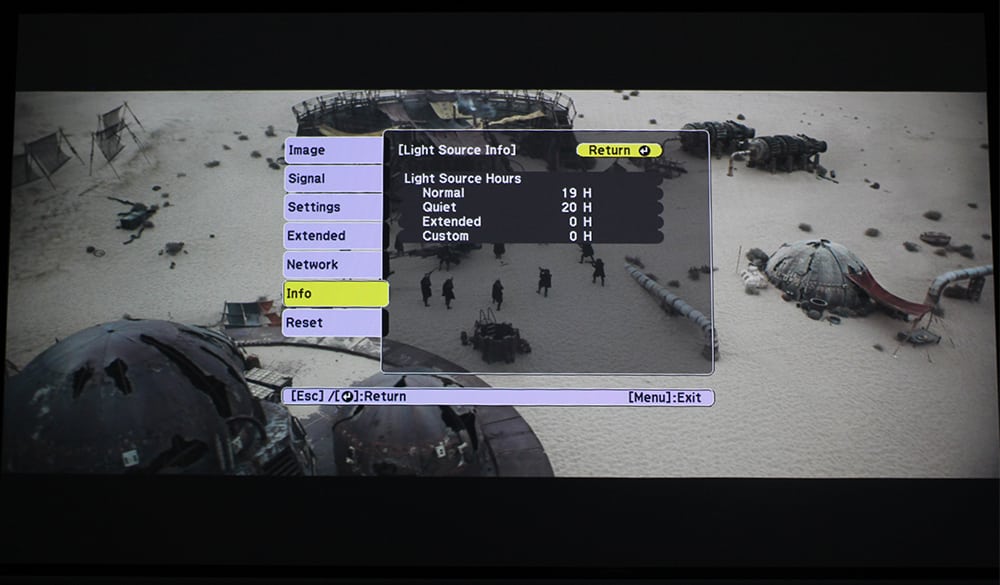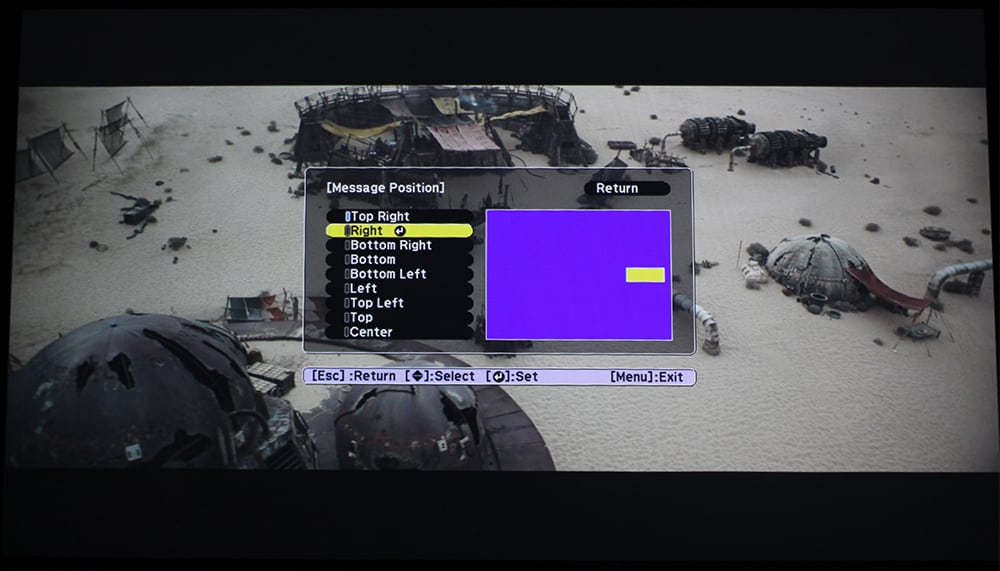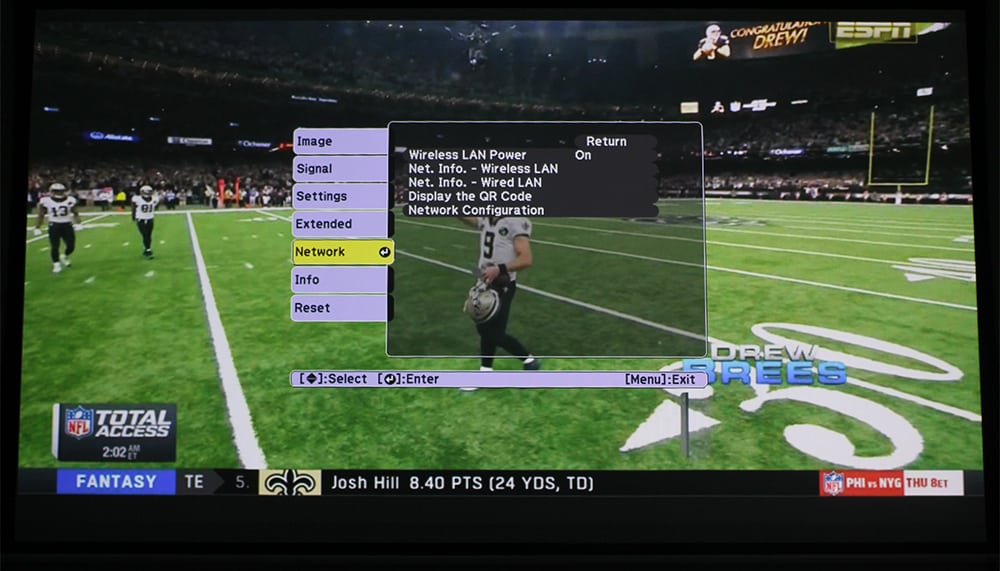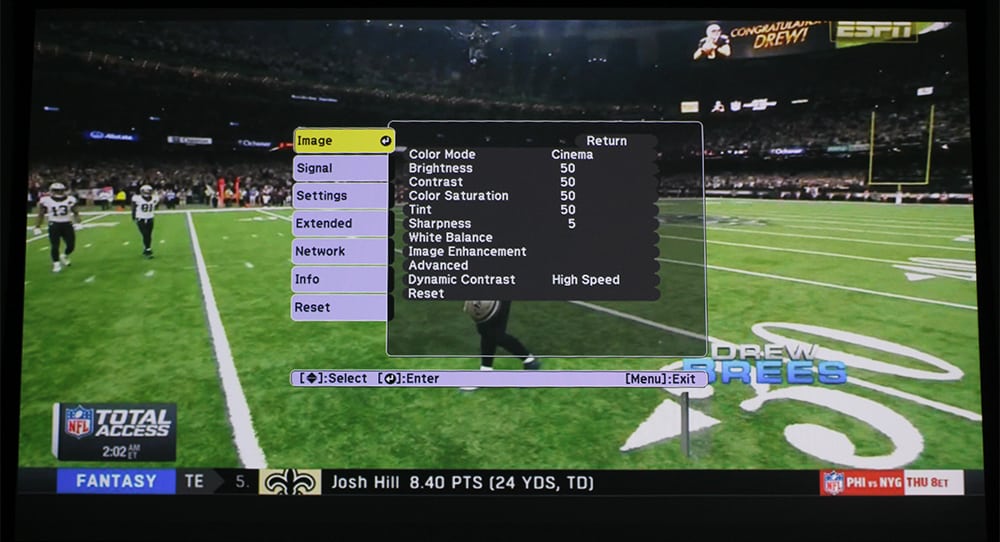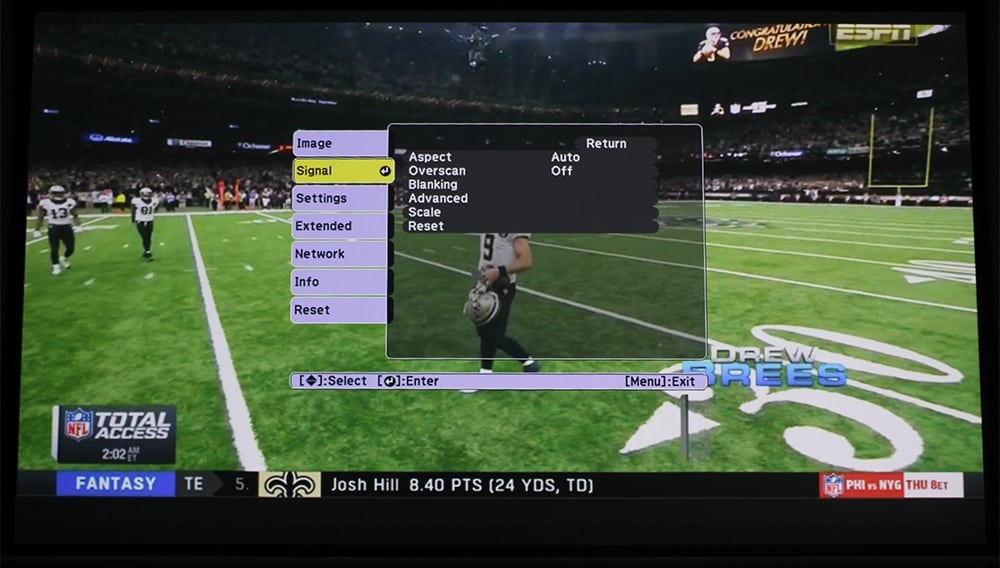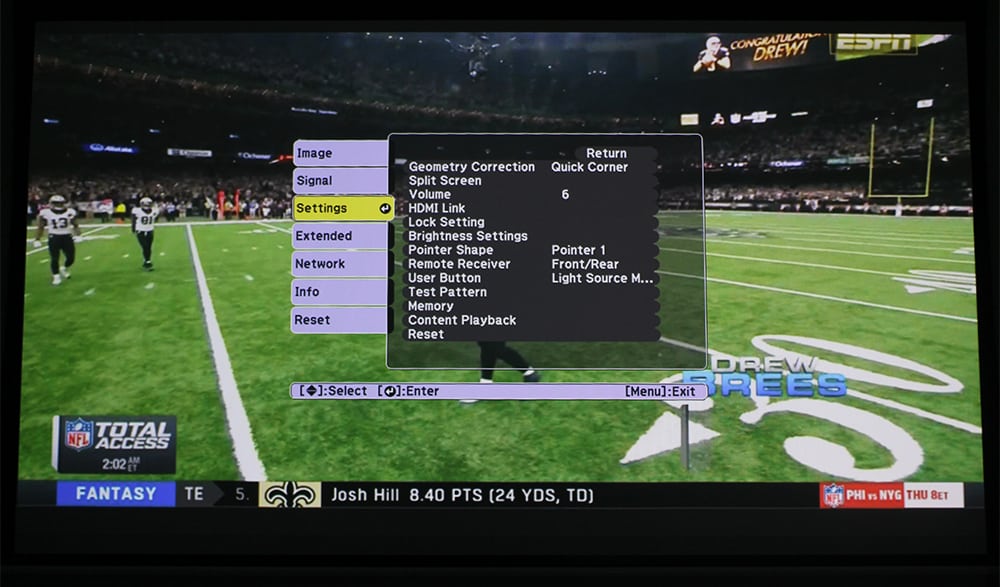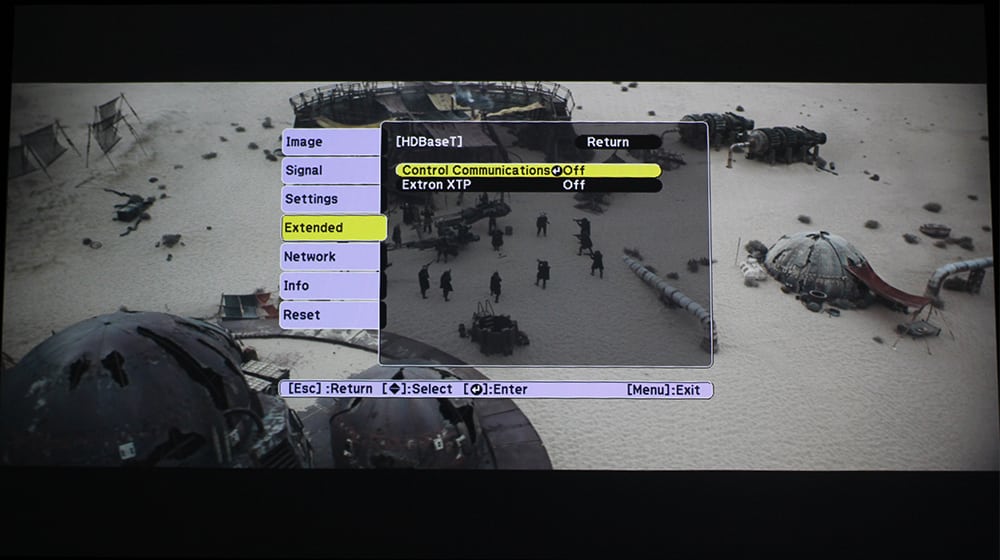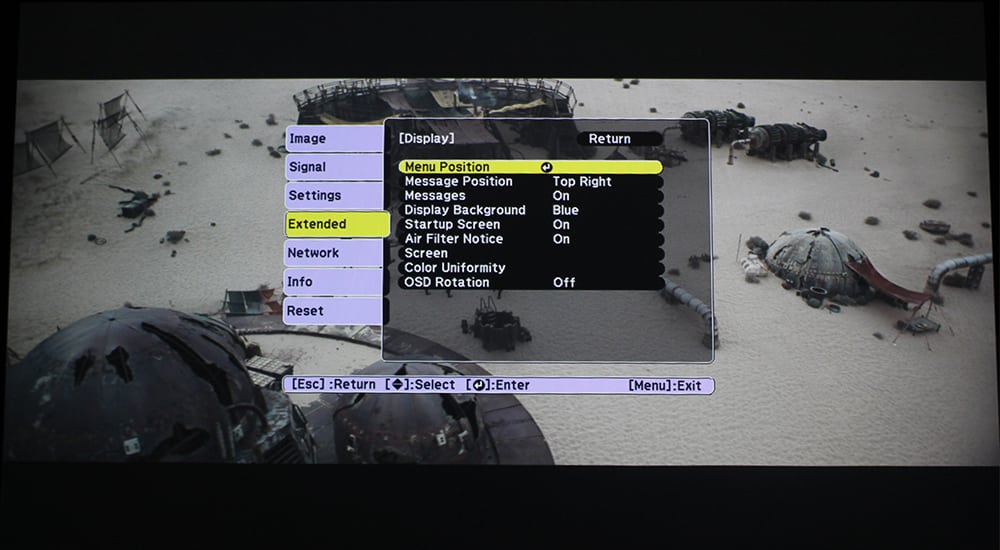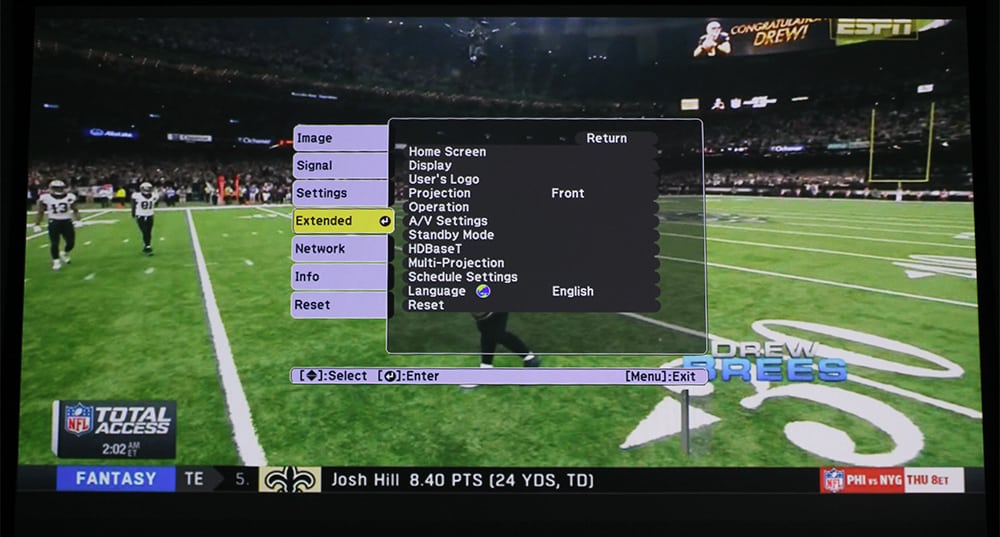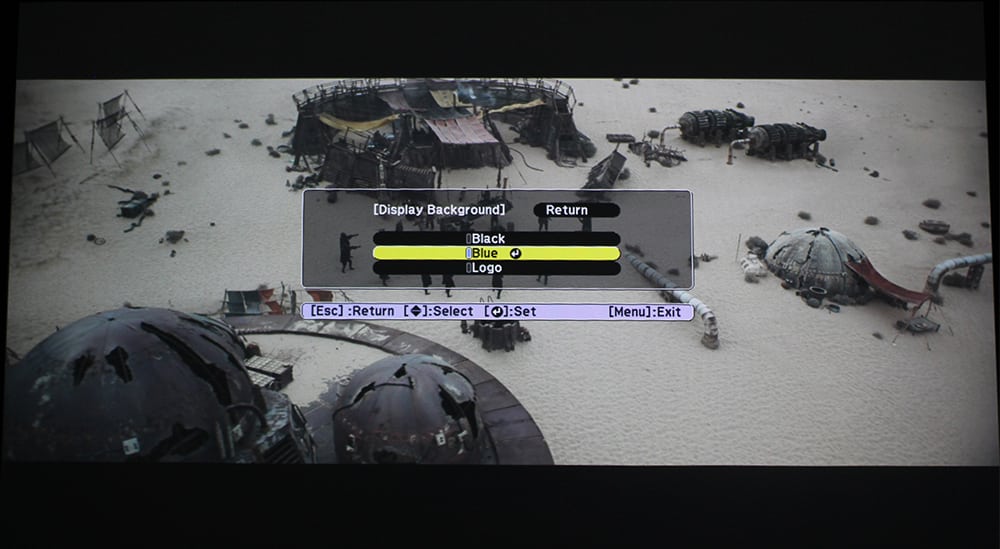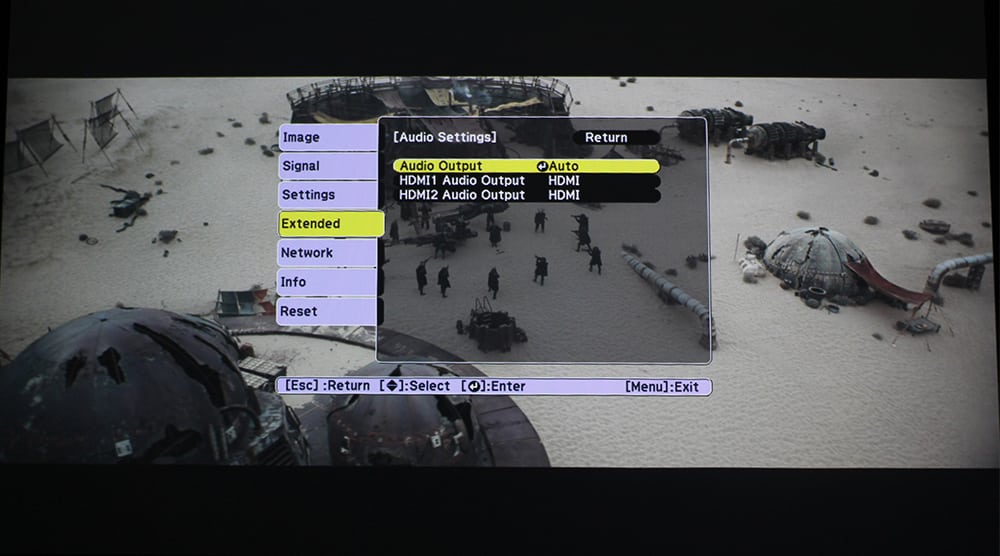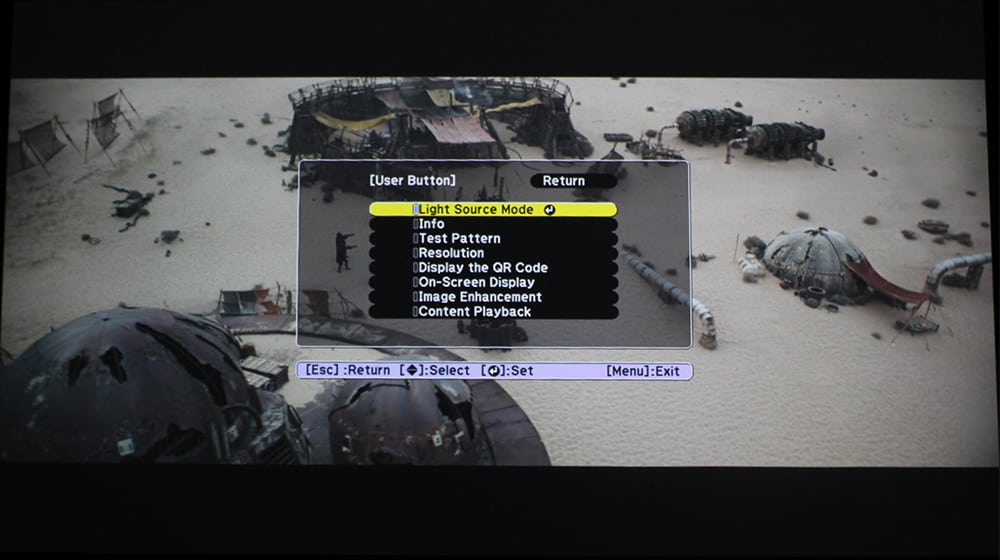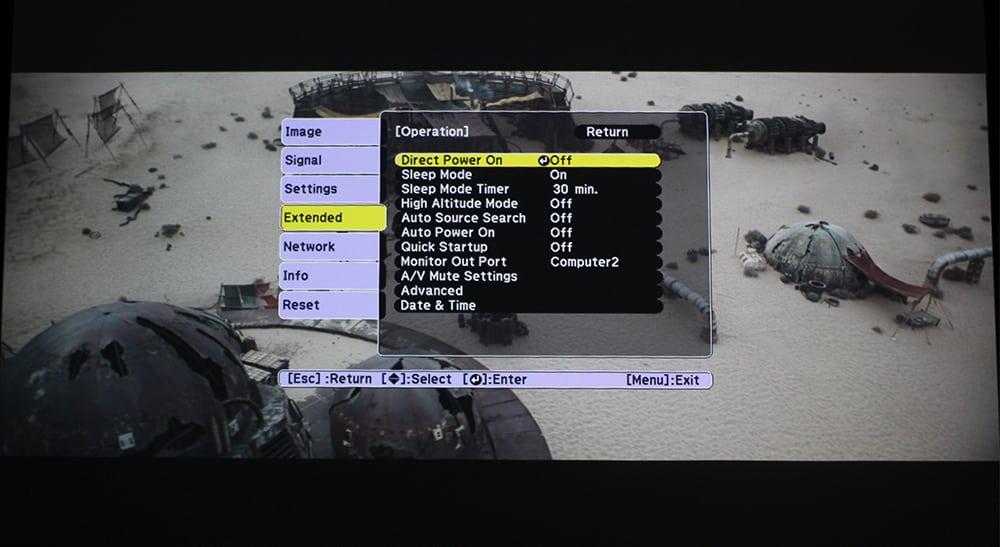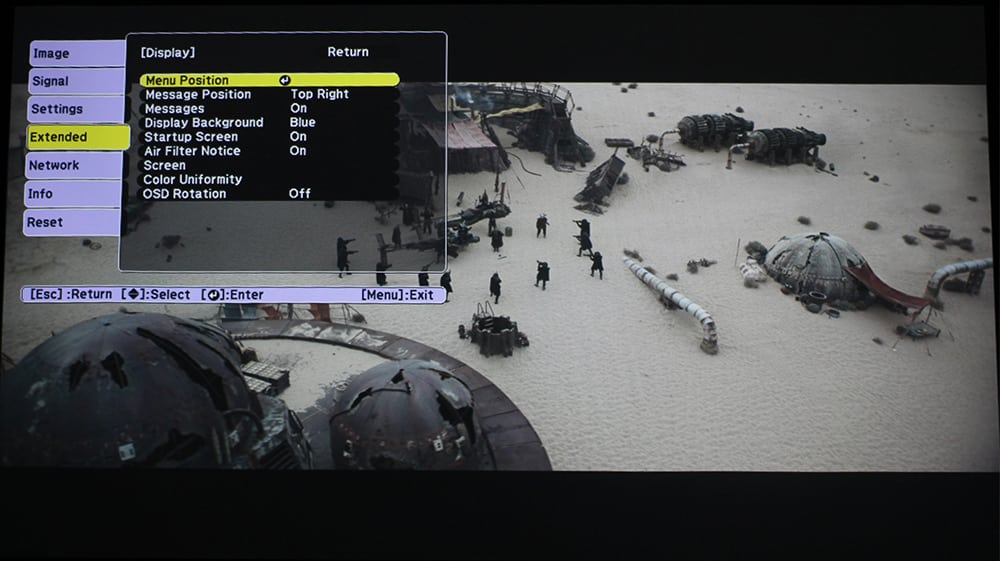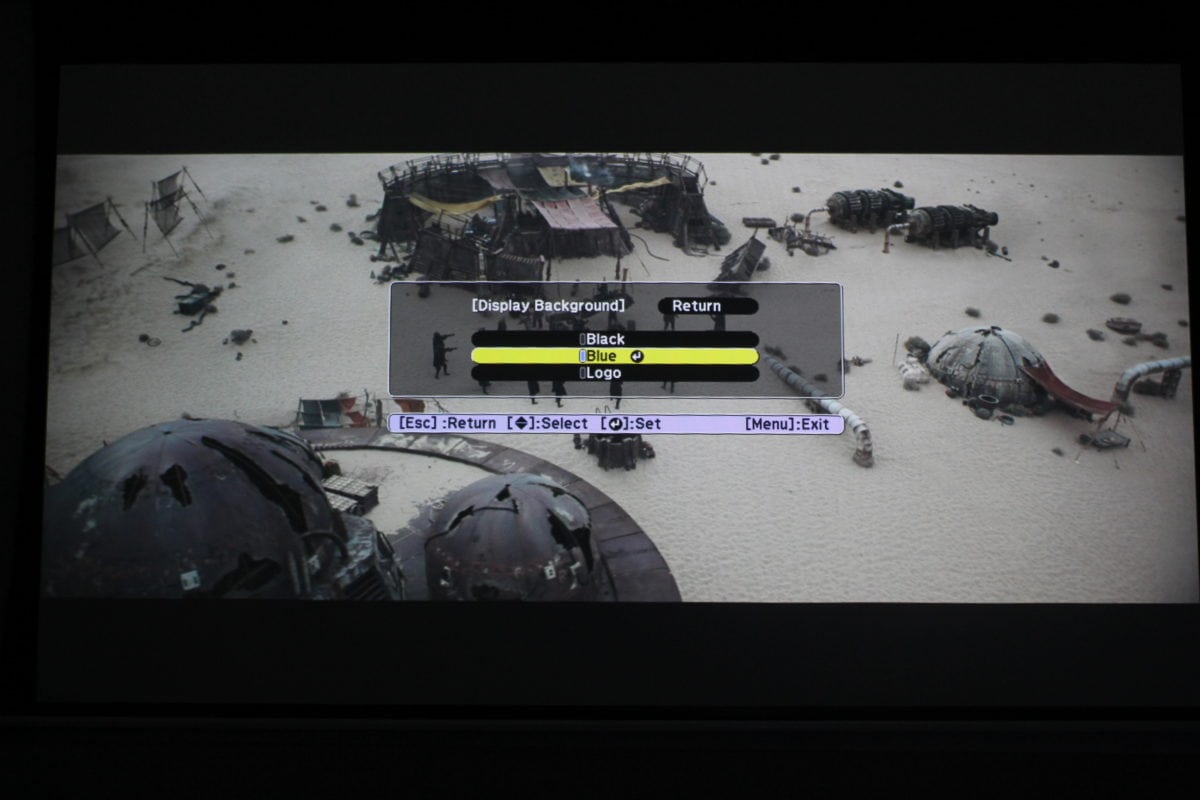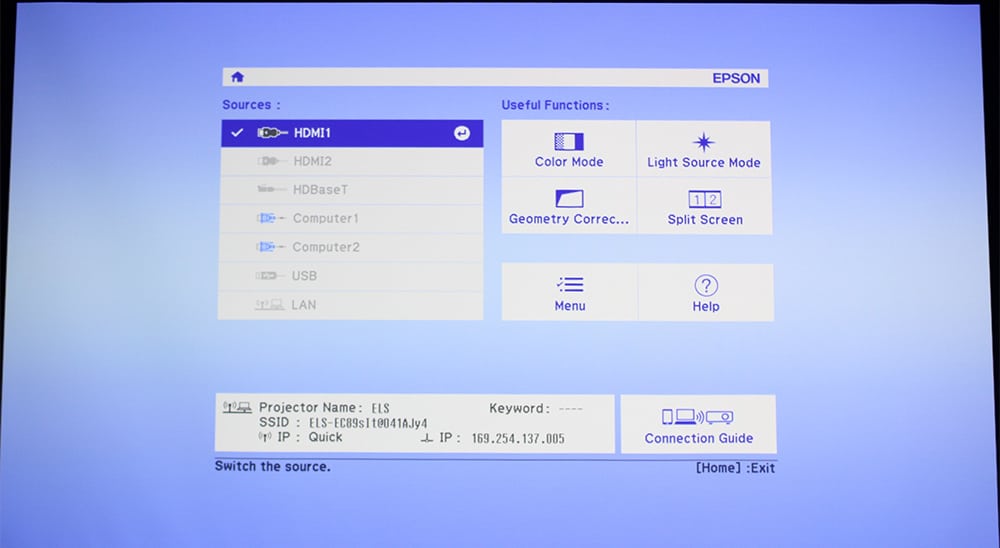Epson PowerLite L610W Laser Projector Review – Hardware 2: Control Panel, Remote Control, Menus
- Epson PowerLite L610W Laser Projector Review
- Epson PowerLite L610W Laser Projector - Special Features
- Epson PowerLite L610W Laser Projector - Hardware Part I
- Epson PowerLite L610W Laser Projector - Hardware Part II
- Epson PowerLite L610W Laser Projector - Image Quality and Sound
- Epson PowerLite L610W Laser Projector - Performance
- Epson PowerLite L610W Laser Projector - Summary
- Epson PowerLite L610W Laser Projector Review - Specifications