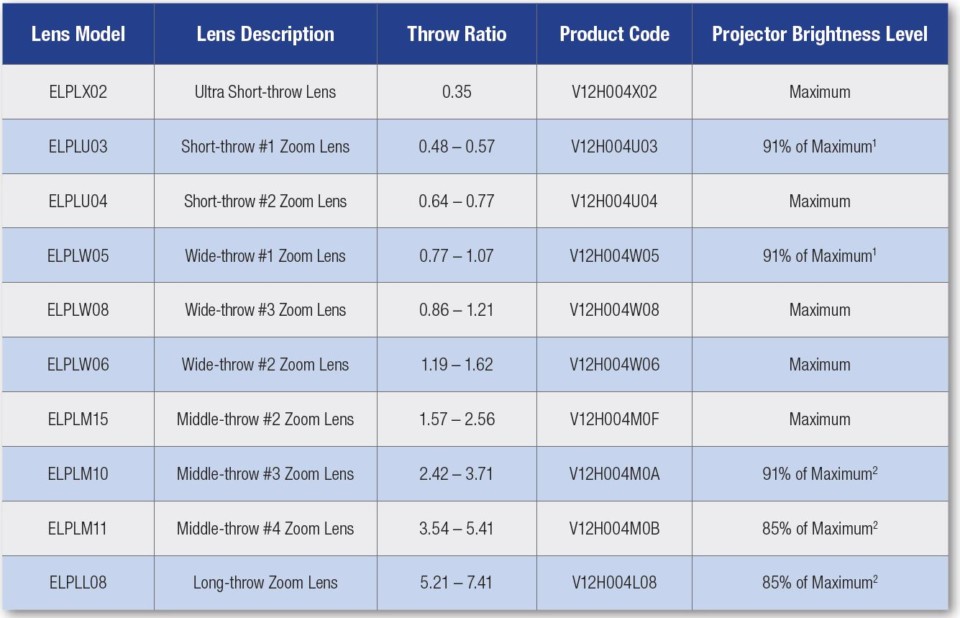Once you have connected your projector to your network, you can control the Pro L1755 using a compatible web browser. This allows you to access the projector remotely and control things like focus, zoom, shift and test patterns. You even set up a networked projector to send you an e-mail alert if there is a problem. The email will list the name of the projector experiencing a problem and detailed information about the issue. In addition to being able to control an Epson business projector via a web browser, Epson offers two software program options which can be used to monitor and control a business projector.
Epson Projector Management software allows you to check the status of multiple networked projectors and perform various projector operations from your computer. You can monitor the status of multiple projectors and get information such as such as power status, errors, and warnings so you are alerted to projector abnormalities immediately. You can also select individual projectors or projector groups to check detailed information such as the usage hours of the projector light source, the current input source and any current errors or warnings. This software is more focused on monitoring.
The Epson Projector Professional Tool offers further flexibility by allowing you to adjust and control images projected from networked projectors using a computer. You can focus, shift, zoom, apply Geometric Correction, fine tune Edge Blending and much more on multiple projectors without having to reach for a remote control. This software option is more focused on control.
Of course, the Pro L1755UHL is also compatible with 3rd party control systems such as the Crestron RoomView network monitoring and control system, which also allows you to setup and adjust a networked Epson projector.