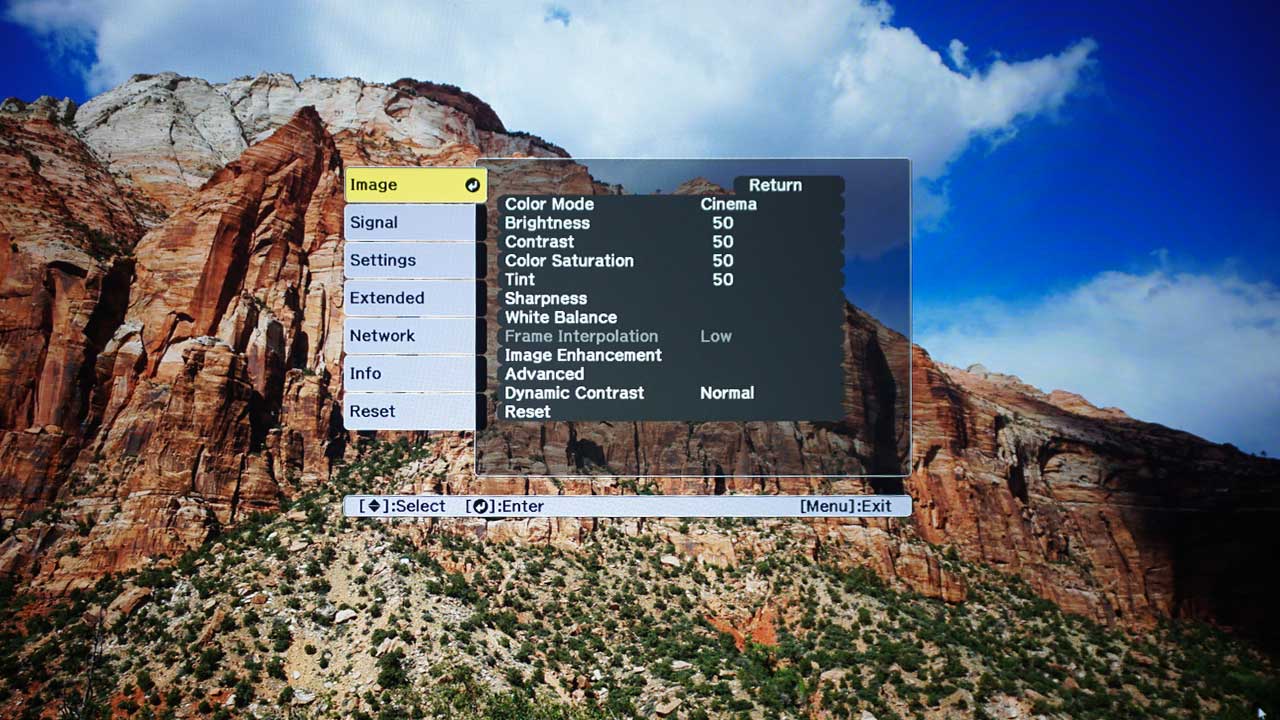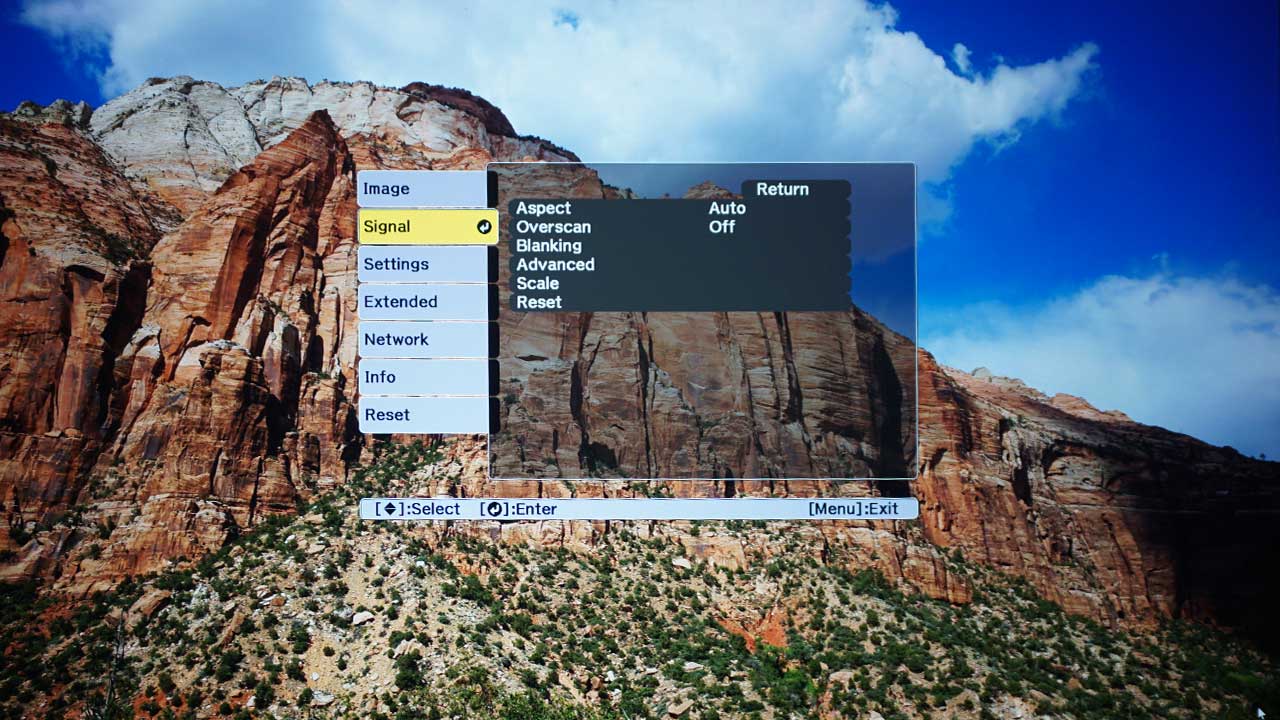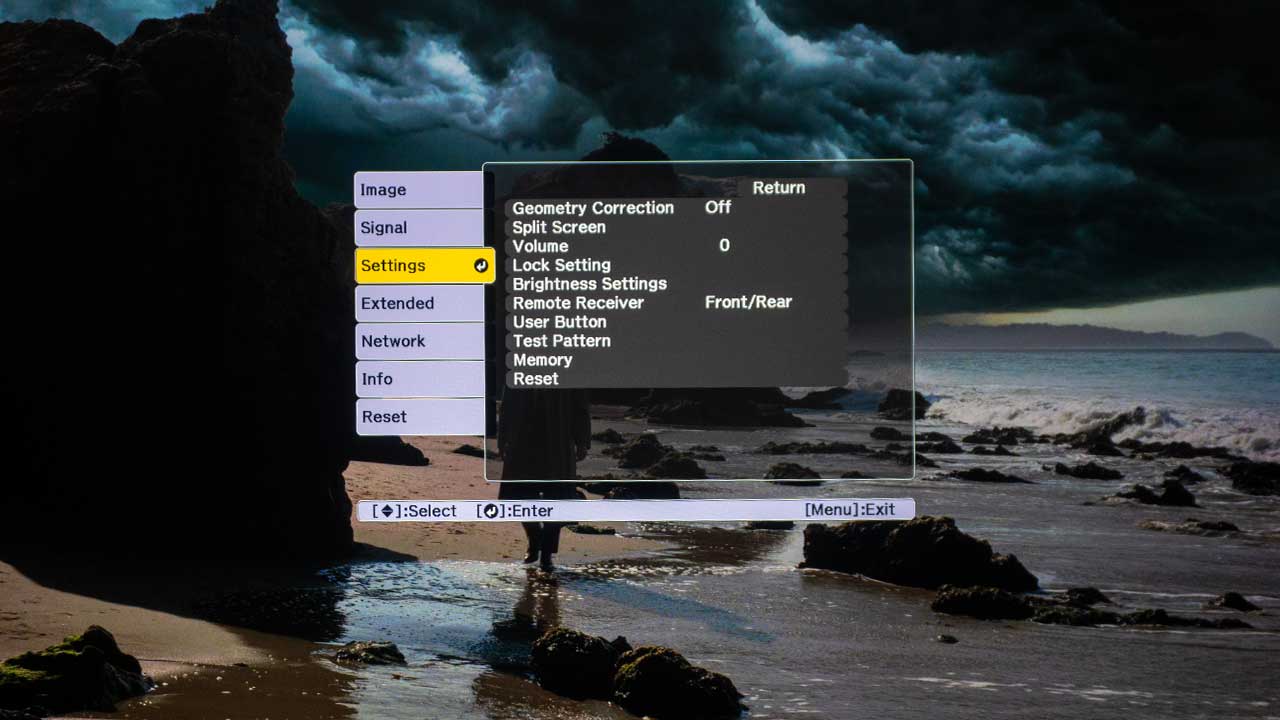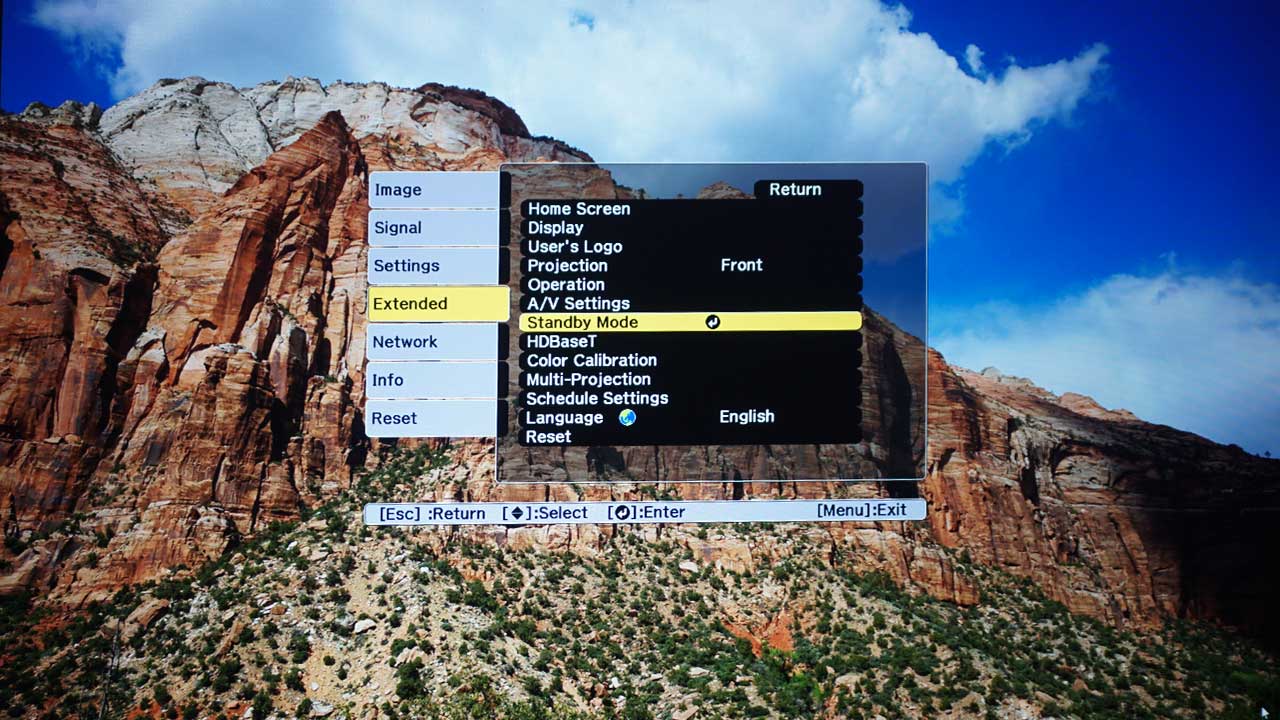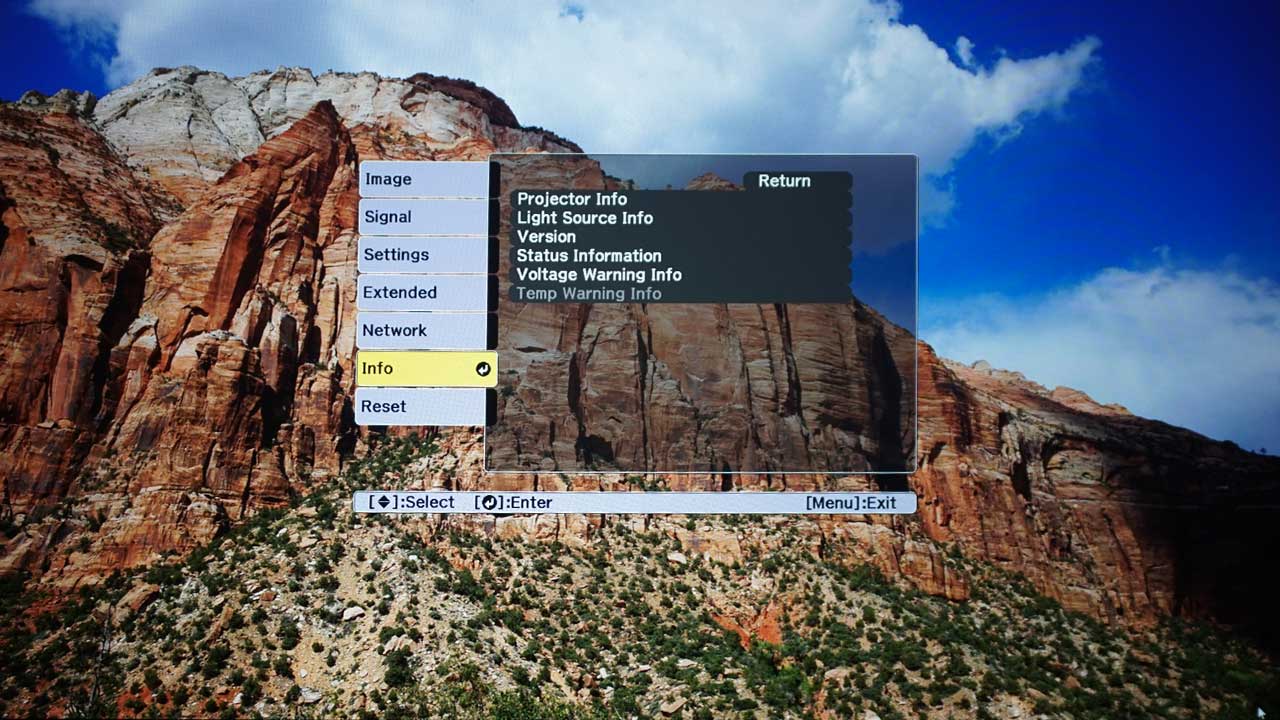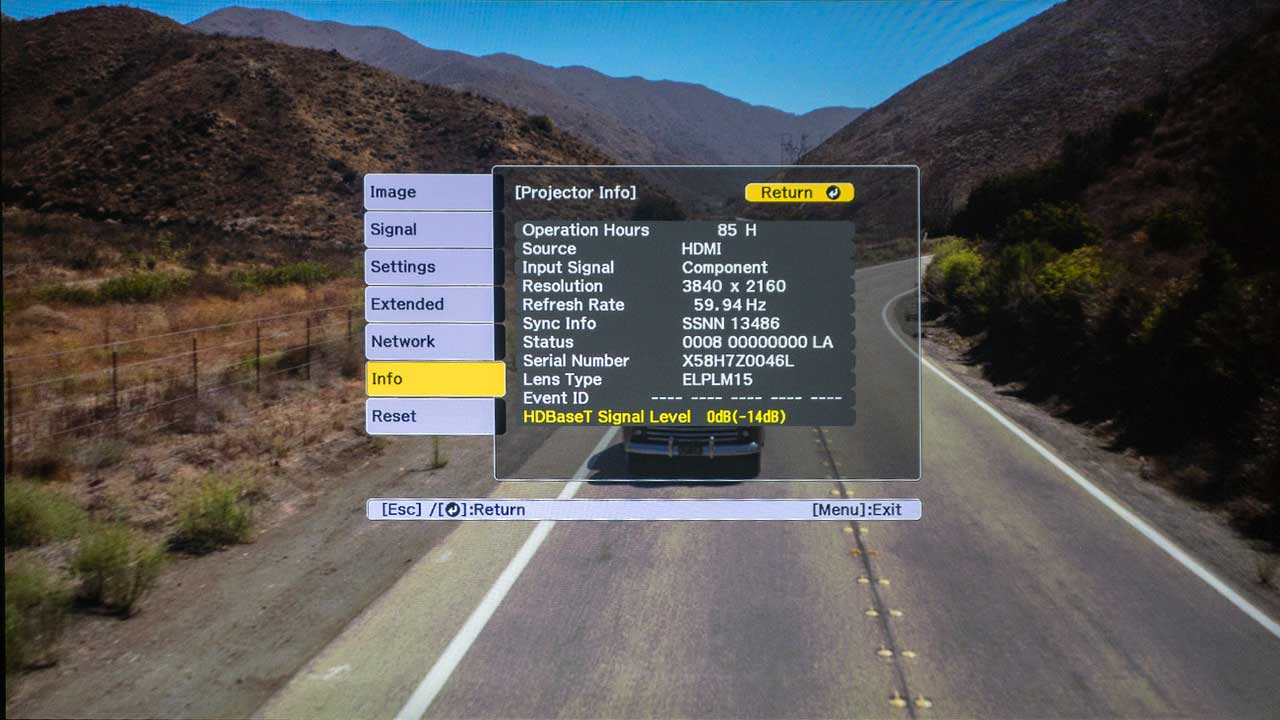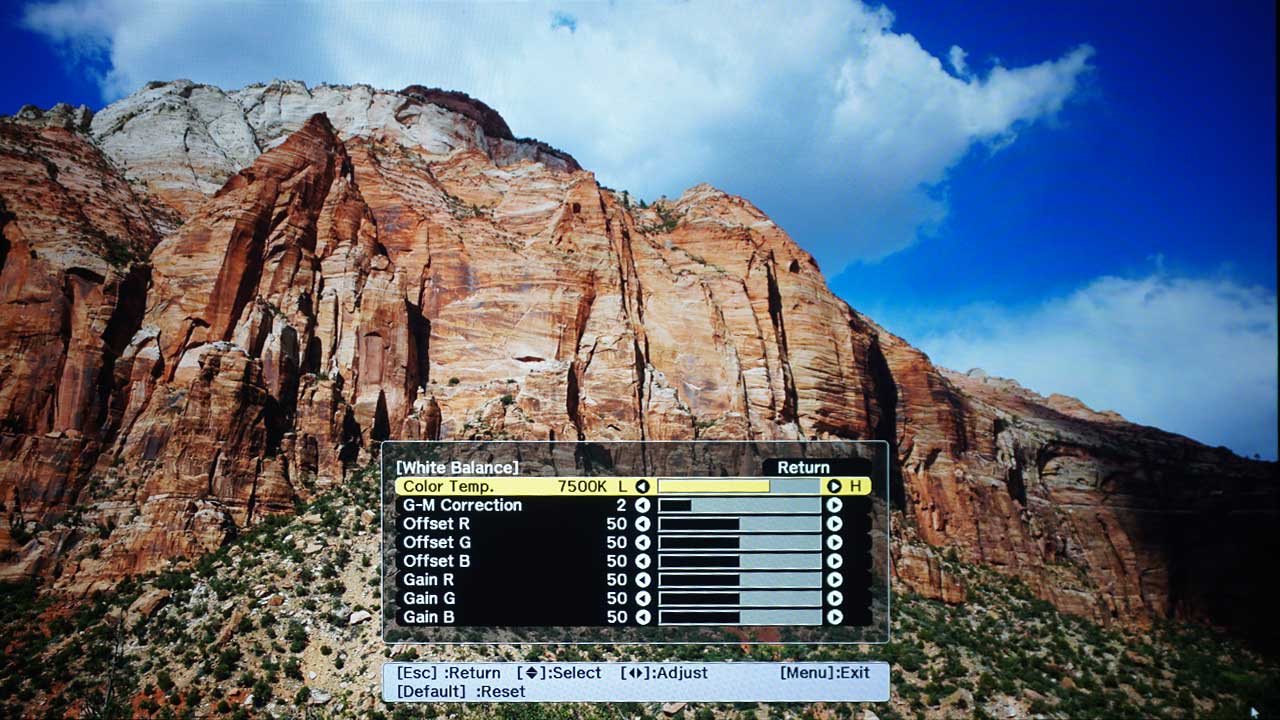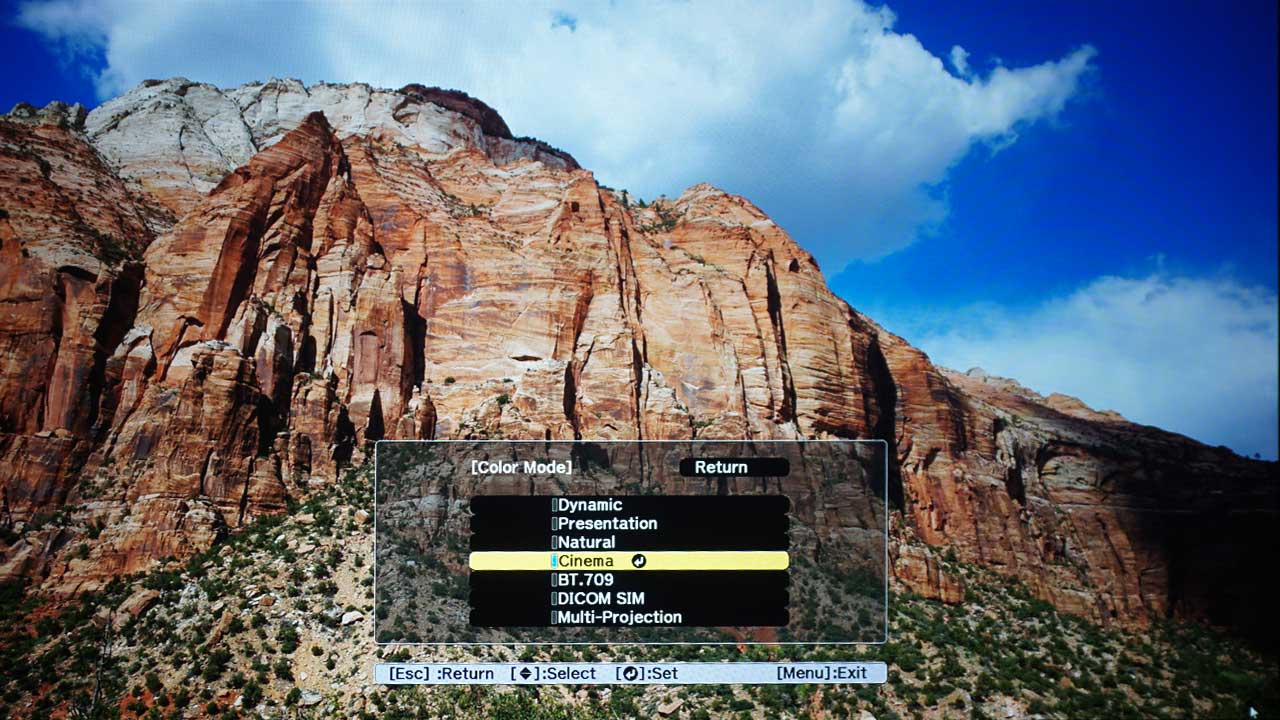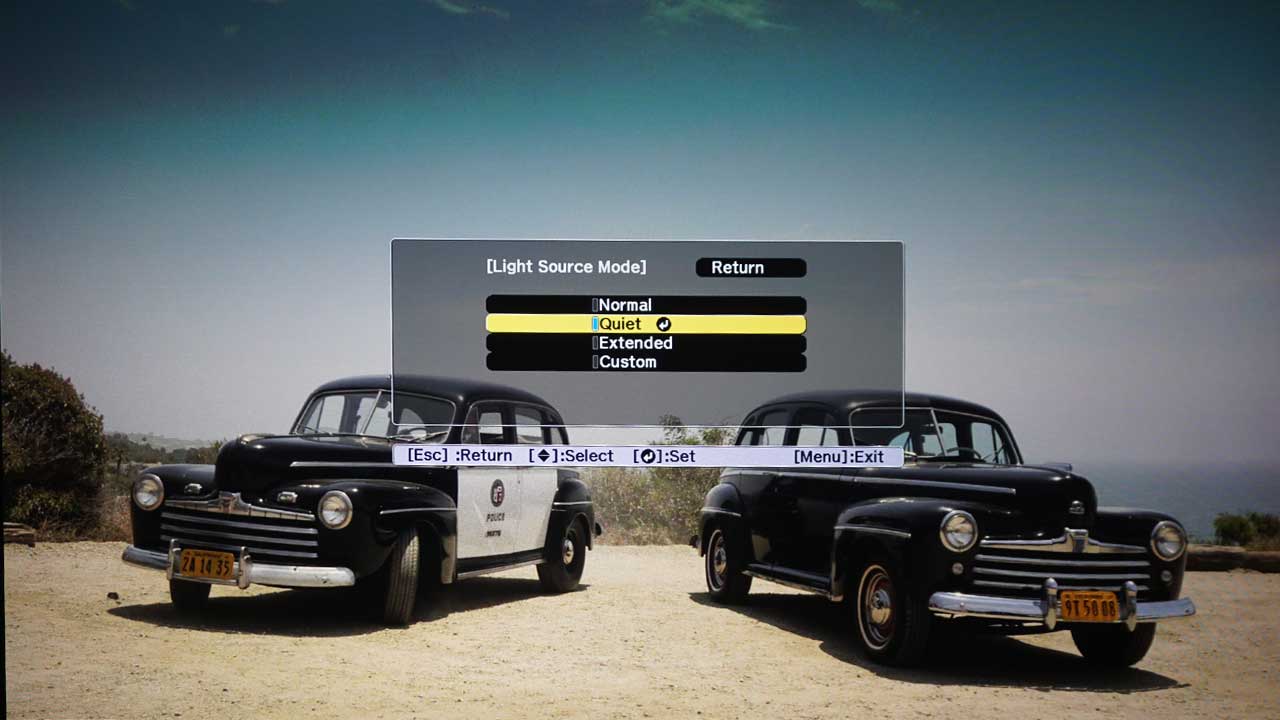The Pro L1755UNL utilizes Epson’s latest remote which is compatible with all Pro L laser projectors, as well as the G7000 series. The overall layout is very similar to many previous Epson backlit remotes.
It is organized into multiple sections. At the top is a section containing the power and multiple source buttons. Also in the top section you have one input source button for HDBaseT (HDMI over CAT cable), another for (3G) SDI – a live video camera feed over coaxial, and finally a source button to access content located on a local area network (these projectors can “present over IP”).
The next section below contains buttons that give you direct access to features like aspect and color mode. This would normally take several steps if trying to locate them in the menu system. There, you will also find, all the commonly used lens controls (shift, zoom and focus).
The third section contains buttons to navigate the projector’s menu. In the fourth area are buttons for several additional commonly used features like volume, E- zoom (which is used to zoom in/out of an image) and AV/Mute. There is also a Memory button which can be used to save or apply presets.
The lowest section contains the numeric keypad (which can also be used to access three saved user presets). The 3 user settings are also labeled 1, 2, 3, on the keypad. For convenience, you can setup user 3 to take you directly to the sub-menu used to adjust pixel shifting processing (Off, Full HD, or WUXGA+). There is an ID switch button which you can use to control multiple projectors individually or as a group. The remote backlighting is good – sort of gold/pale yellow, could be a touch brighter, but definitely “bright enough” and the backlit keys are easy to read.