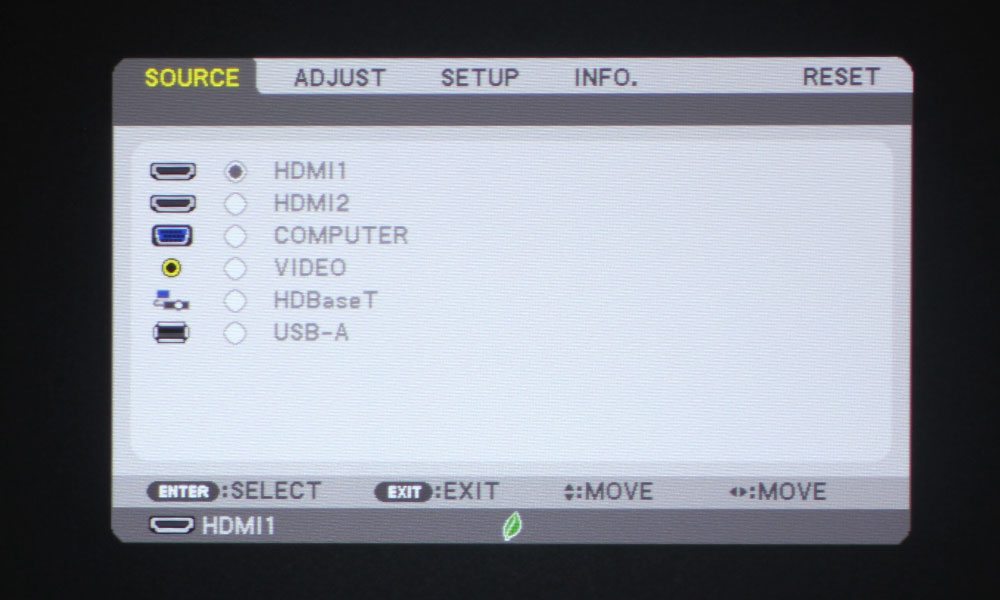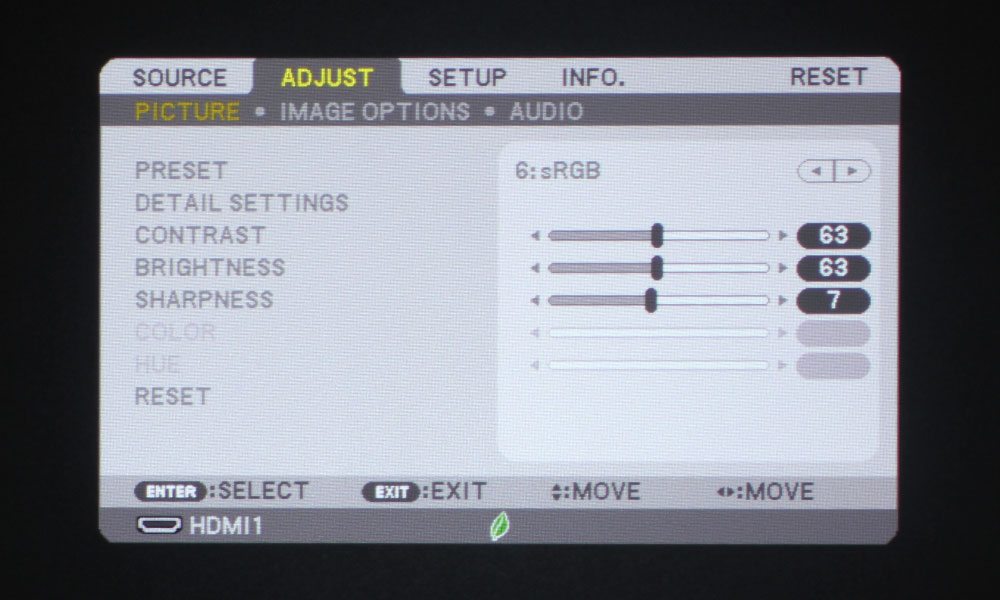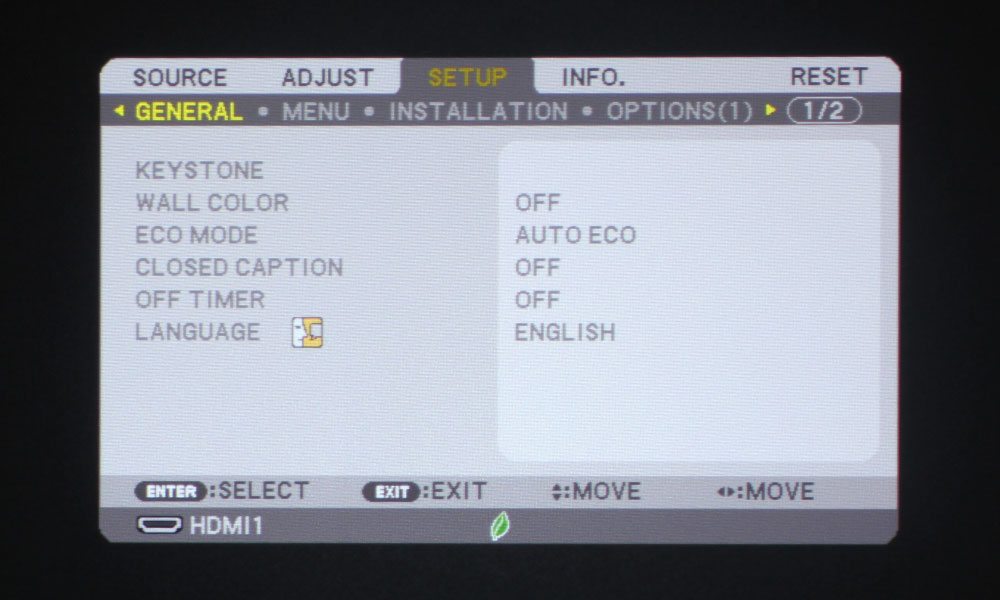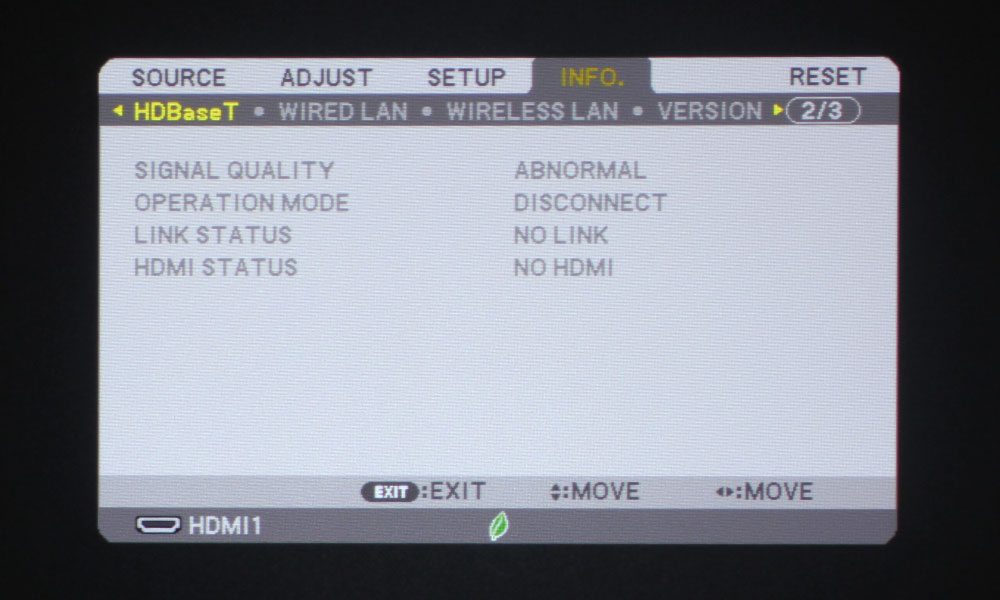NEC provides a nice, lightweight remote control for the NP-P474U. It’s got a pretty typical configuration, and can be broken up into sections. The very top section is comprised of three buttons, two of which are for power – On and Standby. The Source button is to their right. Just below that is the numerical keypad, with numbers 1-9 plus 0. Each button serves a dual function:
1 = Comp 1
2 = Comp 2
3 = Auto Adj.
4 = HDMI 1
5 = HDMI 2
6 = DisplayPort
7 = Video
8 = HDBaseT
9 = USB-B
0 = Apps
On either side of the 0/Apps button are the ID Set button (left) and the Clear button (right).
Below these is the section containing the directional arrow keys and Enter button configuration. Above that, though, are four buttons: Menu, AV-Mute, Freeze, and Exit. Then, as mentioned, we have the navigational arrows and the Enter button. Below that is a long, rounded button for Digital Zoom +/-, and the Page forward/backward button. Those two buttons frame the round navigational buttons nicely.
In the section below, the final section, there are a total of ten buttons. The top two are the Left and Right Click buttons that act as a mouse. Under those, starting at the left, is the button to kick the projector into ECO mode. Next to that is the Keystone Correction button, followed by the Picture button, which brings up the Picture Menu, and the + Volume, with the – Volume button being underneath. To its left is the Aspect button to control aspect ratio, then the Focus/Zoom button, and finally, a Help button.
This remote is used across multiple projectors, and, as such, there are a couple buttons that do nothing. The L-Click and R-Click buttons, for example, do not work on the NEC NP-P474U (nor the other projectors in this series). The Focus/Zoom button is also null, as this projector does not have a motorized lens. I should also mention that the remote is not backlit, which is more of a minor nuisance than a real con.