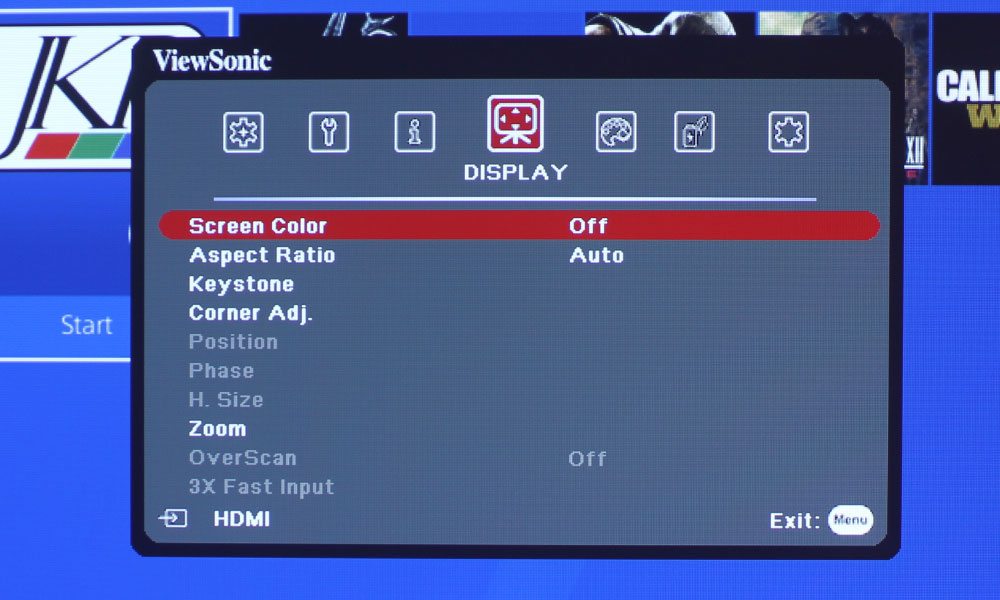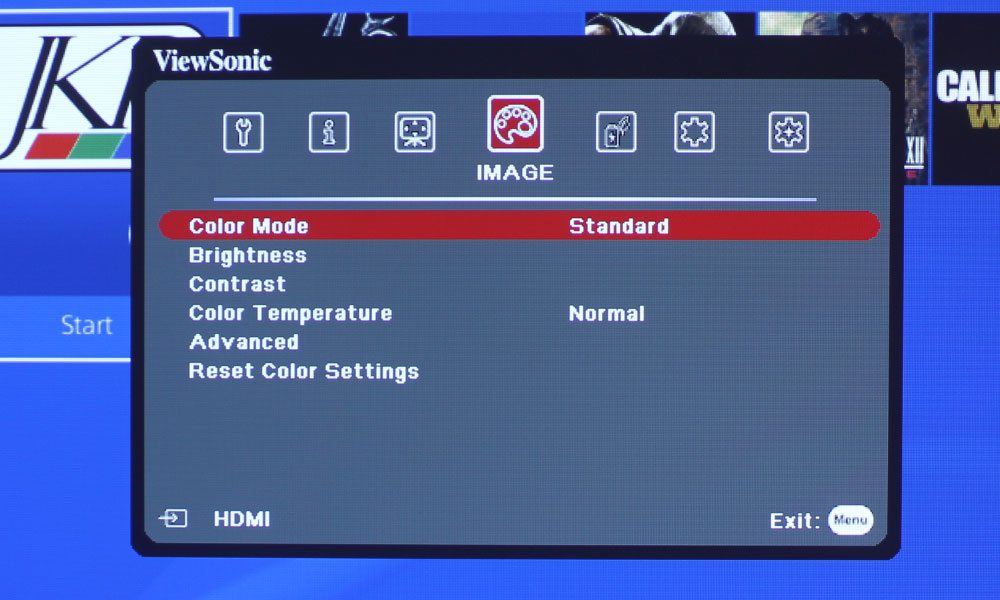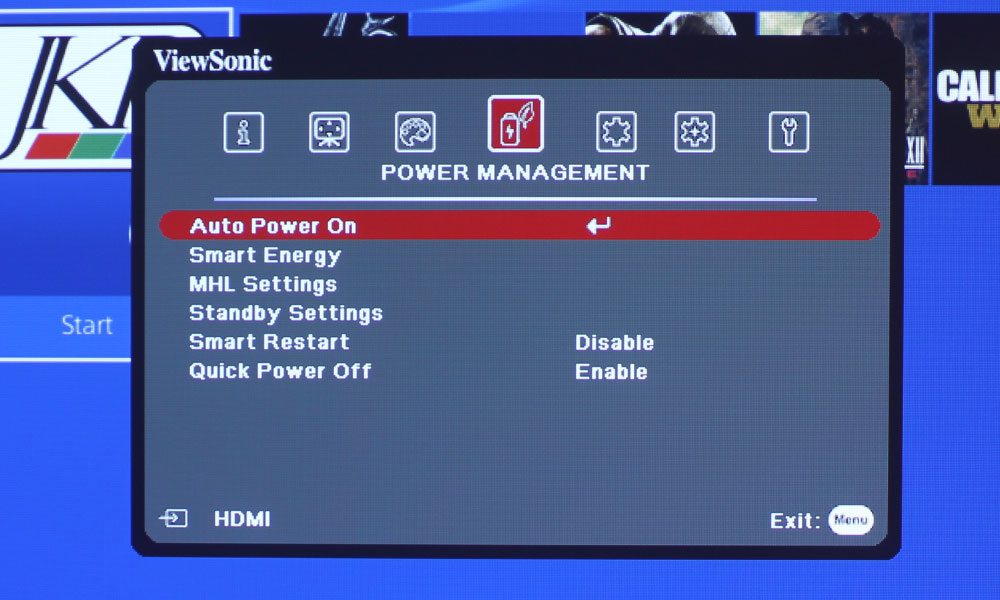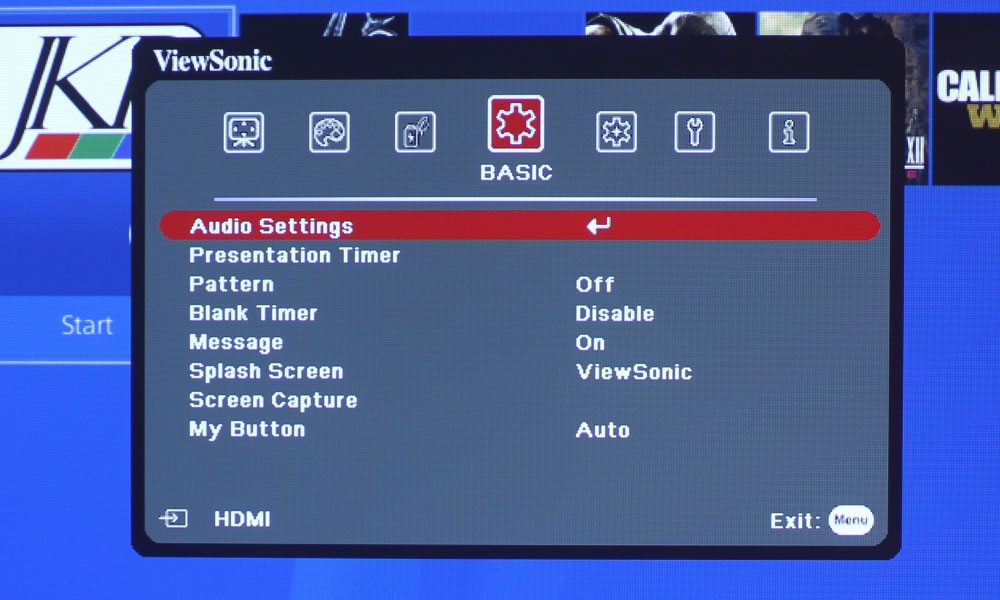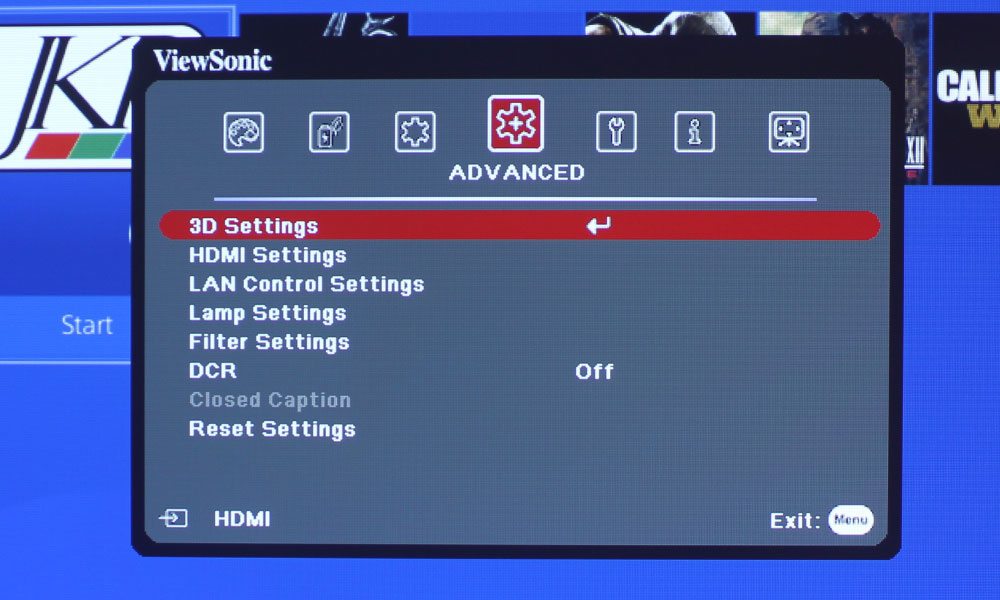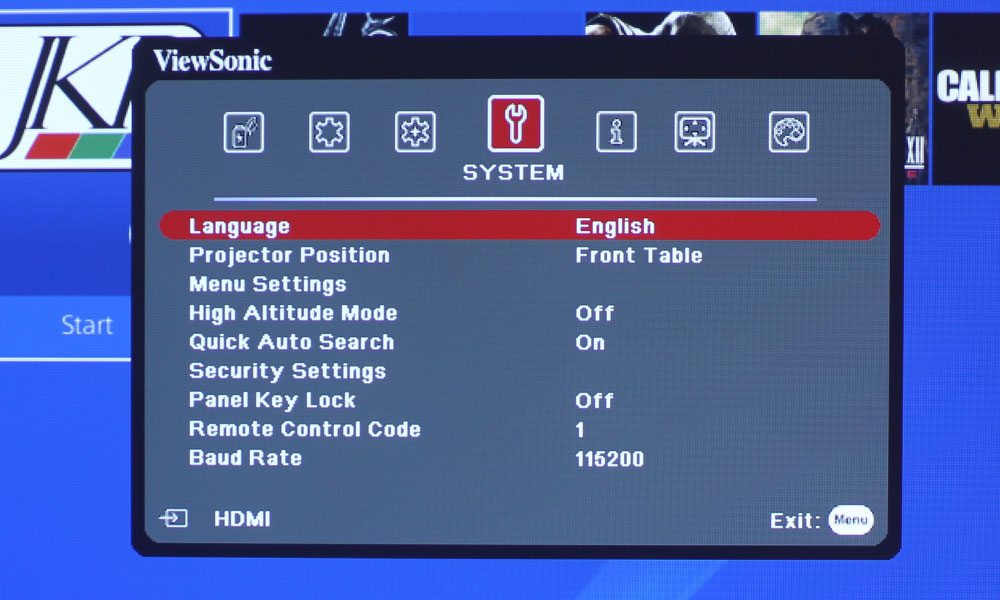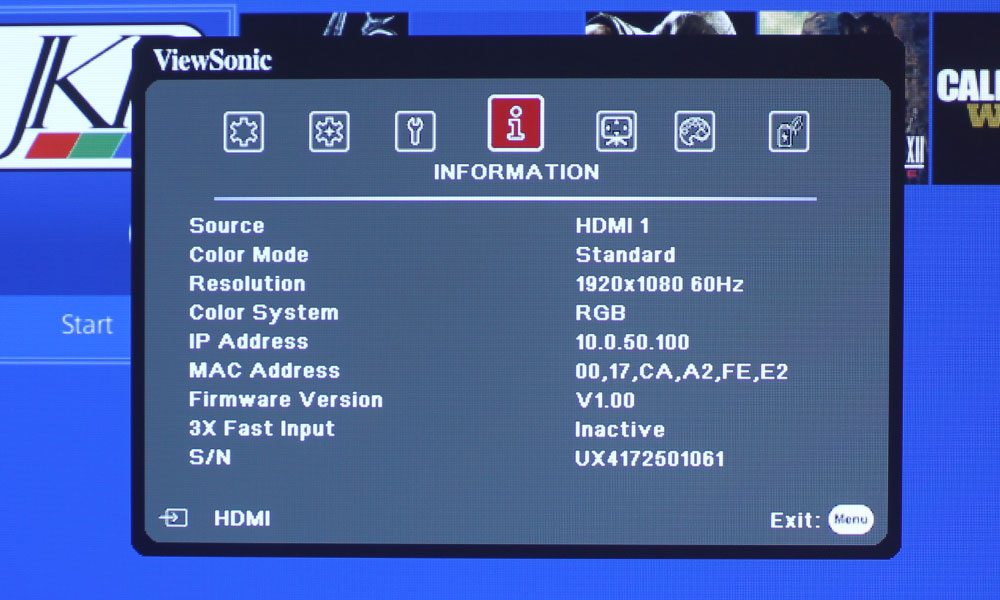The remote control has a total of 31 buttons. The top two are complementary colors, which I appreciate, with the Power button on the left being Red and the My Button being green. The section below houses source related buttons, such as Comp 1, Comp 2, HDMI, Auto Sync for automatically choosing the best picture timings for the projected image, and Source, which does exactly as you would expect. Below that is the section with those four directional arrows keys surrounding the Enter button, with those arrow keys serving that dual function of geometric correction. Just underneath are three buttons: Menu, Laser, and Exit.
The lower section of the remote has some of the more interesting buttons, including buttons for the mouse function. The top left two are the Left and Right Click buttons, with the Mouse button living just underneath. Next to the two Click buttons are your Page Up and Page Down buttons. Below those two, and next to the Mouse button, is the Pattern button to display a test pattern for installation purposes, and the Blank button, which mutes the A/V.
Within the lower section is a sub-section that has a button with a lock on it for locking the panel. To its right is the Mute button, with the Help button next to that. On the second row, to the left, is the Timer button. The middle button brings up the Volume Adjust bar, and the magnifying glass button punches into the image, which is essentially your Zoom, as the ultra short throw lens has no zooming capabilities itself. Below that are three buttons to control ECO Mode, Audio Mode (SonicMode) and Color Mode.