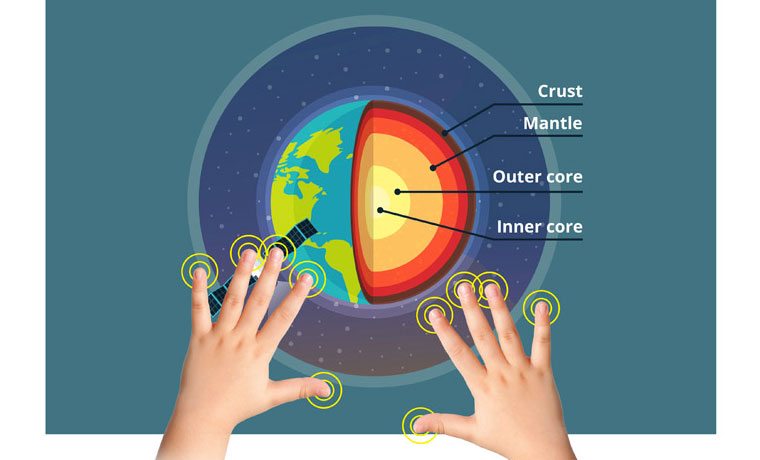The included vBoard software (ViewBoard) has a host of its own features. Some teachers do not have the luxury of staying in one classroom the entire day, and bouncing between classrooms can mean carting around computers or drives, with the chance of forgetting to load a lesson from the previous classroom. With vBoard, teachers have one account via myViewBoard.com (sign up with their school email address) that allows them to house all of their lessons in one place and take them from classroom to classroom.
Many teachers are already using Google Drive, One Drive (Microsoft), or Dropbox to store their lessons and notes online, choosing to forgo hard copies entirely. Once registered with myViewBoard.com, these methods of cloud storage can be integrated with the teacher’s vBoard account. This makes it easy for them to take their lessons home and work on them (as they often do) without having to switch back and forth between a new storage system. I really appreciate this function, as I know my teacher friends do not need another thing to remember, and so I think it is safe to assume other teachers also have enough on their plates without having to transfer all of their content from one storage system to a new one.
The program also allows teachers to record their interactive lessons to share with students later. This is great for students who are absent, as they can receive the day’s lesson via email. It is also a fantastic way to ensure that those students who were there for the lesson get the full benefits of it, as they can review it while they are doing their homework to ensure maximum retention. Recording the lessons also allows teachers to improve their methods for the next year, or share with other teachers who may be struggling with teaching the same content.