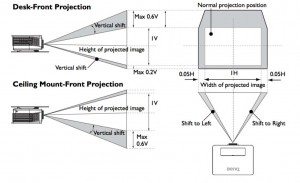Hardware Overview
The BenQ’s standard lens is a bit more than a 1.25:1 zoom. It is center mounted for easy installation. Because there are multiple lens options there’s a release button, although that’s located on the top, behind a door that accesses the control panel and lens shift controls. As mentioned in our Special Features section, there are five lenses available, from a fixed wide angle to a long telephoto, should you have a "special" requirement for placement.
To change a lens press the release, and rotate the bayonet mount to either insert a lens, or remove it. It is simple and straightforward. The lens itself is not fully recessed (as is most common for projectors with multiple lens options).
Also located on the front of the projector is a small IR sensor for the remote control (along the top, on the left side – (if facing the projector). Below the front, a pair of screw thread, adjustable height, front feet.

Moving to the top, there’s a door that you open, behind the lens area, that houses the HT6050’s control panel.
The Control panel is a small affair. The power switch, however, is not located with the control panel (which is pretty standard), rather you’ll find it on the back of the projector near the power receptacle.
All of the inputs and connectors are found on the back of the BenQ.
[sam_pro id=1_35 codes="true"]
HT6050 Control Panel and Lens Shift Controls
The HT6050’s control panel is laid out in a round configuration with two concentric circles of buttons, and the Enter button (BenQ labels it “OK”) in the very center.

BenQ HT6050 control panel is hidden behind a door on the top, just behind the lens
The inner ring consists of the four arrow keys for navigating the menu system.
The outer ring also has four buttons. The “bottom” one (closest to the back of the projector) is the Menu button itself. Back (takes you up a level in the menus) is on the right, while Source is on the left. The top has Auto which is more for stabilizing an analog computer signal, and more common on business projectors than home ones. You aren’t likely to use that one. Still, if not on control panels, many home theater projectors have an equivalent feature in their menus.
Near the control panel, also behind the door are two dial adjustments – one for vertical lens shift, one for horizontal shift. The BenQ has a good deal more lens shift than many other DLP projectors, including lower cost BenQ's. It plays out this way:
Vertical -15%~55%, Horizontal ±5% Basically the BenQ uses unequal vertical lens shift, allowing more range down than up. I've seen this before, but infrequently, and only, I believe on single chip DLP projectors. The lens shift is the same for all five lenses.
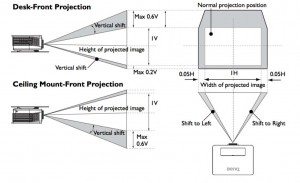
BenQ HT6050 Lens shift charts
The image above, I "lifted" from the BenQ User Guide.
HT6050 Inputs and Connectors
All the connectors are on the back. Let’s see what’s here, starting from the top left.

BenQ HT6050 has all the inputs and connectors as well as soft and hard power switches on the back
First up is a 3D Sync connector. This allows for an optional 3D VESA RF emitter, as is most common on projectors other than DLP (an many DLP projectors). 3D on DLP projectors though, initially, and still does use DLP-Link which hides the 3D sync info in the picture itself. If you upgrade to a 3D VESA emitter, you would use different glasses. Generally 3D VESA is considered superior, if for no other reason that if you turn your head, you won’t lose the 3D sync, which happens with DLP-Link.
Next over are a pair of HDMI inputs, both HDMI 1.4, but the one on the right (HDMI 2) also supports MHL and therefore MHL mobile devices such as Roku streaming sticks...
Still have an old PC - whether a laptop or desktop with an analog computer output? Next on the input panel is a standard DB15 connector for analog computers. Further to the right are three color coded (R,G,B) RCA jacks for component video. Finally on the top row is a 1.5 amp USB suitable for powering the optional Wireless Kit.
Moving to the second row, and back on the left side, first is the power switch. This is the electronic switch. Below it, just above the AC power receptacle, is a “Hard” power switch. The hard switch needs to be on for the electronic switch to work, or, for that matter, for the projector to power on via the remote control. Next over are three LED indicator lights for Power, Temperature, and Lamp.
A standard RCA jack for composite video is next, followed by a DB9 connector for a serial port (for “old school” command and control).
[sam_pro id=1_35 codes="true"]
Planning on, or already own a motorized screen? There’s a 12 volt screen trigger right next to the video input. For those screens appropriately equipped.
That leaves only a standard USB type B port, and the back infra-red sensor for the remote control. That folks pretty much does it, except to mention a small Kensington security slot. I’ve already noted the power receptacle.
Bottom Line on interfacing: All considered, this HT6050 is well endowed in terms of inputs and connectors. For some that can be a real plus, as many companies are cutting back the selection of inputs. Take, for example, the other extreme: Sony’s HW45ES, which offers only a pair of HDMI inputs – no separate inputs for component video or analog computer, never mind other inputs like composite video. Compared to the Sony, the BenQ's input selection should give us all a warm fuzzy feeling of "being taken care of."