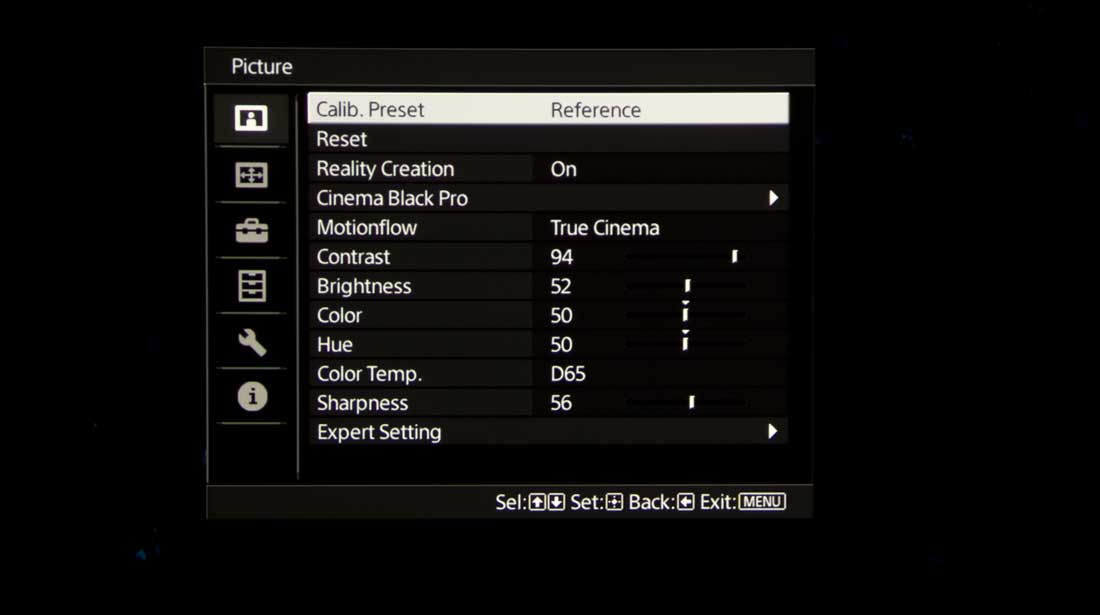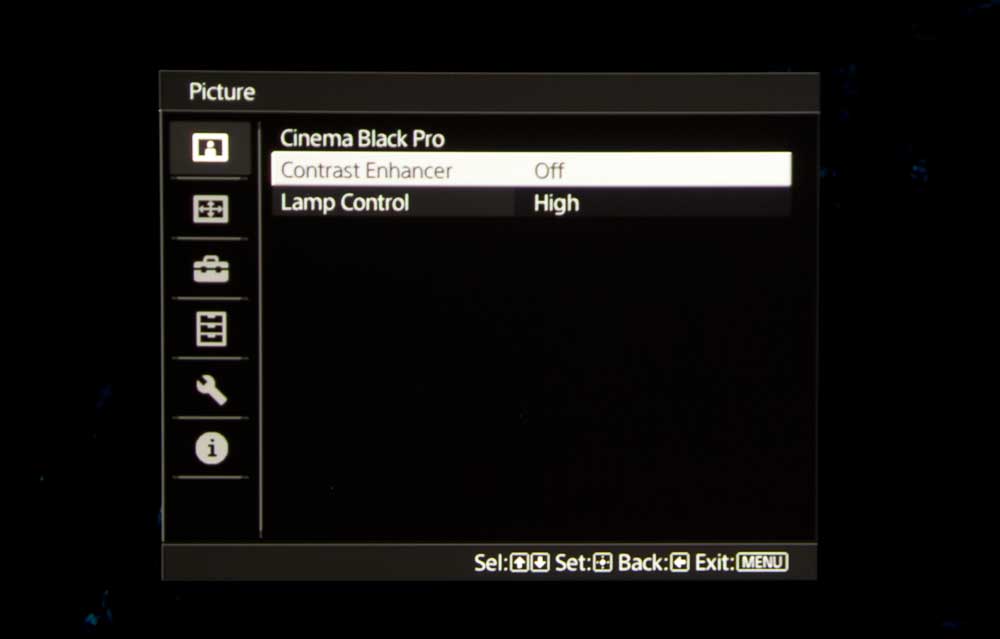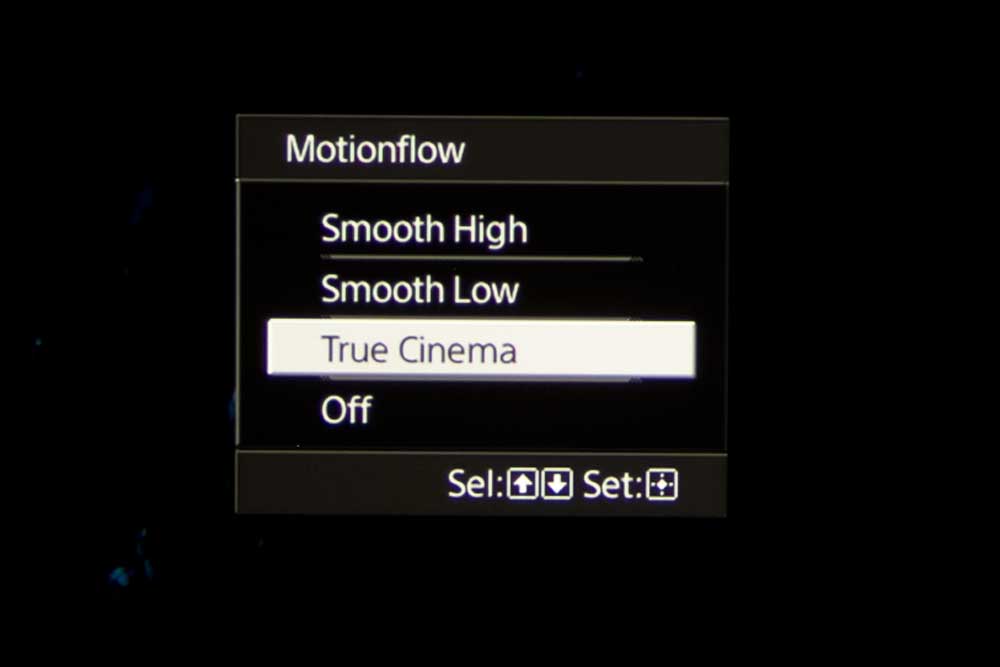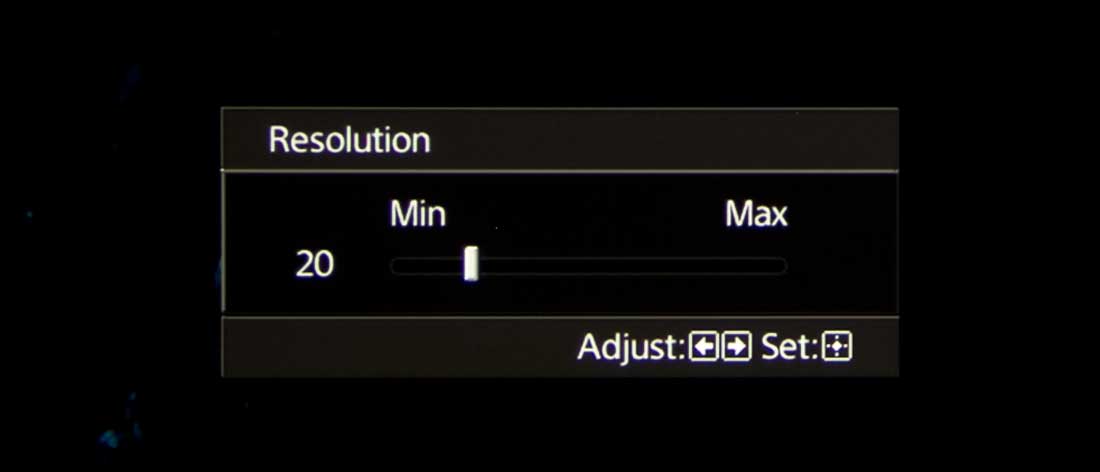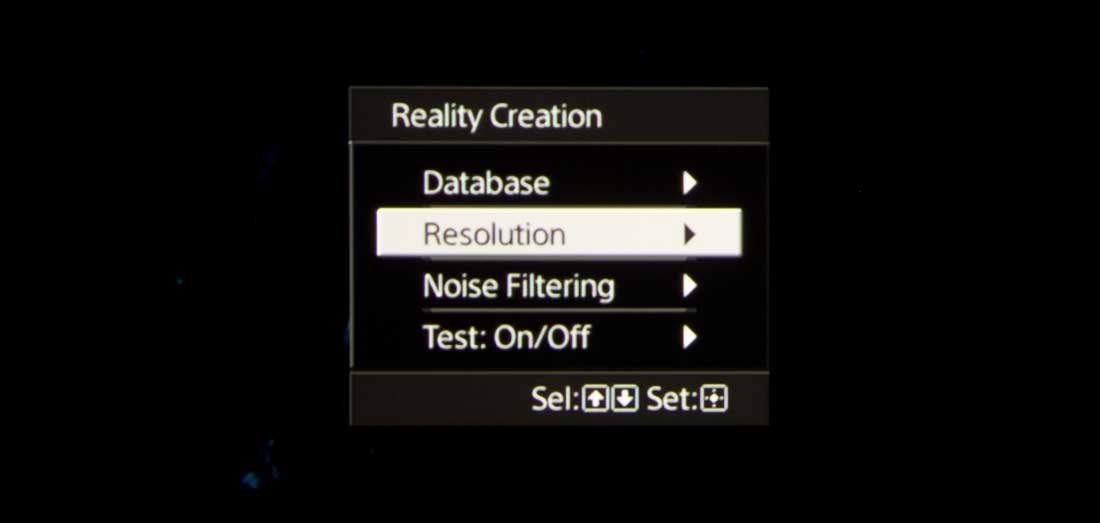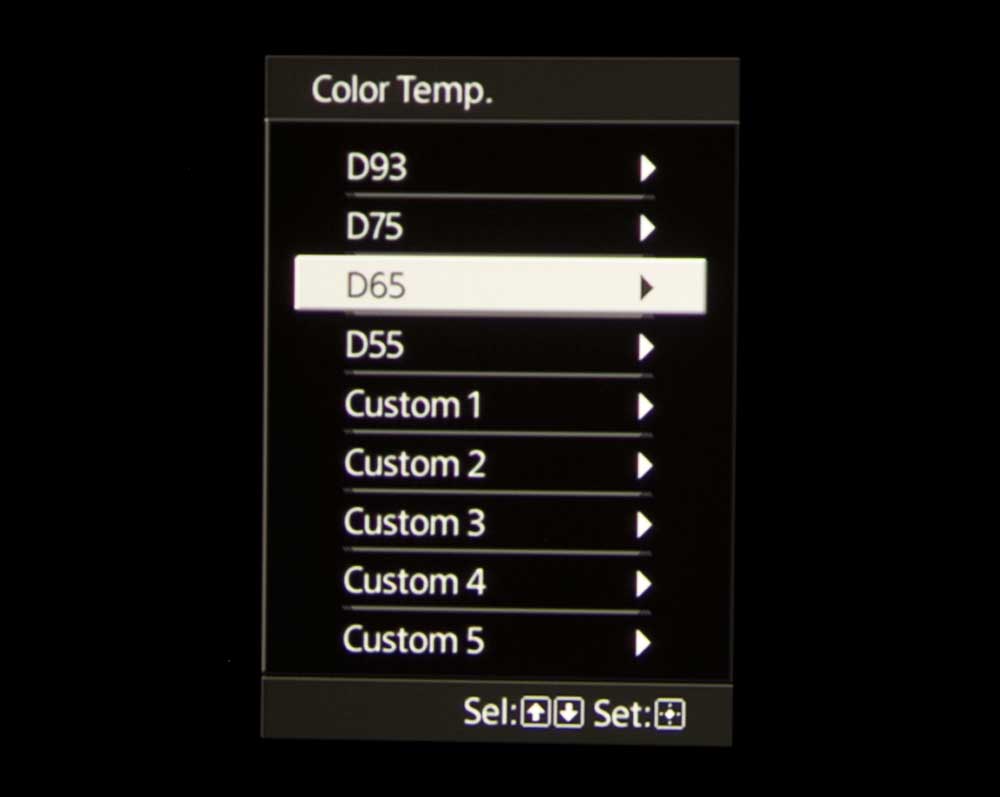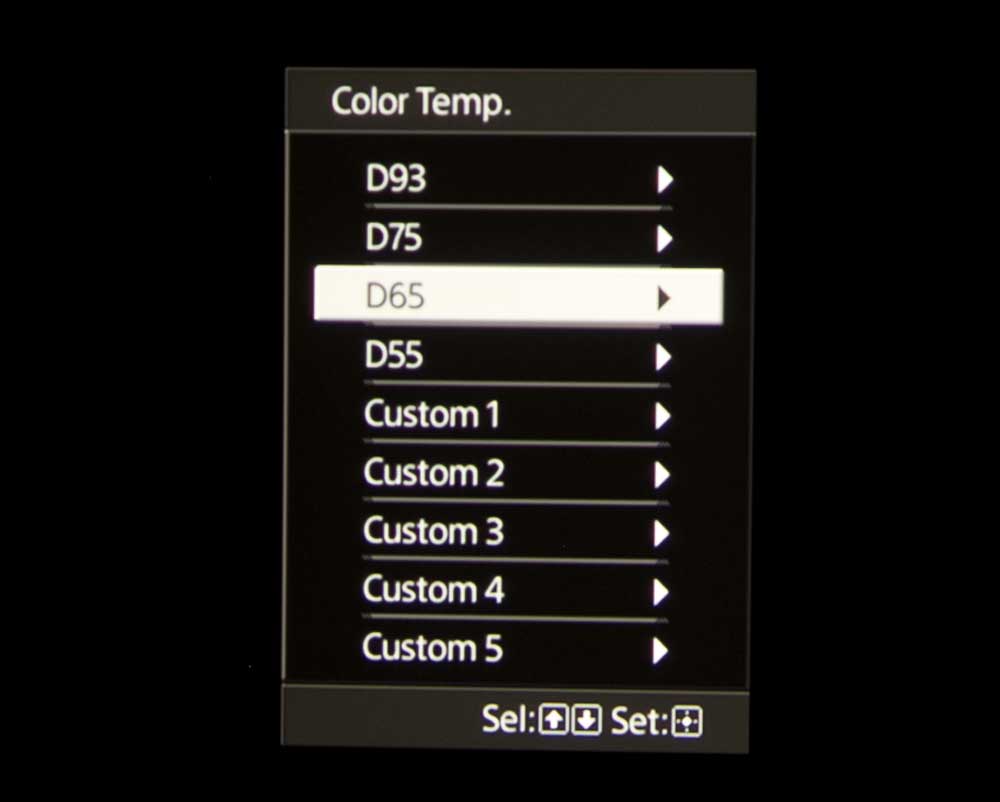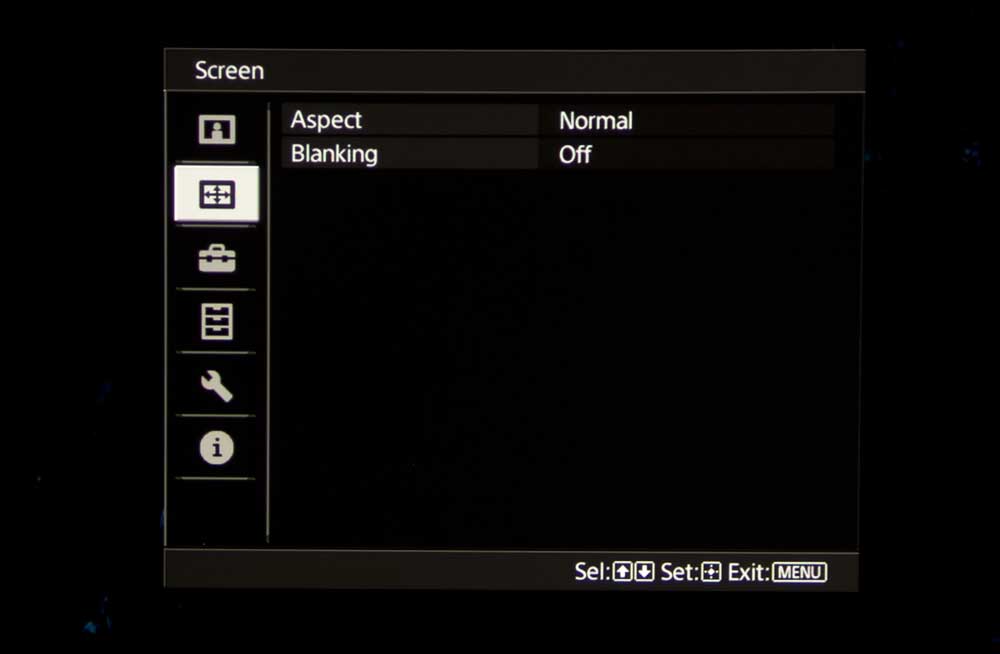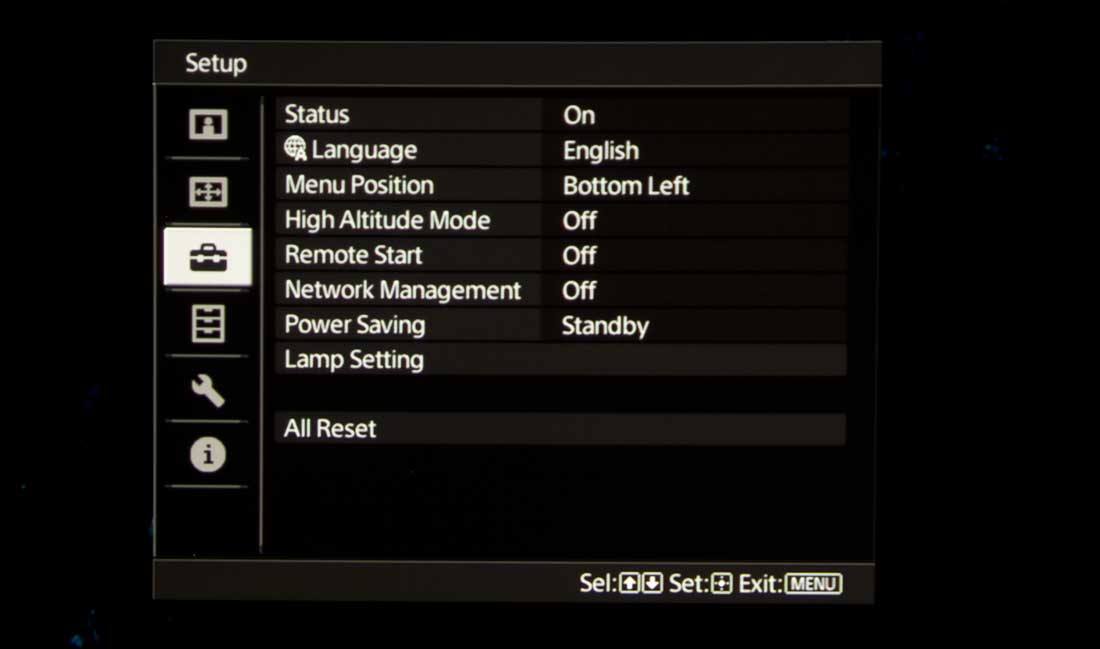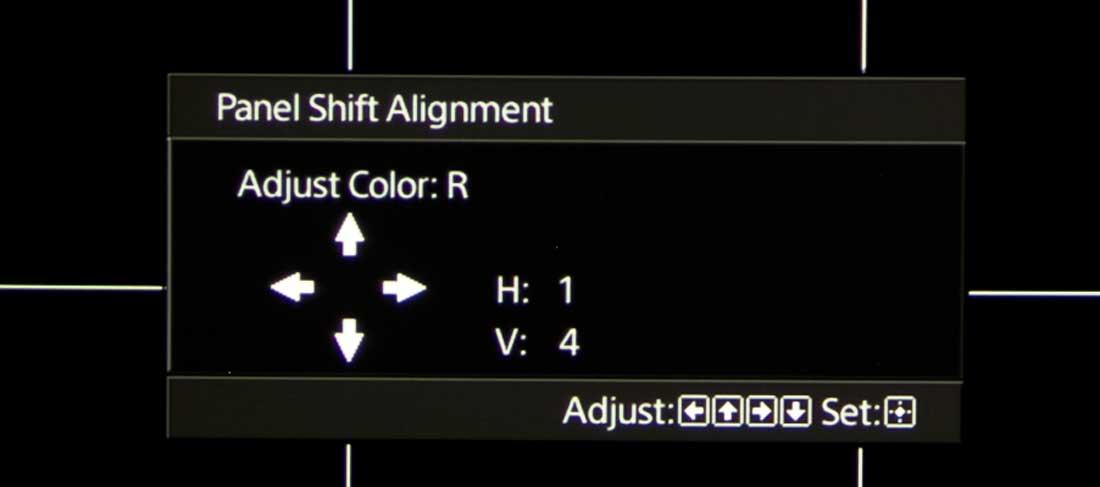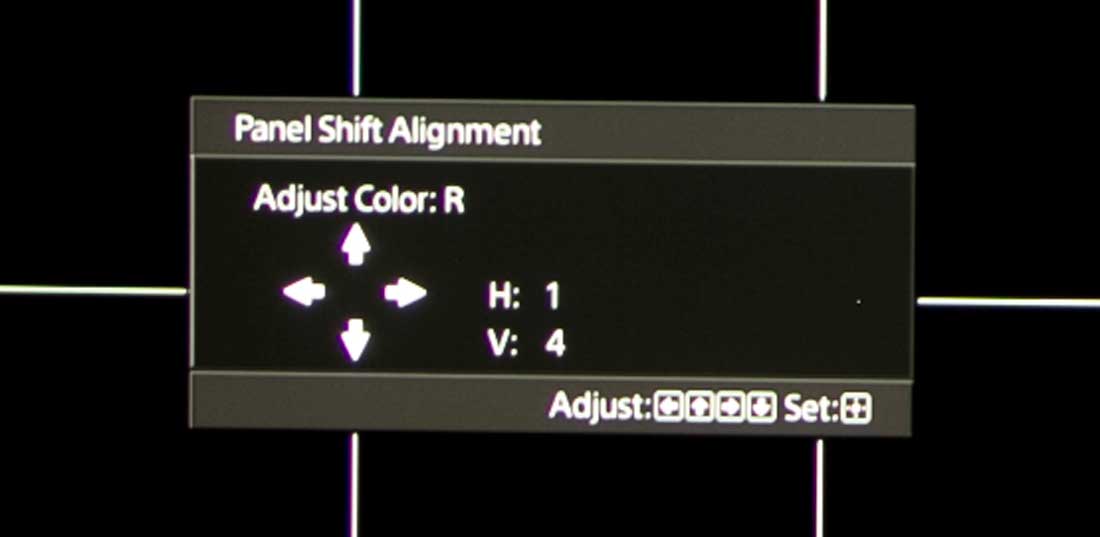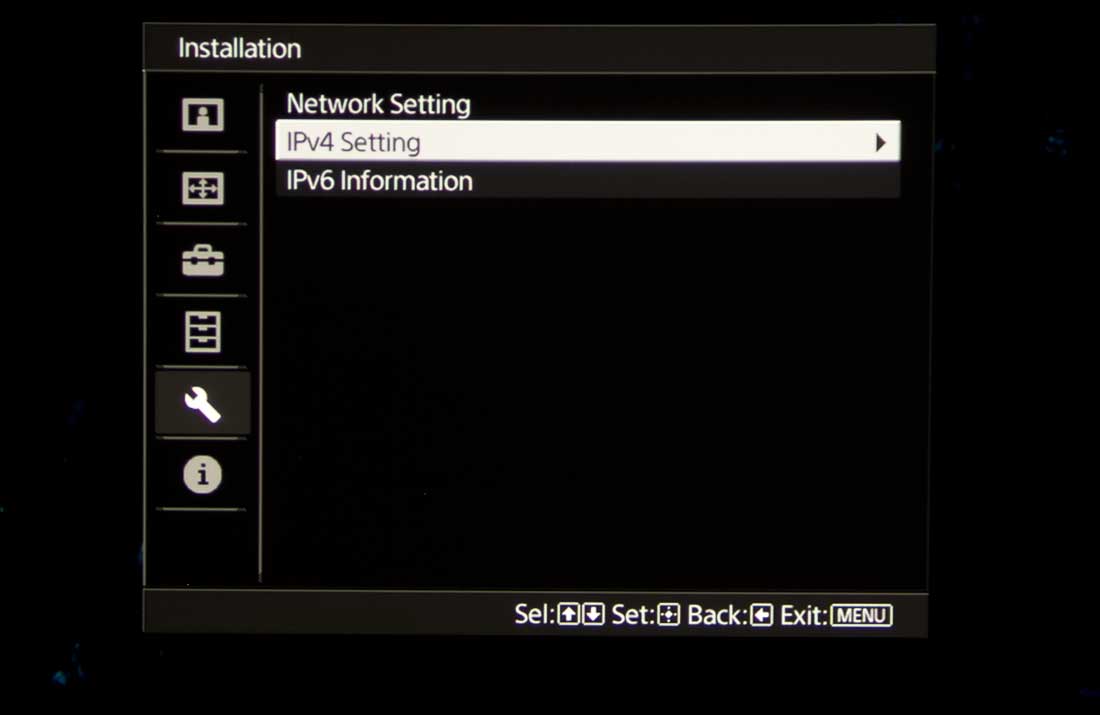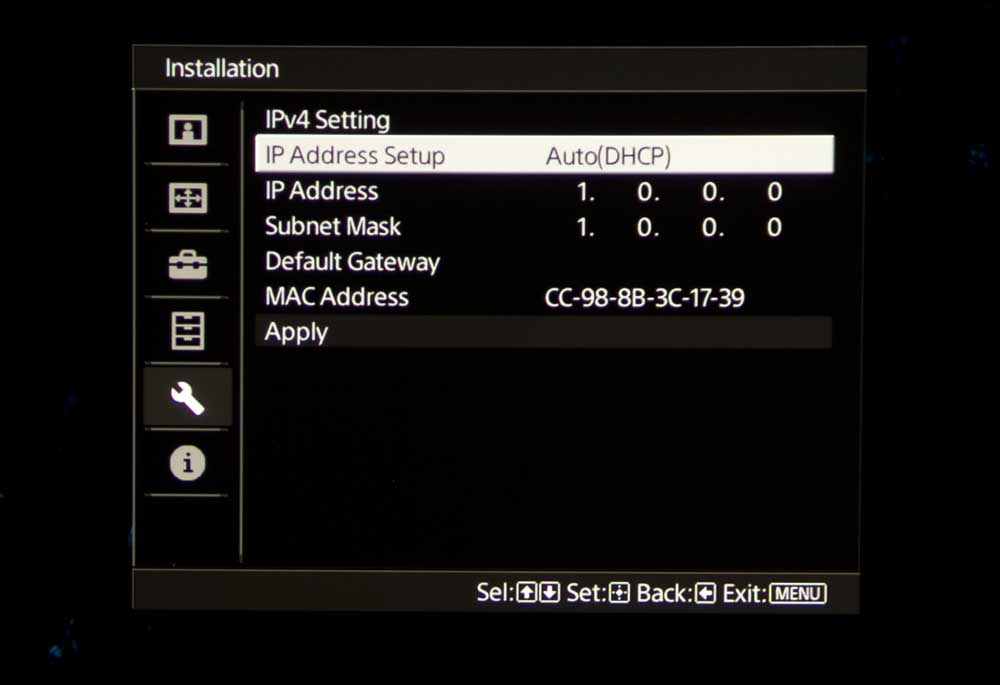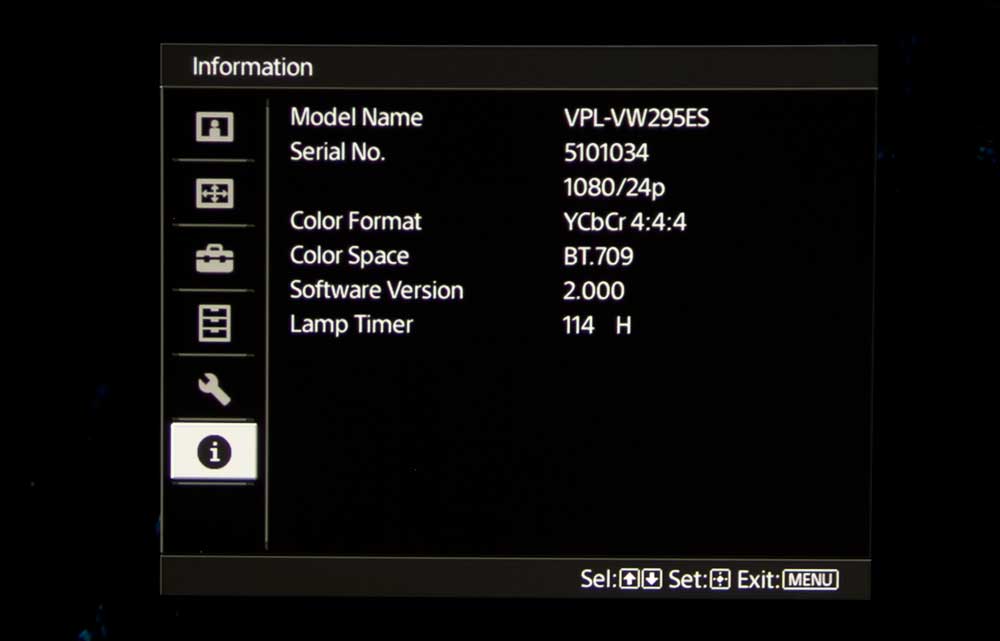Sony VPL-VW295ES 4K Home Theater Projector Review - Hardware 2: Control Panel, Remote Control, Menus
- Sony VPL-VW295ES 4K Home Theater Projector Review
- Sony VPL-VW295ES 4K Home Theater Projector Review - Special Features
- Sony VPL-VW295ES 4K Home Theater Projector Review - Hardware 1
- Sony VPL-VW295ES 4K Home Theater Projector Review - Hardware 2
- Sony VPL-VW295ES 4K Home Theater Projector Review – Picture Quality 1
- Sony VPL-VW295ES 4K Home Theater Projector Review – Picture Quality 2
- Sony VPL-VW295ES 4K Home Theater Projector Review – Performance
- Sony VPL-VW295ES 4K Home Theater Projector Review - Calibration Settings
- SONY VPL-VW295ES 4K HOME THEATER PROJECTOR REVIEW – CALIBRATION SETTINGS
- SONY VPL-VW295ES 4K HOME THEATER PROJECTOR REVIEW – ADVANCED CALIBRATION
- Sony VPL-VW295ES 4K Home Theater Projector Review - Advanced Calibration
- Sony VPL-VW295ES 4K Home Theater Projector Review – Summary
- Sony VPL-VW295ES 4K Home Theater Projector Review - Specifications