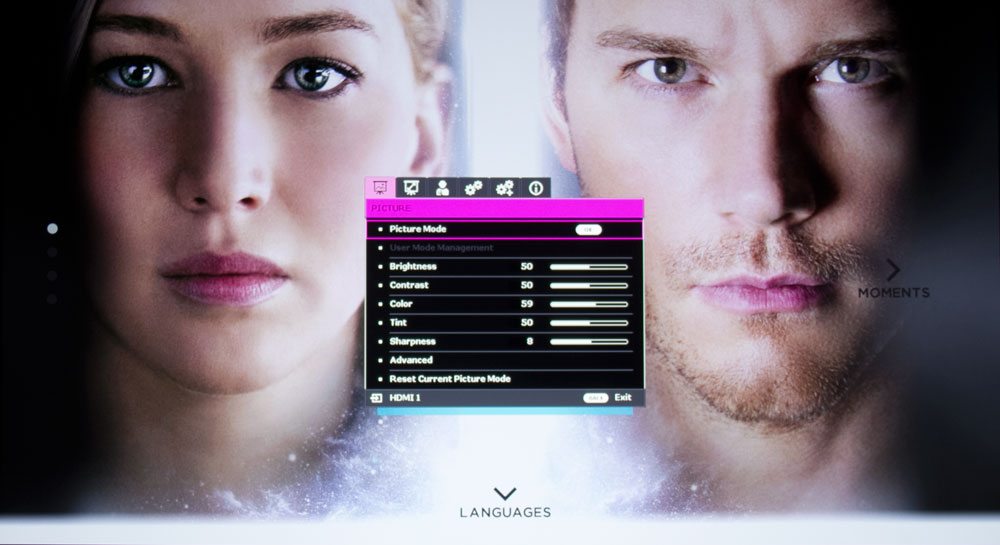There’s a small space on the remote, then three more buttons, these relating to image processing. First (left) there’s Cinema Master, which is BenQ’s group of several image processing features. Then comes a separate button for Detail Enhancement, and finally their Lumi Expert - sorry to disappoint, but this projector also doesn’t use this button.
Sound comes next with Mute, Volume Down, and Volume Up, from left to right, no surprises there.
The next three rows you will only find on some projectors – those are for the HDMI-Link, for CEC. This, as mentioned, allows this remote to run basic features on compatible devices, such as three of my Blu-ray and Blu-ray UHD players. Basically, once that’s set up in the menus, for example, hitting the play button on this remote would start play on my player. Or one can use the player’s remote to power the HT2550 on or off…
A great aspect of this feature on this projector is that the remote has an excellent backlight. Consider, my Samsung Blu-ray UHD player has about the worst remote I’ve ever used. Even if it had a backlight, I’d probably still hate it. When I’m using projectors that have HDMI-Link, like this one, or most Epsons like the 5040UB I have here, I ignore the Samsung remote for normal FF, RW, Play, Stop, Chapter Forward, Chapter Back, and Stop, instead using a good backlit remote. Oh, I’ll still need the Samsung’s remote to go into its menus, and for some other features, but geez, it works so much better when I’ve got a good backlit projector remote like this one. Sweet!
But, I digress. Let’s finish off the layout and features. Let me correct a previous statement. Only one of the three buttons on that third row of HDMI-Link controls, is for controlling other devices. The one to the left brings up the Sound menu, while the one on the right of the Stop button, is the Eco/Blank button, which was also on the BenQ projector’s control panel.
Almost done! Six more controls in two rows at the bottom. Again, more direct access to popular menus:
Brightness, Sharpness, Contrast
Color Temp, Color Management, and Gamma
I think this BenQ remote has pretty much, a button for just about every key menu most folks would access more than just at initial setup.
If there’s one thing they could have put on this remote in addition (they would need more buttons), that would be direct access to each of the Inputs, instead of the current Source button. That said, the Source button menu takes you to a choice of Sources. And, the BenQ supports Auto Source, so it will go hunting for an active source, if you have that turned on.