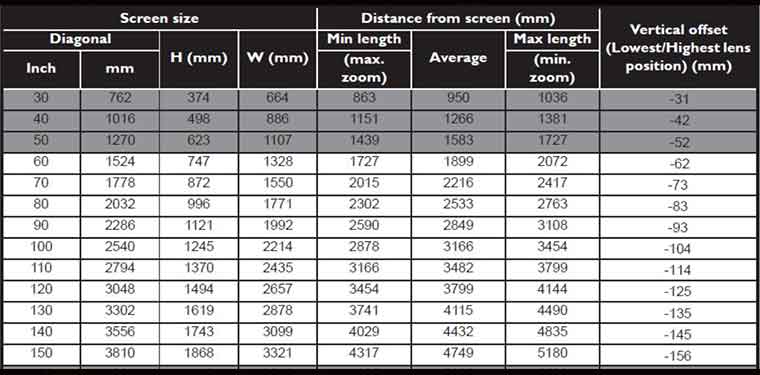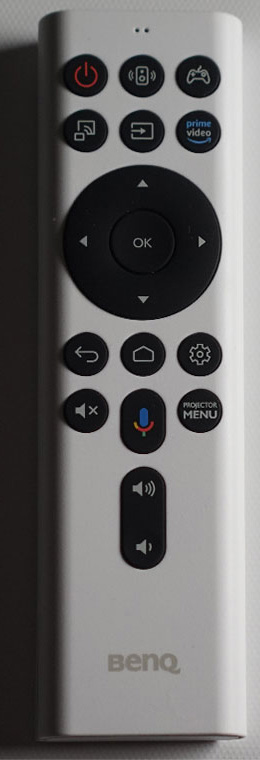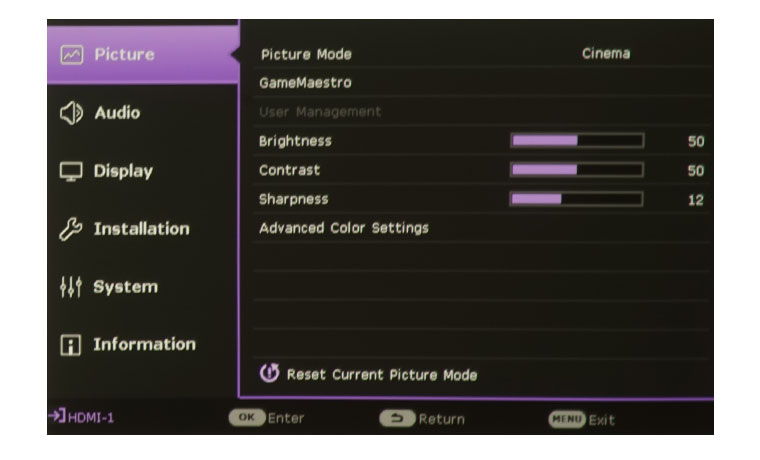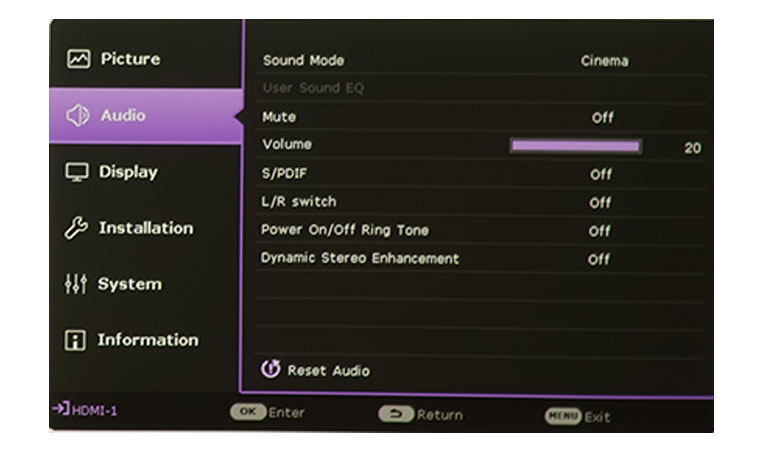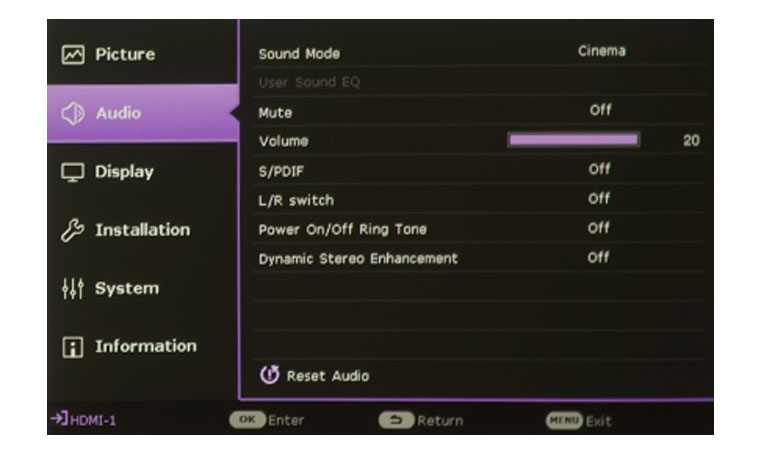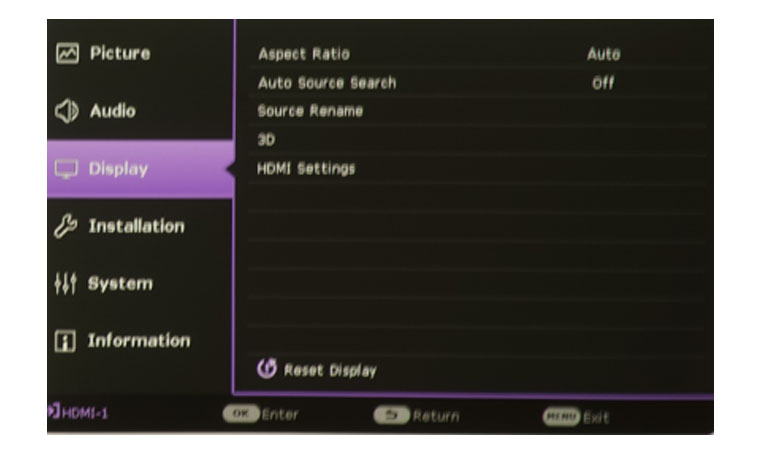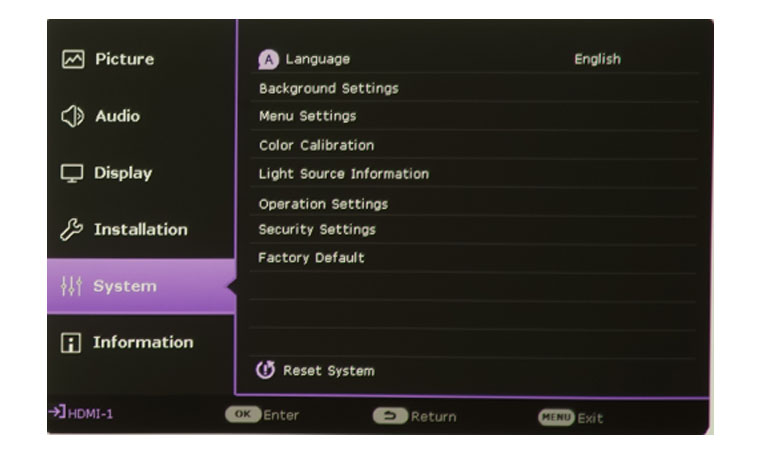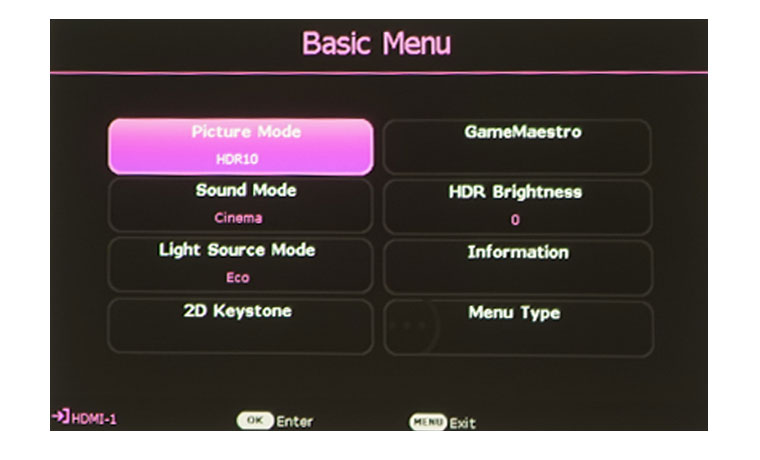The BenQ X1300i uses a treVolo-tuned 5W x 2 virtual surround system. This set of stereo speakers uses what BenQ describes as “Acoustic and Psychoacoustic sciences” to balance game sound qualities.” BenQ adopted Bongiovi DPS technology which is designed to augment depth, clarity, definition, presence, and stereo field imaging. This technology makes the sound you hear when playing games, watching movies, or listening to music, amazing.
This isn’t the first projector that BenQ has treVolo-tuned, but, for the X1300i, Bongiovi DPS technology uses a patented algorithm with 120 calibration points for real-time audio signal optimization. BenQ says, “Expect added depth, clarity, definition, presence, and enhanced stereo field imaging in real time.” Bongiovi DPS is also designed to generate reactive surround sound for different kinds of content. So does Bongiovi DPS breathe life into video games? Does it make music, and movies through the X1300i’s onboard speakers, external speakers, or headphones sound better?
When I first started testing the X1300i onboard audio system while listening to music, I was a little underwhelmed. I then pulled out one of my favorite 10-watt, stereo, Bluetooth speakers and immediately heard a noticeable difference. Even though both devices used the same size speakers and 10-watt amp, the stereo music on the projector had a wider stereo image. It didn’t have any more bass than my Bluetooth speaker, but, at maximum volume, there was no distortion. I couldn’t say the same for my favorite Bluetooth speaker. I was intrigued. I began going through some of my favorite action movies while not looking at the screen, only listening to the audio. I ran a couple of Dolby Atmos and DTS videos and WOW1 It was like the X1300i transformed into a sound imaging beast. I know these demos are designed to maximize audio effects, but you can’t argue with results. I went through demo video after demo video and was continually impressed. BenQ has added preset Sound Modes,which can be accessed through the BenQ menu system including a User mode that allows me to personalize elements of the sound settings, as well as adjust the levels according to my preference. For this type of content I enjoyed playing with the User settings, but, honestly, the Cinema mode was my preference.
Ok, so the demo videos sounded great, but their content is designed toward exaggerated sound. How would actual movies sound?I started “The Last Jedi” and went to the scenes where Rey and Kylo are connected by the force. These scenes are not “bang bang, whoosh” scenes. For the most part, they’re quiet and subtle. Wow! Did the Cinema modes audio tuning go to work! The exaggerated audio effects when Rey and Kylo made a force connection were so much greater than even my television’s really good speakers ever produced. Instead of just a reverb effect, I could clearly discrete the little details in the enhanced stereo image going from left to right and right to left, as the two actors spoke to each other. I kept looking away from the screen at the back of this little projector just four feet in front of me in amazement.