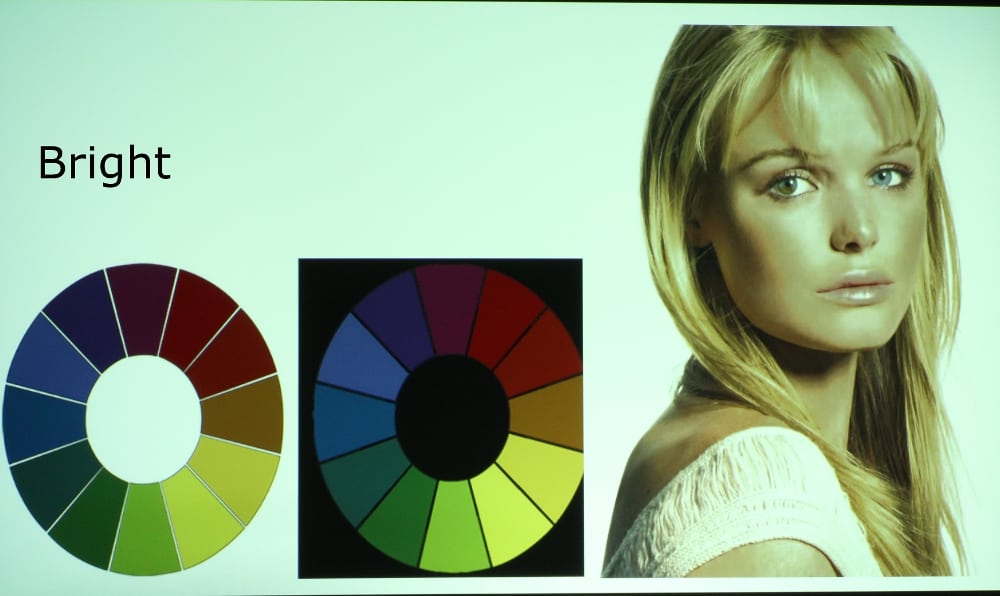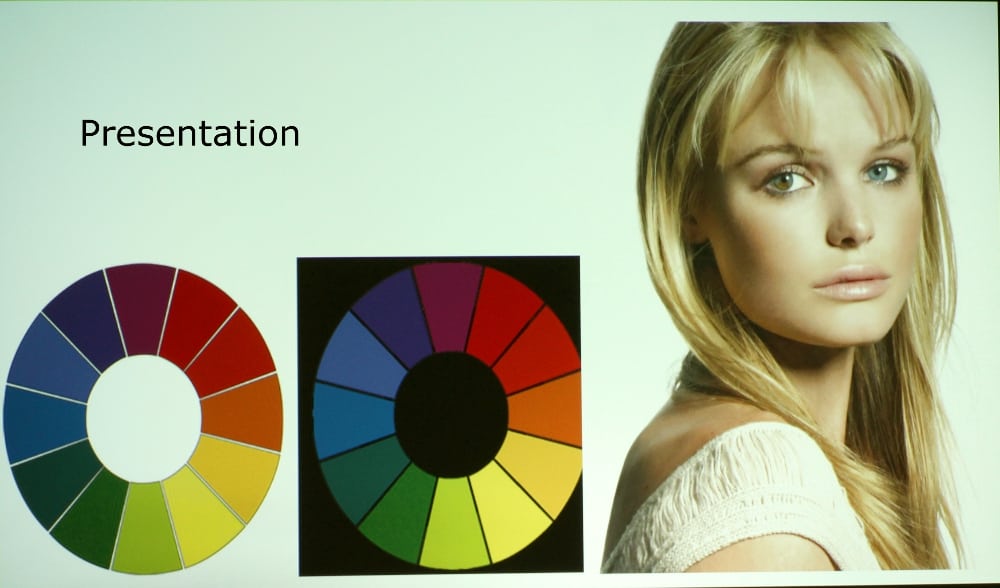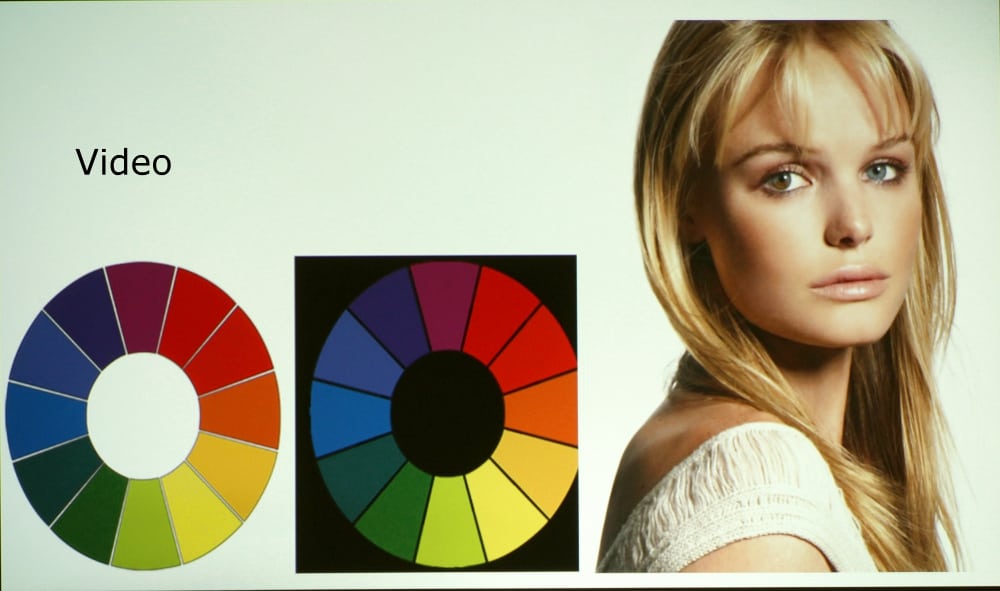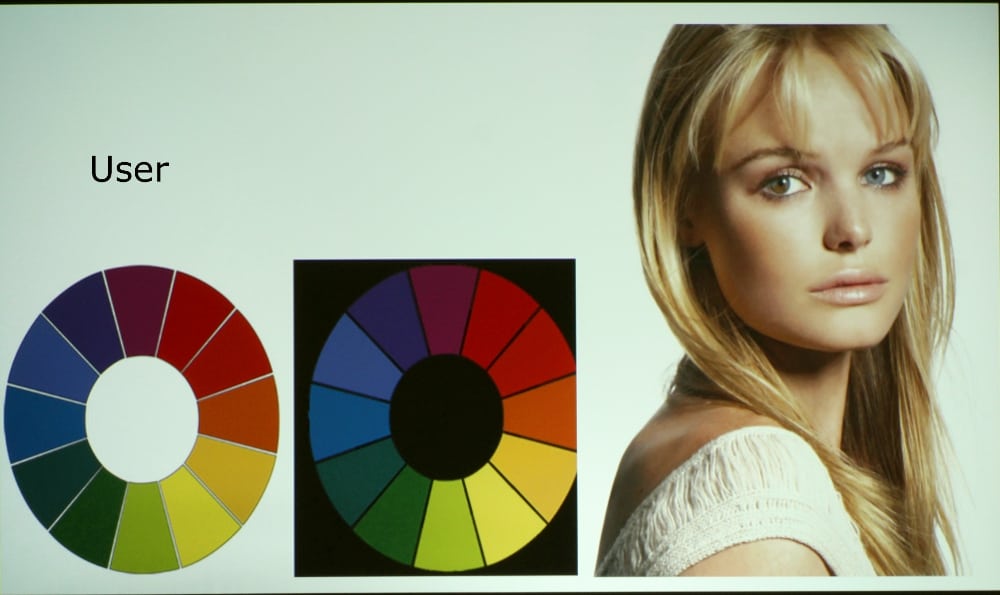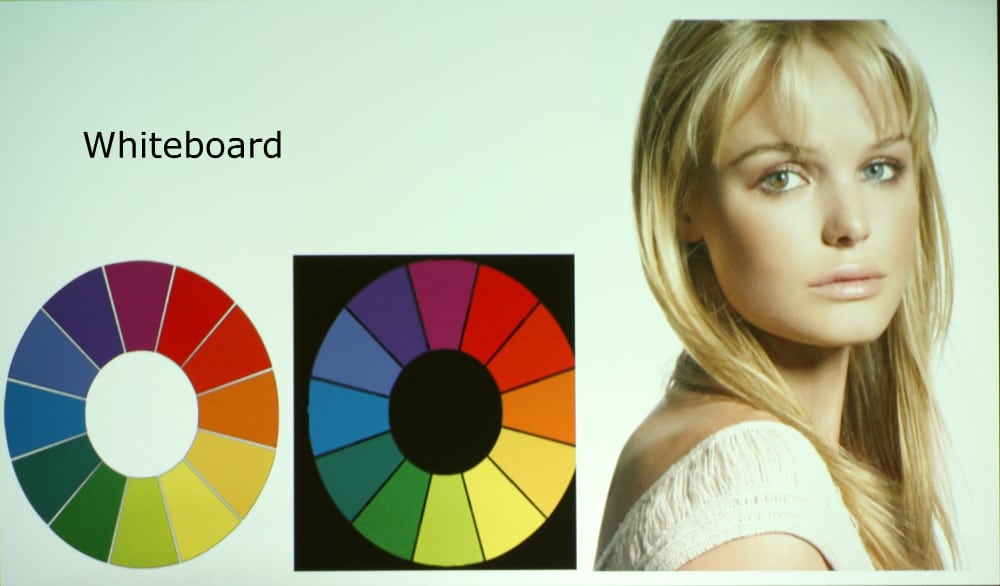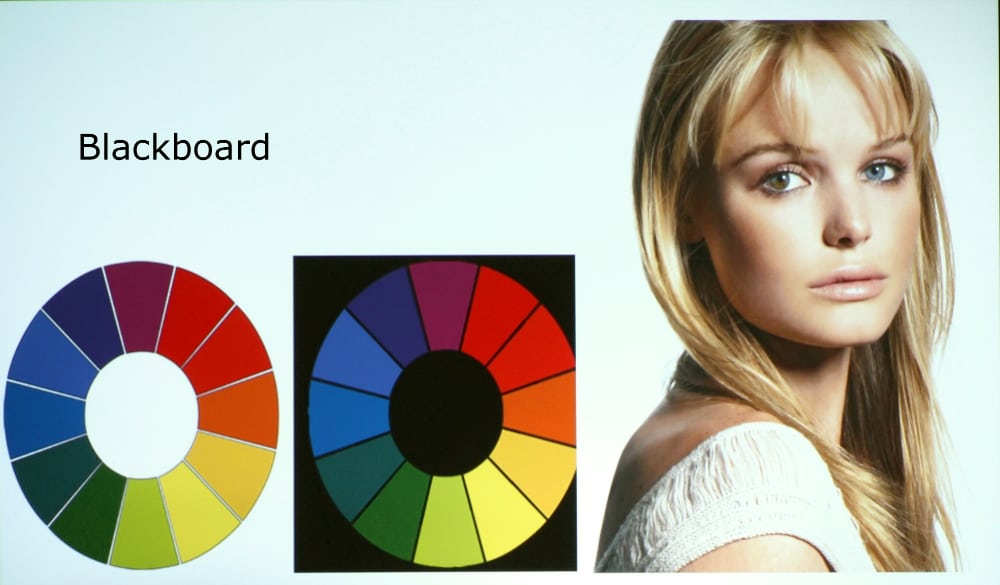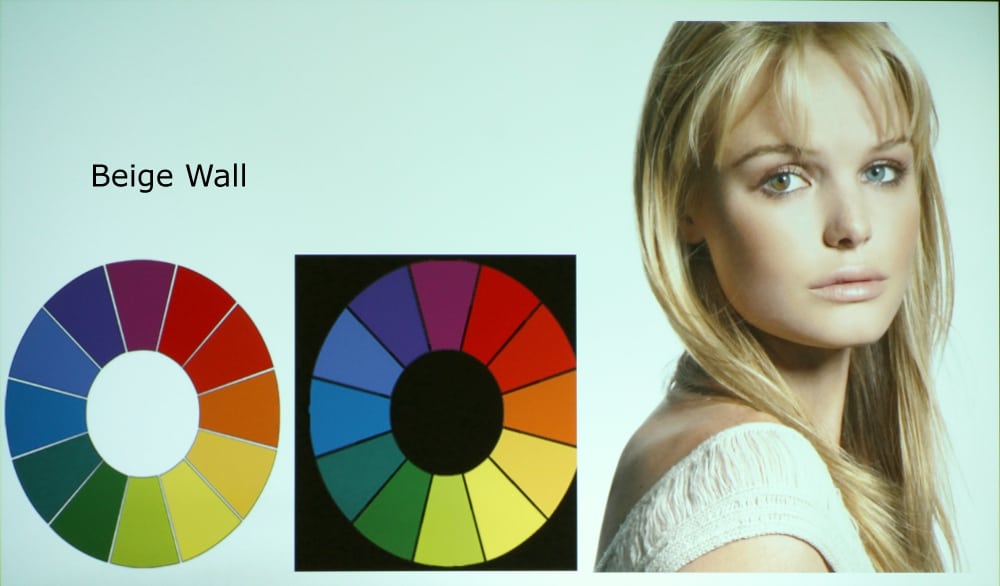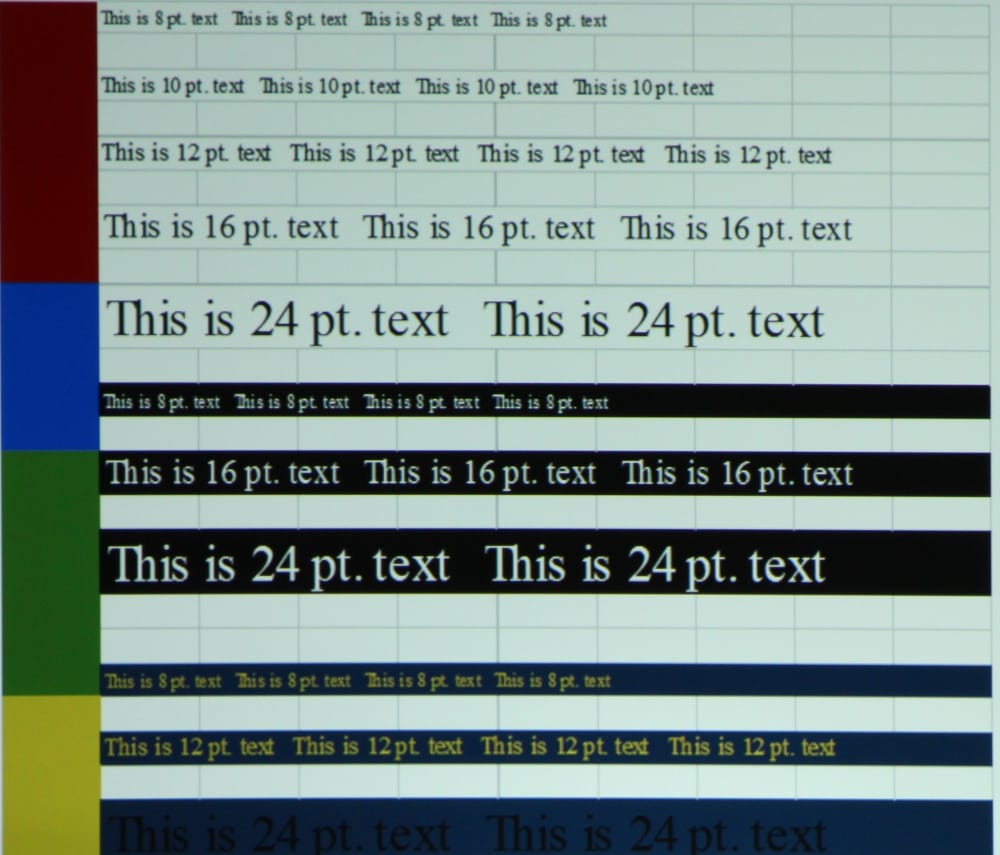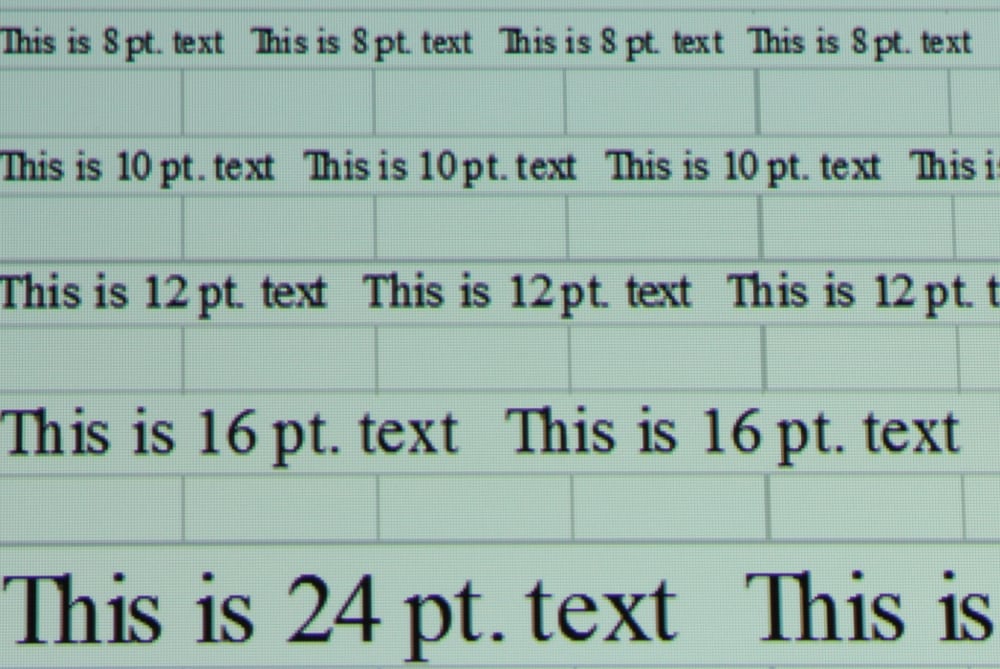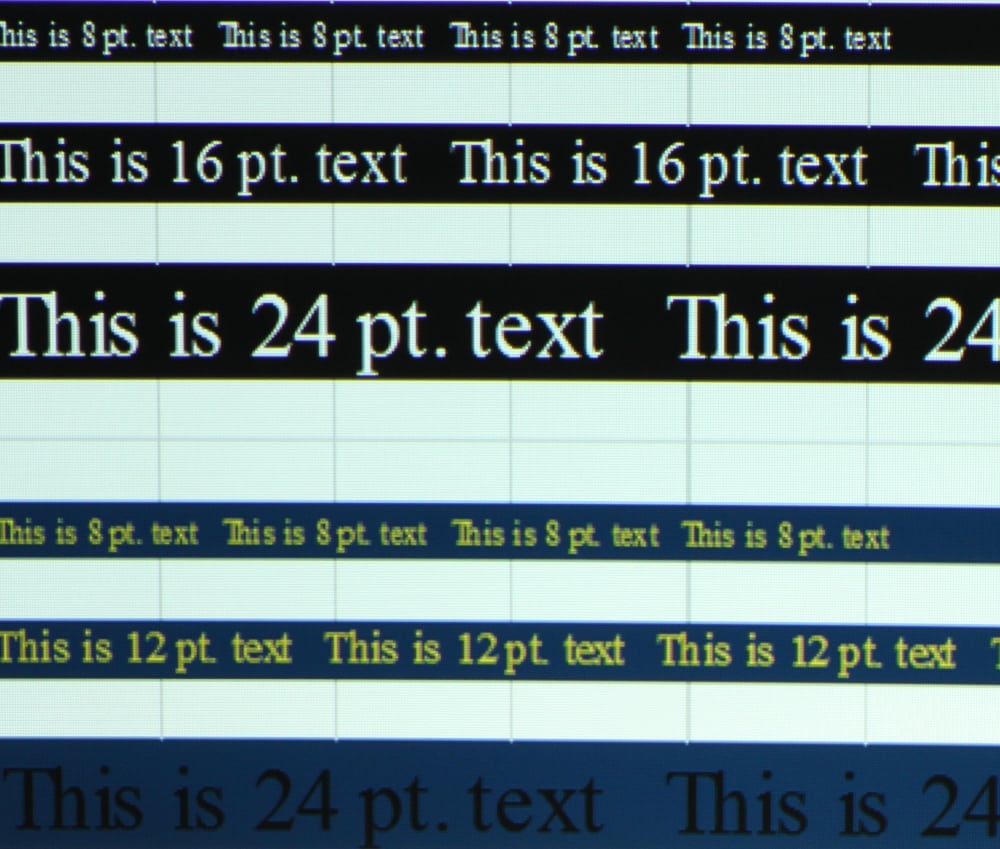The IN126STa has 7 preset picture modes. the following comments apply to the out-of-the-box factory default setting for each of these picture modes.
Note: I found that the overall picture quality of these 7 preset picture modes suffered, in varying degrees, due to the use additional white light to boost the overall image brightness, or at least the brightness of whites and other light tones within the projected image. This is not an unusual issue with single chip DLP business/education projectors, such as the IN126STa. More on this subject in the performance section of this review.
Note: The screen shot photos in the above gallery generally make the picture quality appear worse than when viewing in person.
The Bright picture mode, see 1st gallery photo above, has the brightest image, but also has the poorest image quality. It has a fairly strong green tint and while the whites are rather bright, the highly saturated colors appear rather too dark by comparison. In additional to the strong color shift the yellows and cyan each appeared too green and magenta appeared too blue. The Presentation picture mode, see 2nd gallery photo, looked much better than the Bright picture mode, but there was still a little green overall tint to the image. While the yellows looked reasonably accurate, magenta was still shifted toward blue and green was shifted toward yellow. The Video picture mode, see 3rd gallery photo, overall was among the best in terms if picture quality. The image was a little too warm with blues being a little too weak as compared to the reds and greens. The greens were still a little too yellow and the magenta a little too blue, but overall a fairly good looking picture. That being said, this mode with the factory default settings, still suffered from the saturated colors being too dark as compared to the whites and the bright shades. The User picture mode, see 4th gallery photo, overall was close to the Video mode, but the greens a little to bright as compared the reds and blues. Color accuracy was similar to the Video present picture mode. The Whiteboard, Blackboard and Beige Wall picture modes, see 5th, 6th and 7th gallery photos, are preset modes intended to be used for specific types of projection surfaces. Overall Whiteboard modes looked reasonably good with the image projected onto a white screen while I could not judge how the Blackboard and Beige Wall modes would look on the intended projection surfaces.
[sam_pro id=1_116 codes="true"]
Video Picture Quality
The first 3 gallery photos above are screen shots from the movie Casino Royale and the remaining gallery photos are from the movie The Fifth Element. I used a Blu-ray player connected to the projector via a HDMI cable as the video source for the evaluation of the video picture quality. User picture mode was used with the following menu settings.
- Contrast: 48
- Brightness: 35
- Color Temperature: Warm
- Color Space: Rec. 709
- Gamma: Video
- White Intensity: 0 (zero)
As I noted previously in this review, InFocus locks out the RGB gain and offset adjustments when the HDMI input is being used. Therefore, it was not possible to adjust the white balance/grey scale for improved color balance. Overall the video picture quality was respectable for a reasonably priced business/education class of video projector. Image contrast and black levels were much better than what you will find from business/education class projectors using 3LCD technology and I would say even above average for DLP business/education projectors within this price range. Color accuracy was only fair while brightness was rather low, for this class of projector, when the White Intensity control was turned down to it minimum value (i.e., provides a more accurate, but dimmer picture). Skin tones looked fairly natural and color saturation was good. Color accuracy overall as fair with green and magenta showing the greatest errors while the remaining colors were more accurate. The bottom line is the video picture quality is not bad, but its not great either. For most business or classroom uses, where picture accuracy is not of prime importance, the IN126STa will put up a perfectly adequate picture, even with the factory default settings for Video or User picture modes.
Text Image Quality
The 1st gallery photo above is a screen shot for the full text test image and the 2nd and 3rd photos are close-up images of the text. The IN126STa has fairly uniform focus over the entire image. Of course higher resolution projectors will produce sharper images with more clearly defined text. I would rate the text clarity/readability about average for projectors with 1280 x 800 resolution. The text does not appear to have quite as well defined edges as best I have seen, but the IN126STa does not have noticeable chromatic aberrations or other optical flaws that could degrade the images, as I have observed in certain other projectors. Also, as with all single chip DLP projectors, there is no chance for misconvergence between the red, blue and green colors that occurs, at least to some degree, in all 3 chip projectors (e.g., 3LCD or LCoS).