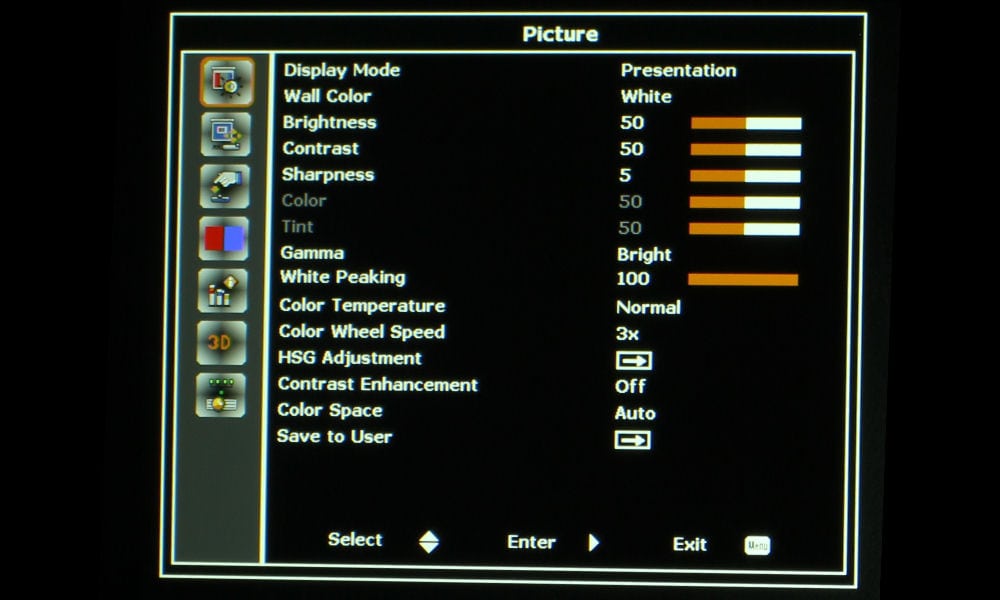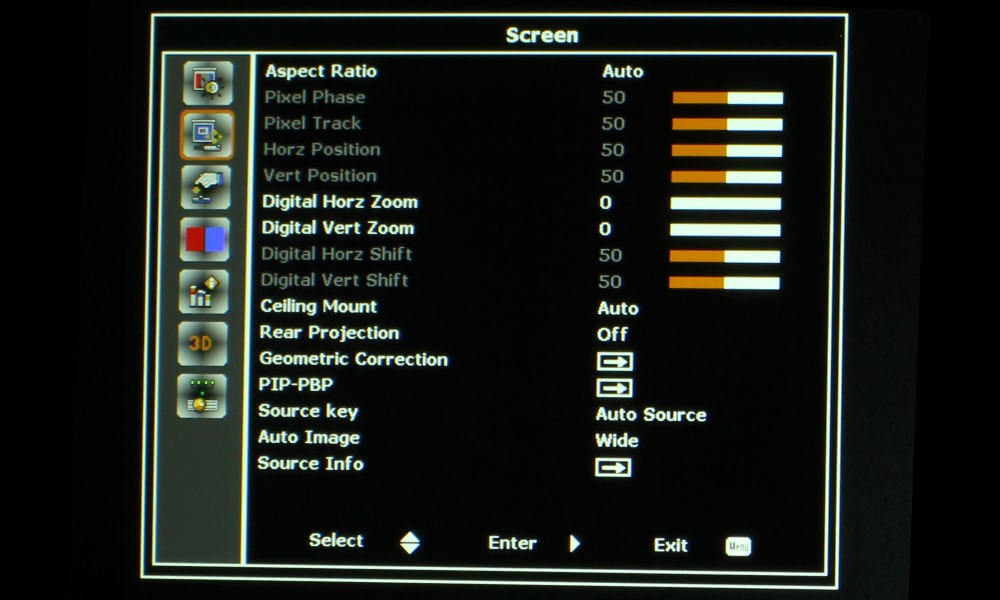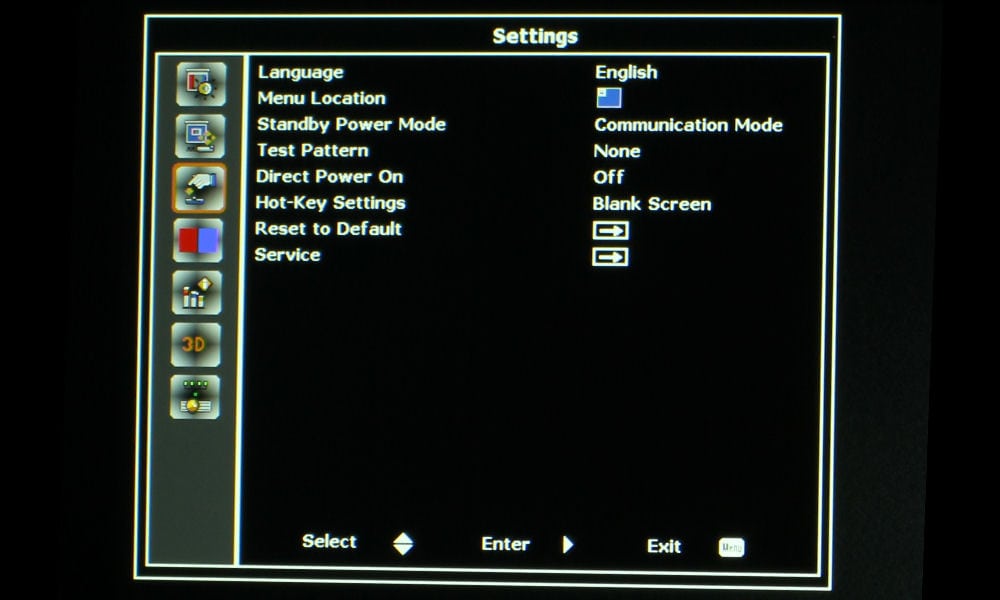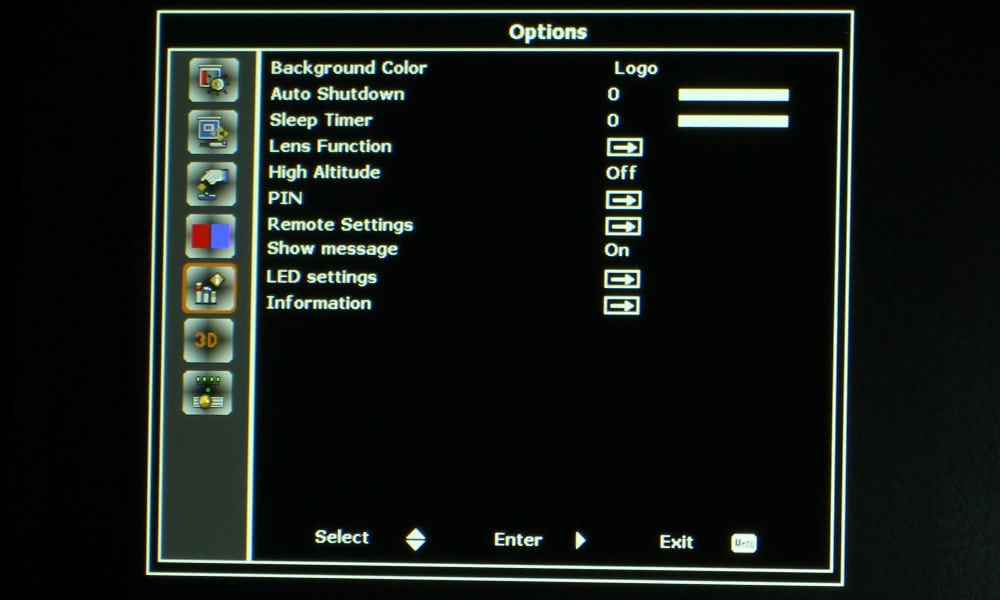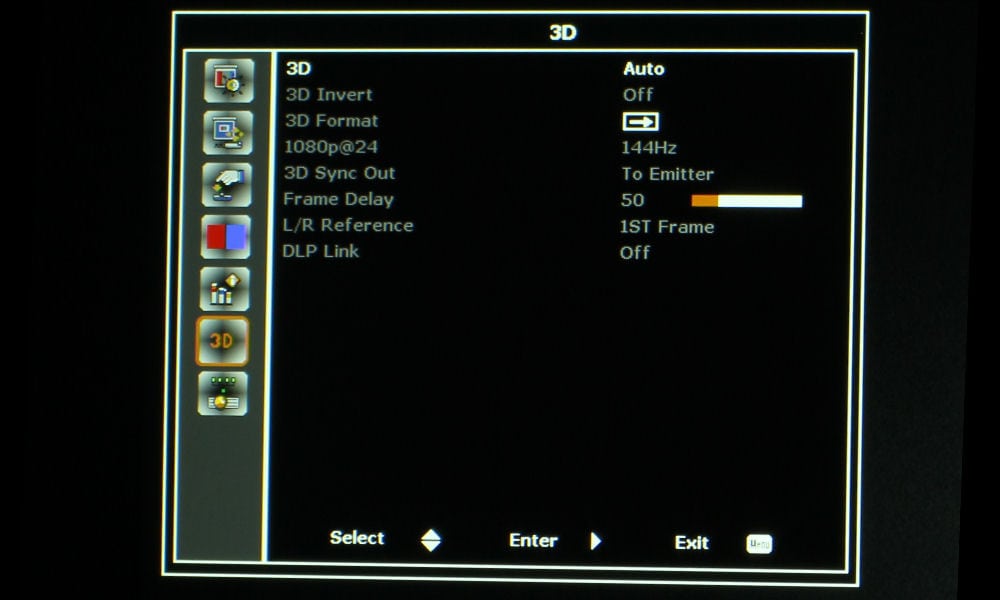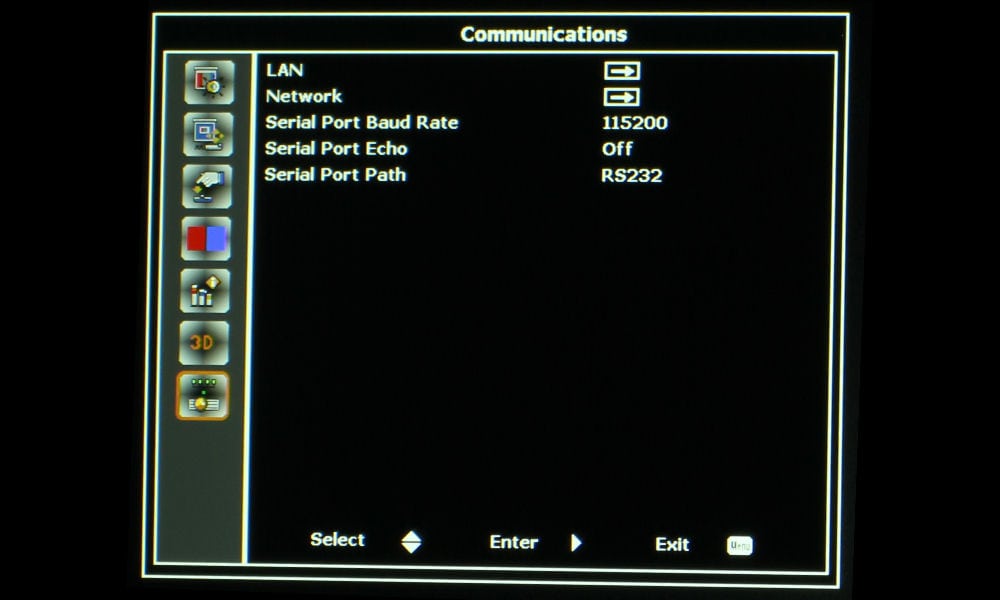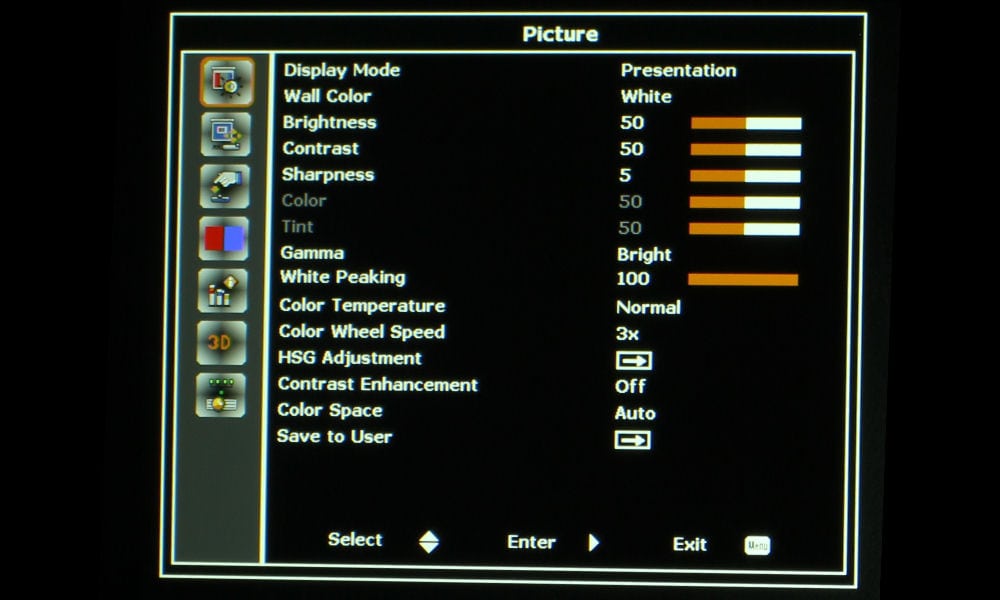
Optoma ZU660 Picture Menu: Display Mode, Wall Color, Brightness, Contrast, Sharpness, Color, Tint, Gamma, White Peaking, Color Temperature, Color Wheel Speed, HSG Adjustment, Contrast Enhancement, Color Space, Save to User
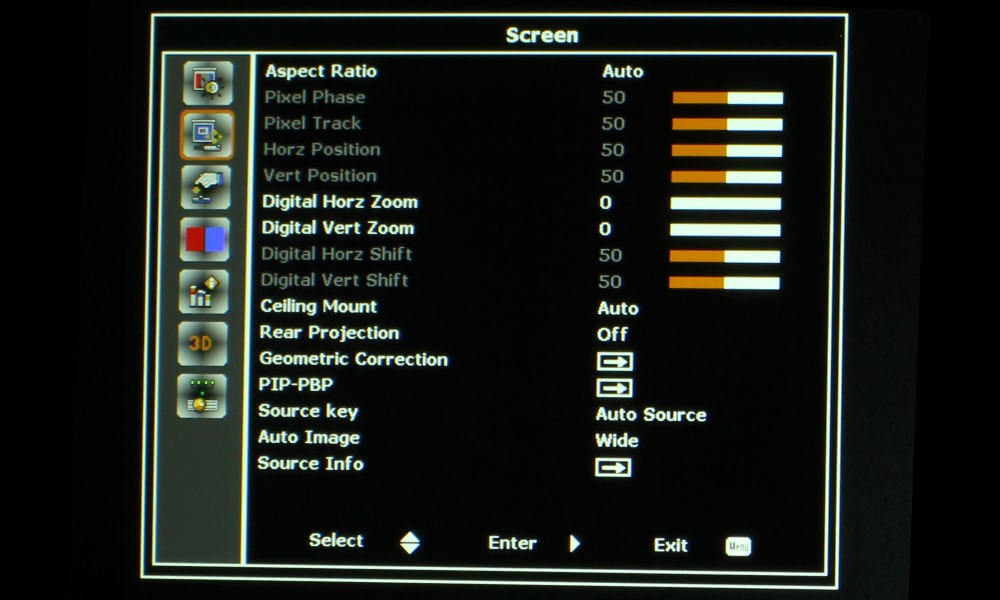
Optoma ZU660 Screen Menu: Aspect Ratio, Pixel Phase, Pixel Track, Horz Position, Vert Position, Digital Horz Zoom, Digital Vert Zoom, Digital Horz Shift, Digital Vert Shift, Ceiling Mount, Rear Projection, Geometric Correction, PIP-PBP, Source key, Auto Image, Source Info
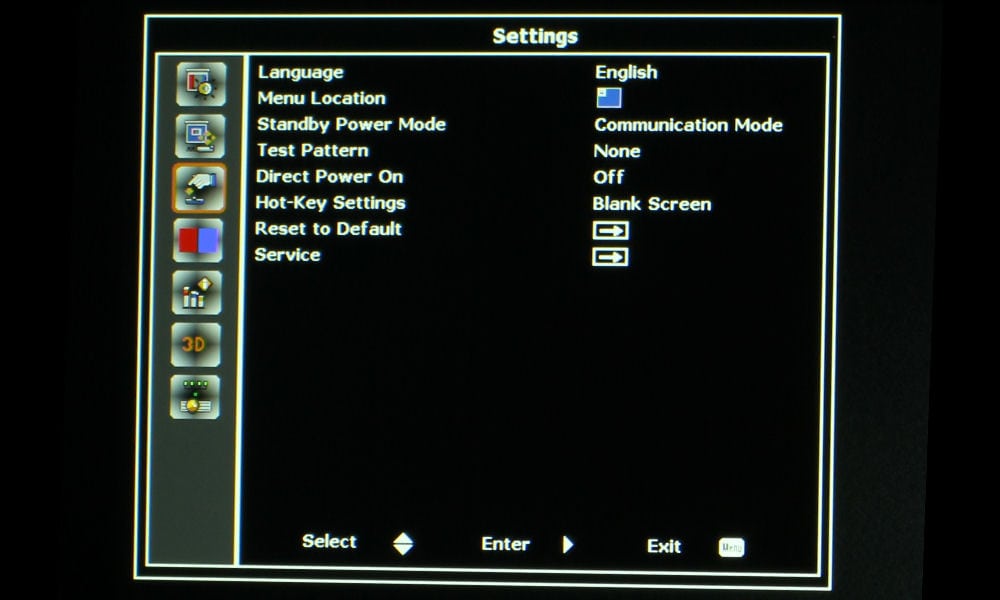
Optoma ZU660 Settings Menu: Language, Menu Location, Standby Power Mode, Test Pattern, Direct Power On, Hot-Key Settings, Reset to Default, Service

Optoma ZU660 Light Source Menu: Light Source Mode, Constant Power, Light Source Info
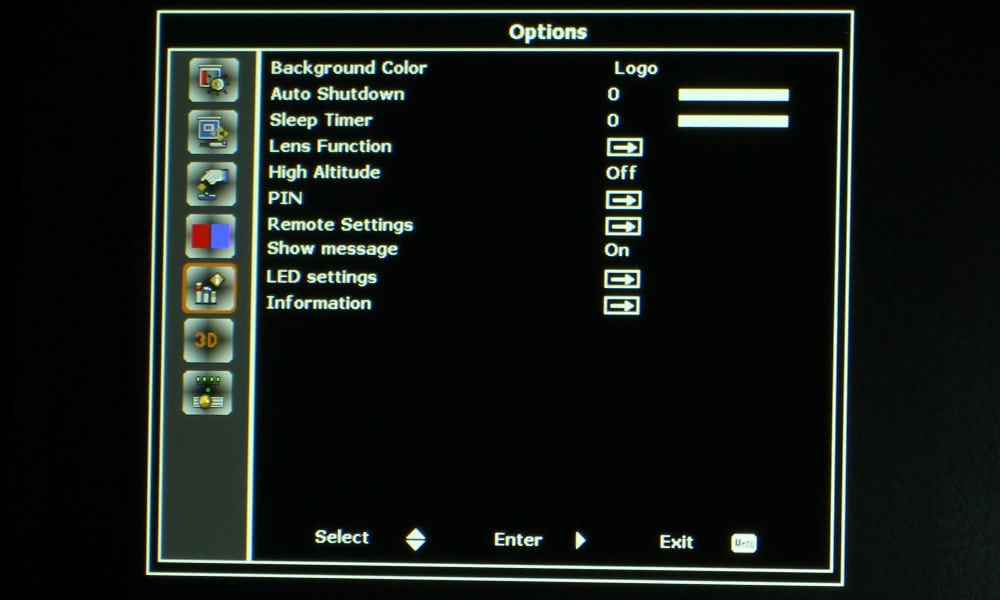
Optoma ZU660 Options Menu: Background Color, Auto Shutdown, Sleep Timer, Lens Function, High Altitude, PIN, Remote Settings, Show message, LED settings, Information
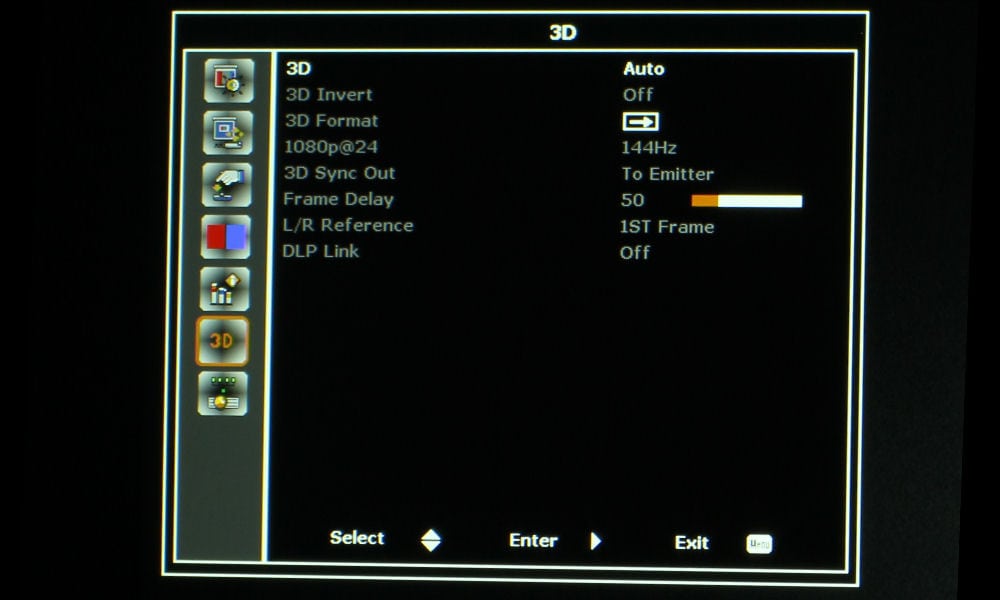
Optoma ZU660 3D Menu: 3D, 3D Invert, 3D Format, 1080p@24, 3D Sync Out, Frame Delay, L/R Reference, DLP Link
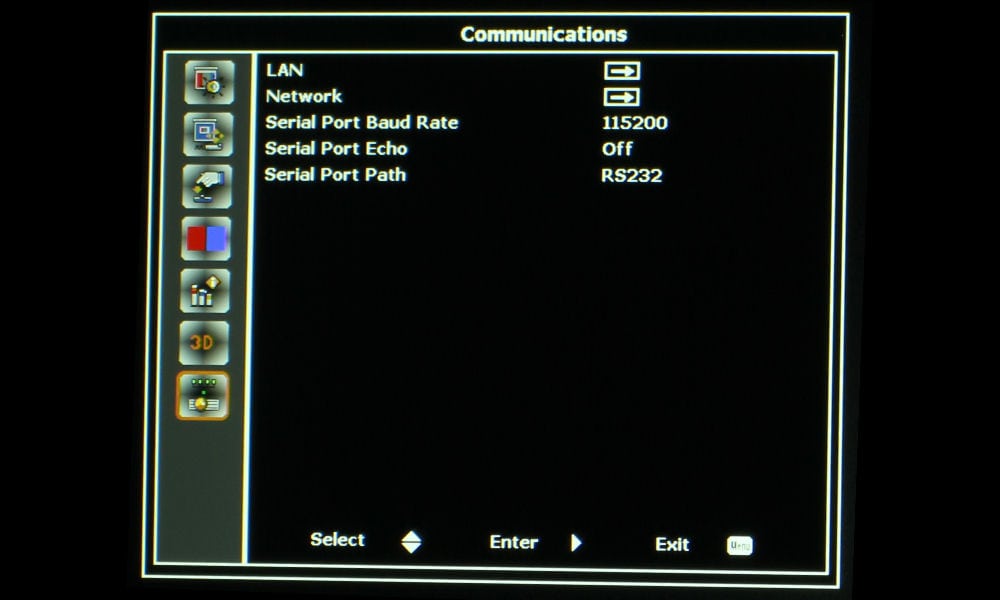
Optoma ZU660 Communications Menu: LAN, Network, Serial Port Baud Rate, Serial Port Echo, Serial Port Path
❮
❯
That does it for our inspection of the Optoma ZU660's hardware! Next up is our discussion of the projector's picture and sound quality.