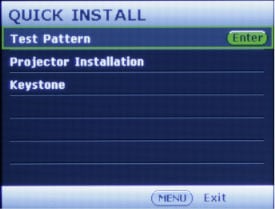BenQ MW535A WXGA Business Projector Review – Special Features: Universal Multi HDMI & VGA Connectivity, One-Touch Access to Install Functions, Eco Cycle System, Wall Color
- BenQ MW535A WXGA Business Projector Review
- BenQ MW535A WXGA Business Projector Review – Special Features
- BenQ MW535A WXGA Business Projector Review – Hardware
- BenQ MW535A WXGA Business Projector Review – Hardware Page 2
- BenQ MW535A WXGA Business Projector Review – Picture Quality
- BenQ MW535A WXGA Business Projector Review – Performance
- BenQ MW535A WXGA Business Projector Review – Summary
- BenQ MW535A WXGA Projector Review - Specifications